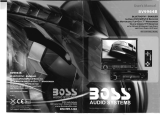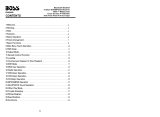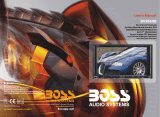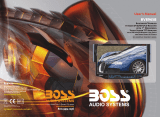Page is loading ...

BLUETOOTH8- ENABLED
IN-DASH
MOTORIZED
DOUBLE-DIN
DVD/MP3/CD
AM/FM
RECEIVER
WITH
DETACHABLE
7"
WIDESCREEN TOUCHSCREEN
DIGITALTFT
MONITOR
WITH
USB
AND
SO
MEMORY
CARD
PORTS
AND
AUX
INPUT

Bluetooth-Enabled
In-Dash
Motorized
Double-DIN
ii\)~S
DVDIMP31CD AMIFM Receiver
With
7"
Widescreen
BV9562B
Touch Screen TFT
Monitor
CONTENTS
And
Front
Panel
AIV
AUX
Input
CATALOG
Warmly
Suggestion
-----------------------------------------------03
Notice
Item-
_________
----- ---------------------------------------- 04
Features-------
--
---
------
--------------
---
--
--------
------------
-
~5
l.Front
Panel
Function
Instruction-
-------------------------------06
2.Basic
Function-
-------------------------------------------
--
---- 07
3.Remote
Con
trol
Function-
--------------------------------------
-09
4.Main
menu
touch
operation-
----
----
--
---
----
-----
---
------- ----
11
5.R
DS
User
Operation
--------------------------- ----------------- 15
6.Radio
Operation-
-----------------------------------------
--
--
--16
7.
Au
di
0-
___
- - - - - - - - - - - - - - - - - - - - - - - - - - - - - - - - - - - - - - - - - - - - - - - - - - - - - - - 1 7
8.
Disc
Play
Touch
Operation-
------------------------------ -------19
9.
DVD
Basic
Opera
tion
-------------------------------------------24
10.V
CD
Basic
Op
era
tion-
-----------------------------------------27
1l.CD
Basic
Operation-
----
-
---
-
---
-
----
--
----
------
---
---
---
--
-
~
-
30
12.MP3/USB/SD
Operation---
----------------------
---
--
---
------·32
13.Bluetooth
Function
Instruction
---------------------- ----------33
14.0
th
e r P I a y
Mod
e ----- ------------- ---- ---- -------------- -------3 5
15.
Trou
b Ie
Shooting
----------------------------------------------
36
16.
Wiring
Diagram-
----------------------------------------------
-37
17.S P e
ci
fi
ca
ti
ons_ ------------------------------- ------------------
38
18.Accessory
__________________________________________
------------
39
19.5etup
NeedPassword
---------
---
--------------------
---
----
--39
02
INSTRUCTIONS
Welcome
Thank
you
for enjoying
our
dj.gita1
car A/V
product.
To
properly
use
this
produc(
please go
through
this instruction
manual
for installation
and
operation,
put
it in a safe place for
fuhue
use!
WARNING
1.
Please keep the disc slot clean,
wipe
it off
when
there is
some
dirt
y
on
it, please
wipe
off the
dirty
on
disk before slot it into the unit.
If
dirty
on
disk
go
into
the
slot
with
disc,
that
will
lead
unit
to slow slot
or
cannot read disc.
In
fact
,that
is
not
quality problem.
Please ask professional to clean the laser. That will
bring
you
some inconvenience.
2.
Playing disc for long time
or
high
volume level will influence the lift
of
unit. To protect
this
unit
, please
work
with
radio,
middle
level
volume
level
during
long time
use
.
3.
This
unit
is set
up
by
precision parts. Please
do
not
open
the
unit
or
adjust
any
parts
inside
unit
by
yourself.
4.
Please
do
not
touch LCD display by
hard
object to protect
in
from scratch.
5.
TO avoid accident caused
by
scatterbrain,
driver
should
not
operate
this
unit
or
watch
its screen.
If
needed, please
park
the car in a safe
place
before operation.
6. This
unit
is for 12V
and
negative
ground
system car, please
do
not
connect it directly in
24V truck
or
bus.
Note: We keep
improving
this product, if there is
any
change, forgive
us
do
not
announce.
03

INSTRUCTIONS
NOTE
• This
unit
can
play the following disc:
DISK SIZE
MODE
CONTENT
Sound, image
12CM
DVD
Sound,image
12CM
VCD
Sound only
12CM
MP3
Sound only
12CM
CD
Note:
1.
This
unit
is compatible
with
MP4/DVD/VCD1.0/2.0/3.0 version,
DVD, CD-R, CD-RW, MP3, WMA, JPEG.
2.
When
play DVD, VCD, MP3, CD disc, display will auto identify
the disk
and
s
ho
w corresponding word.
Wh
en
lliJ
appear
on
display, that
mean
s
no
that
function, please choose other function.
Detailed operation please refer to other related instructions .
•
It
may
lead to accident if
you
are going to change unit.
.Playing
disk
during
car
run
on
bumpy
road
will
damage
laser. Playing
substandard
disk
or
damage
disk will
damage
laser .
• The
environment
of inside car is
not
good, too
much
dirty, please clean the
laser
by
laser cleanser timely.
.00
not
work
under
terribly
hot
or
cold
environment
, please
ensure
the
temperature
in car is
in
-20
'
C
~
60
'C
.
•
During
operation, if
lliJ
appear
on
LCD, that
means
unit
do
not
support
that
function,
operation
is invalid .
•
When
unit
is
showing
some
abnormal, please refer to TROUBLE
SHOOTING
in
this instruction manual,
If
you
cannot find
any
solution,
please press RESET to
resume
to initial status.
04
INSTRUCTIONS
FEATURES
DVDPLAYER
1.MPEG-4 Decod
er
Teclmology
2.CompatiblewithMP4(AVI/S.X),DVD(DVD-R/DVD-RW),VCD,SVCD,CD-RW,
WMA,MP3,JPEG
3.
Supporting Multiles Subti tIes, Angles, Languages
4. Child lock function
S.4-Channel
Audio
Output
6.Pause, play, UP/Down, Stop, Zoom, PBCFunction
RADIO
1.AM/FM Radio Tuner
2
.3
0Radio Preset Stations (18FM, 12AM)
BULETOOTHFUNCTION
1.Bluetooth wireless
tran
sfers
2.Displaying
blu
et
oot
h
parin
g
and
connection
statu
s,
call statu
s,
and
caller's
ill
3.Fastperformance, fast connection, accurate
and
sensible search of devices
in
rang
e
4.supportA2Dp,
AVRCp,
HSIHF for
hand
ing calls
and
playing
mu
sic
05

INSTRUCTIONS
1.
Front
Panel
Function
Instruction
I~
f===d
@:
~
@_
®
--©----
p.'
;:[I
CD
L
~
;
I
i-i
"~
I
l
=r
e
~
=+
~
illL~
o 5
CD
6
1.
SRC Button
2.
DBAS Button
3.
VOL- Button
4.
VOL+Button
5.
MUTE Button
6. Disc eject
button
7.
UP
Button
8.
DNButton
9.
Remote Control Receiver
10. RESET Button
11.
MIC
Input
INSTRUCTIONS
2.BASIC
FUNCTION
1.
SRC
Button
Press this
butt
on shortly to p
ower
on, press this
button
longer to
po
we
r o
ff
.
In
normal situation,
pr
ess SOURCE
button
can
return
to
th
e ma
in
me
nu
.
2.
DBAS
Button
Pre
ss
thi
s
butt
on to b
ase
on
/o
ff.
3.
VOL-
Button
Pr
ess
t
hi
s
butt
on sh
or
tly decr
ease
vo
lume
level one step by one step.
Press
this
butt
on lon
ger
d
ecrease
vol
ume
l
evel
co
ntinu
ously.
4.VOL+
Button
Pr
ess
thi
s
butt
on sho
rtl
y incr
eas
a v
olume
l
eve
l one step by one step.
Pr
ess
thi
s
butt
on longer
in
cr
eas
e v
olume
level co
ntinu
ously.
5.
MUTEiTFT
on/off
Button
Pr
ess t
hi
s
butt
on to s
hut
off so
und
o
utput
, re
pr
ess
this b
utt
on to r
es
um
e
so
und
o
utput
;
Pr
ess t
hi
s
butt
on l
onger
to
turn
on
/o
ffTFT
LCD dis
pl
ay.
6.
Disc
eject
button
Firstly
pr
ess
REL
bu
tton on
th
e
panel,
then
pr
ess
this
butt
on to eject
th
e disc.
7.
DNButton
Sho
rt
pr
ess
thi
s
bu
tt
on to make
th
e mo
nit
or gli
de
d
own
ste
pl
y; Long p
ress
this
butt
on to m
ake
the
mo
nit
or
g
lid
e d
ow
n to
th
e
lowes
t
pos
ition.
S.
UP
Button
Sho
rt
pr
ess
thi
s
bu
tton to m
ak
e
th
e
monitor
g
lid
e
up
st
eply;
Long
pre
ss
thi
s
butt
on to
m
ake
th
e monitor g
lid
e up to
the
top
position
.
9.Remote
Control
r
eceive
r
It is able of receiving
infrare
d sig
nals
laun
ched by
th
e r
emo
te co
ntrol
matching
th
e unit.
07
06

INSTRUCTIONS
3.
REMOTE
CONTROL
FUNCTION
INSTRUCTIONS
10.RESET
Button
Press
this
button
and
this
unit
will
be
restored
to
the
initial
state.
l1.MIC
Input
Bluetooth
MIC
input.
BASE
@ @
@
~
12.
Disc slot
13.
Slot indicator light
14.
SD Slot
fJ
II
POWER
ON
/ OFF
fJ
MUTE
EJ
SOURCE
II
EQ
D SEEK+ / SEEK-
III
VOL+ / VOL-
o SEL
III
LOUD
D
BAND/
PIN
ml
LOC / RDM
mSTOP
IE
PLAY
/ PAUSE
IE!
ST
/
PROG
1m
0-10+
1. POWER
EJ
3.
SOURCE Button
Press this button to choose
audio
sources.
4.
EQ Button
---Press
this
button
to choose POP, ROCK, CLASS,
Em
AMS/
RPT
mTITLE
m AUDIO
mSET PLAYING
TIME
mI
SUBTITLE
mPBC / MENU
ED
UP/ DOWN/ L/ R ENTER
m SLOW
fE
ANGLE
mSETUP
mOSD
mZOOM
m MENU
EQ off.
5.
SEEK + (
-.)
I SEEK -
(--
)
Button
Press this button to manual turning, speed
or
quick back, previous song
and
next song.
6. VOL
+ ( - ) I VOL - ( - )
Press this button to increase or decrease
volume level.
7.
SEL Button
Press this button to choose
sound
feature.
8.
LOUD Button
Press this
button
to
startup
LOUD function.
9.
BAND - PIN
Button
In radio mode, press this
button
to choose band.
In
VCD, DVD
mode
, press this
button
to choose
AUTO, PAL or NTSC system.
10. LOCIRDM Button
In
radio mode, press this
button
to switch
between local
and
direction.
In
VCD, CD
mode
,
press
tlUs
key to randomly play.
11. STOP Button
Press this button to stop playing.
12. PLAYIPAUSE Button
Press this
button
to switch between play
and
pause.
In
stop
mode
, press this
button
to play.
13. STI PROG Button
In radio mode, press this button to choose
stereo or
mono
station.
In
audio mode, it
can help STOP button to
programmed
play.
09
Press once to switch on, press again to
switch
off.
2.
MUTE Button
Press once to
turn
off audio output,
press again to resume volume leveL
08

INSTRUCTIONS
14.0
- 10 +
Button
Press this
button
to choose desired
song
,
section, preset stations.
*Decimal
numbers
, for example the 19th
song, press 1,9
button;
* Centesimal
numbers
, for
examp
le, the
120th song,
press
1,2,0 button.
15.
AMS
/ RPT
Button
In radio mode, press this
button
to
browse
stored
stations.
In
audio
mode
,
press
this
button
to play repeatedl
y.
16. TITLE
Button
In DVD
mode
, press this
button
to play
back to the top
menu
of disc.
17.
AUDIO
Button
In
DVD
mode
,
press
this
button
to switch
language
of dialogue. In VCD
mode,
press
this
button
to choose left track,
right
track,
and
stereo.
18. SET
Playing
Time
In DVD
mode
,
press
this
button
, you can
define play
ing
tim
e.
19. SUBTITLE
Button
In
DVD
mode
, press this
button
to switch
language
of subtitle.
20. PBC
Button
In VCD mode, press this
button
to display
all
song
menus,
work
with
number
button
to choose songs.
21
.
UP
,
DOWN
, LEFT,
RIGHT
, ENTER
Button
In
DVD mode,
pr
ess this
button
to
mo
ve
cursor
up
,
down,
left, right to choose item
in menu. Press the enter
button
to confirm
choice.
22. SLOW
Button
In audio
mode
, press this
button
to slow
backward
and
slow forward.
10
23.
ANGLE
Button
In
DVD
mode
,
press
this
button
to change
play angle.
24.
SETUP
Button
In
audio
mode
, press this
button
to choose
different set items.
25.
OSD
Display
Press this
button
to display the title chapter
and
the left time.
26.
ZOOM
Button
In
DVD/VCD
mode
, press this
button
to
ZOOM
in.
27.
MENU
Button
Press
button
to back to the
mil-in
menu
.
BATTERY
CHANGE
When
control distance of remote control
becomes shorter or
no
function, please
change
batt
ery. Please confirm polarity
before change.
One
hand
press stopper, then pull
out
batt
ery.
.
Put
battery
mto
controller.
Insert
battery
hold
er
into controller.
INSTRUCTIONS
4.
MAIN
MENU
TO~H
OPERATION
I
BLUETOOJHl
I
TV(Opti
onal)
II AUX INPUT
IICD
OOptional)
IIIPOD
(Optiona
l)1
11

----
INSTRUCTIONS
OSDSETUP
In
the
main
interface, touch _ Into following interface.
Isteering wheel
setup
I
[TOuch calibration se
tup
I
t.
1-
~
~xit
:-ii I GENERAL SETUP
'
~
[fun
e
!§Pl
Isystem
setup
IJ
~::;:~
~~
I
~
i'
~
Ir
adio frequency
setup
I
[
TV
setup
I
.-t.=
.--I
~
Touchcalibration:
--.J
mI
\ ;E;
--
I
!.
tiI.·
~
--
,N
':.1" '1IiII
m
I
t¥.I'
[.
"3
Touch the center of"+" to calibrate
when
the position misgrated.
System Setup:click this
button
,then
input
password"888888".Click
"OK"
into syste
msetup
,
press relevant button to choose on/off. Press
"
OK"
butt
on
to confirm.
Radio frequency setting
According to differ
ent
area to choose frequency,
pIs as blew pic:
Emopc
USAl
USA2
-:::l~~
::t
&l11:.i
JAPAN RUSSIA
-:'1
'i..-'
TIME DISPLAY
AND
ADJUST
Time display: Touch main
menu
into adjust
mode
,
and
press time
setup
button,
then
the
corresponding function will be display in yellow words.
(1)Press "
+"
on
hour
setup to
add
hour, press "-" to reduce hour;
(2)Press "+"
on
minute
setup
to
add
minute
, press "-"
to
reduce minute.
NOTE: Touch the correspondence function,
it
will be
showed
in green
background
.
The
unit
include two times system:
Europe
time
(24
hour
setup), America time
(12
hour
setup),
It
indicate
morning
time while
show
the AM wark,
and
it indicates
afternoon time while
show
the PM mark.
12
INSTRUCTIONS
Learn steering
wheel
control
operation
as follows
~
,...---~:\
.
~'-"\
(
=-"
,
(~.
IQj}
I
e)
(
;;P
'~1
-,
<~:.)
'~'--
~/
',--_J
I\-...._
=-
~)
-~;/
RADII')
DvD
0:-\
)
(
.,
\
8
1
:
0»
)
( - \
~'
I,~~)
\.--~/
-~/'
.)
',
Olur.rOOTH
IV
CDC
l.pls
connect the positive pole/negative pole from origin steering
wheel
control
wire
rightly to
our
unit,power
on
that
unit
to that
menu
as
above picture showing,click the
setup
button
.
Exit
2.after enter into the setup,click
"s
teering wheel"
button
like as picture show.
3.enter into steering
whe~l
control
setup
manu.
4.make a
note
for
origin
car steering
wheel
control function.

INSTRUCTIONS
~
~
KII(9
2
4
J,
S68V
K2 1
I)
OOIW
4 J 490'1
20235'1
2 0
oo<)
v
3
3
1.5sa
V
J.
S68V
1
01-
C"
•
ALLOCATE
sec
RESET
ENTER
5.(1)press the
button
step
by
step
on
car steering wheel control
and
write
it
down,then
click
"allocate"
button
on
our
unit
like as picture
show
(2) click number"1" to c
ho
ose that function according to car origin steering
wheel
control
function
6.(1)as pircture indicated,click "voice"
in
the screen(position
1),
then choose the
same
word
in
the choose screen.
(2) click
the"
confirm"
button
in
the screen,
then
finish the setup.
(3) like picture show, click"
confirm"
button
in
order
to
keep
save, click
"3"
to
return
~
2PWR
4 MODE
!)
CH+ 6
SEEK.
2
VOl..
~
3
CH
S
MODE
I
~
~
'IOl"
~.t:EK-
SEEK
~
CH + SRC
7.like picture shows, click position 1 to choose
what
function
button
you
revise , click
position 2 to
make
revise to them.
8.click area 1 to delete all steering wheel
control,
and
reset all steering control function
under
re-
do
the above
mentioned
14
INSTRUCTIONS
S.RDS USER
OPERATION
Short
press
on
this
button
to increase radio frequency;
l
onger
press
on
this
button
to seek radio channels
frequency increased direction.
Short
press
on
this
button
to decrease
radio
frequency;
l
onger
press
on
this
button
to seek
radio
channels
frequency decreased direction.
Press this button each time, it
will automatically execute the
following operation
in
an
order
of FMI
~
FM2
~
FM3
~
AMI
~
AM2
Press TA, When
TA
is on, it
means
the urn t
is automatically track RDS
radio
channels
this button to
resume
sound.
In
the radio state, press
"APS"
button,
it
will automatically seek radio
channels in the whole band and preset
the strongest radio channe
ls.
Press this button to
adjust angles of the
monitor .
.
---~
15

INSTRUCTIONS
6. RADIO OPERATION
1.
Band
selection
In radio mode, press BAND
button
, BAND/P/N
button
on
remote control, or touch position
of switch
bank
position every time
to
choose
band
, the sequence is as follows:
FMl
---+
FM2
---+
FM3
L
AM2
+-
AM1
..J
2.
Adjust
frequency
Manually
adjust
frequency:
Press SEEK
+
button
on
remote control, or
~
touch
button
on
display shortly every time,
frequency will increase one step by one step till you get desired frequenc
y.
Press SEEK -
button
on
remote control,
or
~
touch
button
on
display shortly every time, frequency
will decrease
on
step by step till you get desi
red
frequency.
Search station:
Press SEEK
+ / SEEK -
button
on
remote control, or
~
/
~
touch
button
on
display
Longer every time to search station
in
up/down
direction.
When
get one station, it
will auto stop searching.
3.
Browse / Auto search
and
store stati
on
I)In
radio mode, press AMS/RPT
button
on
remote control, or APS
button
on
display
shortly to
browse
preset stati
on
on
1-6;
2)In radio
mode
, press AMS/RPT
button
on remote control, or APS
button
on
display
longer to auto search in whole
band
from
present
frequency
and
store 6 most strong
frequency
on
1-6;
3)This
unit
has
FMl,
FM2, FM3, AMI, AM2
band,
Each
band
can preset 6 stations, total
30preset stations.
Note: After preset station,
unit
will cancel the former pres
et
stations.
4.
Mono/Stereo
Selection
In radio mode, press
ST
/
PROG
button
on
remote control or
ST
touch position on display to
choose
mono
/stereo program.
Note:
In
radio
mode
,
start
up
the stereo function automatic, touch the
ST
button
again on
the display, the TFT display will
show
the
ST
OFF &
MONO
mark
,
that
is to
tum
off the
stereo.
When
the right
under
foot
appear
the
MONO
mark
, it
show
the
MONO
on.
5.
Manual
preset
and
store station
In radio
mode
, press 1
-6
button
on
remote control, or 1-6 position on display longer to
store preset frequency into preset channel. For example, the
present
frequency is 89.8MHz,
press 2
button
longer,
then
89.8MHz frequency is stored in 2 channel.
16
INSTRUCTIONS
RDS
1.
EON
(RDS Mark)
Indicate main
unit
is
on
auto tracking
RDS
mode.
2.
AF
(RDS
Auto
Tracking Mark)
Indicate radio
is
auto tracking
RDS
channel.
3.
TA
(RDS
Signal
Increasing
Output)
Indicate
RDS
channel
ha
ve signal increasing
output.
4.
TP
(RDS
Channel
Stereo Mark)
Indicate
RDS
channel is
on
stereo playing
mode
.
5.
POP.M (RDS
Channel
Mark)
Indicate
RDS
channel
nam
e.
I.
RDS Tracking System
Press AF
button
in FM
mode
,
and
then press
~
/
~
last 2
se
co
nds, RDS will auto search
channel
up
and
down
, it will stop searching w
hen
RDS
channel
be
founded,
but
"
AF
"
will keep remaining on the screen
and
waits for the
ne
xt traffic emergency report.
II. RDS Tracking
on
Playing
Mode
In playing
mode
, "
AF
" tracking system keeps on opening
and
waits for traffic
emergency report.
l)PTY: RDS
button
, press once will
show
music
mode
POp, press
1-
6 function
memory
button
, every
group
have
2 channel.
POPM
ROCKM
EASYM
LIGHT M CLASSICS
MOTHER
M
JAZZ COUNTRY NATION
2)Press
PTY
button
twice
and
then press 1-6 function memory
button
, every
button
ha
ve 3 channel.
NEWS AFFAIRS INFORMATION SPORT
EDUCATION DRAMA
CULTURE
SCIENCE
CHILDREN SOCIETT
TELIGION
PHONING
TRAVEL
Note:
RDS
channel in broken line is available.
AF
:
RDS
auto search button, in radio
mode
also can press this
button
shortly auto
tracking
RDS
channel, press this
button
shortly can cancel
RDS
function.
TA:
In
RDS
mode, press this
button
can
output
TA
signal,
and
check
RDS
channel is
exist or
not
, if no
RDS
signal TFT will
show
"NO. T A. TP".
17

INSTRUCTIONS
7.
AUDIO
Press
"version
set
up"
to
entry
the
interfaces
as
below:
Bass choosing: when
touched
th
e button will be
yellow, touch this button
[ Back main menu [
to
exi
t, tou
ch
it again to
resume.
,.1
Adjust
fr
ont and
rear speaker
EQmode
From POP -
ROCk
]
LOff
Change the
listening position
Adjust le
ft
and
ri
g
ht
speaker
- Classic
[
Video:Standard
L
ou
d :
Press
once
loud
on,
press
aga
in to
turn
o
ff
.
18
INSTRUCTIONS
8.DISC
PLAY
TOUCH
OPERATION
When playing disc, touch any position of the screen, it will display the function
menu
;
touch the
menu
and
the operation of relative function wi
ll
display.
Note: When
lo
ading a disc, touch screen function can
not
be used.
1.
Click to choose play/
paus
e
2. Click to reduce the vo
lum
e
3.
Click to stop playing
4. Click to choose the speed of quick back
\ '
5. C
li
ck to choose the
speed
speeding play
6.
C
li
ck
to leap backwards to play
7. Click to l
eap
up
war
ds to play
8. Click to exit
9. Click to enter the next
pa
ge to se
tup
the
menu
10. Click to increase the volume
11. Audio
12
. Click to display title, chapter, the time
already played, the time left
13
. At MP3
mode
, press this
button
so
. you can
mo
ve the
cur
sor to left/right /
up
/
down
and select the songs which
in the system
menu
. then press "OK"
button
to e
nt
er.
14. Click to enter next
pa
ge set
up
menu
15
.
In
DVD
mode
, touch this
button
to
return the directory
menu
.
16. Click this button to switch to different
angles of playing picture in the disc.
17
. Repeat play
DVD: Title Repeat - Chapter Repeat -
Repeat
playoff
VC
D: Single song repeat - Full disc
repeat - Repeat
playoff
MP3:
Single song repeat - Directory
repeat - Repeat
playoff
@
18
. Click
on
this
button
to enter title menu
19
. Click this button to choose language,
20
. click this
button
and
the screen will
display
0-10
button.
21.
Click this button to
ZOOM
in/
ZOOM
o
ut
the picture.
22.
Click to enter the
menu
of operation
for touching.
19

INSTRUCTIONS
23.
Click this to choose
mode
as below:
VOL-BASS-TRE-BAL-FAD
, after your
desired
mode
is
selected, touch VOL+jVOL- to adjust the
volume
.
24
. Press this
button
to adjust angles of the monitor
25. Back main menu.
26.Color
adjustment
27.Click to select
your
desired
song
or
chapter
28.
Return
to
the
menu
one level
Note:
1.
When
playing
VCD, if PBC FUNCITION is on, repeat play is
not
available.
2.
PBe is only suitable for VCD.
3.
For VCD disc
with
play
memory
,
you
can use the PBC function;
4.
Press PBC
in
the remote control, Play/Off PBC, press one time to
play
from the first
song;
5.
When
PBC is on,
you
can choose
speed
forward
or
backward, leap
forward
or
backward,
but
repeat
play
is
not
available.
6.
When
PBC is on, choose casual play, scan play
or
search play, PBC function will close
automatically.
INSTRUCTIONS
DVDMODE
+
In
DVD
interface
,
touch
setup"-""button
into
the
audio/video
setup
interface
as
following.
AUDIO
SETTING
ON
TOUCH
SCREEN
OFF
I
'f
~
I
EQ
mode: Touch the
button
VOL -
BAS
- TRE -
BAL
- FAD
Audio selection:
to change settings:
pop
-
ROCK-
CLASSIC -
t I
t
V
ihe
n using this function, the position
bar
will be highlighted.
Change the
listening position
Bass choosing:
when
touched the button will be
ye
ll
ow, touch this button
to exit, touch
it
again to
resume.
"1
,
:\1
Loud choosing: this function is defined
open,
when
it is touched at the first time,
the loud function will be closed,
at
the
same time, yellow light disappear.
21
20

INSTRUCTIONS
VIDEO SETTING
ON
TOUCH SCREEN
You
c
an
choose: Brightness, Contrast, Color,
Hue
, adjust the image effect according
to
your sight. The blue
bar
will
show
your
level.
Video
mode
: When using this
function, the positi
on
w
ill
be
darker
on
the screen.
Image mode:
You
can choose the area in the
broken line on the panel, standard, defined,
soft, according what
you
need
to
choose,
the blue back light will
disappear
.
II
II
22
INSTRUCTIONS
Calibration to re-gain touch
+Please follow
the
below
instructions
to
calibrate
when
there
is
no
touch
or
touch
is
not
accurateo
Step
1
:Press
the
mode
button
in
the
unit
to
switch
to
DVD
mode
.
Step
2:
Insert a DVD disc, after DVD
is
loaded
,
press
the
stop
button
"
~
"
(as
show
in picture 1.)
in
the remote short, the
uni
t will display as
show
in
picture
2.
Picture
(1
)
Picture
(2)
Step
3:
Press"
8 "
in
th
e remote as
show
in
pictur
e
(3)
, the
unit
will display
as
show
in
picture
(4)
Picture
(3
)
Picture
(4)
Step
4 :Press" ...
"button
in the remote
and
then
quickly press " T
"b
utton
and
you
will enter
the touch calibration interface.
Picture ( 5 ) Picture
(6)
Step
5:
User
th
e
touch
pen
to touch
the
center of the cross cursor, the cross cursor will move
from the center to
top
left comer,
top
right
comer
,
right
down,
left
down,
when
the
cross cursor
stop
at
each comer, touch the center of the cursor. Then
the
panel
will display
OK
and
leave the calibration interface
and
the
unit
regained touch.
Picture ( 7 )
23

INSTRUCTIONS
9.DVD
BASIC
OPERATION
Slot
in
DVD disc,
unit
will play it automatically.
If
disc is
in
slot,
press
DVD touch
button
on
main
menu
can
to
play
.
1.
Pause
play
In
playing
mode,
press
~I
button
on
remote
control,
or
~I
touchbutton
on
display
to
pause
. Press
again
to
back
to
normal
play
.
2.
Stop
play
In
pla
y
ing
mode
,
1)
Press
-/
)
button
on
remote
control to
enter
the
pause
mode
,
the
position will
be
stored
in
unit.
At
that
time,
press
~I
button
on
remote
control or
touch
button
on
display
to
resume
playing
at
the
stored
pOSition.
2)
Press _/)
button
on
remot
e control twice to
enter
into
stop
mode
, here,
press
~I
button
on
remote
control
or
touch
button
on
display,
unit
will
pla
y from the first song.
3.
Speed
forward
/
backward
play
In
playing
mode
, press SEEK +
button
on
remote
control,
or
~
touch
button
on
display
to
speed
play.
When
you
need
quick back,
press
SEEK -
button
on
remote
control,
or
...
touch
button
on
display
to quick back play.
Note:
Hold
above
button
a bit
longer
to
operate.
4.
Previous
/
next
song
pla
y
In
playing
mode
,
press
SEEK + / SEEK -
on
remote
control,
or
»I
/ i+I
touch
button
on
display to choose
next
/
previous
song.
5.
Switch
system
In
playing
mode,
short
press
the
BAND
/P
IN
button
on
remote
control, to select PAL,
AUTO, NTSC TV system.
Note: This function can only
be
worked
by
the
remote
control.
6.
Slow
play
Press SLOW
button
on
remote
control to
slow
play. The le
ve
l of slow
playing
is as
follows. Sequence is :
SLOW
1/2
~
SLOW
1
/
3~SLOW
I
/
~SLOW
1/5
L
PLAY
..-
SLOW
I
fl
..-
SLOW
1/6
..J
Note: This function
can
only
be
worked
by
the
remote
control.
7.
Zoom
in
/
Zoom
out
Press
ZOOM
button
on
remote
control to
zoom
in
/
zoom
out
the picture.
The
levels are
as follows:
ZOOM
IN
2
~
ZOOM
IN 3
~
ZOOM
IN 4
~
ZOOM
IN
1/2
Note: L
Z
OOM
IN
OFF
..-Z
OOM
IN
1/4..-Z00M IN 1/
3..J
1.
This function can only
be
worked
by
the
remote
control.
2.
Image
which
is
zoomed
in
can
be
moved
by
up/down
/left/
right
cursor
to
mo
ve.
3.
Image
which
is
zoomed
out
cannot
be
moved.
24
INSTRUCTIONS
8.0SD
In
playing
mode
,
short
press
OSD
on
remote
control to
show
all
information
of
present
disc.
9.
Repeatedly
play
In
play
mode
, press AMS/RPT
button
on
remote
control to
start
up
follow
repeat
function. Repeat (chapter)
~
Repeat (section)
~
Repeat (off)
t I
10.
Angle
switch
If
the DVD disc is
recorded
with
multi-angles,
you
can
press
the
ANGLE
button
to
switch
the angle
during
playing.
The
sequence
is
as
follow:
ANGLE 1 - ANGLE 2 - ANGLE 3
Note:
1.
It
just
can
be
worked
by
the
remote
control.
2.
It
is only for the DVD disc
which
has multi-angle. .
3.
If
there
is a
~
sign
on
the cover of the DVD disc. The
number
in
the
sign
means
how
many
angles the disc
has
.
4.
You
can
not
switch the angle
when
slow
playing.
1l.Multi-audio
There
are
different
languages
of
dialogue
and
audio
systems
in
DVD disc.
If
the DVD disc is
recorded
w
ith
multi-audio
,
you
can
switch the
language
of dialogue
and
the
audio
systems
when
pla
ying. .
Press the AUDIO
button
repeatedly
to change the
language
of dialogue.
Note
1.
It
just
can
be
worked
by
the
remote
control.
2.
It
is only for the DVD disc
which
has
multi-language.
3.
If
there is a
0»))
sign
on
the cover of
the
DVD disc,
0»))
means
that
it
was
recorded
by
multi-language/audio
system.
4.
In
VCD
mode
,
press
the AUDIO
button
to
select the L/R
or
STEREO track.
12.Multi-subtitle
If
the DVD disc is
recorded
with
multi-subtitle,
you
can
switch
the
languages
of subtitle.
Press the
sub-t
button
repeatedly
to
change
the
language
.
Note:
l.
It
jusfcan
be
worked
by the
remote
control.
2.
It
only for the DVD disc
which
is
recorded
with
multi-Subtitle
3.
If
there is a W
sign
on
the cover of the DVD disc
Wmeans
that it
has
several
subtitle.
13. Title select
In DVD
mode,
press
TITLE
button
to
back to
the
title
menu
. Dis
play
shows
all the titles
of the disc. You can select the
chapter
you
want
by
the
cursor,
press
play
button
to
play
the chapter.
Note:
It
just can
be
wor
ked
by
the remote control.
25

INSTRUCTIONS
14.
MENU select
In playing
mode
, press PBC
button
on
remote control to back to the menu, display will
show chapter
and
section in disc. Work
with
A.
/
'f
button
on
remote control
or
touch
button
on
display to choose your desired song. Press
~I
button
/ ENTER
button
to play.
Note: This function
can
only be
worked
by the remote control.
OPEN: Press OPEN
button
on
panel to eject disc.
15.
Program
play
In
OVO mode, you can set the sequence of playing by the
program
function, the operation
is as follow:
PROG
TC
TC
TC
TC
1 [[1]:[[]]
5
9
13
2[[1]:1tiJ
3
6
7
10
11
14
15
4
8 12
16
PLA
Y
DELETE
When
OVO is playing, press
ST
/ PROG
button
,
then
display shows:
For example,
program
the first song,
input
01
,
press"
button
move the cursor to the
second lattice,
input
desired song, for example, the third song.
Program
the second song,
press
'f
button, move the cursor to 2
Id
--.
input
01,
press
..
button
move
the cursor to
the second lattice,
input
desired song, for example, the
6"'
song (press
6).
Press
~I
button
to
program
play. Back to the
normal
mode
, press the ST/pROG
button
,
then
press
~I
button.
Note:
This
function
can
only
be
worked
by
the
remote
control.
16.
Digital
album
Play the disc contains JPEG pictures,
read
the picture
menu
first.
1. Press
~I
button
on
remote control, the pictures will be
browsed
automatically.
2. Press ENTER
button
on
the remote control, it can be
manual
browsed
by
SEEK
+
and
SEEK -.
3.
ZOOM
in
picture function:
During
auto
browsing, press
pause
button
stop the screen,
press ZOOM
button
to zoom in
or
zoom
out
the picture.
During
manual
browsing,
you
can press
ZOOM
button
to zoom
in
or
zoom
out
picture
A
directly.
4.Under zoom in picture, you can move the picture by
...
,~
.
Note:
You
can
not
move picture
in
normal
mode
and
zoom
out
mode.
17.
Setup
Press
SET
UP button, display will
show
the system set
up
menu
and
the
submenu
, select
the item you
want
by
...
A~
,after
selecting the
proper
item, press
A.
/'f
/"'4/" to press
ENTER to confirm. '
Note:
1.
It
just can
be
worked
by
the remote control.
2.
Some function setting
ma
ybe different because of the different model or disc.
3.
If
the selected language is
not
recorded
in
the disc,
then
unit
will
sh
ow the
appointed
language.
26
INSTRUCTIONS
10.
VCD
BASIC OPERATION
Slot in VCO disc,
unit
will play it automatically.
If
disc is
in
slot, press OVO touch
button
on
main
menu
can
to
play.
1.
Pause
play
In playing
mode
, press
~I
button
on remote control,
or
~I
to
uchbutton
on
display to
pause
. Press again to back to
normal
play.
2.
Stop
play
In playing mode,
1)
Press
-/)
button
on remote control to
enter
the
pause
mode, the
position will be stored in unit.
At
that time, press
~I
button
on remote control
or
touch
button
on
display to
resume
playing
at
the stored position.
2)
Press _/)
button
on remote control twice to
enter
into
stop
mode, here, press
~I
button
on remote control
or
touch
button
'
on
display,
unit
will play from the first song.
3.
Speed
forward
I
backward
play
In playing mode, press
SEEK
+
button
on
remote control,
or
~
touch
button
on
display
to
speed
play.
When
you need quick back, press SEEK -
button
on
remote control,
or
...
touch
button
on display
to
quick back play.
Note:
Hold
above
button
a
bit
longer to operate.
4.
Previous I next
song
play
In
playing mode, press SEEK + /
SEEK
-
on
remote control,
or
~
/
~
touch
button
on
display to choose previous/next song.
5.
Switch
system
In
playing
mode
,
short
press the BANO/P/N
button
on remote control, to select PAL,
AUTO, NTSC
TV
system.
Note: This function can only
be
worked by the remote control.
6.
Slow
play
Press SLOW
button
on
remote control to slow play. The level of slow playing is as
follows. Sequence is :
SLOW 1/2 -
SLOW
1/
3-SLOW
1/4---+ S
LOW
1/5
L
PLAY
~
SLOW
1/7 - S
LOW
1/
6.J
Note: This function can only be
worked
by the remote control.
7.
Zoom
in
I
Zoom
out
Press ZOOM
button
on
remote control to zoom in / zoom
out
the picture. The levels are
as follows:
ZOOM
IN
2 - ZOOM
IN
3 - ZOOM
IN
4 - ZOOM
IN
1/
2
Note: L ZOOM
IN
OFF _ ZOOM
IN
1/ 4 - ZOOM
IN
1
/3
.J
1.
This function can only
be
worked
by
the remote control.
2.
Image which is zoomed in can be moved
by
up/down/left/right cursor to move.
3.
Image which is zoomed
out
cannot
be
moved.
27

INSTRUCTIONS
8.0S0
In playing mode,
short
press OSO
on
remote control to
show
all information of present
disc.
9.
Number
button
In VCO
mode
, press
0-9
number
button
to
input
song. For example,
you
want
to choose
13" so
ng
, press
10+
button
,
and
then
pre
ss 3
button
once to play 13" song.
Note
: This function can only be worked by the remote control.
10.
Repeatedly
play
In playing mode, press AMS/RPT
button
on remote control, to
startup
following, repeat
function. Single song
repeat-
Repeat
playoff
.
Note:
1)
When
playing VCO disc,
if
PBC is on,
no
repeat function.
2)
After
unit
is power off or
mode
is switched to other playing
mode
except VCO
mode
,
if
you
switch back to VCO
mode
, repeat playing will be cancelled.
11.
Randomly
play
In VCO
mode
, press LOC/ROM
button
on
remote control, to .instantly play each song.
Press again to back to the
normal
play.
Note: When playing
VCD disk, if PEC
is
on,
RDM
wi
ll
not wo
rk.
12.Switch Track
In VCO
mode
, press AUDIO
button
on
remote control to switch track as following
sequence: Left
--+
Right
--+
Stereo
t I
13.
OPEN
Press OPEN
button
on
panel to eject disc.
14. PBC (MENU)
play
In VCO
mode
, press thls
button
then
play the PBC
and
display will
show
whole
menu
in
disk, work
with
number
button
to choose song. When
you
are playing either song of the
PBC,
and
you
want
to
stop
to select
another
song, press the
button
to
turn
off.
Note
:
1) This function can
be
wo
rked
by
the remote control
2)
PBC is suitable for the SVCO
and
VCO
2.0
disc.
3)
In PBC
mode
, you can
not
press
number
button
only to choose song.
INSTRUCTIONS
15.
VCO
program
play.ing
In VCO
mod
e,
you can
set
playing sequence of songs
by
program
play function. The
program
playing operation steps are as follows:
In
VCO
mod
e,
press
ST/PROG
button
, display will show;
PROG
TC
TC
TC
TC
5
9
- -
:
- -
13
- -
:
- -
2
6 10 14
3 7
11
15
4
- -
:
- -
8 12 16
PLAY
DELETE
Input
the songs which you
want
to
programmed
by
the
number
buttons
on
re
mot
e
control. For example: Progr
am
the first song,
input
your
desires song, for example, the
fourth song,
and
press
number
button 4
on
the remote control.
Program
the second song,
press
...
button
move the cursor to 2 bd-- .
Input
your
desir
ed song, for example, the
eighth song, press
number
button
8 on the remote control. Press
~I
button
to
program
play. Back to the
normal
mode, press the ST/pROG
button
, then press
~I
button.
Note: Thls function can only
be
worked by the remote control.
29

- - - -
- -
- -
- - - - - -
- -
INSTRUCTIONS
11. CD BASIC OPERATION
Slot in
CD
disc
unit
will play it automatically.
If
disc is in slot, press DVD touch
button
on
main
menu
can to play.
1.
Repeatedly
play
In
CD
mode, press AMS/RPT
button
on
remote control, to
startup
following, repeat
CD disc: Single song repeat--- Repeat
playoff
.
2.
Speed
forward /
backward
play
Press
SEEK
+ /
SEEK
-
button
on remote control, or
~
/+4 touch
button
on
display to
speed forward or backward playing.
Note: Hold above
button
a bit longer to operate.
3. Previous / next
song
play
In playing
mode
, press
SEEK
+ /
SEEK
-
on
remote control, or
~
/
~
touch
button
on
display to choose previous/next song.
4.
Pause
play
In playing mode, press
~I
button
on remote control, or
~I
touchbutton
on
display to
pause. Press again to back to normal play.
5. Stop
play
In playing mode, 1) Press _/)
button
on
remote control to enter the
pause
mode, the
position wi
ll
be stor
ed
in unit. At that time, press
~
I
button
on
remote control or touch
button
on
display to resume playing at the stored position.
2)
Press _/ )
button
on
remote control twice to enter into stop
mode
, here, press
~I
butt
on
on
remote control or touch
button
on
display, unit will play from the first song.
6.0SD
In playing mode, short press OSD
on
remote control to
show
all information of present
disk.
7.
Randomly
play
In CD mode,
pr
ess LOC/RDM
button
on
remote control, to instantly play each song.
Press again to
ba
ck to the normal play.
J
8. EQ
mode
1) This function can only be worked by remote control.
2)
When
playing CD, press the
/I
EQ
button on the remote control, you can
/I
choose the sound mode.
9.
OPEN
Press OPEN
button
on panel to eject disc.
30
INSTRUCTIONS
10.
CD
program
play
In CD mode,
you
can set the sequence of playing by the program function, the operation
is as follow:
When
CD is playing, press
ST
/PROG
button
, then the display shows:
fRUG
TC
TC
TC TC
5
: 9
13
2 6
10
14
3
7
11
15
:
4 8
12
:
16 :
PLAY
DELETE
Input
the NO. of the song
you
want
to program
by
the remote control, program the
fi
rst
song,
input
your desired song, for example, the sixth song, and press
number
butt
on
6
on
the remote control. Program the second song, press T button move the cursor to
2 [_
J.
Input
your
desired song, for example, the ninth song, press
number
button
9 on
the remote control. Press
~I
button
to
program
play.
Back to the normal mode, press the ST/PROG
button
, then press
~I
button,
Note: This function can only be worked by the
rem
ote control.
31

--
INSTRUCTIONS
12. MP3/USB/SD OPERATION
1.
Insert
SO
card
or
USB, MP3 disc; click the
name
of the
song
directly to select the
song
you
want
to broadcast.
If
there
are
pictures
or
video
document
in the disc
or
SO card,
you
can select the relative icon to broadcast.
2.
Playback MP4 files,the touch
screen~
into the MP4 format,you can click directly
Or
through
remote
control
and
touch
button
to
choose
the
direction
you
need
MP4
repertoire
.
3.
This interface of OVD touch function will
display
if
you
click
on
KEY
(Please refer to the
instruction
of OVD
touch
function)
NOTE
:
By
a
remote
control 0 /
'\
stop
button
to
return
to the playback screen.
1.
Pause
play
In
playing
mode
, press
~I
button
on
remote
control, or
~I
touch
button
on
display
to
pause. Press
again
to back to
normal
play
.
2.
Previous
/
next
song
play
In
playing
mode,
press SEEK + / SEEK -
on
remote
control,
or
~
/
~
touch
button
on
display
to choose
next
/p
revio
us
song.
3.
Speed
forward
/
backward
play
Press SEEK + / SEEK -
button
on
remote
control,
or
~
/
~
touch
button
on
display
to
speed
forward
or
backward
playing.
4.
Repeatedly
play
In CD
mode
, press AMS/RPT
button
on
remote
control, to
startup
following,
repeat
Mp3
disc: Single
song
repeat~
Oirectoryrepeat
~
Repeat
playoff
.
INSTRUCTIONS
13. BLUETOOTH FUNCTION INSTRUCTION
1.Enter/exit
Touch
II
on
main
menu
interface
to
enter
Bluetooth
interface;
-
~
1 2
3 4
5
6
7 8
*
9
a
#
--
.
+
CHANGE
PAIR
VOlA\'
NOTE
EXIT
IHand-free
keYI
F
g-upkey!
Press
IC'Iwill
exit
Bluetooth
interface
and
return
main
menu
interface
.
2.Matchlconnection
If
you
want
to
use
Bluetooth
function
,
you
must
establish
a cOlU1ection first.
Matching
unit
with
Blu
e
tooth
cell
phone
..
[operation way]
Set
yo
ur
cell
phone
to
Bluetooth mode, and
use
cell
phone to search e
qu
ipment.
After Bluetooth equipment
of
this unit
has
been search
by
cell
phone,
cell
phone will
Ask
yo
u
for
Bluetooth m
atc
hing password
..
touch mat
chi
ng
se
tup button
on
unit and input
Bluetooth
Pas
sword
(OOOO)
on
cell
phone and confirm
it.
Cell
phone will note
to
whether authorize
Connection with this equipment. Please select "yes" .
cell
phone will auto establish connection
with Bluetooth
of
the equipment within 20seconds. Under any mode(rad
io
, DVD
etc.
if
th
e
re
is
an
incoming
call
to
your
cell
phone,
the
unit will switch
from
current statue to Bluetooth.
It
will
automatic
ally
restore current mode
af
ter hang-up.
Note: ifBluetooth equipment matching
wi
th
this unit corre
ctl
y,
it
will display "
LINK
OK
"
otherwise
it
display "
NO
LINK
".
3.Dial
You
can use
cell
phone or touch digital key on display to input telephone number.
If
input wrong,
you
can
press
-==-
to delete. After enter
telephone
number,
press
~
to
dial..
Touch_
to
hang-up.
During
call
period
,
press
"CHANGE"
will let
phone
sound
switch
between
speaker
of
unit
and
speaker
of Phone.
32

INSTRUCTIONS
4.Incoming display
If
there is incoming,
under
any
mode, system will automatically switch to
Bluetooth hand-free function interface.
And
it
have
incoming
sound
and
incoming display note
you
to
answer
telephone.
5.Answer
phone
When
there is
an
incoming call, Touch
~
to connect and touch -
to
refuse to connect.
6.Calllogs
Under
Bluetooth mode, press call logs
button
will
enter
call logs interface, as following:
-
~
(1
)Press
[dialed
calls) function posi tion, you will search
telephone
number
which you have dialed.
iii:'
DIALED CALL
(2)Press [received calls) function position, you will
13.
RECEIVED CALL
search telephone
number
which you have answered
IJ?
MISSED
CALL
CHANGE
PAIR
VOIAL
N01E
EXIT
(3)Press [missed calls) function position, you will
search telephone
number
which you
have
missed.
INSTRUCTIONS
14.0THER
PLAY
MODE
AUX
IN
OPERATION
1)
Press "Source"
buttonon
remote control
or
touch "AUX"
on
the touch screen, switch to
AUXmode.
2)
Make video
input
plug
connect to AUX video
input
outlet,
audio
input
connect
to
AUX
audio
input
outlet.
3)This
unit
only
supp
ly
Ipcs
video
input
& 1
pair
audio input.
CCD (Car
backsight
function)
1)
If
there is a car back
camera
on
your car, please connect car back control line "BACK" to your car camera
control terminal,
and
connect video
input
line to the video
outp
ut
terminal
of
your
car
camera.
2)
When
car is back, the
unit
will
auto
switch to CCD mode,
and
there
is
a "
[IT]
"
appeared
on
the screen.
3)
You can set CCD image according
to
your
car's
own
position in general setting
mode
.
34

INSTRUCTIONS
INSTRUCTIONS
lS.TROUBLE
SHOOTING
16.WIRING
DIAGRAM
This
player
is
equipped
with
ISO
standard
cormector
,
please
follow
below
instruction:
PROBLEM
CAUSE
SOLUTION
Can not power on
Check whether power fuse
melt or not
Change fuse same as the old one
Some factor cause MPU wrong Press
RESET
button on the panel by
pen
After
ignition
switch off, setting
information all lose
operation
Wrong connection between
ignition line ACC and power
line anode pole
BAIT
point, then, power on
Reconnect line
Remote control no
function
No
enough power
supply
from battery
Change battery of remote control
Poor performance
of radio sta
ti
on
Improper set of length of
antenna, poor connection of
antenna grounding
Check whether antenna
is
connected or
not
,
or poor connection
Can not load disc
There
is
a
disk
inside
Eject
disk
,then,
slot
in
new
disk.
Disc
is
scratched
Change new disc
Can not play disc
Put wrong side
of
disc into unit
Slot in the disk with sign side
up
Lens has dirty Clean lens by lens clean disc
Can not switch
language/subtitle
There is only one language/
subtitle in disc
If
disk
is
not with multi-language/subtitle, it
cannot switch language/subtitle
No image
Video line between unit and
TV
is
not properly connected
Reconnect lines
• Red - ACC ON
(+12V)
• Grey/Grey black - Right front speaker
(+
/
-)
• Yellow
-]2
V Constant
• White/White black - Left front speaker
(+
-)
• Black - Ground wire
• PurplelPurple black - Right rear speaker
(+
/
-)
•
Bl'ue
- Power Antenna / Remote Amp Turn
On
• Green/Green black - Left rear speaker
(+
/
-)
• Orange - Back-Up Camera Trigger (
+)
• Pink - Parking Brake
(_)
NOTE:8e
sure
the
unIllS coMccted
10
a
12Volts
Bal1ery
with
Negatlva
Gro""d
.l\'lre
marked
SPEAKERI-jmusl
be
conn,aed
wtthl
-
jSPEAKER,
or
else
,
the
p
rod
uct
may
be
damaged.
~
...
=-~=
[D)CfF
B,
Darl:graywUbred
-w
hll
. up: lronIRCAoul
pUl(r
edr
lghl
.....
h.Uel
ell)
Grey wllh red-while
lip
:
tllr
RCA
OUlplIl(ri'd rlgbl while leh)
en-
..
cu,........fWll
dI
1----------
81~c
k
w
uh
tad-
wh
it. tip:
AUX
ud
lo
In
pullred tl9
ht
W
hU81~(11
Brawa wi
th
bNl
W
Dl
ip s
ll
hwoo[e
ra
ll
t
Pllt
(a
pll
ona
ll
.
Black
C,
with ye
llow
ti
p;
ultrn
l l v
ld.OIDpUI
'
~
6I\£T
:
G
I"1!
Ywith yellow
Up
/ dark g
ny
w
llh
yal1Dw
IIp
"2 c
ha
one!
Video oulpul
"""
~
,
""'"
"""
Brawn
wl1h
yellow
np
:
CCD
vld
lo
Inpul
:~
-
Black
wuh bl.cJ:
lip
:
USB
wlr. (Dpt
lD
naI
J
""
""'
AadloanlaDas
'~_
'
I~
0,
~""
PWU:
~
GRIDI
FURI'U":
~'
Brown
wl1b
rl!
llow
lip "bltkstghl'ltdeDlnPlll(oPUonall
•
IB
I..I.C!i
illUDI
SW[
wit
. : bled.---sl
ur
l
ng
whll
el ground will!
-
Lt!I/nI"
RIJhI
,...
brown
-I
tnrtngwhu
l
Wb!1~
-
sleering
whnl
Note:
The
"PARKING
BRAKE"
wire
must
be
connected
to
the
parking
brake
system
of
your
car.
When
the
parking
brake
is
engages,
the
LCD
will
be
allowed
to
view
your
video.
If
not,
the
screen
will
produce
an
image
saying,
"PARKING
BRAKE"_
This
is
a
safety
feature
d~signed
for
the
driver
not
to
watch
a
video
while
driving
_
The
video
output
on
this
unit
will
not
be
affected
by
this_
36
37

INSTRUCTIONS
I7.SPECIFICATIONS
Power
supply
- - - -- - -- - - - -- - - - -- - - - - - - -- -- - --.- - - - - - -- - -- - - - - - - -
DC
12V
Power
range
- - - - - - -- - - - -- - -- - - - -- - - - -- - -- - - - - - -- - - - -- - -- -I0.8-16.0V
DC
Max
operate
current
-- - -- - - - -- - -- - - - -- - - - -- - -- - - - - - -- - -- - - - - - - - - - -
-lOA
Ground
system- - - -- - -- - - - -- - -- - - - -- - -- - - - -- - - - -- - - - - - -
Negative
ground
Amp
Rating ----------------------------------------
85
WattsX4
Channels
FM
tuner
European
frequency
range-
- - - -- - - - -- - -- - - - -- - -- - - - - - - - - -- - - 87.5-108MHz
USA frequency
range-
- - - -- - - - -- - - - -- - -- - - - -- - - - -- - -- - - - --
87.5-107.9MHz
Signal/Noise ratio - - - -- - - - -- - - - -- - -- - - - -- - - - -- - - - -- - - -- - -- - - -- - -- -55dB
Stereo
separation
- - - -- - - - -- - -- - - - -- - - - -- - -- - -- -- - - - -- - -- - - - - - - - - -. 30dB
Search station volt - - -- - - - -- - -- - -- - - - - - -- - -- - - - -- - - - -- - - - -- - -
20-30dBuv
Distortion rate- - - -- - - - -- - -- - - - -- - - - -- - -- - - - -- -- - - - -- - -- - -- - -- - - - - 1.5%
AM
tuner
European
frequency range- - - - - - -- - - - -- - -- - -- - - - -- - - - -- - - - -- -
-522-1620kHz
USA frequency
range-
- - - -- - -- - - - -- - - - -- - -- - -- - - - - - -- - -- - - - - -
530-1710kHz
Limit noise sensitivity_ - - - - - - -- - - - -- - - - -- - -- - - - -- - - - -- - - - -- - - - - - - -- 32dB
DVDPLAYER
Signal/Noise ratio - - - - - -- - -- -- - - - -- - - - - -- -- -- - - - - -- - -- - - - -- - -- - - - - 70dB
Frequency
response
- - - - - -- - -- - -- - - - -- - - - -- - -- - - - - - - - - -- -- - - 20Hz-20KHz
INSTRUCTIONS
IS.ACCESSORY
Accessory
Quantity
User
Manual
1PC
Wire
1PC
USB
Cable
1PC
Remote
Controller
Warranty
card
1PC
2PCS
I
I
I9.SETUP NEED
PASSWORD
Setup need password
*During actual operation, when
you
enter
TV
setup,
system setup, radio area
and
touch calibration,
yo
u
need
to
enter
the
password "888888".
*DVD Parental control function: The default set
for DVD
is
#8
adult, which means
all
grades
of
DVD can be read without entering password.To
change
the
default grade, you need
to
follow
the
below procedure: Press SETUP button on
the
remote, display will show
the
system set
up
menu
and
the
submenu,select
password
and
enter
0000,
you
will
be
able
to
choose
the
DVD
grade
as
def~ult.
38
39
/