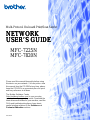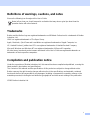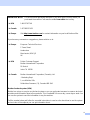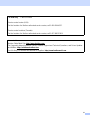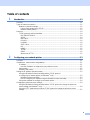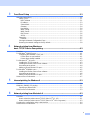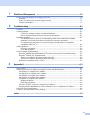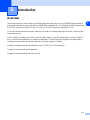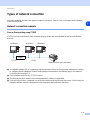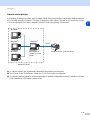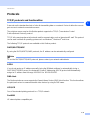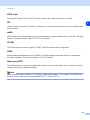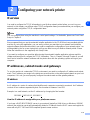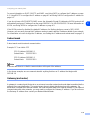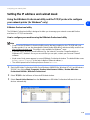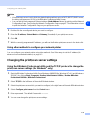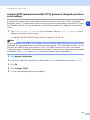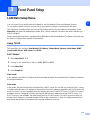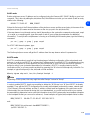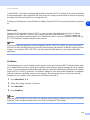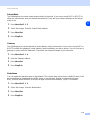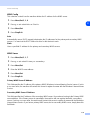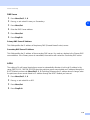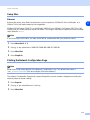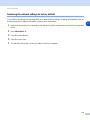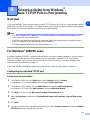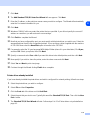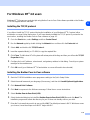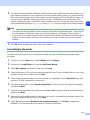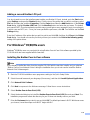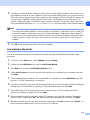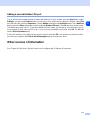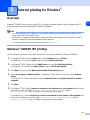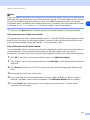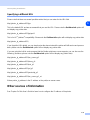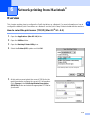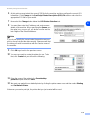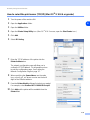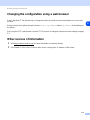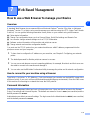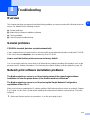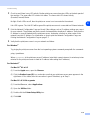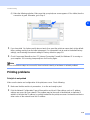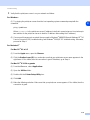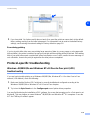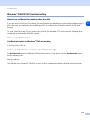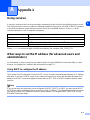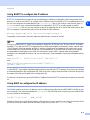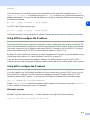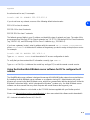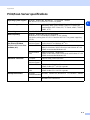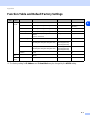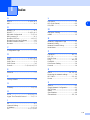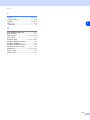Brother MFC-7820N User guide
- Category
- Gateways/controllers
- Type
- User guide
This manual is also suitable for

Version 0
Multi-Protocol On-board Print/Scan Server
NETWORK
USER’S GUIDE
NETWORK
USER’S GUIDE
MFC-7225N
MFC-7820N
Please read this manual thoroughly before using
this device on your network. You can print or view
this manual from the CD-ROM at any time, please
keep the CD-ROM in a convenient place for quick
and easy reference at all times.
The Brother Solutions Center
(http://solutions.brother.com
) is your one stop
resource for all your printing needs. Download the
latest drivers and utilities for your machine, read the
FAQs and troubleshooting tips or learn about
special printing solutions in the Solutions and
Customer Education sections.
NETWORK
USER’S GUIDE

i
Definitions of warnings, cautions, and notes
We use the following icon throughout this User’s Guide:
Trademarks
Brother and the Brother logo are registered trademarks and BRAdmin Professional is a trademark of Brother
Industries, Ltd.
UNIX is a registered trademark of The Open Group.
Apple, Macintosh, Quick Draw and LaserWriter are registered trademarks of Apple Computer, Inc.
HP, Hewlett-Packard, Jetdirect and PCL are registered trademarks of Hewlett-Packard Company.
Microsoft, Windows and Windows NT are registered trademarks of Microsoft Corporation.
All other terms, brand and product names mentioned in this User’s Guide are registered trademarks or
trademarks of their respective companies.
Compilation and publication notice
Under the supervision of Brother Industries Ltd., this manual has been compiled and published, covering the
latest product’s descriptions and specifications.
The contents of this manual and the specifications of this product are subject to change without notice.
Brother reserves the right to make changes without notice in the specifications and materials contained
herein and shall not be responsible for any damages (including consequential) caused by reliance on the
materials presented, including but not limited to typographical and other errors relating to the publication.
©2005 Brother Industries Ltd.
Notes tell you how you should respond to a situation that may arise or give tips about how the
operation works with other features.

ii
IMPORTANT NOTE: For technical and operational assistance, you must call the country where you
purchased the machine.Calls must be made from within that country.
In USA 1-800-276-7746
In Canada 1-877-BROTHER
In Europe Visit http://www.brother.com
for contact information on your local Brother office.
If you have any comments or suggestions, please write to us at:
In Europe European Technical Services
1 Tame Street
Audenshaw
Manchester, M34 5JE
UK
In USA Printer Customer Support
Brother International Corporation
15 Musick
Irvine CA 92618
In Canada Brother International Corporation (Canada), Ltd.
- Marketing Dept.
1, rue Hôtel de Ville
Dollard-des-Ormeaux, PQ, Canada H9B 3H6
Brother fax-back system (USA)
Brother has set up an easy-to-use fax-back system so you can get instant answers to common technical
questions and information about all our products. This is available 24 hours a day, seven days a week. You
can use the system to send the information to any fax machine.
Call the number below and follow the recorded instructions to receive a fax about how to use the system
and an Index of the subjects you can get information about.

iii
In USA only 1-800-521-2846
Service center locator (USA)
For the location of a Brother authorized service center, call 1-800-284-4357.
Service center locations (Canada)
For the location of a Brother authorized service center, call 1-877-BROTHER.
Internet addresses
Brother Global Web Site: http://www.brother.com
For Frequently Asked Questions (FAQs), Product Support and Technical Questions, and Driver Updates
and Utilities: http://solutions.brother.com
(In USA Only) For Brother Accessories & Supplies: http://www.brothermall.com

iv
Table of contents
1 Introduction ................................................................................................................1-1
Overview............................................................................................................................................ 1-1
Types of network connection............................................................................................................. 1-2
Network connection example ......................................................................................................1-2
Peer-to-Peer printing using TCP/IP......................................................................................... 1-2
Network shared printing........................................................................................................... 1-3
Protocols............................................................................................................................................ 1-4
TCP/IP protocols and functionalities............................................................................................1-4
DHCP/BOOTP/RARP.............................................................................................................. 1-4
APIPA...................................................................................................................................... 1-4
DNS client................................................................................................................................ 1-4
LPR/LPD ................................................................................................................................. 1-4
Port9100.................................................................................................................................. 1-4
SMTP client............................................................................................................................. 1-5
IPP........................................................................................................................................... 1-5
mDNS...................................................................................................................................... 1-5
TELNET................................................................................................................................... 1-5
SNMP...................................................................................................................................... 1-5
Web server (HTTP) ................................................................................................................. 1-5
2 Configuring your network printer ............................................................................2-1
Overview............................................................................................................................................ 2-1
IP addresses, subnet masks and gateways ...................................................................................... 2-1
IP address ................................................................................................................................... 2-1
How the IP address is assigned to your print/scan server:...................................................... 2-1
Subnet mask................................................................................................................................ 2-2
Gateway (and router)................................................................................................................... 2-2
Setting the IP address and subnet mask........................................................................................... 2-3
Using the BRAdmin Professional utility and the TCP/IP protocol
to configure your network printer (for Windows
®
only) ................................................................ 2-3
BRAdmin Professional utility ................................................................................................... 2-3
How to configure your machine using the BRAdmin Professional utility................................. 2-3
Using other methods to configure your network printer............................................................... 2-4
Changing the print/scan server settings ............................................................................................ 2-4
Using the BRAdmin Professional utility and the TCP/IP protocol to change the print/scan
server settings (for Windows
®
only)............................................................................................. 2-4
Using the HTTP (web browser) and the TCP/IP protocol to change the print/scan server
settings........................................................................................................................................ 2-5
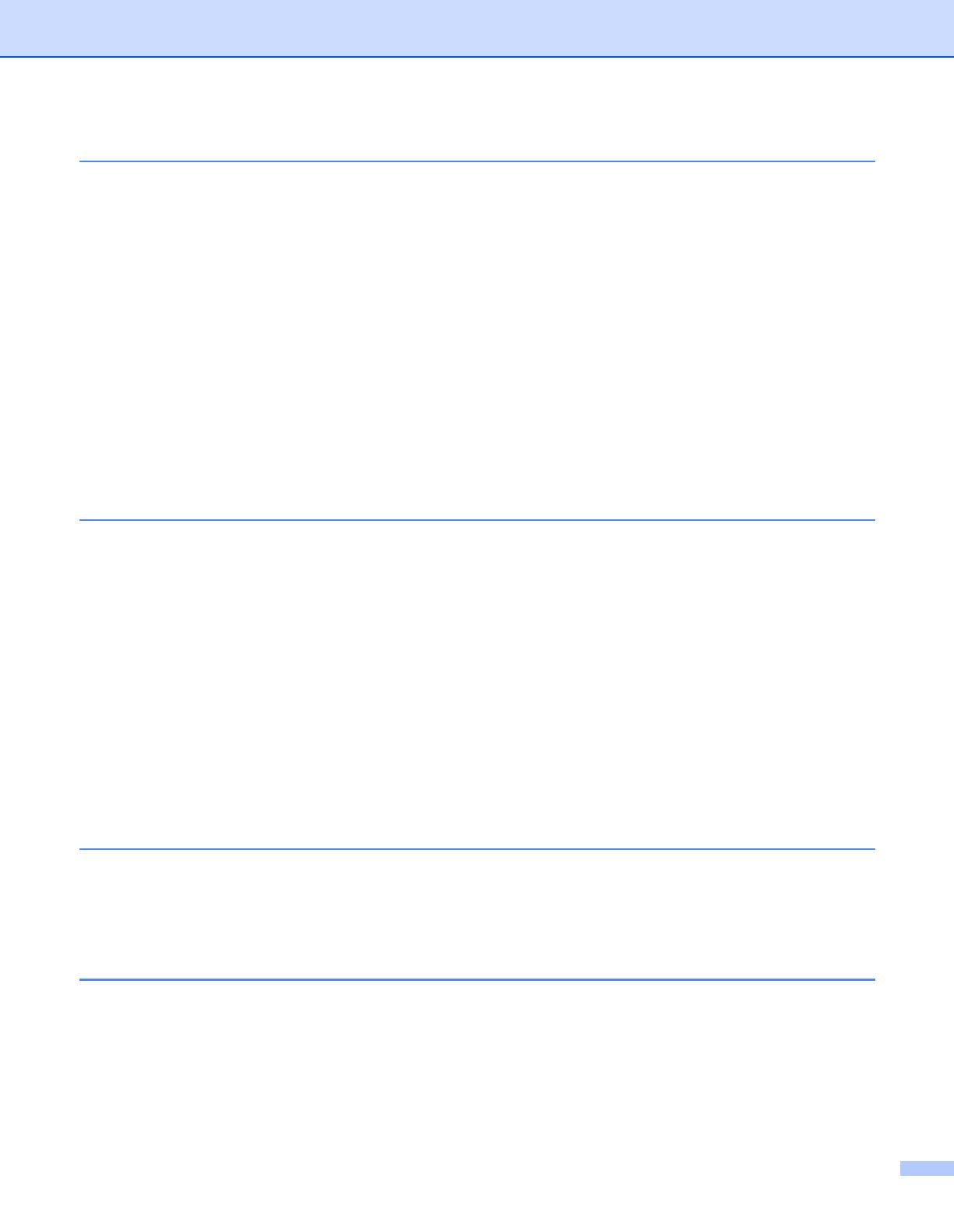
v
3 Front Panel Setup ......................................................................................................3-1
LAN Main Setup Menu....................................................................................................................... 3-1
Setup TCP/IP............................................................................................................................... 3-1
BOOT Method ......................................................................................................................... 3-1
IP Address............................................................................................................................... 3-3
Subnet Mask ........................................................................................................................... 3-4
Gateway .................................................................................................................................. 3-4
Host Name............................................................................................................................... 3-4
WINS Config............................................................................................................................ 3-5
WINS Server............................................................................................................................ 3-5
DNS Server ............................................................................................................................. 3-6
APIPA...................................................................................................................................... 3-6
Setup Misc................................................................................................................................... 3-7
Ethernet................................................................................................................................... 3-7
Printing the Network Configuration Page .................................................................................... 3-7
Restoring the network settings to factory default......................................................................... 3-8
4 Network printing from Windows
®
:
basic TCP/IP Peer-to-Peer printing ..........................................................................4-1
Overview............................................................................................................................................ 4-1
For Windows
®
2000/XP users ........................................................................................................... 4-1
Configuring the standard TCP/IP port ......................................................................................... 4-1
Printer driver not yet installed.................................................................................................. 4-1
Printer driver already installed................................................................................................. 4-2
For Windows NT
®
4.0 users .............................................................................................................. 4-3
Installing the TCP/IP protocol...................................................................................................... 4-3
Installing the Brother Peer-to-Peer software ............................................................................... 4-3
Associating to the printer............................................................................................................. 4-4
Adding a second Brother LPR port.............................................................................................. 4-5
For Windows
®
95/98/Me users.......................................................................................................... 4-5
Installing the Brother Peer-to-Peer software ............................................................................... 4-5
Associating to the printer............................................................................................................. 4-6
Adding a second Brother LPR port.............................................................................................. 4-7
Other sources of information ............................................................................................................. 4-7
5 Internet printing for Windows® ................................................................................5-1
Overview............................................................................................................................................ 5-1
Windows
®
2000/XP IPP printing........................................................................................................ 5-1
Specifying a different URL........................................................................................................... 5-3
Other sources of information ............................................................................................................. 5-3
6 Network printing from Macintosh® ..........................................................................6-1
Overview............................................................................................................................................ 6-1
How to select the printer server (TCP/IP) (Mac OS
®
9.1 - 9.2).................................................... 6-1
How to select the printer server (TCP/IP) (Mac OS X
®
10.2.4 or greater)................................... 6-3
Changing the configuration using a web browser.............................................................................. 6-4
Other sources of information ............................................................................................................. 6-4

vi
7 Web Based Management ..........................................................................................7-1
How to use a Web Browser to manage your Device......................................................................... 7-1
Overview...................................................................................................................................... 7-1
How to connect to your machine using a Browser ...................................................................... 7-1
Password Information.................................................................................................................. 7-1
8 Troubleshooting ........................................................................................................8-1
Overview............................................................................................................................................ 8-1
General problems.............................................................................................................................. 8-1
CD-ROM is inserted, but does not start automatically............................................................. 8-1
How to reset the Brother print/scan server to factory default .................................................. 8-1
Installation problems.......................................................................................................................... 8-1
The Brother print/scan server is not found during setup of the network print software
installation or from the printer driver of the Brother machine in Windows
®
. ............................ 8-1
The Brother print/scan server is not found using the Simple Network Configuration
capabilities of Mac OS
®
X. ...................................................................................................... 8-1
Printing problems............................................................................................................................... 8-3
Print job is not printed.............................................................................................................. 8-3
Error during printing................................................................................................................. 8-5
Protocol-specific troubleshooting....................................................................................................... 8-5
Windows
®
98/98SE/Me and Windows NT
®
4.0 Peer-to-Peer print (LPR) troubleshooting...........8-5
Windows
®
2000/XP IPP troubleshooting..................................................................................... 8-6
Want to use a different Port number other than 631. .............................................................. 8-6
Get More Info option in Windows
®
2000 not working.............................................................. 8-6
Web browser troubleshooting (TCP/IP)....................................................................................... 8-7
A Appendix A ................................................................................................................A-1
Using services ...................................................................................................................................A-1
Other ways to set the IP address (for advanced users and administrators)......................................A-1
Using DHCP to configure the IP address....................................................................................A-1
Using BOOTP to configure the IP address..................................................................................A-2
Using RARP to configure the IP address ....................................................................................A-2
Using APIPA to configure the IP address....................................................................................A-3
Using ARP to configure the IP address.......................................................................................A-3
Windows® systems.................................................................................................................A-3
UNIX®/Linux systems .............................................................................................................A-4
Using the TELNET console to configure the IP address.............................................................A-4
Using the Brother Web BRAdmin server software for IIS* to configure the IP address ..............A-5
Print/Scan Server specifications........................................................................................................A-6
Function Table and Default Factory Settings.....................................................................................A-7
Index ............................................................................................................................I-1

1
1 - 1
1
Introduction
Overview
The Brother print/scan server allows your Brother machine to be shared on a 10/100MB Ethernet Network
and provides printing services for Windows
®
98/98SE/Me, Windows NT
®
4.0, Windows
®
2000/XP supporting
the TCP/IP protocols and Mac OS
®
9.1-9.2 / Mac OS X
®
10.2.4 or greater supporting TCP/IP.
To use the Brother machine through a network, you need to configure the print/scan server, and set up the
computers you use.
In this chapter, you will learn the basic concept of the network connection and protocols, and in Chapter 2
and 3, you will read information on network configuration. Chapter 4 through Chapter 6 describes how to
configure your print/scan server along with your operating system as follows:
Chapter 4: Network printing from Windows
®
: basic TCP/IP Peer-to-Peer printing
Chapter 5: Internet printing for Windows®
Chapter 6: Network printing from Macintosh®

Introduction
1 - 2
1
Types of network connection
Generally speaking, there are two types of network connection: Peer-to-Peer environment and a Network
Shared environment.
Network connection example
Peer-to-Peer printing using TCP/IP
In a Peer-to-Peer environment, each computer directly sends and receives data to and from the Brother
machine.
■ In a smaller network of 2 or 3 computers, we recommend the Peer-to-Peer printing method as it is easier
to configure than the Network Shared Printing method described on the following page. See Network
shared printing on page 1-3.
■ Each computer must use the TCP/IP Protocol.
■ The Brother machine needs to have an appropriate IP address configuration.
■ If you are using routers, computers can access the Brother machine through the routers. (In this case, the
Gateway address must be configured to both computers and the Brother machine.)
Router
Windows
®
Windows
®
TCP/IP TCP/IP
Windows
®
Network printer (your machine)

Introduction
1 - 3
1
Network shared printing
In a Network Shared environment, each computer sends and receives data to and from the Brother machine
via a centrally controlled computer. This type of computer is often called a “Server” or a “Print Server”. Its job
is to access print jobs from other computers and then control the printing of these jobs.
■ In a larger network, we recommend a Network Shared printing environment.
■ The “Server” or the “Print Server” needs the TCP/IP Print Protocol configured.
■ The Brother machine needs to have an appropriate IP address configuration unless the machine is shared
via the parallel or USB interface at the server.
Network printer (your machine)
Windows
®
Windows
®
TCP/IP
Windows
®
Windows
®
Network Shared
Also known as
“Server” or “Print
Server”

Introduction
1 - 4
1
Protocols
TCP/IP protocols and functionalities
Protocols are the standardized sets of rules for transmitting data on a network. Protocols allow the users to
gain access to network-connected resources.
The print/scan server used on this Brother product supports the TCP/IP (Transmission Control
Protocol/Internet Protocol) protocol.
TCP/IP is the most popular set of protocols used for communication such as Internet and E-mail. This protocol
can be used in almost all operating systems such as Windows
®
, Macintosh
®
and Linux.
The following TCP/IP protocols are available on this Brother product.
DHCP/BOOTP/RARP
By using the DHCP/BOOTP/RARP protocols, the IP address can be automatically configured.
Note
To use the DHCP/BOOTP/RARP protocols, please contact your network administrator.
APIPA
If you do not assign an IP address manually (using the BRAdmin software) or automatically (using a
DHCP/BOOTP/RARP server), the Automatic Private IP Addressing (APIPA) protocol will automatically
assign an IP address from the range 169.254.1.0 to 169.254.254.255.
DNS client
The Brother print/scan server supports the Domain Name Service (DNS) client function. This function allows
the print/scan server to communicate with other devices by using its DNS name.
LPR/LPD
One of the standard printing protocols in a TCP/IP network.
Port9100
HP network printer compatible port.

Introduction
1 - 5
1
SMTP client
Simple Mail Transfer Protocol (SMTP) client is used to send e-mails via Internet or Intranet.
IPP
Internet Printing Protocol (IPP Version 1.0) allows you to print documents directly to any accessible printer
via the internet.
mDNS
mDNS allows the Brother print/scan server to automatically configure itself to work in a Mac OS
®
X Simple
Network Configured system. (Mac OS
®
X 10.2.4 or greater).
TELNET
The Brother print/scan server supports TELNET server for command line configuration.
SNMP
Simple Network Management Protocol (SNMP) is used to manage and monitor all sorts of equipments
including computers, routers and terminals in a TCP/IP network.
Web server (HTTP)
The Brother print/scan server is equipped with a built in web server that allows you to monitor its status or
change some of its configuration settings.
Note
We recommend Internet Explorer 6.0 (or higher) or Netscape Navigator 7.1 (or higher). If a different web
browser is used, make sure it is compatible with HTTP 1.0 and HTTP 2.0.

2
2 - 1
2
Configuring your network printer
Overview
You need to configure the TCP/IP information to your Brother network printer before you use it on your
network. In this chapter, you will learn what TCP/IP configuration items you need and how you configure your
network printer using these TCP/IP configuration items.
Note
You can configure them using the machine’s control panel settings. For the details, please see Front Panel
Setup in Chapter 3.
We recommend that you use the automatic installer application in the CD-ROM we have provided with the
machine. By using this application, you can easily connect your machine to your network and install the
network software and printer driver which you need to complete the configuration of your network printer. You
will be guided by the on-screen instructions until you are able to use your Brother network printer. Please
follow the instructions in the supplied Quick Setup Guide.
If you want to configure your machine without using the automatic installer application, please read this
chapter and learn how to configure the TCP/IP information. Then, in Chapter 3 through Chapter 6, you will
learn how to install the network software and the printer driver into the operating system running on your
computer.
IP addresses, subnet masks and gateways
To use the machine in a networked TCP/IP environment, you need to configure the IP address and subnet
mask. The IP address you assign to the print/scan server must be on the same logical network as your host
computers. If it is not, you must properly configure the subnet mask and the gateway address.
IP address
An IP address is a series of numbers that identifies each computer connected to a network. An IP address
consists of four numbers separated by dots. Each number is between 0 and 255.
Example: In a small network, set the IP addresses by changing the final number.
192.168.1.1
, 192.168.1.2, 192.168.1.3
How the IP address is assigned to your print/scan server:
If you have a DHCP/BOOTP/RARP server in your network (typically a UNIX
®
/Linux or Windows
®
2000/XP
network) the print/scan server will automatically obtain its IP address from the DHCP server and register its
name with any RFC 1001 and 1002-compliant dynamic name services.

Configuring your network printer
2 - 2
2
For more information on DHCP, BOOTP and RARP, see Using DHCP to configure the IP address on page
A-1, Using BOOTP to configure the IP address on page A-2 and Using RARP to configure the IP address on
page A-2.
If you do not have a DHCP/BOOTP/RARP server, the Automatic Private IP Addressing (APIPA) protocol will
automatically assign an IP address from the range 169.254.1.0 to 169.254.254.255. For more information on
APIPA, see Using APIPA to configure the IP address on page A-3.
If the APIPA protocol is disabled, the default IP address of a Brother print/scan server is 192.0.0.192.
However, you can easily change this IP address number to match with the IP address details of your network.
For information on how to change the IP address, see Setting the IP address and subnet mask on page 2-3.
Subnet mask
Subnet masks restrict network communication.
Example: PC1 can talk to PC2
PC1 IP Address:192.168.1.2
Subnet Mask: 255.255.255.0
PC2 IP Address:192.168.1.3
Subnet Mask: 255.255.255.0
Note
0 denotes that there is no limit to communication at this part of the address.
In the above example, we can communicate with anything that has an IP address that begins with
192.168.1.X
Gateway (and router)
A gateway is a network point that acts as an entrance to another network and sends data transmitted via the
network to an exact destination. The router knows where to direct data that arrives at the gateway. If a
destination is located at an external network, the router transmits data to the external network. If your network
communicates with other networks, you may need to configure the Gateway IP address. If you do not know
the Gateway IP address then contact your Network Administrator.

Configuring your network printer
2 - 3
2
Setting the IP address and subnet mask
Using the BRAdmin Professional utility and the TCP/IP protocol to configure
your network printer (for Windows
®
only)
BRAdmin Professional utility
The BRAdmin Professional utility is designed to allow you to manage your network connected Brother
machines in a TCP/IP environment.
How to configure your machine using the BRAdmin Professional utility
Note
• Please use the BRAdmin Professional utility version that was supplied on the CD-ROM with your
Brother product. You can also download the latest Brother BRAdmin Professional utility version from
http://solutions.brother.com
. This utility is only available for Windows
®
users.
• If you are using Personal Firewall software (e.g. the Internet Connection Firewall available in
Windows
®
XP), disable it. Once you are sure that you can print, re-start your Personal Firewall
software.
• Node name: Node name appears in current BRAdmin Professional window. The default Node name
is "BRN_xxxxxx" ("xxxxxx" is the last six digits of Ethernet address.).
• The default password for Brother print/scan servers is access.
1
Start the BRAdmin Professional utility (from Windows
®
98/98SE/Me, Windows NT
®
4.0 and Windows
®
2000/XP), by clicking Start / Programs / Brother Administrator Utilities / Brother BRAdmin
Professional Utilities / BRAdmin Professional.
2
Select TCP/IP in the left frame of the main BRAdmin window.
3
Select Search Active Devices from the Devices menu. BRAdmin Professional will search for new
devices automatically.

Configuring your network printer
2 - 4
2
Note
• If the print/scan server is set to its factory default settings without using a DHCP/BOOTP/RARP server,
the device will appear as APIPA in the BRAdmin Professional utility screen.
• You can find the node name and Ethernet address (Node Address above) by printing out the Network
Configuration Page. See Printing the Network Configuration Page on page 3-7 for information on how
to print the Network Configuration Page on your print/scan server.
4
Double-click the unconfigured device you want to configure.
5
Enter the IP address, Subnet Mask and Gateway (if needed) of your print/scan server.
6
Click OK.
7
With the correctly programmed IP address, you will see the Brother print/scan server in the device list.
Using other methods to configure your network printer
You can configure your network printer using other methods. See Other ways to set the IP address (for
advanced users and administrators) on page A-1.
Changing the print/scan server settings
Using the BRAdmin Professional utility and the TCP/IP protocol to change the
print/scan server settings (for Windows
®
only)
1
Start the BRAdmin Professional utility (from Windows
®
98/98SE/Me, Windows NT
®
4.0 and Windows
®
2000/XP), by clicking Start / Programs / Brother Administrator Utilities / Brother BRAdmin
Professional Utilities / BRAdmin Professional.
2
Select TCP/IP in the left frame of the main BRAdmin window.
3
Select the print/scan server which you want to configure, in the right frame of the main BRAdmin window.
4
Select Configure print server from the Control menu.
5
Enter a password. The default Password is access.
6
You can now change the print/scan server settings.

Configuring your network printer
2 - 5
2
Using the HTTP (web browser) and the TCP/IP protocol to change the print/scan
server settings
A standard web browser (we recommend Microsoft Internet Explorer
®
version 6.0 or later, or Netscape
Navigator
®
version 7.1 or later) can be used to change your print/scan server settings using the HTTP (Hyper
Text Transfer Protocol). To use a web browser, you must have assigned an IP address to the print/scan
server.
1
Type http://printer_ip_address/ into your browser. (Where printer_ip_address is the IP
address or the print/scan server name)
For example: http://192.168.1.2/ (if the printer’s IP address is 192.168.1.2.)
Note
If you have edited the hosts file on your computer or are using Domain Name System, you can also enter the
DNS name of the print/scan server. As the print/scan server supports TCP/IP and NetBIOS names, you can
also enter the NetBIOS name of the print/scan server. The NetBIOS name can be seen in the Network
Configuration page. The NetBIOS name assigned is the first 15 characters of the node name and by default
it will appear as BRN_xxxxxx where xxxxxx is the last six digits of the Ethernet address.
2
Click Network Configuration.
3
Enter a user name and a password. The User Name is admin and the default Password is access.
4
Click OK.
5
Click Configure TCP/IP.
6
You can now change the printer server settings.

3
3 - 1
3
Front Panel Setup
LAN Main Setup Menu
You can connect your machine into the network to use the Network Printer and Network Scanner.
To use all the network functions, you can set up your machine using the control panel LAN menu.
The LAN menu selections allow you to set up the Brother machine for your network configuration. Press
Menu/Set, then press the appropriate number, 5 for LAN for example. Proceed to the menu selection you
wish to configure.
Please note that the machine is supplied with the BRAdmin Professional Windows
®
software, which also can
be used to configure many aspects of the network.
Setup TCP/IP
This menu has nine sections: Boot Method, IP Address, Subnet Mask, Gateway, Node Name, WINS
Config, WINS Server, DNS Server and APIPA.
BOOT Method
1
Press Menu/Set, 5, 1, 1.
2
Press ▲ or ▼ to select Auto, Static, RARP, BOOTP or DHCP.
3
Press Menu/Set.
4
Press Stop/Exit.
Static mode
In this mode the machine’s IP address must be manually assigned. Once entered the IP address is locked to
the assigned address.
Auto mode
In this mode, the machine will scan the network for a DHCP server, if it can find one, and if the DHCP server
is configured to allocate an IP address to the machine, then the IP address supplied by the DHCP server will
used. If no DHCP server is available, then the machine will scan for a BOOTP server. If a BOOTP server is
available, and it is configured correctly, the machine will take its IP address from the BOOTP server. If a
BOOTP server is not available, the machine will scan for a RARP server. If a RARP server also does not
answer, the IP Address is scanned through APIPA facility, see page A-3. After it is initially powered ON, it
may take a few minutes for the machine to scan the network for a server.

Front Panel Setup
3 - 2
3
RARP mode
Brother print/scan server IP address can be configured using the Reverse ARP (RARP) facility on your host
computer. This is done by editing the /etc/ethers file (if this file does not exist, you can create it) with an entry
similar to the following:
00:80:77:31:01:07 BRN_310107
Where the first entry is the Ethernet address of the print/scan server and the second entry is the name of the
print/scan server (the name must be the same as the one you put in the /etc/hosts file).
If the rarp daemon is not already running, start it (depending on the system the command can be rarpd, rarpd
-a, in.rarpd -a or something else; type man rarpd or refer to your system documentation for additional
information). To verify that the rarp daemon is running on a Berkeley UNIX-based system, type the following
command:
ps -ax | grep -v grep | grep rarpd
For AT&T UNIX-based systems, type:
ps -ef | grep -v grep | grep rarpd
The Brother print/scan server will get the IP address from the rarp daemon when it is powered on.
BOOTP mode
BOOTP is an alternative to rarp that has the advantage of allowing configuration of the subnet mask and
gateway. In order to use BOOTP to configure the IP address make sure that BOOTP is installed and running
on your host computer (it should appear in the /etc/services file on your host as a real service; type man
bootpd or refer to your system documentation for information). BOOTP is usually started up via the
/etc/inetd.conf file, so you may need to enable it by removing the “#” in front of the bootp entry in that file. For
example, a typical bootp entry in the /etc/inetd.conf file would be:
#bootp dgram udp wait /usr/etc/bootpd bootpd -i
Note
Depending on the system, this entry might be called “bootps” instead of “bootp”.
In order to enable BOOTP, simply use an editor to delete the “#” (if there is no “#”, then BOOTP is already
enabled). Then edit the BOOTP configuration file (usually /etc/bootptab) and enter the name, network type
(1 for Ethernet), Ethernet address and the IP address, subnet mask and gateway of the print/scan server.
Unfortunately, the exact format for doing this is not standardized, so you will need to refer to your system
documentation to determine how to enter this information (many UNIX systems also have template examples
in the bootptab file that you can use for reference). Some examples of typical /etc/bootptab entries include:
BRN_310107 1 00:80:77:31:01:07 192.189.207.3
and:
BRN_310107:ht=ethernet:ha=008077310107:\
ip=192.189.207.3:

Front Panel Setup
3 - 3
3
Certain BOOTP host software implementations will not respond to BOOTP requests if you have not included
a download filename in the configuration file; if this is the case, simply create a null file on the host and specify
the name of this file and its path in the configuration file.
As with rarp, the print/scan server will load its IP address from the BOOTP server when the printer is powered
on.
DHCP mode
Dynamic Host Configuration Protocol (DHCP) is one of several automated mechanisms for IP address
allocation. If you have DHCP server in your network (typically a Unix, Windows
®
2000/XP network) the
print/scan server will automatically obtains its IP address from DHCP server and register its name with any
RFC 1001 and 1002-compliant dynamic name services.
Note
If you do not want your print/scan server configured via DHCP, BOOTP or RARP, you must set the BOOT
METHOD to static, this will prevent the print/scan server from trying to obtain an IP address from any of these
systems. To change the BOOT METHOD, use the front panel, Web browser or by using the BRAdmin
application.
IP Address
This field displays the current IP address of the machine. If you have selected a BOOT Method of Static, enter
the IP address that you wish to assign to the machine (check with your network manager for the IP address
to use). If you have selected a method other than Static, the machine will attempt to determine its IP address
using the DHCP or BOOTP protocols. The default IP address of your machine will probably be incompatible
with the IP address numbering scheme of your network. We recommend that you contact your network
manager for an IP address for the network the unit will be connected on.
1
Press Menu/Set, 5, 1, 2.
2
Select 1 to change. Enter the IP address.
3
Press Menu/Set.
4
Press Stop/Exit.
Note
When the BOOT METHOD is set to “Auto”, the machine cannot receive IP address from a BOOTP server in
Windows
®
2000. So please ensure that you use DHCP for Windows
®
2000 server.
Page is loading ...
Page is loading ...
Page is loading ...
Page is loading ...
Page is loading ...
Page is loading ...
Page is loading ...
Page is loading ...
Page is loading ...
Page is loading ...
Page is loading ...
Page is loading ...
Page is loading ...
Page is loading ...
Page is loading ...
Page is loading ...
Page is loading ...
Page is loading ...
Page is loading ...
Page is loading ...
Page is loading ...
Page is loading ...
Page is loading ...
Page is loading ...
Page is loading ...
Page is loading ...
Page is loading ...
Page is loading ...
Page is loading ...
Page is loading ...
Page is loading ...
Page is loading ...
Page is loading ...
Page is loading ...
Page is loading ...
Page is loading ...
-
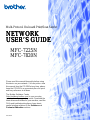 1
1
-
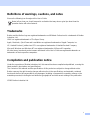 2
2
-
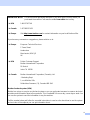 3
3
-
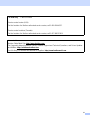 4
4
-
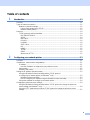 5
5
-
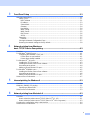 6
6
-
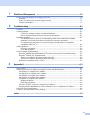 7
7
-
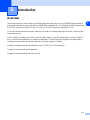 8
8
-
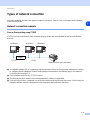 9
9
-
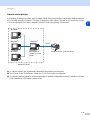 10
10
-
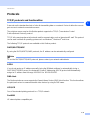 11
11
-
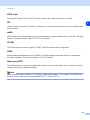 12
12
-
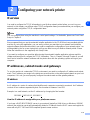 13
13
-
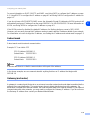 14
14
-
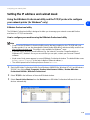 15
15
-
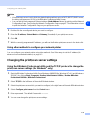 16
16
-
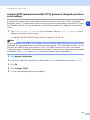 17
17
-
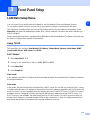 18
18
-
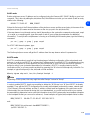 19
19
-
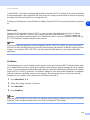 20
20
-
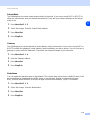 21
21
-
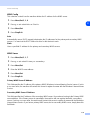 22
22
-
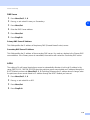 23
23
-
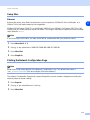 24
24
-
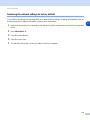 25
25
-
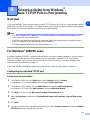 26
26
-
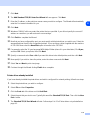 27
27
-
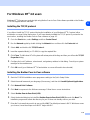 28
28
-
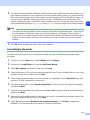 29
29
-
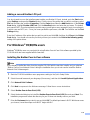 30
30
-
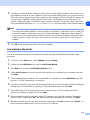 31
31
-
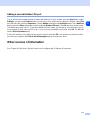 32
32
-
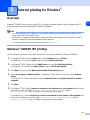 33
33
-
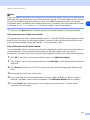 34
34
-
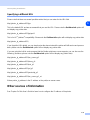 35
35
-
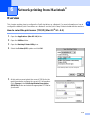 36
36
-
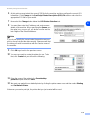 37
37
-
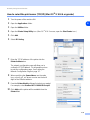 38
38
-
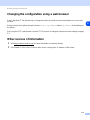 39
39
-
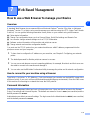 40
40
-
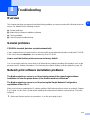 41
41
-
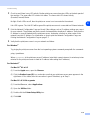 42
42
-
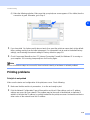 43
43
-
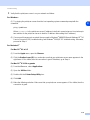 44
44
-
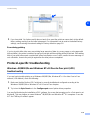 45
45
-
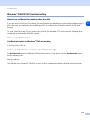 46
46
-
 47
47
-
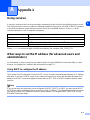 48
48
-
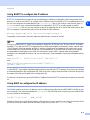 49
49
-
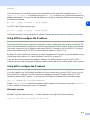 50
50
-
 51
51
-
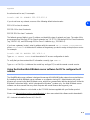 52
52
-
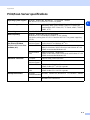 53
53
-
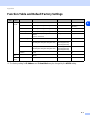 54
54
-
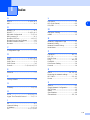 55
55
-
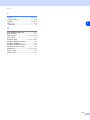 56
56
Brother MFC-7820N User guide
- Category
- Gateways/controllers
- Type
- User guide
- This manual is also suitable for
Ask a question and I''ll find the answer in the document
Finding information in a document is now easier with AI
Related papers
Other documents
-
Avery Dennison Monarch 9416 XL Owner's manual
-
Trendnet TE100-P21 User guide
-
KYOCERA KM-3040 Operating instructions
-
Trendnet TE100-P1P User guide
-
Trendnet TE100-PIP User manual
-
Trendnet TE100-P1U User guide
-
Trendnet TE100-P1U User manual
-
Oce VarioLink 3622c User manual
-
Ricoh Aficio MP 171L User guide
-
Ricoh Aficio MP 1600L2 User guide