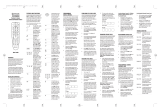Owner’s Manual
Please read before using this equipment.
5-In-One Learning
Light-Up Remote

2
Contents
ˆ
Contents
Features .................................................................... 4
A Quick Look at the Keys ........................................ 5
Preparation ............................................................... 8
Installing Batteries .................................................. 8
Device Types ......................................................... 9
Setting Up Your Remote ........................................ 9
Programming Favorite Channel Scan .................. 10
Resetting Scan ................................................. 11
Programming Macros ........................................... 12
Programming the Power Key ............................... 13
Resetting the Power Key ................................. 13
Reassigning Devices ........................................... 13
Resetting Reassigned Device Keys ................ 14
Programming Learning ........................................ 14
Learning Functions .......................................... 15
Deleting a Learned Function ........................... 15
Operation ................................................................ 16
Using the Remote ................................................ 16
Using the Light ..................................................... 17
Using Channel Scan ............................................ 17
Using Favorite Channel Scan .............................. 17
Using Macros ....................................................... 17
Using the Power Key ........................................... 17
Changing Volume Lock ........................................ 18
Volume Unlock on a Cable Convertor
or SAT/DSS Receiver ...................................... 18
Volume Unlock on a VCR ................................ 18
Volume Unlock on a DVD ................................ 19
Volume Unlock on an Auxiliary Device ............ 19
Resetting Volume Lock to the Original
Settings ............................................................ 19
Using the Sleep Timer .......................................... 19
Setting the Sleep Timer ................................... 19
Locking/Unlocking the Sleep Timer ................. 20
Using Manual Code Search ................................. 20
Checking Your Code ........................................ 21
Troubleshooting ..................................................... 22
Care ..................................................................... 22
©
2001 RadioShack Corporation.
All Rights Reserved.
RadioShack and RadioShack.com are
trademarks used by RadioShack Corporation.

3
Contents
Manufacturers’ Codes ............................................ 23
Amplifier Codes ................................................ 23
Cable Codes .................................................... 24
Home Automation Codes ................................. 25
Laser Disc Codes ............................................. 26
Video Codes ..................................................... 26
Receiver Codes ............................................... 26
Satellite Codes ................................................. 28
Television Codes .............................................. 29
VCR Codes ...................................................... 33
DVD Player Codes ........................................... 37
TV-VCR Combo Codes .................................... 38
Specifications ......................................................... 39

4
Features
ˆ
Features
Your Radio Shack 5-In-One Learning Light-Up Remote
allows you to control your TV, VCR, cable/SAT/DSS
converter, DVD player, and an auxiliary device with one
easy-to-use remote control.
Its features include:
Learning
— stores and recalls additional remote control
functions
Sleep Timer
— lets you program your TV or cable/satel-
lite system to turn itself off
Extensive Searchable Code Library
— contains re-
mote control codes for most available brands, including
discontinued devices
Channel Scan
— lets you “channel surf” all available
channels
Favorite Channel Scan
— lets you select only your fa-
vorite channels to “surf”
Programmable Power Key
— controls master on/off of
home entertainment devices with a single key press
Programmable Macro Keys
— allow instant tuning to
favorite channels
Mode Reassignment
— lets you add control of another
TV, VCR, DVD player or other auxiliary device in place
of an existing device
Powerful Infrared Beam
— lets you operate your home
entertainment devices from a greater distance than with
many of the original remote controls
Illuminated Keypad
— provides easy-to-read remote
control operation in low light
Non-Volatile Memory
— retains stored device codes
and any programmed settings when batteries are low or
must be replaced

5
A Quick Look at the Keys
ˆ
A Quick Look at the
Keys
Your Radio Shack 5-In-One Learning Light-Up Remote
controls the most-used functions on your TV, VCR, ca-
ble/SAT/DSS converter, DVD player, and an auxiliary
device.
After you set up the remote control, its command keys
will work like the keys on your original remote controls.
For example, depending on the device you select (TV,
VCR, CBL/SAT, DVD, or AUX)
POWER
will operate just
like the POWER ON/OFF key on the remote control for
your original TV, VCR, cable/SAT/DSS, DVD player, or
auxiliary device.
The following table lists all keys and how they function.
Key Function
P
Use to program the remote con-
trol. The
P
key is slightly
recessed to avoid accidental pro-
gramming changes. You might
need to use a pointed device,
such as a ballpoint pen, to apply
sufficient pressure.
Light Key Use to turn the backlight on or
off. When on, any key press acti-
vates the backlight. It stays on
for up to 5 seconds after the last
key press.
TV
,
VCR
,
CBL/SAT
, and
DVD
Use to set up the remote control
to replace the devices’ original
remote controls. In normal oper-
ation, use to remotely select a
desired device to control.
POWER
,
VOL +
,
VOL –
,
CH +
,
CH–
,
LAST
,
MUTE
,
ENTER
,
Digit Keys, Transport
Keys,
+100
, and
TV/VCR
(
A/B
)
Use the same as the corre-
sponding keys on the original
remote controls.
POWER
can
also be programmed for ALL
POWER on/off of selected
devices (see “Programming the
Power Key” on Page 13).

6
A Quick Look at the Keys
The following table explains how selected keys function
in different modes. For example,
CH+
acts as a Channel-
Up key in TV, VCR, and CBL/SAT modes. However, in
DVD mode,
CH+
acts as a Skip Forward key.
MENU
,
GUIDE
,
INFO
,
and
EXIT
Use to view interactive menus
for
TV
,
VCR
,
CBL/SAT
, and
DVD
.
MUSIC
,
MOVIES
,
SPORTS
, and
NEWS
Use to program instant tuning of
up to three channels per cate-
gory (see “Programming Mac-
ros” on Page 12).
SCAN
(
FAV
) Use to scan all or only favorite
channels (see “Using Channel
Scan” on Page 17 and “Using
Favorite Channel Scan” on
Page 17).
Key TV VCR
CBL/
SAT
DVD AUX
GUIDE
Guide Program Guide Setup
Menu
Guide
MENU
Menu Menu Menu DVD
Menu
Program
INFO
Display Display Informa-
tion
Display Display
CH+
Channel
Up
Channel
Up
Channel
Up
Skip
Forward
Preset +
CH–
Channel
Down
Channel
Down
Channel
Down
Skip
Reverse
Preset –
LAST
Last
Channel
Last
Channel
Last
Channel
Return Random
TV/
VCR
TV/VCR TV/VCR A/B TV/DVD Input
REW
Punch
through
to VCR
Rewind Rewind
VCR/
Page
Down
*
Rewind Rewind
PLAY
Punch
through
to VCR
Play Play
VCR
Play Play
Key Function

7
A Quick Look at the Keys
*
On some cable/satellite remote controls,
REW
and
FF
do not punch through to VCR transport control. Instead,
these keys act as Page Up and Page Down, respective-
ly.
FF
Punch
through
to VCR
Fast
Forward
Fast
Forward
VCR/
Page
Up
*
Fast
Forward
Fast
Forward
REC
Punch
through
to VCR
Record Record
VCR
Record Record
STOP
Punch
through
to VCR
Stop Stop
VCR
Stop Stop
PAUSE
Punch
through
to VCR
Pause Pause
VCR
Pause Pause
Key TV VCR
CBL/
SAT
DVD AUX

8
Preparation
ˆ
Preparation
After installing the batteries (not included), you can im-
mediately use the remote (with its factory-programmed
settings) to control an RCA TV, VCR, and DIRECTV re-
ceiver, as well as a Pioneer DVD player and auxiliary de-
vice. To control other brands, you must perform some
simple programming to overwrite the default parameters.
For best results, read and perform all remaining instruc-
tions. Also, keep these instructions for future reference.
If you experience any difficulties programming your re-
mote, call customer service at 888-631-9859.
INSTALLING BATTERIES
Your remote requires four AAA batteries (not supplied)
for power. For the best performance and longest life, we
recommend RadioShack alkaline batteries.
Cautions:
• Use only fresh batteries of the required size and
recommended type.
• Do not use rechargeable batteries.
• Do not mix old and new batteries or different types
of batteries (standard or alkaline).
• Always remove old or weak batteries. Batteries can
leak chemicals that can destroy electronic parts.
Note:
Do not press any of the remote control’s keys
while installing batteries.
Follow these steps to install batteries.
1. Press the battery compartment cover’s tab and lift
off the cover.
2. Place the batteries in the compartment as indicated
by the polarity symbols (+ and –) marked inside.
3. Replace the cover.

9
Preparation
When batteries become low, the remote control stops
operating to protect stored settings. Replacing the bat-
teries with new ones restores full functionality and does
not require you to reprogram your remote control.
Warning:
Dispose of old batteries promptly and proper-
ly. Do not burn or bury them.
Caution:
If you do not plan to use the remote for a
month or longer, remove the batteries. Batteries can
leak chemicals that can destroy electronic parts.
DEVICE TYPES
You can use the remote control’s device keys to control
the following types of devices:
TV
— TV
VCR
— VCR or PVR (Personal Video Recorder)
CBL/SAT
— Cable converter or SAT/DSS receiver
DVD
— DVD or LD Player
AUX
— Amplifier, tuner or other audio device
SETTING UP YOUR REMOTE
To control devices other than the default brands (for ex-
ample, an RCA TV, VCR, and DIRECTV receiver, a Pio-
neer DVD player and auxiliary device), perform the
following steps. If you use the default brand devices,
skip this section.
1. Refer to “Manufacturers’ Codes” on Page 23 and
write down the code(s) for the brand of each device
you want to program on the supplied label.
Note:
Some manufacturers may have several
codes listed. Try each until you find the right one. If
you cannot find the correct code, see “Using Manual
Code Search” on Page 20.
2. Turn on all your home entertainment devices.

10
Preparation
3. On the remote control, press the desired device key
(
TV
,
VCR
,
CBL/SAT
,
DVD
, or
AUX
).
Note:
For TV/VCR combinations, press
VCR
and
use the VCR code listed for your model under “TV-
VCR Combo Codes” on Page 38. If your TV/VCR
combination also lists a TV code, you must program
the TV separately by repeating Steps 3–5 to add
volume control. In Step 3, press
TV
, then in step 4
enter the TV code.
4. Hold down
P
until the remote’s red light blinks twice,
then release
P
and enter the first 4-digit manufac-
turer’s code for the desired device. When the red
light blinks twice, the remote control has accepted
the code.
For example, to set up the remote control of a Pana-
sonic TV (manufacturer’s code 0051), press
TV
,
hold down
P
until the red light blinks twice, release
P
and press
0 0 5 1
.
Note:
If you entered the code incorrectly, the red
light emits one long blink.
5. Point the remote control at the desired device and
press
POWER
. The device should turn off.
If the remote control does not operate your device,
try the other codes listed in “Manufacturers’ Codes”
for your type and brand of device. Otherwise, use
the search method to find a working code — see
“Using Manual Code Search” on Page 20.
6. Repeat Steps 2–5 to program other devices.
Note:
If the remote control does not operate all
device functions, try using another code in the list
that may be more compatible.
PROGRAMMING FAVORITE CHANNEL
SCAN
Once you have programmed channels into a favorite
channel table, you can scan up to ten favorite channels
for a desired device.

11
Preparation
Note:
Once you have programmed
SCAN/FAV
for Favor-
ite Channel Scan, you cannot use it for Channel Scan
unless you reset it (see “Resetting Scan”).
1. Select
TV
or
CBL/SAT
for the favorite channel scan.
2. Hold down
P
until the red light blinks twice.
3. Press
9 9 6
to start the program.
4. Enter the two-, three- or four-digit number for your
favorite channel.
5.
If you entered less than four digits
, you must do one
of the following: if your original remote requires you
to press Enter or Select to send a command, then
do so after entering the digits of your favorite chan-
nel. If your original remote does not require you to
press Enter or Select to send a command, then after
entering your two- or three-digit channel number,
press
P
.
If you entered a four-digit channel number
, do not
press
P
.
6. Repeat Steps 4–5 up to nine more times to store
another favorite channel for the same device, or exit
the program by pressing
P
until the red light blinks
twice.
Note:
Upon entering the 10th channel, the remote
exits the Favorite Channel Programming mode.
Programming Favorite Channel Scan for a second de-
vice deletes the programming for the first.
Resetting Scan
Once you have programmed
SCAN/FAV
for Favorite
Channel Scan, you cannot use it for Channel Scan un-
less you reset it.
To reset
SCAN/FAV
, follow these steps.
1. Select either
TV
or
CBL/SAT
.
2. Hold down
P
until the red light blinks twice.

12
Preparation
3. Press
9 9 6
. You can now use the remote for Chan-
nel Scan (see “Using Channel Scan” on Page 17).
4. Hold down
P
until the red light blinks twice.
PROGRAMMING MACROS
Your remote has four macro keys (
MUSIC
,
MOVIES
,
SPORTS
, and
NEWS
) that you can use to store up to
three channels per macro key for instant tuning of TV or
cable/satellite channels. For example, if your favorite
sports channel on your cable service is 061, you can
store it as an instant tune-in macro.
Follow these steps to program macros.
1. Hold down
P
until the red light blinks twice.
2. Press
9 9 5
to start the program.
3. Press the desired macro key (
MUSIC
,
MOVIES
,
SPORTS
, or
NEWS
).
4. Press
CBL/SAT
or
TV
to select the appropriate
device.
5. Press the numbers for the desired channel (for
example, for the sports channel in the previous
example press
0 6 1
or
0 0 6 1
).
Note:
If your original remote control requires you to
press Enter or Select to send a command, press
Enter or Select after entering your three- or four-
digit channel number.
6. Hold down
P
until the red light blinks twice to save
the setting.
If you want to add two more channels to the macro keys,
repeat Steps 1–6 twice, each time substituting another
channel number in step 5.
Note:
You can only program three channels for each
macro key. Programming more than three channels will
overwrite one or more of your original channel settings.

13
Preparation
PROGRAMMING THE POWER KEY
Your remote can store a power on/off sequence to con-
trol the power of up to four devices with a single key
press. Once the desired sequence is stored,
POWER
acts as a master power key when held down for at least
2 seconds.
Follow these steps to program the power key.
1. Hold down
P
until the red light blinks twice.
2. Press
9 9 5
to start the program.
3. Press
POWER
to select the power key.
4. Press the device keys (
TV
,
VCR
,
CBL/SAT
,
DVD
, and
AUX
) in the desired order.
5. Hold down
P
until the red light blinks twice to accept
the program.
Resetting the Power Key
Follow these steps to reset the Power key to the default
settings (delete the master power setup):
1. Hold down
P
until red light blinks twice.
2. Press
9 9 5
.
3. Press
POWER
.
4. Hold down
P
until red light blinks twice.
REASSIGNING DEVICES
Although your remote is designed to control a TV, a
VCR, a cable converter (or SAT receiver), a DVD player
and an auxiliary device, you can reassign an unused de-
vice key (for example,
AUX
) to control another device,
such as a second VCR.
1. Hold down
P
until the red light blinks twice.
2. Press
9 9 2
to start the program.

14
Preparation
3. Press the device key for the device you are adding
(for example,
VCR
) then press the device key for the
unused key where the additional device will be
assigned (for example,
AUX
). The red light blinks
twice to accept the reassignment.
4. Set up the reassigned key to control your device
(see “Setting Up Your Remote” on Page 9).
Note:
Other reassignments are possible, including add-
ing a second TV or second DVD player to an unused de-
vice key. Simply repeat Step 3 with your desired
choices.
Resetting Reassigned Device Keys
If you have reassigned a key (for example, you reas-
signed the DVD key to operate a second VCR), and
want to return to the default setting (for the example,
DVD mode), follow these steps.
1. Hold down
P
until red light blinks twice.
2. Enter
9 9 2
.
3. Press the desired mode key (the key you want reas-
signed to factory default settings) twice. The red
light blinks twice.
You can now set up codes for the original device.
PROGRAMMING LEARNING
You can program almost any key on your remote to
learn a function that is unique to your home entertain-
ment devices (for example, Tracking Up or Down for a
VCR).
Note:
Please have your original remote controls handy
before beginning learning programming.
Important:
Be sure to press each key within 10 seconds
of the previous entry. If not, the remote control exits pro-
gramming.

15
Preparation
Learning Functions
Do not use the following keys for learning: device keys,
P
,
SLEEP
,
SCAN
,
LIGHT
,
MUSIC
,
MOVIES
,
SPORTS
,
NEWS
, or
RECORD
.
Follow these steps to learn functions from other remotes.
1. Hold down
P
until the red light blinks twice.
2. Press
9 7 5
. The red light blinks twice.
3. Press the device key that corresponds with the
desired remote (
TV
,
VCR
,
CBL/SAT
,
DVD
, or
AUX
).
4. Press the key (on the 5-In-One Remote) selected to
learn the new feature. The red light blinks rapidly.
5. Place the device’s original remote control head-to-
head (about 2 inches apart) with the 5-In-One
Remote.
6. On the original remote control, hold down the key to
be learned until the red light on the 5-in-One
Remote blinks twice.
If the red light does not blink twice, stop and repeat
Steps 1–5.
To learn functions on another key, repeat Steps 3–6.
To lock in new feature(s) on the 5-in-One Remote, hold
down
P
until the red light blinks twice.
To test a new feature, press the device key on the origi-
nal remote control that was learned. Then press the key
on the 5-In-One Remote that learned the device’s fea-
ture.
Deleting a Learned Function
1. On the 5-In-One Remote, hold down
P
until the red
light blinks twice.
2. Press
9 7 6
. The red light blinks twice.
3. Press the device key that corresponds with the
device’s remote control from which the 5-In-One

16
Operation
learned the function (
TV
,
VCR
,
CBL/SAT
,
DVD
, or
AUX
).
4. Press the key for the learned function you want to
delete twice. The LED blinks twice after the second
press.
5. To clear additional functions stored on other keys,
repeat Steps 1–4.
ˆ
Operation
Note:
The command keys on the 5-In-One Remote work
the same as the keys on your original remote controls.
However, the labeling may be different.
USING THE REMOTE
Once you have completed programming your remote
(see “Preparation” on Page 8), you are ready to use your
5-In-One Remote.
1. Point the remote at the desired device and press the
device key (
TV
,
VCR
,
CBL/SAT
,
DVD
, or
AUX
). Then
press
POWER
to turn on the device.
2. Press the desired command keys.
3. Repeat Steps 1 and 2 for all other devices you want
to operate.
4.
To turn off the last device you selected
, press
POWER
.
To turn off another device
, press the device key,
then press
POWER
. Repeat this step to turn off all
devices.
Note:
You can program
POWER
as a master power key
to turn all devices on and off in a sequence. See “Pro-
gramming the Power Key” on Page 13.

17
Operation
USING THE LIGHT
Your remote has a backlight so you can see the keys in
the dark. To turn on the light, press at the top right
of the remote.
When you press a key, the remote lights for a few sec-
onds. To turn off the light, press again.
USING CHANNEL SCAN
Important:
If you have set up
SCAN/FAV
for Favorite
Channel Scan, you cannot use Channel Scan until you
have reset
SCAN/FAV
(see “Resetting Scan” on
Page 11).
If you want to view a sample of every channel on your
cable or SAT/DSS service, press
CBL/SAT
, then press
SCAN/FAV
. Starting with the current channel, the remote
control tunes to each channel in ascending order every
three seconds. Press any key to stop the scan.
Note:
For on-air broadcast scans, press
TV
, then press
SCAN/FAV
to start the scan.
USING FAVORITE CHANNEL SCAN
To scan favorite channels, you must first program the fa-
vorite channel table (see “Programming Favorite Chan-
nel Scan” on Page 10).
Press the desired device key (
TV
or
CBL/SAT
), then
press
SCAN/FAV
. The remote tunes to each favorite
channel in ascending order every three seconds. Press
any key to stop the scan.
USING MACROS
Press the desired macro key once for the first channel
you programmed (see “Programming Macros” on
Page 12), twice for the second channel, and so on.
USING THE POWER KEY
To turn on all devices, hold down
POWER
for at least 2
seconds. Each device turns on in the sequence you pro-

18
Operation
grammed (see “Programming the Power Key” on
Page 13).
To turn off all devices, hold down
POWER
for at least 2
seconds. You should see each device turn off in se-
quence.
Note:
If you do not hold down
POWER
for 2 seconds,
only the current device turns off. To turn off all devices,
you must hold down
POWER
.
CHANGING VOLUME LOCK
Your remote’s Volume Lock is preset so the volume and
mute keys only control the TV volume, no matter what
device is selected. If you want the remote to control the
TV’s volume only, skip this section and leave the original
settings intact.
However, if you want to control another device’s volume
functions (for example, CBL/SAT, VCR, DVD, or AUX)
upon its selection, then perform the steps listed in the
applicable section below.
Volume Unlock on a Cable Convertor or
SAT/DSS Receiver
1. Press
CBL/SAT
.
2. Hold down
P
until the red light blinks twice.
3. Press
9 9 3
.
4. Press
VOL–
. The red light blinks four times.
Volume Unlock on a VCR
1. Press
VCR
.
2. Hold down
P
until the red light blinks twice.
3. Press
9 9 3
.
4. Press
VOL–
. The red light blinks four times.

19
Operation
Volume Unlock on a DVD
1. Press
DVD
.
2. Hold down
P
until the red light blinks twice.
3. Press
9 9 3
.
4. Press
VOL–
. The red light blinks four times.
Volume Unlock on an Auxiliary Device
1. Press
AUX
.
2. Hold down
P
until the red light blinks twice.
3. Press
9 9 3
.
4. Press
VOL–
. The red light blinks four times.
Resetting Volume Lock to the Original
Settings
1. Hold down
P
until the red light blinks twice.
2. Press
9 9 3
.
3. Press
TV
. The red light blinks twice.
USING THE SLEEP TIMER
On a TV or CBL/SAT device, the Sleep Timer lets you
program the chosen device to turn itself off. You can set
the Sleep Timer in 15-minute increments, for up to 60
minutes.
Setting the Sleep Timer
1. Select a device for the sleep timer (
TV
or
CBL/SAT
).
2. Press
SLEEP
once to active the Sleep Timer for 15
minutes. The red light blinks once, and then contin-
ues to blink once every 15 seconds, to indicate that
the Sleep Timer is activated.

20
Operation
3. Press
SLEEP
again within 10 seconds to add
another 15 minutes to the sleep time. Repeat as
desired up to a maximum of 60 minutes.
4. To deactivate the Sleep Timer, press any key. The
red light stops blinking.
Locking/Unlocking the Sleep Timer
The 5-in-One Remote’s built-in sleep function can be en-
abled even if another device has a sleep device. Simply
lock the Sleep Timer to ensure it functions.
1. Select a device for the sleep timer (
TV
or
CBL/SAT
).
2. Hold down
P
until the red light blinks twice.
3. Press
9 7 0
.
4. The red light blinks twice when the Sleep Timer is
locked. (If you are unlocking the Sleep Timer, the
red light blinks four times.)
USING MANUAL CODE SEARCH
If your home entertainment device does not respond to
remote control commands after trying all of the codes
listed for your brand, or if your brand is not listed, try
searching for your code.
Follow these steps to search for codes manually.
1. Turn on the desired device.
2. On the 5-In-One Remote, press the appropriate
device key once.
3. Hold down
P
until the red light blinks twice.
4. Press
9 9 1
. The red light blinks twice.
5. Aim the 5-In-One Remote at the desired device and
slowly alternate between pressing
POWER
and the
appropriate device key. Stop when the device turns
off — a code that works has been found.
Note:
In the search mode, the remote sends IR
codes from its extensive library to the selected
Page is loading ...
Page is loading ...
Page is loading ...
Page is loading ...
Page is loading ...
Page is loading ...
Page is loading ...
Page is loading ...
Page is loading ...
Page is loading ...
Page is loading ...
Page is loading ...
Page is loading ...
Page is loading ...
Page is loading ...
Page is loading ...
Page is loading ...
Page is loading ...
Page is loading ...
Page is loading ...
/