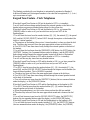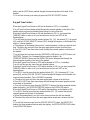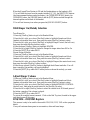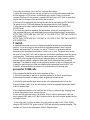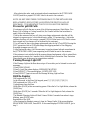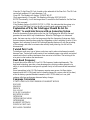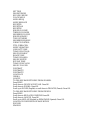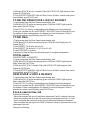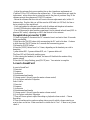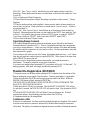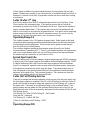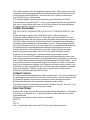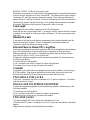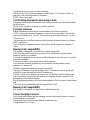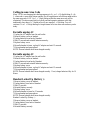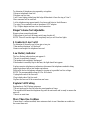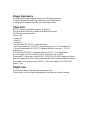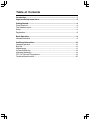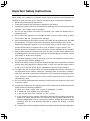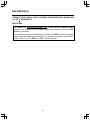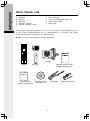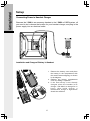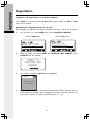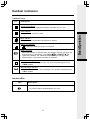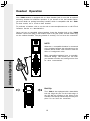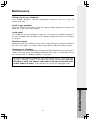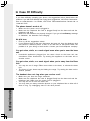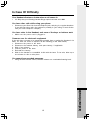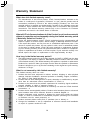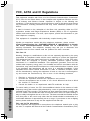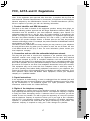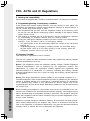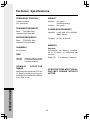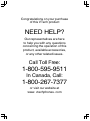CORDLESS Troubleshooting TAGS
250 De-register and register
De-register handset from the E2525, E2600B and E2555
Please take the Handset out of the Base before de-registering. Using the [SOFT] Keys on
the Base, press MENU, then press the Down arrow twice until BASE SETTINGS is
highlighted. Press OK, then press MUTE 3 times and FLASH twice. This will deregister
the unit, please see more info to re-register.
Adding Handsets / Registering Handsets
Your telephone can accommodate up to 8 cordless Handsets. You can add new Handsets
(Model E250, sold separately) at any time, but each must be registered with the Base
before use.
Before using a new Handset, you must register it with the Base. There will be an R in the
upper left hand corner of the display. The Display will read "ENTER BASE ID". Use the
keypad on the Handset to enter Base ID. (To find this number, go to the Base, press
[MENU], scroll down to select DISPLAY BASE ID, then press OK.) Once you have
entered the Base ID number, press OK (middle key under the display). The unit will
display "SEARCHING FOR BASE" and then "FOUND BASE". Your Handset will then
be ready to use.
The Handset provided with your telephone is automatically registered as Handset 1.
Additional Handsets will be assigned numbers in the order the are registered (2, 3, 4, etc.)
up to a maximum of eight.
De-register 250 from the E2520 Base
Take the Handset out of the Base, press [*] [*] [3] [3] [5] [7] [8] [2] on the Base. This
will de-register all of the Handsets at one time. See more information to register them
again.
NOTE: The Base ID code is located on the bottom of the Base.
Adding new Handsets / registering the Handset
Your telephone can accommodate up to 8 cordless Handsets. You can add new Handsets
(Model E250, sold separately) at any time, but each must be registered with the Base
before use.
Before using a new Handset, you must register it with the Base. There will be an R in the
upper left hand corner of the Display. The Display will read "ENTER BASE ID". Use the
keypad on the Handset to enter the Base ID. (To find this number, go to the Base, on the
bottom of the Base will be a white sticker that reads BS ID CODE. The code will start
with a 36. Once you have entered the Base ID number, press OK (middle key under the
display). The unit will display "SEARCHING FOR BASE" and then "FOUND BASE".
Your Handset will then be ready to use.

The Handset provided with your telephone is automatically registered as Handset 1.
Additional Handsets will be assigned numbers in the order the are registered (2, 3, 4, etc.)
up to a maximum of eight.
Keypad Tone Feature - Vtech Telephones
When the Keypad Tone Feature is ON but the handset is OFF (i.e. in standby):
You will hear loud tones being emitted through the external speaker on the back of the
handset when you press any handset button except for the volume key.
When the Keypad Tone Feature is ON and the handset is ON (i.e. you pressed the
[PHONE] button to make a call, you have dial tone and you are NOT on the
Speakerphone):
1.You will hear the tones from the number buttons ([0] - [9]), the asterisk ([*]), the pound
([#]), and the [SOUND SELECT] button ONLY through the earpiece on the handset (the
receiver / internal speaker).
a) The earpiece on the handset (the receiver / internal speaker) is where you hear the dial
tone. The above key tones will have the same approximate volume as the dial tone.
b) You WILL NOT hear these tones loudly through the external speaker on the back of
the handset.
2.You will hear the loud tones from the [PHONE/FLASH] button, the [OFF] button, the
[SOFTKEY] buttons ( the 2 unnamed buttons under the display), and the [SPEAKER]
button being emitted through the external speaker located on the back of the handset.
When the Keypad Tone Feature is OFF and the handset is OFF (i.e. in standby):
You will not hear any key tones from any handset buttons.
When the Keypad Tone Feature is OFF and the handset is ON (i.e. you have pressed the
[PHONE] button to make a call, you have dial tone and you are NOT on the
Speakerphone):
1.You WILL hear the tones from the number buttons ([0] - [9]), the asterisk ([*]), the
pound ([#]), and the [SOUND SELECT] button through the earpiece on the handset (the
receiver/internal speaker). This is NORMAL operation.
a) The above key tones will have the same approximate volume as the dial tone.
b) You WILL NOT hear these tones being emitted through the external speaker located
on the back of the handset.
c) You will not hear any tones from the [SOFTKEY] buttons (the two unnamed buttons
under the display), or the [SPEAKER] button.
When the Keypad Tone Feature is OFF and the Speakerphone on the handset is ON:
1.You WILL hear the tones from the number buttons ([0] - [9]) emitted through the
external speaker on the back of the handset.
a) When the speakerphone is on, this is also where you hear the dial tone emitted.
b) The above key tones will have the same approximate sound and volume as the dial
tone.
2.You will not hear any tones from the [SOUND SELECT] button, the [SOFTKEY]
buttons (the two unnamed buttons under the display), or the [SPEAKER] button.
When the Keypad Tone Feature is ON and the Speakerphone on the handset is ON:
1.You will hear the tones from the number buttons ([0] - [9]), the [SOFTKEY] buttons
(the two unnamed buttons under the display), the [SPEAKER] button, the [PHONE]

button, and the [OFF] button emitted through the external speaker on the back of the
handset.
2.You will not hear any tone when you press the [SOUND SELECT] button.
Keypad Tone Feature
When the Keypad Tone Feature is ON but the handset is OFF (i.e. in standby):
You will hear loud tones being emitted through the external speaker on the back of the
handset when you press any handset button except for the volume key.
When the Keypad Tone Feature is ON and the handset is ON (i.e. you pressed the
[PHONE] button to make a call, you have dial tone and you are NOT on the
Speakerphone):
1.You will hear the tones from the number buttons ([0] - [9]), the asterisk ([*]), the pound
([#]), and the [SOUND SELECT] button ONLY through the earpiece on the handset (the
receiver / internal speaker).
a) The earpiece on the handset (the receiver / internal speaker) is where you hear the dial
tone. The above key tones will have the same approximate volume as the dial tone.
b) You WILL NOT hear these tones loudly through the external speaker on the back of
the handset.
2.You will hear the loud tones from the [PHONE/FLASH] button, the [OFF] button, the
[SOFTKEY] buttons ( the 3 unnamed buttons under the display), the
[XFER/INTERCOM] button and the [SPEAKER] button being emitted through the
external speaker located on the back of the handset.
When the Keypad Tone Feature is OFF and the handset is OFF (i.e. in standby):
You will not hear any key tones from any handset buttons.
When the Keypad Tone Feature is OFF and the handset is ON (i.e. you have pressed the
[PHONE] button to make a call, you have dial tone and you are NOT on the
Speakerphone):
1.You WILL hear the tones from the number buttons ([0] - [9]), the asterisk ([*]), the
pound ([#]), and the [SOUND SELECT] button through the earpiece on the handset (the
receiver/internal speaker). This is NORMAL operation.
a) The above key tones will have the same approximate volume as the dial tone.
b) You WILL NOT hear these tones being emitted through the external speaker located
on the back of the handset.
c) You will not hear any tones from the [SOFTKEY] buttons (the three unnamed buttons
under the display), the [XFER/INTERCOM] button or the [SPEAKER] button.
When the Keypad Tone Feature is OFF and the Speakerphone on the handset is ON:
1.You WILL hear the tones from the number buttons ([0] - [9]) emitted through the
external speaker on the back of the handset.
a) When the speakerphone is on, this is also where you hear the dial tone emitted.
b) The above key tones will have the same approximate sound and volume as the dial
tone.
2.You will not hear any tones from the [SOUND SELECT] button, the [SOFTKEY]
buttons (the three unnamed buttons under the display), the [XFER/INTERCOM] button,
or the [SPEAKER] button.

When the Keypad Tone Feature is ON and the Speakerphone on the handset is ON:
1.You will hear the tones from the number buttons ([0] - [9]), the [SOFTKEY] buttons
(the three unnamed buttons under the display), the [XFER/INTERCOM] button, the
[SPEAKER] button, the [PHONE] button, and the [OFF] button emitted through the
external speaker on the back of the handset.
2.You will not hear any tone when you press the [SOUND SELECT] button.
5860 Ringer On/Melody Selection
Turn Ringer On
1.Press any [NavKey] button to get to the Handset Menu.
2.Press the left, right, up or down [NavKey] button to highlight Sounds and Alerts
(handset with musical note icon), then press the center [NavKey] button to select.
3.Press the left, right, up or down [NavKey] to highlight Ringer Control (the bell icon),
then press the center NavKey button to select.
4.Press the down [NavKey] button to highlight RINGER.
5.Press the left or right [NavKey] button to change the ringer status from Off to On.
6.Press the [SOFT] Key under SAVE.
Choose Ringer Melodies
1.Press any [NavKey] button to get to the Handset Menu.
2.Press the left, right, up or down [NavKey] button to highlight Sounds and Alerts
(handset with musical note icon), then press the center [NavKey] button to select.
3.Press the left, right, up or down [NavKey] to highlight Ringers (the musical note icon),
then press the center [NavKey] button to select.
4.Press the up or down [NavKey] button to highlight the different melodies. You will
hear a sample of the melody you have highlighted.
5.Press the [SOFT] Key under SAVE when you have chosen the melody you want.
Adjust Ringer Volume
1.Press any [NavKey] button to get to the Handset Menu.
2.Press the left, right, up or down [NavKey] button to highlight Sounds and Alerts
(handset with musical note icon), then press the center [NavKey] button to select.
3.Press the left, right, up or down [NavKey] button to highlight RINGER CONTROL
(the bell icon), then press the center button of the [NavKey] to select.
4.Press the left or right [NavKey] button to select the volume level. With each press of
the button a sample of the volume is played.
5.Press the [SOFT] Key under SAVE.
To access the complete owner's manual. Click on the Red Top icon (located in the upper
right hand corner of this page).
2256/1256 - 2325/2365 Replace
This process is only to be used for the models 2256/1256, 2325, 2365 on the symptoms
below:
·Every call customer hears pause in conversation, other end hears beeps.

·Every call conversation cuts in and out, other end hears beeps.
1.Advise the customer that you (the rep) will place a no charge replacement order that
will be shipped via UPS service, which should arrive within 14 days. Advise the
customer that they will also receive a prepaid ARS label sent via US Mail to return their
original unit (no charge will be incurred by the customer).
2.The rep will be responsible for placing the order for the unit using the EXCHANGE-
IW promo code in COPS and changing the shipping method to Free Shipping.
3.After placing the order, send an internal referral commitment to the [AAT ARS
LABEL] team.
If you have any questions regarding this information, please see your supervisor. It is
very important that every one understands this process and begins using it immediately.
NOTE: THE CUSTOMER MAY RECEIVE A 2256 FOR A 1256. THE TWO MODELS
ARE IDENTICAL.
NOTE: THE CUSTOMER MAY RECEIVE A 2325 FOR A 2365. THE TWO MODELS
ARE IDENTICAL.
T-Switch
A standard hearing aid consists of a high gain amplifier between a microphone and
receiver. If you put a cup over the ear such as a telephone handset, there is serious
feedback and squealing. The remedy is to add a "T-Switch" in the hearing aid that
disconnects the microphone and replaces it with a coil of wire. The phone receiver also
has a coil of wire (HAC coil), and so these two coils form a transformer when they are in
close proximity. Transformers transmit the signal magnetically rather than acoustically.
The T-Coil in the hearing aid picks up any magnetic energy in close proximity. Spread
spectrum phones produce a magnetic field when the RF transmitter turns on and off
repeatedly. This magnetic energy can be picked up as static or hum in a hearing aid, but
is usually a much lower level than the intended audio transmitted from the HAC coil.
Generally, non-spread spectrum phones will perform better with hearing aids.
process for T2406 calls
If the customer has had his or her unit longer than 45 days:
1. Advise the customer to mail his or her entire product to the San Antonio Returns
Center using the normal in warranty repair shipping and return process.
2. Advise the customer that upon receiving his or her telephone product at our San
Antonio Returns Center, he or she will receive a similar or upgraded replacement model
within 3 business days.
If the customer has had his or her unit less than 45 days or refuses to pay shipping costs
to return their product for in warranty service:
Do not send the customer back to the retailer. Offer to issue a replacement order and
send a prepaid ARS label via US Mail for him or her to ship their original product back at
no charge to them.
· If this is the case, it will be necessary for you to place an order for the VTech T2406
using the EXCHANGE-IW promo code in COPS and use regular standard shipping. (The
customer will receive the replacement within 3-Business days.)

· After placing the order, send an internal referral commitment to the [VTECH ARS
LABEL] team for a prepaid UPS ARS Label to be sent to the customer.
NOTE: DO NOT SEND THESE CUSTOMERS BACK TO THE RETAILER FOR
REPLACEMENT (EVEN IF THEY ARE WITHIN THE FIRST 30 DAYS OF
PURCHASE). IT IS IMPORTANT THAT YOU FOLLOW THIS PROCESS.
Process for gz2434 Calls
If customers call with the one or more of the following symptoms: Static/Noise; Five
Beeps; Call is Fading or Cutting In and Out; No Connect and the final resolution is
repair, follow the below steps:
1.Advise the customer that you will place a no charge replacement order that will be
shipped via express service, which should arrive within 1-3 business days. Advise the
customer that they will also receive a prepaid UPS ARS label sent via US Mail to return
their original unit (no charges will be incurred by the customer).
2.You will need to place a no charge replacement order for the VTech GZ2434 using the
CSAT promotion code in COPS and change the shipping method to Free Shipping-
Overnight (manager use only) $0.
3.After placing the order, it will be necessary to send an internal referral commitment to
the [VTECH ARS LABEL] team requesting an ARS label be sent to the customer.
If the customer is not satisfied with the express shipped replacement, offer to extend their
manufacture's warranty for 6 months (this is different than a Protection Plan; Protection
Plans should never be given out as a negotiation method).
Turning Message Light Off
If the Message Light on the Base does not go off even after you've listened to voice mail
messages:
1.Press [PROG/CHAN].
2.Press [>] until the screen displays: MESSAGES WAITING.
3.Press [SELECT]. The screen displays: LIGHTS OFF: YES.
4.Press [SELECT] again to turn off the Message Waiting Light on Base.
2600 De-Register
2600 registered to a 2651
·In the idle mode, at the Base Unit keypad, press [*] [*] [3] [3] [5] [7] [8] [2].
2600 registered to a 2656 or 2670
·Unplug power from the Base.
·Hold down [PAGE] while reconnecting power. When the In Use Light blinks, release the
[PAGE] key.
·Hold down [PAGE] for 5 seconds. When the In Use Light begins to flash, release the
[PAGE] key.
·The Handset Charging Light will blink 5 times. Within 5 seconds from when it stops
blinking, press [PAGE] once
Registration of the 2600
·After charging the Handset, remove it from its Charge Cradle. If the screen displays
SEARCHING FOR BASE, Press NEW. If the screen displays ENTER BASE ID, go to
step 2.

·Enter the 15 digit Base ID Code, located on the underside of the Base Unit. The ID Code
can include numbers (0-9) and characters (*,#).
·Press OK. The Handset will display: PLEASE WAIT!
·Wait approximately 15 seconds. The Handset will display FOUND BASE.
NOTE: Occasionally, it will take longer than 15 seconds for the Handset to find the Base
Unit. This is normal.
If the Handset displays: BASE BUSY TRY LATER, this indicates that the system is in
use. Wait until the Base Unit is in the idle (on hook) mode, and repeat steps 2 to 4.
Explanation of Why the TeleZapper Should Be Set On
'BASIC' to avoid interference with an Answering System
Once the Answering System picks up the line, the TeleZapper also seizes the line and
generates the tones which 'zap' telemarketers. When the TeleZapper is in 'advanced'
mode, the tones can stay on the line long enough that the Answering System may think
that an extension phone has been picked up (depending on the Answering System). If this
happens, the Answering System's Call Intercept/Interrupt feature will stop the recording
of the message, and since no extension has actually been picked up, the call will be
disconnected.
Twisted Pair Cords
Twisted pair cords are a type of phone cord wires used to reduce interference/crosstalk
between lines. Twisted pair cords consist of two insulated copper wires which are twisted
around each other to reduce interference from one wire to the other. The twisting of the
wire pairs is what reduces the interference.
Dual-Band Frequency
Our unit does utilize both the 5.8 and 2.4 GHz frequency bands simultaneously. The
dual-band technology provides a clear advantage over existing cordless phones in its
ability to avoid interference and provide optimal clarity in both received and transmitted
audio.
Since transmitting in the 5.8 GHz frequency requires more power, the Base station
transmits with the 5.8 GHz band (since it remains plugged to a power outlet all the time),
while the battery-operated Handset transmits in the 2.4 GHz band, so it can yield
optimum talk-time performance between battery charges.
Language Conversion
VT5831 LANGUAGE CONVERSION OF HANDSET MENUS
ENGLISH
SPANISH
FRENCH
CALLS LOG
GUIA DE LLAMADAS
REGISTRE D'APPEL
INTERCOM
INTERCOMUNICADOR
INTERPHONE
HANDSET SETTINGS
CONFIG AURICULAR
REGLAGES COMBINE

SET TIME
PONER TIEMPO
REGLER L'HEURE
CLOCK MODE
MODO RELOJ
MODE HORLOGE
REGISTER
REGISTRAR
REGISTRE
RINGER VOLUME
TIMBRE VOLUMEN
SONNERIE VOLUME
RINGER MELODY
TIPO DE TIMBRE
SONNERIE MELODIE
VIBRATE CONTROL
CTRL VIBRACION
MODE VIBRATION
LOW BATT TONE
TONO DE BAT BAJA
SON PILE FAIBLE
RANGE TONE
TONO DE RANGO
SON DE PORTEE
KEYPAD TONE
TONO DE DECLADO
SON DU CLAVIER
CONTRAST
CONTRASTE
CONTRASTE
LANGUAGE
IDIOMA
LANGUE
TO CHANGE HANDSET MENU FROM SPANISH:
Press MENU.
Scroll down to CONFIG AURICULAR. Press OK.
Scroll down to IDIOMA. Press OK.
Scroll up to INGLES (English) or scroll down to FRANCES (French). Press OK.
TO CHANGE HANDSET MENU FROM FRENCH:
Press MENU.
Scroll down to REGLAGES COMBINE. Press OK.
Scroll down to LANGUE. Press OK.
Scroll up to ANGLAIS (English) or ESPAGNOLE (Spanish). Press OK.
LANGUAGE CONVERSION OF BASE MENUS
ENGLISH
SPANISH

FRENCH
CALLS LOG
GUEA DE LLAMADAS
REGISTRE D'APPEL
BASE SETTINGS
CONFIG BASE
REGLAGES BASE
DISPLAY BASE-ID
NUMERO DE BASE
NUMERO DE BASE
RINGER VOLUME
TIMBRE VOLUMEN
SONNERIE VOLUME
RINGER MELODY
TIPO DE TIMBRE
SONNERIE MELODIE
KEYPAD TONE
TONO DE DECLADO
SON DU CLAVIER
TONE/PULSE
TONOS/PULSOS
TONALITE/IMPUL
CONTRAST
CONTRASTE
CONTRASTE
LANGUAGE
IDIOMA
LANGUE
TO CHANGE BASE MENU FROM SPANISH:
Press MENU.
Scroll down to CONFIG BASE. Press OK.
Scroll down to IDIOMA. Press OK.
Scroll up to INGLES (English) or scroll down to FRANCES (French). Press OK.
TO CHANGE BASE MENU FROM FRENCH:
Press MENU.
Scroll down to REGLAGES BASE. Press OK.
Scroll down to LANGUE. Press OK.
Scroll up to ANGLAIS (English) or ESPAGNOL (Spanish). Press OK.
2461 De-register
There are 2 different versions of this unit. If the customer has a tone/pulse switch on the
bottom of the Base, please use on of the procedures for Mk1. If they do not have a
tone/pulse switch on the bottom of the set, please use the procedure for Mk2a.
VT2461 Mk1 DEREGISTER ALL HANDSETS
1.Unplug power from the Base. Remove spare battery pack.
2.Hold down [PAGE] while reconnecting power. When the POWER light begins to
blink, release the [PAGE] key.

3.Hold down [PAGE] key for 5 seconds. When the LINE IN USE light begins to flash,
release the [PAGE] key.
4.The HANDSET CHARGING light will blink 5 times. Within 5 seconds from when it
stops blinking, press [PAGE] once.
VT2461 Mk1 DEREGISTER A SINGLE HANDSET
1.Unplug power from the Base. Remove spare battery pack.
2.Hold down [PAGE] while reconnecting power. When the POWER light begins to
blink, release the [PAGE] key.
3.Press [PAGE] 1 to 4 times, corresponding to the Handset you wish to deregister.
4.Once you complete step #3, the HANDSET CHARGING light will blink back to you
the number of times corresponding to the Handset you wish to deregister. Within 5
seconds from when it stops blinking, press [PAGE] once.
VT2461 Mk2a
1.Unplug power from the Base. Remove spare battery pack.
2.Hold down [PAGE] while reconnecting power. When the Base Display says 'Pr',
release [PAGE].
3.Press [MENU]. The Display will say 'rh'.
4.Press [SELECT] to choose h1, h2, h3, h4 or AL (all).
5.Press [TIME/SET] to confirm.
Unplug power from the Base, then reconnect power to complete deregistration.
2455 De-register
DEREGISTER ALL HANDSETS
1.Unplug power from the Base. Remove spare battery pack.
2.Hold down [PAGE] while reconnecting power. When the POWER light begins to
blink, release the [PAGE] key.
3.Hold down [PAGE] for 5 seconds. When the LINE IN USE light begins to flash,
release the [PAGE] key.
4.The HANDSET CHARGING light will blink 5 times. Within 5 seconds from when it
stops blinking, press [PAGE] once.
DEREGISTER A SINGLE HANDSET
1.Unplug power from the Base. Remove spare battery pack.
2.Hold down [PAGE] while reconnecting power. When the POWER light begins to
blink, release the [PAGE] key.
3.Press [PAGE] 1 to 4 times, corresponding to the Handset you wish to deregister.
4.Once you complete step #3, the HANDSET CHARGING light will blink back to you
the number of times corresponding to the Handset you wish to deregister. Within 5
seconds from when it stops blinking, press [PAGE] once.
8 inch 4 conductor line cord
Perform the following:
-Advise the customer that we will send him a replacement 8 inch 4 conductor line cord.
-Inform the customer that he or she will receive the new replacement cord in U.S. Mail.
-Verify and update the customer's profile with all address and telephone information.
-Place an internal referral request via CRSS to Research Advisor to place an order for the
replacement line cord.
Perform the following:

- Advise the customer that you are sending him or her a brand new replacement set
(Cordless 2230 or 2255 whichever the customer has). If the customer does not want the
replacement, advise him or her to return their unit to the place of purchase. Stop! If the
customer accepts the replacement 2230/2255 continue....
- Inform the customer that he or she will receive the new replacement set(s) within 14
business days. Explain that you will also send an ARS label (via US Mail) for him or
her to return his or her original unit.
- Verify and update the customer's profile with all address and telephone information.
- Access DES and enter a replacement order for the customer.
- You will then need to place another commitment (via the internal referral team [OSG-to
place an SAP order]) requesting an ARS Label be sent to the customer.
Deregistration process for V2421
1.If base is plugged in, disconnect the DC connector from it and wait at least 10 seconds
before proceeding.
2.Hold down the [PAGE] button while reconnecting the DC cord to the base. Continue
to hold down the [PAGE] button for 5 seconds after reconnecting power.
3.Release the [PAGE] button.
4.Press the [PAGE] button from 1 to 5 times, depending on the handsets you wish to
deregister:
1 press deletes HS1: 2 presses deletes HS2; etc. 5 presses deletes all.
The Base LED will flash with each key press.
5.After entering the handset(s) to delete, the base will flash back the number of key
presses entered.
6.Once the LED stops flashing, press [PAGE] once. Your mission is complete.
Access to SoundCard
Access to SoundCard
1.Press start
2.Programs
3.Accessories
4.Entertainment/multimedia
5.Volume control ( this will open the master volume control)
6.Go to Options and select Properties
Select Line In
1.Press start
2.Programs
3.Accessories
4.Entertainment/multimedia
5.Volume control ( this will open the master volume control)
6.Go to Options and select Properties
7.There will be an option to adjust Recording or playback volume control. Choose
Recording.
8.There is another section under recording where you pick which volume controls you
want to show on the bar. Make sure there is a check next to "line". If there is not, please
check it

9.Hit "Ok". Now "line or Line In" should show up in the master volume control for
Recording. Please make sure that there is a check mark in the Select box under the "Line
or Line IN
10.Go to Options and Select Properties.
11.There should be an option to adjust Recording or playback volume control. Choose
Playback.
12.There is another section under playback where you pick which volume controls you
want to show on the bar. Make sure there is a check next to "line or Line in". If there is
not, please check it.
13.Hit "Ok". Now "line or Line in " should show up in the master volume control for
Playback. Please make sure that there is a check mark in the MUTE box under the "line
or line in". (it is possible that you may not have a MUTE option, it might be "SELECT".
If you have a choice to SELECT then do not check SELECT under LINE")
14.Now close the Master Volume Control.
Operating Range General
This cordless telephone operates within the maximum power allowed by the Federal
Communications Commission (FCC). Even so, this handset and base can communicate
over only a certain distance --- which can vary with the locations of the base and handset,
the weather, and the construction of your home or office. For best performance, keep the
base antenna fully upright.
If you receive a call while you are out of range, the handset might not ring --- or if it does
ring, the call might not connect when you press [PHONE]. Move closer to the base, then
press [PHONE] to answer the call.
If you move out of range during a phone conversation, you might hear noise or
interference. To improve reception, move closer to the base.
If you move out range without pressing[OFF], your phone will be left "off the hook." To
hang up properly, walk back into range, periodically pressing [OFF].
Handset De-Registration (2455/2461)
1.Disconnect power to the Base (either unplug the DC connector from the bottom of the
Base or unplug the power supply from the outlet). Remove spare battery, if applicable.
2.Hold down the base PAGE key while applying power back to the Base. When the
POWER LED begins to blink, release the PAGE key.
THE USER HAS 15 SECONDS TO BEGIN THE NEXT STEP;OTHERWISE, THE
BASE WILL EXIT PROGRAM MODE.
3.Hold down the PAGE key for 5 seconds. The HANDSET CHARGING LED will be
lit, and after 5 seconds, the LINE IN USE LED will start to flash. Now release the PAGE
key.
4.The HANDSET CHARGING LED will blink 5 times and then go out. Within 5
seconds from when it stops blinking, press and release the PAGE key.
All handsets should now be deregistered.
Conference calls
When call is conferenced, two lines are being bridged through one telephone. The normal
loss that occurs between a station to station call is doubled when using the conference
call feature. The quality of transmission depends on many variables including the amount

of line voltage available at the phone and the distance of miles between the two other
parties. Customer may consider 3-way calling service (if available through local telco) as
alternative. Customer is less likely to experience volume loss due to more direct routing
of conference.
Caller Id after 2
nd
ring
Most Telco's send out the Caller ID information between the 1st and 2nd ring. Some
Telco's send out this information later. If the machine answers the call before the
information is received, the Caller ID information will be lost. Please set the number of
rings to a number higher than 2. The customer may want to turn the machine off and
then let a call come in to see when the information arrives. You need to set the answering
system to answer the ring after the caller ID information arrives. Do not set it for the
same ring. If you have voice mail service, set it to answer at 6 rings.
Operating Range 2.4
This cordless operates in the 2.4 Gigahertz frequency band. Radio signals in this band
can penetrate small openings and reflect around obstructions more effciently than those
of conventional cordless telephones. This alows the unit to operate in areas that are
typically difficult for cordless phones.
Your cordless telephone operates at the maximum power allowed by the Federal
Communications Commission (FCC). Even so, your handset and base can communicate
only over a certain distance which can vary with the locations of the base and handset,
the weather, and the construction of your home or office.
Spread Spectrum Echo
This unit employs state-of-the-art frequency hopping spread spectrum (FHSS) technology
to achieve one of the longest ranges in the consumer cordless telephone industry. FHSS
is a digital technology that is also found in much more expensive cellular telephones.
Just as it is common to experience echo in some cellular telephone systems, some users
will experience occasional echo while using this phone. The presence and/or level of
echo will depend on the electrical characteristics of the connection between the phone
and user's local central office. This is normal operation. The customer can lower the
volume on the handset and this will decrease the echo.
Caller ID/Call Waiting Services
It may not be enough that the users subscribe to both services, they may also need to ask
the local phone company to combine Caller ID with Call Waiting, so that their Caller ID
product will be able to recognize names and numbers for a Call Waiting call, as well as,
for regular calls. There may be an additional charge for this combined feature. Their
phone company may use names for this combined feature that are not on this list, but
listed below are some of the more generally used names for this combined Caller ID with
Call Waiting service:
·Call Waiting ID, Caller ID/Call Waiting ID - Bell Atlantic
·Wait and See - Ameritech
·Call Waiting ID - PacBell, SW Bell
·Caller ID with Name on Call Waiting - SNET
in.
Operating Range 900

This cordless operates in the 900 megahertz frequency band. Radio signals in this band
can penetrate small openings and reflect around obstructions more effciently than those
of conventional cordless telephones. This alows the unit to operate in areas that are
typically difficult for cordless phones.
Your cordless telephone operates at the maximum power allowed by the Federal
Communications Commission (FCC). Even so, your handset and base can communicate
only over a certain distance which can vary with the locations of the base and handset,
the weather, and the construction of your home or office.
Cardiac Pacemakers
THE FOLLOWING INFORMATION IS LOCATED AT THE BEGINNING OF THE
CIB
Cardiac Pacemakers (applies only to 900 MHz Digital Cordless Telephones):
Preliminary studies performed at the U.S.. Food and Drug Administration (FDA) and
elsewhere have shown that when digital wireless telephones using technology similar to
900 MHz Cordless Telephones are placed very close to implanted cardiac pacemakers,
interference with the operation of the pacemaker can occur. These preliminary studies
show that interference is not likely to occur when there is a reasonable distance between
the telephone and the implanted pacemaker and stops when the phone is set in the
"battery save mode" or moved so that it is more than 3 inches from the pacemaker.
Based on these preliminary studies, the FDA has concluded that digital wireless
telephones "do not seem to pose a significant problem for pacemaker wearers.
Until more is known, the FDA suggests that people with pacemakers may want to take
some simple precautions when using or carrying digital wireless telephones to ensure that
there is ample distance between the digital cellular telephone and the pacemaker -- by not
placing the phone next to the pacemaker implant (for example, in a shirt or coat pocket
directly over the pacemaker implant) when the phone is turned on ready to receive a call
and holding it to the ear opposite the side of the body where the pacemaker is implanted
when using the phone. Consult your physician or medical device manufacturer to
determine if additional precautions are necessary.
Volume Controls
Both the base unit and the handset have digital volume controls. The volume controls for
the speakerphone are located on the front face of the base unit. Press the volume up side
to increase the speaker volume and the volume down side to decrease the volume.
Holding either side down will continuously change the volume setting.
The volume controls for the handset are located on the side of the unit. Press the [^] (up)
or [v] (down) keys to increase or decrease the volume.
Date Code Sticker
The date code sticker can be found inside the handset battery compartment, on the bottom
of the base, or on the pretty box. It specifically indicates where and when the product
was manufactured.
Following is an example of what is shown on the sticker:
940101 B
CPS 2A
Note: If inputting the date code in the FCC field, use the following format:
2/7

940101B2-7CPS2A (CRS will not accept a slash.)
The battery save feature will deactivate the ring approximately 60 seconds after being set.
After 60 seconds, the phone will enter "sleep mode". The phone will not ring or display
"incoming call" when the extension phones are ringing. If any button on the phone is
pressed, this will "wake up" the phone. If there is an incoming call within 60 seconds of
a button being pressed, the phone will ring. Once nothing has been pressed for another
60 seconds, the phone will go back into "sleep mode" and will not ring.
ToneLength
Tone length for most cordless telephones is 80-100 milliseconds.
Some services may require longer tones. You need to look for a phone that will continue
to produce a tone signal for as long as a digit is held down. We have many phones with
long tones.
Handset Warmth
It is normal to feel heat near the battery compartment on the cordless handset once the
battery has been fully charged. There is a component in the battery known as a
"separator" which converts excess energy to heat.
Relocate Phone In Home EMI + Sep/Phns
Interference generated by some radio equipment and electrical appliances and machinery
may travel through the air, affecting other types of equipment in close proximity.
Filters cannot help in this situation. Separating the objects may be the only solution.
Split Line w/Triplex + Verify 2 cond cord on line 1
If single line telephone equipment is also experiencing crosstalk, the customer may try
the following remedies:
1.Use shortest line cords possible.
2.Use 2 conductor line cords to connect all single line equipment.
3.Disconnect line 2 wires on any jack where not needed.
Crosstalk
If crosstalk occurs while phones are plugged into the network interface, inside wiring is
NOT the problem. Plug separate phones into the individual interfaces for each line.
Both lines will need to be in use at the same time to get valid test results.
TWO SINGLE LINE JACKS
Verify that 2 conductor line cord is connected to L1/L2 port on telephone. 4 conductor
cord may be used at L2 port.
SINGLE LINE TELEPHONE EQUIPMENT
If single line telephone equipment is also experiencing crosstalk, customer may try the
following remedies:
1.Use shortest line cords possible.
2.Use 2 conductor line cords to connect all single line equipment.
3.Disconnect line 2 wires on any jack where not needed.
TWO-LINE JACKS
·Use triplex adapter and 2 line cords at each affected two-line set.
·Connect cords to L1 and L2 on adapter (not L1+L2) cannot use wall phones with triplex
adapter.
Suggestions for reducing local telephone line recordings:

·If possible advise your callers to leave a message.
·Check with the local telephone company and advise them 7-10 seconds of silence is
required for the answering system to disconnect.
NOTE: Charges may apply
Call Waiting disconnects answering system
Answering System senses a fluctuation in line voltage caused by the Call Waiting signal
and disconnects.
Contact Local Telephone Company for possible solutions.
External Antennas
Additional external antennas are not recommended for the following reasons:
·AT&T cordless telephones are designed to ensure that the power output of the set does
not exceed standards set by the FCC. The maximum power output allowed is .1 watt (or
100 milliwatts).
·Any attachment to a cordless telephone which increases the power output is in violation
of FCC regulations.
·Once the product is opened in order to connect the external antenna, the warranty is
voided.
Hearing Aid Compatibility
This product is compatible with inductively coupled hearing aids.
Use of any other amplification devices near or on the cordless product may produce
squealing, whistling, or feedback.
·If you use a hearing aid in only one ear, cradle the handset to the other ear to try to avoid
microphone feedback.
·Remove or turn off the hearing aid when using the handset.
·Use a different extension telephone if you are unable to use the product without
assistance of a hearing aid.
Information regarding inductively coupled hearing aids:
·This type of hearing aid is usually equipped with a T (telephone ) switch, specifically
installed for improved amplification with telephone use.
·Flip the T switch to the telephone position to turn off the hearing aid microphone and
turn on the inductive pickup coil that receives voice signals through a magnetic field
generated by some telephone handset.
·Not all telephones generate a sufficiently strong magnetic field to couple to these hearing
aids.
·Those that do are labelled Hearing Aid Compatible by AT&T.
Hearing Aid Compatibility
This product is compatible with inductively coupled hearing aids.
Clean Charging Contacts
·Each month clean handset and base charging contacts using a pencil eraser or a cloth to
eliminate deposit accumulation.
·Charge light should come on when handset is cradled in base.
·Charge handset for 10 hours.

Calling in same Area Code
Many LTCO's are changing their dialing sequence to 0 +, or 1 +, 10-digit dialing (0 + 0r
1 + area code + seven-digit phone number) for all long distance calls that are made within
the same area code. All 0 +, or 1 +, 7-digit dialing within the same area code will be
eliminated. This also means that local credit card and operator assistance calls that
traditionally have been 0 + 7 dialed calls will now require 0 + 10 dialing. You will
continue 0 + or 1 + 10 digit dialing for long distance calls into other area codes as you do
today.
Recradle unplug AC
1.Unplug the AC adapter from the wall outlet.
2.Remove battery cover on handset.
3.Unplug batteries from back of handset.
4.Wait 15 seconds and reinstall batteries securely.
5.Replace battery cover.
6.Recradle handset in base, replug AC adapter and wait 15 seconds.
7.Pick up handset and press phone.
NOTE: Be sure batteries have been charged recently.
Recradle unplug AC
1.Unplug the AC adapter from the wall outlet.
2.Remove battery cover on handset.
3.Unplug batteries from back of handset.
4.Wait 15 seconds and reinstall batteries securely.
5.Replace battery cover.
6.Recradle handset in base, replug AC adapter and wait 15 seconds.
7.Pick up handset and press phone.
NOTE: Be sure batteries have been charged recently. If not, charge batteries fully for 16
Hours.
Handset Locked Up (Battery ) :
1.Remove battery cover on handset.
2.Unplug battery from back of handset.
3.Wait 15 seconds.
4.Reinstall battery securely.
5.Replace battery cover.
6.Recradle handset in base for 15 seconds.
7.Pick up handset and press phone.
NOTE: Be sure batteries have been charged recently.
Handset Locked Up (Battery ) :
1.Remove battery cover on handset.
2.Unplug battery from back of handset.
3.Wait 15 seconds.
4.Reinstall battery securely.

5.Replace battery cover.
6.Recradle handset in base for 15 seconds.
7.Pick up handset and press phone.
NOTE: Be sure batteries have been charged recently. If not, charge batteries fully for 16
hours.
Common Cure
If the unit does not seem to be responding normally, then try putting the handset in the
base to reinitialize the unit. If it still does not seem to respond after doing this a few
times, do the following (in the order listed):
1.Unplug the power cord.
2.Remove the handset battery.
3.Wait a few minutes.
4.Plug the power cord into an electrical outlet.
5.Install the handset battery.
6.Put the handset in the base to reinitialize.
Base Unit Locked Up:
1.Recradle handset in base.
2.Unplug AC adapter from wall outlet.
3.Wait 15 seconds.
4.Reconnect AC adapter.
5.Wait 15 seconds.
6.Pick up handset and press PHONE button.
Single Audio Path Mutes
Ringing from another line may briefly mute a conversation since this product is designed
with a single audio path. This is a normal occurence.
Chirping Sounds
If chirping sounds are detected from the handset or base, check the following possible
causes:
·Smoke detectors
·Other cordless telephones
·Alarm clocks
To enable the unit to work with business systems:
·Install the unit at the control box, or
·Wire a jack around the system.
NOTE: Unit will not have business system features if installed in this manner.
Check with the local telephone company to inquire as to possible low line voltage.
NOTE: The recommended voltage is 24 to 48 on hook.
Due to reduced line voltage, avoid having additional extension telephones "off the hook"
during a call.
Wet Handset
A handset dropped in water may still operate if left out to dry.
1.Empty any residual water.
2.Leave handset face down on a towel to dry for 72 hours.
3.If handset does not operate after 72 hours, send it in for repair.

To determine if telephones ring separately or together:
1.Remove telephones from line.
2.Replace one at a time.
·Line 1 has a higher pitched ring that helps differentiate it from the ring of Line 2.
·Have someone call on each line.
·Let the telephone ring approximately five times and listen to the difference.
·Try using 2 two conductor cords or purchase a 267C adapter.
·Try a Triplex adapter and use a two cord connection.
Ringer Volume Not Adjustable
Ringer volume cannot be adjusted.
If the volume is too loud, the ringer switch may be shut off.
NOTE: This will turn the ringer off completely and you will lose line lights.
4 Conductor Line Corfd
To determine if the unit's cord is four pin or two pin:
·Take another telephone "off the hook."
·Remove and inspect the telephone line cord.
Low Battery indicator
The Low Battery indicator does not appear if:
·The unit is completely charged.
·The handset has completely discharged.
If the handset is normally kept in the base, the light should not appear.
Unplug excessive telephones or adjuncts or disconnect the telephones needed to bring
ringer equivalence below total ringer equivalence.
Check with the local telephone company to inquire as to possible low line voltage.
NOTE: The recommended voltage is 24 to 48 on hook.
·Unplug both ends of the line cord.
·Plug in both ends of the line cord.
·Replace the line cord if the connections are loose.
Explain Call Waiting
Explanation to Call Waiting customers:
·The unit picks up the first call after the preset number of rings.
·The second caller hears the telephone ring until the unit resets and is ready to answer the
next call.
·There is no reset time.
More Than One Cordless
If more than 1 cordless installed, have customer check to see if handsets are cradled on
the correct base unit.
.
Page is loading ...
Page is loading ...
Page is loading ...
Page is loading ...
Page is loading ...
Page is loading ...
Page is loading ...
Page is loading ...
Page is loading ...
Page is loading ...
Page is loading ...
Page is loading ...
Page is loading ...
Page is loading ...
Page is loading ...
Page is loading ...
Page is loading ...
Page is loading ...
Page is loading ...
Page is loading ...
Page is loading ...
Page is loading ...
Page is loading ...
Page is loading ...
-
 1
1
-
 2
2
-
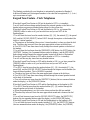 3
3
-
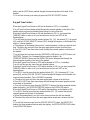 4
4
-
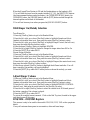 5
5
-
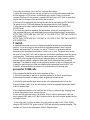 6
6
-
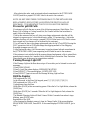 7
7
-
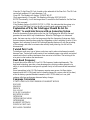 8
8
-
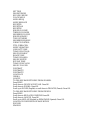 9
9
-
 10
10
-
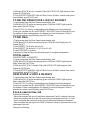 11
11
-
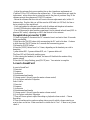 12
12
-
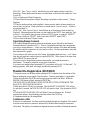 13
13
-
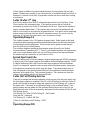 14
14
-
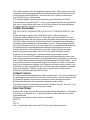 15
15
-
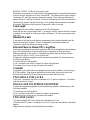 16
16
-
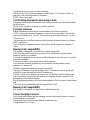 17
17
-
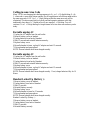 18
18
-
 19
19
-
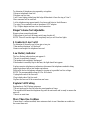 20
20
-
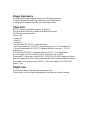 21
21
-
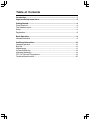 22
22
-
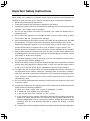 23
23
-
 24
24
-
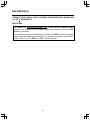 25
25
-
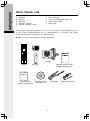 26
26
-
 27
27
-
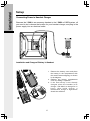 28
28
-
 29
29
-
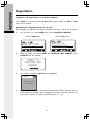 30
30
-
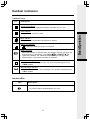 31
31
-
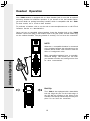 32
32
-
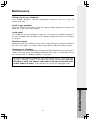 33
33
-
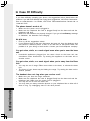 34
34
-
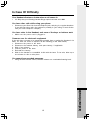 35
35
-
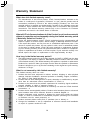 36
36
-
 37
37
-
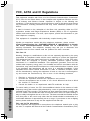 38
38
-
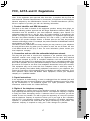 39
39
-
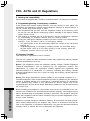 40
40
-
 41
41
-
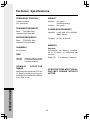 42
42
-
 43
43
-
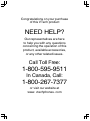 44
44
Ask a question and I''ll find the answer in the document
Finding information in a document is now easier with AI
Related papers
-
VTech 2715 User manual
-
VTech ia5829 - Cordless Phone - Operation User manual
-
VTech 2725 User manual
-
VTech 5858 User manual
-
VTech 5858 User manual
-
VTech I5808 - Cordless Extension Handset Operating instructions
-
VTech VT 5808 User manual
-
VTech FS2605A Quick start guide
-
VTech Smart Home-Phone Setup Manual
-
VTech V2600 - Cordless Extension Handset User manual