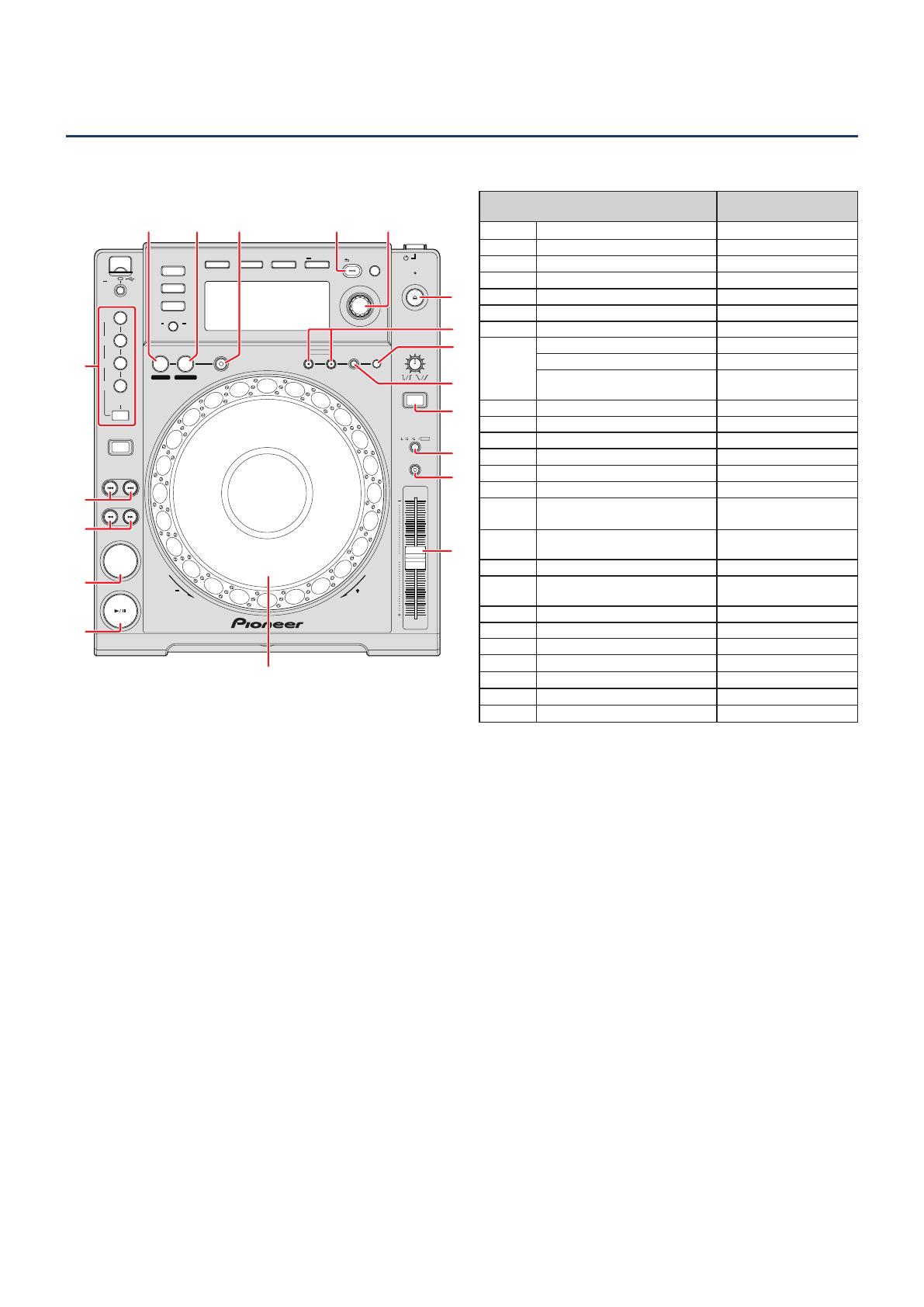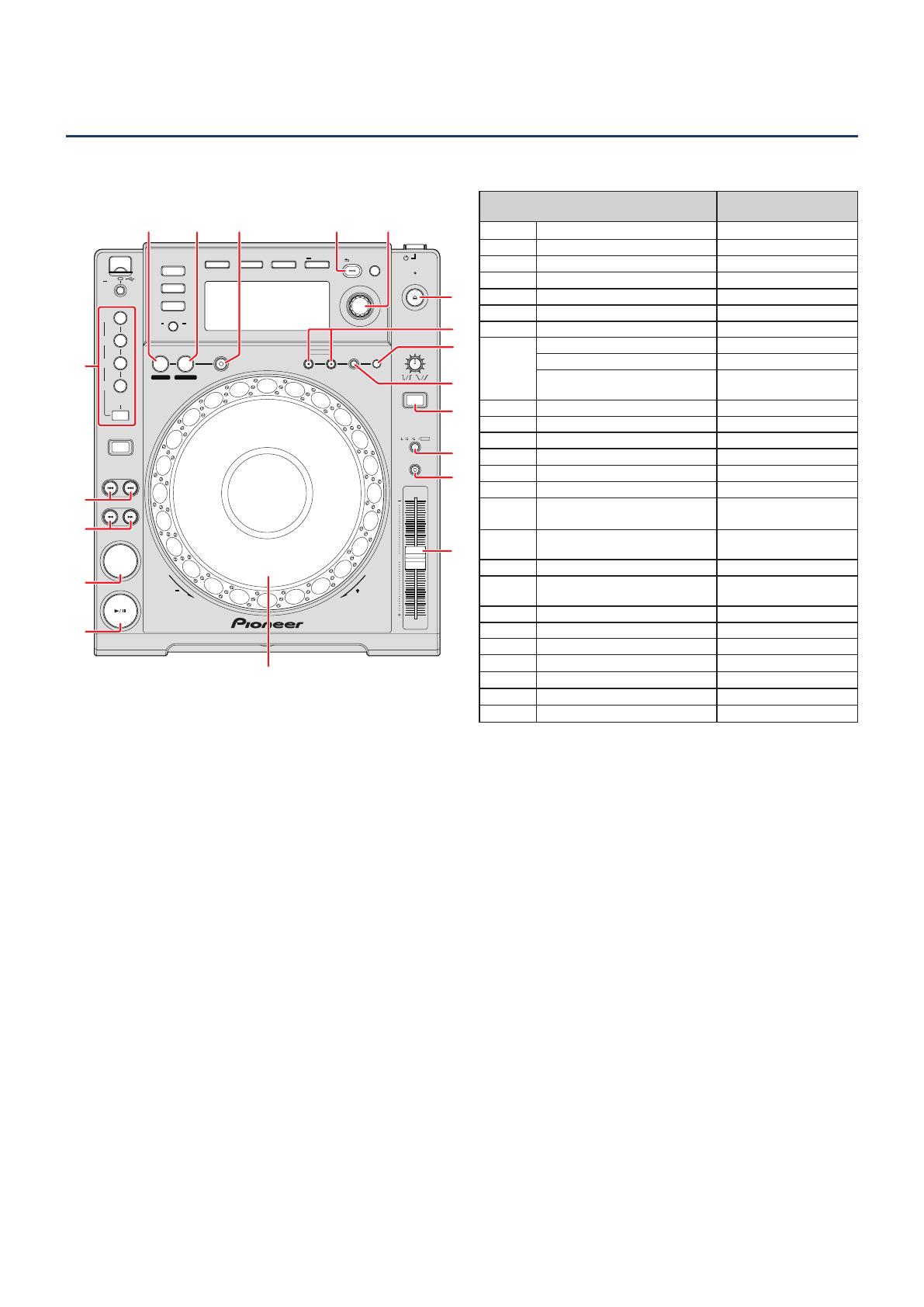
11
Operating TRAKTOR PRO/PRO 2 with the Multi Player Buttons
The table below shows the default settings
MULTI PLAYER
CDJ-
850
PLAY / P A USE
CUE
SEARCH
TRACK SEARCH
DIRECTION
PC
USB
DISC
MASTER
TEMPO
TEMPO
6
WIDE
10 16
TOUCH / RELEASE
VINYL
SPEED ADJUST
DISC EJECT
STANDBY
BACK
BROW SE
TA G LIST
INFO MENU
UTILITY
AUTO
BEAT LOOP
8
4
2
1
USB
STOP
TEMPO
0
REV
FWD
CUE /LOOP
DELETE MEMOR Y
CALL
OUTRELOOP/EXIT
LOOP
IN / CUE
1
/
2
1
/
4
1
/
8
1
/
16
/REMOV E
TAG TRAC K
TIME
MODE
AUTO
CUE
IN ADJUST
OUT ADJUST
REV
BEAT
SELECT
JOG MODE
VINYL
6
7
e
f
g
1
i
h
j
5
4
3
2
b
c89a d
CDJ-850 button
TRAKTOR PRO/PRO 2
function
1
DISC EJECT Unload
2 ()
TRACK SEARCH FWD Load Next
2 ()
TRACK SEARCH REV Load Prev
3 ()
SEARCH FWD Seek Position
3 ()
SEARCH REV Seek Position
4 CUE CUE
5 PLAY/PAUSE PLAY/PAUSE
6
Jog dial (press the top surface) Scratch On
Jog dial (scratch) Scratch
Jog dial
(Turn the outer perimeter)
tempo bend (stepless)
7 VINYL (JOG MODE) CD mode
8 LOOP IN/CUE Loop In/Set Cue
9 LOOP OUT Loop Out
10
RELOOP/EXIT Loop Active
11 AUTO BEAT LOOP 8 - 1/16 Loop Size Control
11 BEAT SELECT Loop Size Control
12+13 BACK + Rotary selector (push)
Fold/expand nodes
within the tree
12+13 BACK + Rotary selector (turn)
Move Up and Down
within the tree
13 Rotary selector (push) Select a list
13 Rotary selector (turn)
Move Up and Down
within a list
14 TEMPO RANGE Tempo Range
15 MASTER TEMPO Key-Lock
16 TEMPO Tempo
17
MEMORY Store Cue/Loop
18
DELETE Delete Cue/Loop
19 ()
CUE/LOOP CALL FWD Next Cue/Loop
19 ()
CUE/LOOP CALL REV Prev Cue/Loop
Operate the TRAKTOR PRO/PRO 2 browser tree and browser list as follows.•
Browser tree : While pressing the [BACK] button (c), turn the rotary selector (d) to your desired selection,
and press the selector to choose the selection.
Browser list : Turn the rotary selector (d) to your desired selection. Press the selector to choose the selection.
When you use such functions as scratch and pitch bend, the sound volume and play speed increments will be •
different from when run on a standalone CDJ-850.
The operation of Multi Player LED indicators (ON, OFF) and the contents of the main unit’s console display are •
not linked with the MIDI control.
You can change the assignment of any Multi Player button to a corresponding TRAKTOR PRO/PRO 2 function •
by modifying the mapping. For details, refer to the TRAKTOR PRO/PRO 2 instruction manual.
If other Pioneer CDJ player models or other products are connected to a computer with a USB cable to be •
used together with the CDJ-850, the MIDI channel for these other models should be set to Channel 5 or higher
because the MIDI mapping file uses MIDI channels 1 – 4. For details on how to configure the MIDI channels,
see the instruction manual for the respective model.