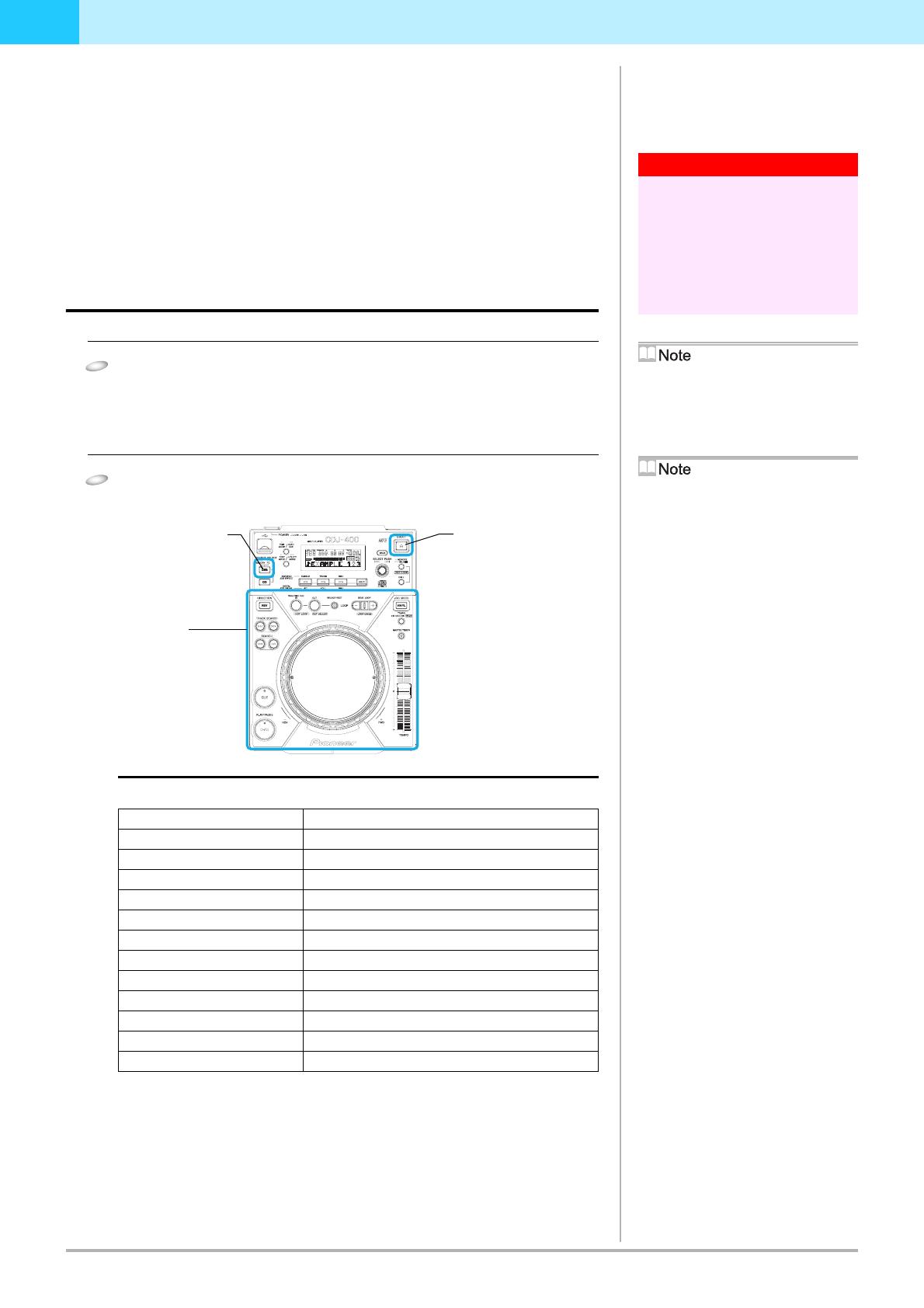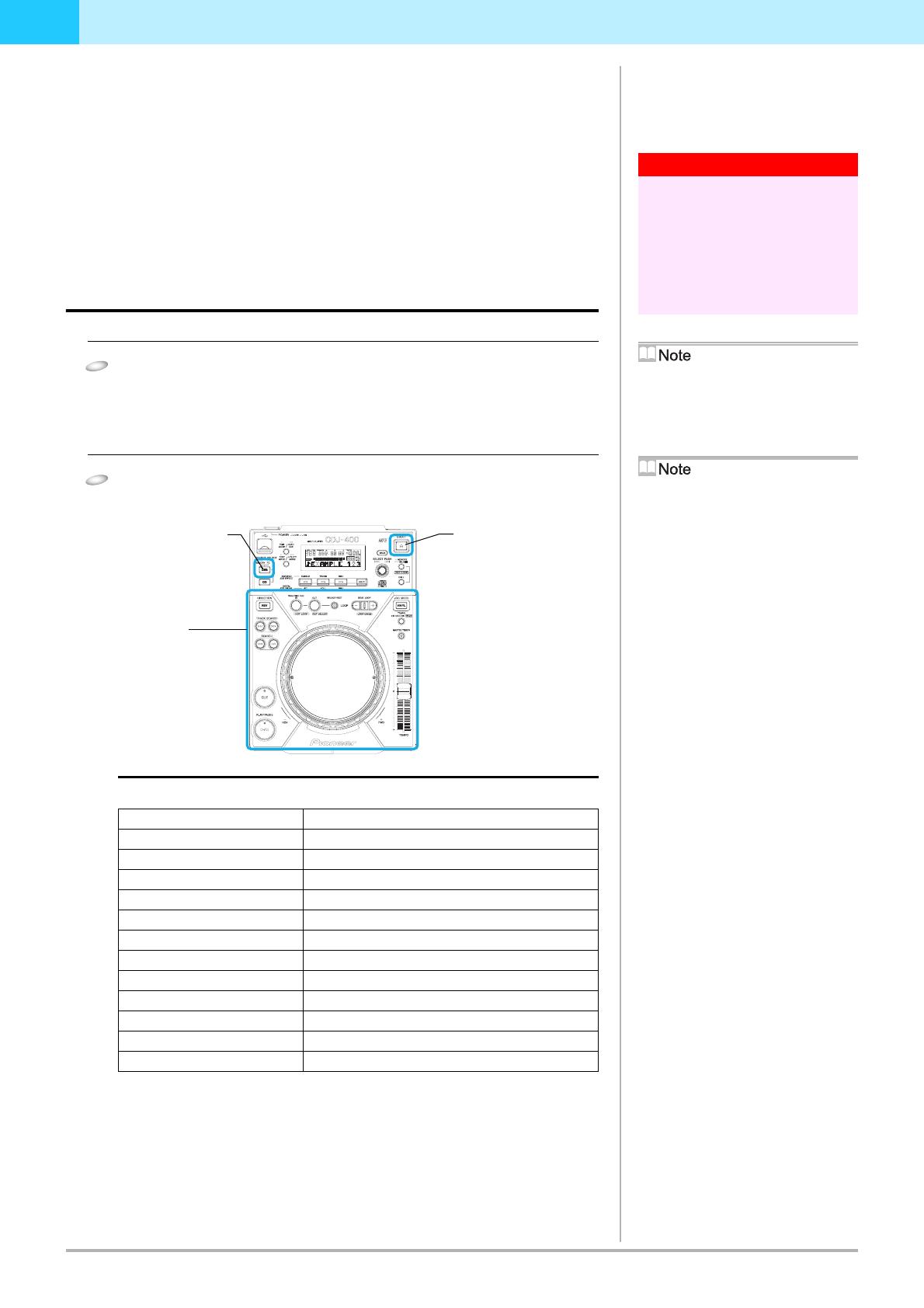
8
DJS Ver. 1.500
3
Chapter 3
Using your CDJ-400 to Control DJS
When you connect your CDJ-400 to your computer, you can control DJS from the
CDJ-400.
By controlling DJS from your CDJ-400, you can manipulate it with the feel of using a
DJ player for operations that to date you have done with your computer’s mouse and
keyboard
Of course all the basic functions, such as play, cue, scratch, tempo control and so on
can make song selections from the DJS music list using controls like the Rotary dial.
3-1
Operating a Player with DJS
You can use the CDJ-400 to operate either player A or player B on the [CJ Play] screen.
1
Select PC with your CDJ-400’s USB select button (SOURCE
SELECT).
• If you have set the DJS audio output to your CDJ-400, the DJS audio will be output
from your CDJ-400’s audio output terminal.
‘2-2 CDJ-400 Audio Device Function Settings’
2
Operate the CDJ-400 Player.
• When you operate the various buttons on your CDJ-400, such as the jog dial or the
tempo adjustment knob, it operates the player in the [DJ Play] screen.
Functions that are Linked with the [DJ Play] Screen (Player Functions)
For information on how the different button functions work, please refer to PANEL
FACILITIES in the CDJ-400 Operating Instructions.
Warning!
Before Connecting to your
Computer
If you are going to connect and use a CDJ-400
with your computer, install the driver software
for the CDJ-400 onto your computer.
For information on obtaining the driver software
for your CDJ-400 and how to install it, please
refer to CONNECTIONS of the CDJ-400 as well
as the following web page.
http://www.prodjnet.com/support/en/
USB Select Button
(SOURCE SELECT)
Each time you press the USB select button, the
indicator switches between MEMORY and PC.
EJECT Button (EJECT)
When one CDJ-400 is connected, you can switch
DJS operations from player A to player B (or
from player B to player A).
‘3-3 Switching the Player Control’
Spin (when in VINYL mode)
If you spin the jog dial of your CDJ-400 very
quickly, even after you let go of it, it will continue
playing at the speed and in the direction that the
jog dial is rotating until it stops.
You cannot do this Spin play with the mouse.
Simultaneous Operations
You can do the following operations at the same
time from a CDJ-400 player.
• If you rotate the jog dial while holding down
SEARCH, it accelerates the search play speed.
• While playing a cue point sample, if you hold
down the CUE button, you can operate the jog
dial.
• While playing a cue point sample, if you hold
down the CUE button and the press the PLAY
button, even if you let go of the CUE button, it
keeps on playing without returning to the CUE
point.
• While playing a cue point sample, if you hold
down the CUE button and press the Loop In
Button (Real Time Cue), the playback point is
recorded as the CUE point. When you release
the CUE button, it returns to the CUE point.
• When you are in the VINYL mode, if you hold
down the jog dial and press the CUE button, the
playback point is recorded as the CUE point.
When you release the jog dial, it returns to the
CUE point.
• When you are in the VINYL mode, if you hold
down the jog dial and press the Loop In (Real
Time Cue) button, the playback point is
recorded as the CUE point. Even when you
release the jog dial, it continues playing without
returning to the CUE point.
Unlinked Player Functions
The following CDJ-400 buttons do not link up
with the [DJ Play] screen. (No Function in DJS)
• Beat Loop / Loop Divide Buttons (BEAT
LOOP)
• Reverse Button (DIRECTION)
CDJ-400 Operation Control Control Linked on the [DJ Play] Screen
PLAY/PAUSE PLAY/PAUSE button
CUE CUE button
SEARCH SEARCH buttons
TRACK SEARCH TRACK SEARCH buttons
IN / REAL TIME CUE IN/REALTIME CUE/HOT LOOP button
OUT OUT/OUT ADJUST button
RELOOP/EXIT RELOOP/EXIT button
JOG MODE JOG MODE VINYL button (VINYL mode / CDJ mode)
TEMPO ±6/±10/±16/WIDE
TEMPO control range button
MASTER TEMPO MASTER TEMPO button
TEMPO TEMPO control slider
JOG (-REV/+FWD) Jog dial
Player
USB select button
(SOURCE SELECT)
EJECT button
(EJECT)