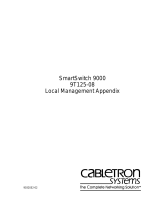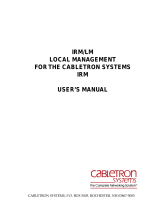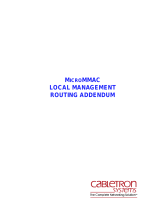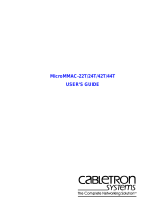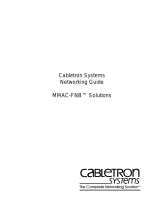Page is loading ...

MicroMMAC-T User's Guide


i
Notice
Enterasys Networks reserves the right to make changes in specifications and other information
contained in this document without prior notice. The reader should in all cases consult Enterasys
Networks to determine whether any such changes have been made.
The hardware, firmware, or software described in this manual is subject to change without notice.
IN NO EVENT SHALL ENTERASYS NETWORKS BE LIABLE FOR ANY INCIDENTAL, INDIRECT,
SPECIAL, OR CONSEQUENTIAL DAMAGES WHATSOEVER (INCLUDING BUT NOT LIMITED
TO LOST PROFITS) ARISING OUT OF OR RELATED TO THIS MANUAL OR THE INFORMATION
CONTAINED IN IT, EVEN IF ENTERASYS NETWORKS HAS BEEN ADVISED OF, KNOWN, OR
SHOULD HAVE KNOWN, THE POSSIBILITY OF SUCH DAMAGES.
Virus Disclaimer
Enterasys has tested its software with current virus checking technologies. However, because no anti-
virus system is 100% reliable, we strongly caution you to write protect and then verify that the
Licensed Software, prior to installing it, is virus-free with an anti-virus system in which you have
confidence.
Enterasys Networks makes no representations or warranties to the effect that the Licensed Software is
virus-free.
Copyright
April 2000 by Enterasys Networks. All rights reserved.
Printed in the United States of America.
Order Number: 9031583-04 April 2000
Enterasys Networks
P.O. Box 5005
Rochester, NH 03866-5005
Enterasys, NetSight, and Matrix E7 are trademarks of Enterasys Networks.
Cabletron Systems, SPECTRUM, BRIM, DNI, FNB, INA, Integrated Network Architecture,
LANVIEW, LANVIEW Secure, Multi Media Access Center, MiniMMAC, and TRMM are registered
trademarks, and Bridge/Router Interface Modules, BRIM-A100, CRBRIM-W/E, CRXMIM,
CXRMIM, Desktop Network Interface, Distributed LAN Monitoring, Distributed Network Server,
DLM, DNSMIM, E1000, E2000, E3000, EFDMIM, EMM-E6, EMME, EPIM, EPIM-3PS, EPIM-A,
EPIM-C, EPIM-F1, EPIM-F2, EPIM-F3, EPIM-T, EPIM-T1, EPIM-X, ESXMIM, ETSMIM, ETWMIM,
FDCMIM-04, FDCMIM-08, FDMMIM, FDMMIM-04, Flexible Network Bus, FOMIM, FORMIM,
HubSTACK, IRBM, IRM, IRM-2, IRM-3, Media Interface Module, MicroMMAC, MIM, MMAC,
MMAC-3, MMAC-3FNB, MMAC-5, MMAC-5FNB, MMAC-8, MMAC-8FNB, MMAC-M8FNB,
MMAC-Plus, MRX, MRXI, MRXI-24, MultiChannel, NB20E, NB25E, NB30, NB35, NBR-220/420/620,
RMIM, SecureFast Switch, SecureFast Packet Switching, SFS, SFPS, SPECTRUM Element
Manager, SPECTRUM for Open Systems, SPIM-A, SPIM-C, SPIM-F1, SPIM-F2, SPIM-T, SPIM-T1,
TPMIM, TPMIM-22, TPMIM-T1, TPRMIM, TPRMIM-36, TPT-T, TRBMIM, TRMM-2, TRMMIM,
and TRXI are trademarks of Cabletron Systems, Inc.

ii
AppleTalk, Apple, Macintosh, and TokenTalk are registered trademarks; and Apple Remote Access
and EtherTalk are trademarks of Apple Computer, Inc.
SmartBoost is a trademark of American Power Conversion
ST is a registered trademark and C++ is a trademark of AT&T
Banyan and VINES are registered trademarks of Banyan Systems, Inc.
cisco, ciscoSystems, and AGS+ are registered trademarks; and cBus, cisco Router, CRM, IGS, and MGS
are trademarks of cisco Systems, Inc.
GatorBox is a registered trademark; and GatorMail, GatorMIM, GatorPrint, GatorShare, GatorStar,
GatorStar GX-M, and XGator are trademarks of Cayman Systems, Inc.
CompuServe is a registered trademark of CompuServe Incorporated
X Window System is a trademark of Consortium, Inc.
CTERM, DECnet, and ULTRIX are registered trademarks; and DEC, DEC C++, DECnet-DOS,
DECstation, VAX DOCUMENT, VMA, and VT are trademarks of Digital Equipment Corporation
Fore Systems, ForeRunner, and ForeRunner ASX-100 are trademarks of Fore Systems, Inc.
PC/TCP is a registered trademark of FTP Software, Inc.
HP OpenView is a registered trademark of Hewlett-Packard, Inc.
AIX, IBM, OS/2, NetView, and PS/2 are registered trademarks; and AT, Micro Channel, PC, PC-DOS,
PC/XT, Personal Computer AT, Operating System/2, Personal System/2, RISC System/6000, and
Workplace Shell are trademarks of International Business Machines Corporation
i960 microprocessor is a registered trademark; and Intel and Multichannel are trademarks of Intel
Corporation
Microsoft, MS-DOS, and Windows are registered trademarks of Microsoft Corporation
Chameleon, ChameleonNFS, Chameleon 32, IPX/link, and NEWT are trademarks of
NETMANAGE, Inc.
NetWare and Novell are registered trademarks; and Internetwork Packet Exchange (IPX), IPX, and
Network File System (NFS) are trademarks of Novell, Inc.
Motif and MS are registered trademarks; and Open Software Foundation, OSF, OSF/1, and OSF/Motif
are trademarks of The Open Software Foundation, Inc.
Silicon Graphics and IRIS are registered trademarks; and Indigo and IRIX are trademarks of Silicon
Graphics, Inc.
NFS, PC-NFS, SPARC, Sun Microsystems, and Sun Workstation are registered trademarks; and
OpenWindows, SPARCstation, SPARCstation IPC, SPARCstation IPX, Sun, Sun-2, Sun-3, Sun-4,
Sun386i, SunNet, SunOS, SunSPARC, and SunView are trademarks of Sun Microsystems, Inc.
OPEN LOOK and UNIX are registered trademarks of Unix System Laboratories, Inc.
Ethernet, NS, Xerox Network Systems and XNS are trademarks of Xerox Corporation
ANNEX, ANNEX-II, ANNEX-IIe, ANNEX-3, ANNEX-802.5, MICRO-ANNEX-XL, and MICRO-
ANNEX-ELS are trademarks of Xylogics, Inc.
MAXserver and Xyplex are trademarks of Xyplex, Inc.

iii
Restricted Rights Notice
(Applicable to licenses to the United States Government only.)
1. Use, duplication, or disclosure by the Government is subject to restrictions as set forth in
subparagraph (c) (1) (ii) of the Rights in Technical Data and Computer Software clause at DFARS
252.227-7013.
Enterasys Networks, 35 Industrial Way, Rochester, New Hampshire 03867-0505.
2. (a) This computer software is submitted with restricted rights. It may not be used, reproduced, or
disclosed by the Government except as provided in paragraph (b) of this Notice or as otherwise
expressly stated in the contract.
(b) This computer software may be:
(1) Used or copied for use in or with the computer or computers for which it was acquired,
including use at any Government installation to which such computer or computers may
be transferred;
(2) Used or copied for use in a backup computer if any computer for which it was acquired
is inoperative;
(3) Reproduced for safekeeping (archives) or backup purposes;
(4) Modified, adapted, or combined with other computer software, provided that the
modified, combined, or adapted portions of the derivative software incorporating
restricted computer software are made subject to the same restricted rights;
(5) Disclosed to and reproduced for use by support service contractors in accordance with
subparagraphs (b) (1) through (4) of this clause, provided the Government makes such
disclosure or reproduction subject to these restricted rights; and
(6) Used or copied for use in or transferred to a replacement computer.
(c) Notwithstanding the foregoing, if this computer software is published copyrighted computer
software, it is licensed to the Government, without disclosure prohibitions, with the minimum
rights set forth in paragraph (b) of this clause.
(d) Any other rights or limitations regarding the use, duplication, or disclosure of this computer
software are to be expressly stated in, or incorporated in, the contract.
(e) This Notice shall be marked on any reproduction of this computer software, in whole or in part.

iv

v
Contents
Chapter 1 Introduction
Using This Guide .......................................................................................................... 1-2
Related Manuals............................................................................................................1-3
Software Conventions.................................................................................................. 1-3
Using the Mouse....................................................................................................1-3
Using Window Buttons.........................................................................................1-5
Common MicroMMAC-T Window Fields.........................................................1-5
Getting Help ..................................................................................................................1-7
Using On-line Help................................................................................................1-7
Getting Help from Enterasys Global Call Center..............................................1-7
Chapter 2 The MicroMMAC-T Chassis View
Viewing Chassis Information...................................................................................... 2-2
Front Panel Information........................................................................................ 2-3
Menu Structure....................................................................................................... 2-4
Port Status Displays...............................................................................................2-9
Selecting a Port Status View.......................................................................... 2-9
Ring Port Status .............................................................................................2-11
Port Status Color Codes................................................................................2-11
The Chassis Manager Window..........................................................................2-12
Viewing Hardware Types...................................................................................2-12
Device Type ...................................................................................................2-13
Module Type.................................................................................................. 2-13
Managing the Hub......................................................................................................2-13
Management Station Configuration.................................................................. 2-14
Accessing the TR Management Station Configuration Window...........2-14
Setting Station Name and Location ........................................................... 2-15
Specifying Ring Management Functions..................................................2-16
Viewing Network Information ..........................................................................2-18
Selecting the Ring......................................................................................... 2-18
Network Information Window Fields.......................................................2-19
Viewing Module Status.......................................................................................2-20
Token Ring Board Status Window Fields.................................................. 2-20
Viewing Ring Port Status....................................................................................2-21
Accessing the Ring Port Status window ................................................... 2-21
Ring Port Status Window Fields.................................................................2-22
Using the Media Type and Phantom Current Radio Buttons................2-23
Setting the Device Date and Time ..................................................................... 2-23
Using an Uninterruptable Power Supply (UPS).............................................2-24

Contents
vi
Accessing the UPS Window........................................................................2-25
Setting the UPS ID ........................................................................................2-27
Using the Test Option...................................................................................2-27
Using the Disconnect Option......................................................................2-27
Resetting the Device ............................................................................................2-27
Enabling and Disabling Port Mapping.............................................................2-28
Enabling and Disabling Link Traps...................................................................2-29
Enabling and Disabling Link Traps at the Board Level...........................2-30
Setting Token Ring Boards to Automode.........................................................2-30
Enabling and Disabling Ports.............................................................................2-31
Enabling and Disabling Station Ports........................................................2-31
Enabling and Disabling Ring Ports............................................................2-31
Ring Out Enable/Disable............................................................................2-32
Viewing I/F Summary Information.........................................................................2-32
Interface Performance Statistics/Bar Graphs...........................................2-34
Viewing Interface Detail ..............................................................................2-35
Chapter 3 Token Ring Statistics
Statistics Window Features..........................................................................................3-1
Setting Total, Delta, or Cumulative Counts .......................................................3-1
Viewing Elapsed, Average, and Peak Activity Levels......................................3-2
Setting the Statistics Poll Interval........................................................................3-3
Network Level Statistics...............................................................................................3-4
Accessing the Network Statistics Selections ......................................................3-4
The Network Statistics Window..........................................................................3-4
General Information Fields ...........................................................................3-4
Ring Status Fields ...........................................................................................3-5
Beacon Statistics..............................................................................................3-6
Soft Error Fields ..............................................................................................3-6
Network Timer Statistics.......................................................................................3-9
Network Timer Statistics Window Fields....................................................3-9
Network Performance Graphs...........................................................................3-10
Network Performance Graph Statistics.....................................................3-11
Configuring the Network Performance Graph........................................ 3-11
The Frame Size Window.....................................................................................3-12
Total and Delta Graph Display...................................................................3-12
Using the Pie and Bar Radio Buttons.........................................................3-13
The Protocol Statistics Window .........................................................................3-14
Total and Delta Graph Display...................................................................3-14
Using the Pie and Bar Radio Buttons.........................................................3-15
Management Station Statistics ..................................................................................3-15
Accessing the Management Station Statistics Selection.................................3-15
Soft Errors Fields...........................................................................................3-16
Hard Errors Fields ........................................................................................3-17
Port Level Statistics.....................................................................................................3-19
Accessing the Station Port Menu.......................................................................3-19
The Station Statistics Window............................................................................3-19
The Station Statistics Window General Fields..........................................3-20

vii
Contents
The Station Statistics Window Performance Fields.................................3-20
The Station Statistics Window Soft Error Fields ...................................... 3-21
The Station Timer Statistics Window................................................................ 3-22
Station Timer Statistics Window Fields.....................................................3-23
Port Performance Graphs................................................................................... 3-23
Port Performance Graph Statistics.............................................................3-24
Configuring the Port Performance Graph ................................................3-25
Chapter 4 Token Ring Alarms
Ring-Level Alarm Limits ............................................................................................. 4-1
Accessing the Alarm Limits Window.................................................................4-2
Ring-Level Alarm Limits for Network Events ..................................................4-2
Ring-Level Station Alarms ...................................................................................4-3
Setting Ring-Level Alarm Limits......................................................................... 4-4
Station-Level Alarm Limits ......................................................................................... 4-5
Accessing the Station Alarm Limits Window from the Port Menu................4-5
Accessing the Station Alarm Limits Window from the Station List............... 4-6
Accessing the Station Alarm Limits Window from the Station Map.............4-6
Setting Station-Level Alarm Limits..................................................................... 4-7
Chapter 5 The Station List and Station Map
The Station List Window..............................................................................................5-1
Station List Window Fields ..................................................................................5-2
General Fields .................................................................................................5-2
Station Fields...................................................................................................5-3
Viewing Station Statistics......................................................................................5-3
Viewing Station Timer Statistics..........................................................................5-4
Removing a Station from the Ring...................................................................... 5-4
Setting Station Alarms ..........................................................................................5-4
Viewing the Station Port Performance Graph...................................................5-5
Using the MAC/Canonical Button ..................................................................... 5-5
Printing the Station List........................................................................................5-5
Resetting Counters ................................................................................................ 5-6
The Station Map............................................................................................................5-6
Station Map Window Fields................................................................................. 5-7
Viewing the Station Map ...................................................................................... 5-8
Station Pop-up Text Boxes....................................................................................5-8
The Station Command Menu.............................................................................5-10
Manipulating the Station Map............................................................................5-11
Index

Contents
viii

1-1
Chapter 1
Introduction
How to use this guide; related guides; software conventions; getting help; MicroMMAC-T firmware
versions
Welcome to the NetSight Element Manager for the MicroMMAC-T User’s Guide.
We have designed this guide to serve as a simple reference for using NetSight
Element Manager for the MicroMMAC-22T/24T and MicroMMAC-42T/44T.
The MicroMMAC-22T/24T
™
and MicroMMAC-42T/44T
™
are intelligent Token
Ring hubs that provide front panel ports for network connections, a rear-panel
HubSTACK
™
Interconnect Bus port for stackable connections, and a rear-panel
port for one optional Bridge Router Interface Module
™
(BRIM
®
) that provides the
MicroMMAC-T
™
with bridging and routing capability. All the devices fully
conform to the IEEE 802.5 standards, and provide the flexibility to connect
networks using a variety of media via 12 or 24 active RJ45 ports for STP or UTP
lobe connections. All of the models are functionally identical; the only difference
among them is the configuration of the front panel ports: the MicroMMAC-22T
has 12 built-in active UTP RJ45 lobe ports; the MicroMMAC-24T has 24 built-in
active UTP RJ45 lobe ports; the MicroMMAC-42T has 12 built-in active STP RJ45
lobe ports; and the MicroMMAC-44T has 24 built-in active STP RJ45 lobe ports.
Using the MicroMMAC-T’s external HubSTACK-IN and HubSTACK-OUT
connections on the rear of the unit, you can stack as many as four of Cabletron’s
STH Series non-intelligent Token Ring hubs with one MicroMMAC-T, and the
entire stack can be managed by the MicroMMAC-T as a single Token Ring. This
configuration allows you to expand the connectivity of the MicroMMAC-T to up
to 120 ports.
NOTE
Since the devices covered in this User’s Guide are functionally identical, they will be
jointly referred to throughout the text as the MicroMMAC-T. Likewise, since the only
differences in the windows for each device will be the device name (MicroMMAC-24T,
MicroMMAC-44T, etc.) and the number of ports displayed, only the MicroMMAC-24T
windows will be shown.

Introduction
1-2 Using This Guide
NetSight Element Manager provides remote management for the MicroMMAC-T,
including:
• Front panel status display with administrative state, network load, and error
percentages available for each port.
• Management Station Configuration.
• Station List and Map Windows.
• Full statistics display for the hub and individual stations (with both numerical
and graphical display options).
• Alarm Limits based on frame counts, frame errors, or beacon frames.
You should read this manual thoroughly to understand NetSight Element
Manager for the MicroMMAC-T.
Using This Guide
Each chapter in this guide describes one major functionality or a collection of
several smaller functionalities of the MicroMMAC-T device module. This guide
contains information about software functions that are accessed directly from the
device icon; for information about management functions that are accessed via
the NetSight Element Manager platform, consult the NetSight Element Manager
User’s Guide and NetSight Element Manager Tools Guide.
Chapter 1, Introduction, provides a list of related documentation, describes
certain software conventions, and shows you how to contact the Enterasys
Networks Global Call Center.
Chapter 2, The MicroMMAC-T Chassis View, describes the visual display of the
MicroMMAC-T’s front panel and explains how to use the mouse within the
Chassis View; the operation of several chassis-level management functions —
such as changing the port status display, enabling and disabling ports,
configuring the management station, and setting device date and time — is also
described here.
Chapter 3, Token Ring Statistics, describes the Statistics, Timer Statistics,
Summary Statistics, and Performance Graph selections available at the Network,
Management Station, and Port levels. Each of these selections provides a slightly
different view of the network information being collected by the MicroMMAC-T.
Chapter 4, Token Ring Alarms, provides instructions on configuring and setting
ring-level alarms for network events, ring-level station alarms that apply to all
stations on a ring, or station-level alarms for individual stations on a ring.
Chapter 5, The Station List and Station Map, describes how to use these
windows to view your ring topology, either in list or graphical (map) format, and
how to access statistics and set alarm limits for your ring stations.

Related Manuals 1-3
Introduction
We assume that you have a general working knowledge of Token Ring IEEE 802.5
type data communications networks and their physical layer components.
Related Manuals
The MicroMMAC-T user’s guide is only part of a complete document set
designed to provide comprehensive information about the features available to
you through NetSight Element Manager. Other guides that include important
information related to managing the MicroMMAC-T include:
Enterasys’ NetSight Element Manager User’s Guide
Enterasys’ NetSight Element Manager Tools Guide
Enterasys’ NetSight Element Manager Remote Administration Tools User’s
Guide
Enterasys’ NetSight Element Manager Remote Monitoring (RMON) Guide
Enterasys’ NetSight Element Manager Alarm and Event Handling User’s Guide
Enterasys’ Network Troubleshooting Guide
Microsoft Corporation’s Microsoft Windows User’s Guide
For more information about the capabilities of the MicroMMAC-T, consult the
appropriate hardware documentation.
Software Conventions
NetSight Element Manager’s device user interface contains a number of elements
that are common to most windows and that operate the same regardless of which
window they appear in. A brief description of some of the most common
elements appears below; note that the information provided here is not repeated
in the descriptions of specific windows and/or functions.
Using the Mouse
This document assumes you are using a Windows-compatible mouse with two
buttons; if you are using a three button mouse, you should ignore the operation of
the middle button when following procedures in this document. Procedures
within the NetSight Element Manager document set refer to these buttons as
follows:

Introduction
1-4 Software Conventions
Figure 1-1. Mouse Buttons
For many mouse operations, this document assumes that the left (primary) mouse
button is to be used, and references to activating a menu or button will not
include instructions about which mouse button to use.
However, in instances in which right (secondary) mouse button functionality is
available, instructions will explicitly refer to right mouse button usage. Also, in
situations where you may be switching between mouse buttons in the same area
or window, instructions may also explicitly refer to both left and right mouse
buttons.
Instructions to perform a mouse operation include the following terms:
• Pointing means to position the mouse cursor over an area without pressing
either mouse button.
• Clicking means to position the mouse pointer over the indicated target, then
press and release the appropriate mouse button. This is most commonly used
to select or activate objects, such as menus or buttons.
• Double-clicking means to position the mouse pointer over the indicated
target, then press and release the mouse button two times in rapid succession.
This is commonly used to activate an object’s default operation, such as
opening a window from an icon. Note that there is a distinction made between
“click twice” and “double-click,” since “click twice” implies a slower motion.
• Pressing means to position the mouse pointer over the indicated target, then
press and hold the mouse button until the described action is completed. It is
often a pre-cursor to Drag operations.
• Dragging means to move the mouse pointer across the screen while holding
the mouse button down. It is often used for drag-and-drop operations to copy
information from one window of the screen into another, and to highlight
editable text.
Left Mouse Button
Right Mouse Button

Software Conventions 1-5
Introduction
Using Window Buttons
The button that appears at the bottom of most windows allows you to
exit a window and terminate any unsaved changes you have made. You may also
have to use this button to close a window after you have made any necessary
changes and set them by clicking on an , , or button.
An , , or button appears in windows that have
configurable values; it allows you to confirm and SET changes you have made to
those values. In some windows, you may have to use this button to confirm each
individual set; in other windows, you can set several values at once and confirm
the sets with one click on the button.
The button brings up a Help text box with information specific to the
current window. For more information concerning Help buttons, see Getting
Help, page 1-7.
The command buttons, for example , call up a menu listing the windows,
screens, or commands available for that topic.
Any menu topic followed by ... (three dots) — for example Statistics... — calls up
a window or screen associated with that topic.
Common MicroMMAC-T Window Fields
Similar descriptive information is displayed in boxes at the top of most
device-specific windows in NetSight Element Manager, as illustrated in
Figure 1-2.

Introduction
1-6 Software Conventions
Figure 1-2. Sample Window Showing Informational Text Boxes
Device Name
Displays the user-defined name of the device. The device name can be changed
via the System Group window; see the Generic SNMP User’s Guide for details.
IP Address
Displays the device’s IP (Internet Protocol) Address; this will be the IP address
used to define the device icon. IP addresses are assigned via Local Management
for the MicroMMAC-T; they cannot be changed via NetSight Element Manager.
Location
Displays the user-defined location of the device. The location is entered through
the System Group window; see the Generic SNMP User’s Guide for details.
MAC Address
Displays the manufacturer-set MAC address associated with the IP address used
to define the MicroMMAC-T icon. This address is factory-set and cannot be
altered via NetSight Element Manager. The device’s MAC address may be altered
using local management; if so, the locally administered MAC address will appear
in this field.
Device
Name
IP Address
Location
MAC
Address

Getting Help 1-7
Introduction
Getting Help
This section describes two different methods of getting help for questions or
concerns you may have while using NetSight Element Manager.
Using On-line Help
You can use the MicroMMAC-T window buttons to obtain information
specific to the device. When you click on a Help button, a window will appear
that contains context-sensitive on-screen documentation that will assist you in the
use of the windows and their associated command and menu options. Note that if
a Help button is grayed out, on-line help has not yet been implemented for the
associated window.
From the Help menu accessed from the Chassis View window menu bar, you can
access on-line Help specific to the Chassis View window, as well as bring up the
Chassis Manager window for reference. Refer to Chapter 2 for information on the
Chassis View and Chassis Manager windows.
Getting Help from Enterasys Global Call Center
If you need technical support related to NetSight Element Manager, contact the
Enterasys Global Call Center via one of the following methods:
By phone: (603) 332-9400
24 hours a day, 365 days a year
By mail: Enterasys Networks
Technical Support
Rochester, NH 03866-5005
By Internet mail: [email protected]
FTP: ftp.ctron.com (134.141.197.25)
Login anonymous
Password your email address
By BBS: (603) 335-3358
Modem Setting 8N1: 8 data bits, 1 stop bit, No parity
Send your questions, comments, and suggestions regarding NetSight
documentation to NetSight Technical Communications via the following address:
NOTE
All of the NetSight Element Manager help windows use the standard Microsoft Windows
help facility; if you are unfamiliar with this feature of Windows, you can select H
elp
—>H
ow to Use Help from the Program Manager window, or consult your Microsoft
Windows User’s Guide.

Introduction
1-8 Getting Help
Netsight_docs@enterasys.com
To locate product specific information, refer to the Enterasys Web site:
http://www.enterasys.com/.
NOTE
For the highest firmware versions successfully tested with NetSight Element Manager
2.2.1, refer to the Readme file from the NetSight Element Manager program group. If you
have an earlier version of firmware and experience problems, contact the Global Technical
Assistance Center.

2-1
Chapter 2
The MicroMMAC-T Chassis View
Information displayed in the Chassis View window; the Chassis Manager window; Hub management
functions
The MicroMMAC-T Chassis View window is the main screen that immediately
informs you of the current configuration of your MicroMMAC-T via a graphical
display of the device’s front panel. The Chassis View displays the condition of
individual ports on the MicroMMAC-T. The Chassis View window serves as a
single point of access to all other MicroMMAC-T windows and screens, which are
discussed at length in this and the following chapters.
To access the MicroMMAC-T Chassis View window, use one of the following
options:
1. In any map, list, or tree view, double-click on the MicroMMAC-T you wish to
manage;
or
1. In any map, list, or tree view, click the left mouse button once to select the
MicroMMAC-T you wish to manage.
2. Select Manage —> Node from the primary window menu bar, or select the
Manage Node toolbar button.
or
1. In any map, list, or tree view, click the right mouse button once to select the
MicroMMAC-T you wish to manage.
2. On the resulting menu, click to select Manage.

The MicroMMAC-T Chassis View
2-2 Viewing Chassis Information
Viewing Chassis Information
The MicroMMAC-T Chassis View window (Figure 2-1) provides a graphic
representation of the MicroMMAC-T’s front panel, including a color-coded port
display which immediately informs you of the current configuration and status of
all station and ring ports on the device.
Figure 2-1. MicroMMAC-T Chassis View Window
By clicking in designated areas of the chassis graphical display (as detailed later
in this chapter), or by using the menu bar at the top of the Chassis View window,
you can access all of the menus that lead to more detailed device-, network-,
module-, and port-level windows.
TIP
When you move the mouse cursor over a management “hot spot” the cursor icon will
change into a “hand” ( ) to indicate that clicking in the current location will bring up a
management option.
Click on the module number to
change the Chassis View to display
a different module in the
MicroMMAC-T controlled stack.
The module index will change to reflect
which module in the stack is currently
displayed. Click here to view the menu
for the displayed module.
/