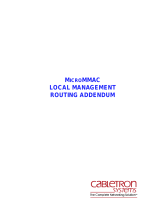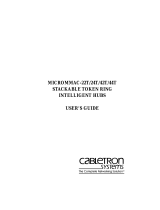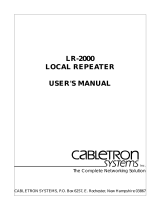EPIM-1
PWR
CPU
CLN
E
1
RCV
LNK
MicroMMAC 22ES 10BASE-T HUB WITH LANVIEW®
12X 11X 10X 9X 8X 7X
6X 5X 4X 3X 2X 1X
12 11 10 9 8 7 6 5 4 3 2 1
COM 2
COM 1
RESETDISPLAY
SETUP
765 432
ETHERNET
MODEM
1
7 6 5 4 3 2 1 M INT
TXD
RXD
DTR
CTS
DCD
ATTN STATUS
SETUP NET
PORT
Micro-CS
Title Page
M
ICRO
-CS
COMMUNICATIONS SERVER FOR M
ICRO
MMAC
INSTALLATION GUIDE


NOTICE
Cabletron Systems reserves the right to make changes in specifications and other
information contained in this document without prior notice. The reader should in all cases
consult Cabletron Systems to determine whether any such changes have been made.
The hardware, firmware, or software described in this manual is subject to change without
notice.
IN NO EVENT SHALL CABLETRON SYSTEMS BE LIABLE FOR ANY
INCIDENTAL, INDIRECT, SPECIAL, OR CONSEQUENTIAL DAMAGES
WHATSOEVER (INCLUDING BUT NOT LIMITED TO LOST PROFITS) ARISING
OUT OF OR RELATED TO THIS MANUAL OR THE INFORMATION CONTAINED
IN IT, EVEN IF CABLETRON SYSTEMS HAS BEEN ADVISED OF, KNOWN, OR
SHOULD HAVE KNOWN, THE POSSIBILITY OF SUCH DAMAGES.
© Copyright April 1997 by:
Cabletron Systems, Inc.
P.O. Box 5005
Rochester, NH 03866-5005
All Rights Reserved
Printed in the United States of America
Order number: 9032220 April 1997
MicroMMAC
,
CSMIM2
,
MODMIM
, and
Micro-CS
are trademarks of
Cabletron Systems, Inc.
Annex
,
Annex Three
,
Annex3,
and
Remote Annex 2000
are trademarks
of Xylogics, Inc.
HST
is a registered trademark of U.S. Robotics, Inc.
Courier HST Dual
Standard Fax
,
Courier V.32 terbo Fax
,
Total Control
, and
Adaptive
Speed Leveling (ASL)
are trademarks of US Robotics, Inc.
Ethernet
is a trademark of Xerox Corporation.
LAT
and
ULTRIX
are trademarks of Digital Equipment Corporation.
UNIX
is a registered trademark of UNIX System Laboratories, Inc.
XENIX
is a trademark of Microsoft Corporation.

Micro-CS Installation Guide -ii
FCC NOTICE
This device complies with Part 15 of the FCC rules. Operation is subject to the following
two conditions: (1) this device may not cause harmful interference, and (2) this device
must accept any interference received, including interference that may cause undesired
operation.
NOTE
: This equipment has been tested and found to comply with the limits for a Class A
digital device, pursuant to Part 15 of the FCC rules. These limits are designed to provide
reasonable protection against harmful interference when the equipment is operated in a
commercial environment. This equipment uses, generates, and can radiate radio frequency
energy and if not installed in accordance with the operator’s manual, may cause harmful
interference to radio communications. Operation of this equipment in a residential area is
likely to cause interference in which case the user will be required to correct the
interference at his own expense.
WARNING
: Changes or modifications made to this device which are not expressly
approved by the party responsible for compliance could void the user’s authority to
operate the equipment.
This equipment complies with FCC Rules Part 68. The FCC Registration Number and
Ringer Equivalence Number (REN) are also located on the MicroMMACchassis rear
panel . You must provide this information to the telephone company if requested.
FCC Registration Number
3N9USA-21775-MM-E
Ringer Equivalence Number (REN)
0.4B

Micro-CS Installation Guide -iii
SPECIAL REQUIREMENTS FOR CANADA
The Industry Canada Department’s label identifies certified equipment. This certification
means that the equipment meets certain telecommunications network protective,
operational and safety requirements. The Department does not guarantee the equipment
will operate to the user’s satisfaction.
Before installing this equipment, users should ensure that it is permissible to be connected
to the facilities of the local telecommunications company. The equipment must also be
installed using an acceptable method of connection. In some cases, the company’s inside
wiring associated with a single line individual service may be extended by means of a
certified connector assembly (telephone extension cord). The customer should be aware
that compliance with the above conditions may not prevent degradation of service in some
situations.
Repairs to certified equipment should be made by an authorized Canadian maintenance
facility designated by the supplier. Any repairs or alterations made by the user to this
equipment, or equipment malfunctions, may give the telecommunications company cause
to request the user to disconnect the equipment. For their own protection users should
ensure that the electrical ground connections of the power utility, telephone lines and
internal metallic water pipe system, if present, are connected together. This precaution
may be particularly important in rural areas.
CAUTION
: Users should not make installation connections themselves, but should
contact the appropriate electric inspection authority or electrician.
Load Number
The Load Number (LN) assigned to each terminal device denotes the percentage of the
total load to be connected to a telephone loop which is used by the device, to prevent
overloading. The termination on a loop can consist of any combination of devices subject
only to the requirement that the total of the LNs of all the devices does not exceed 100.
Industry Canada Certification Number
2179 6467A
LN =
4

:
-iv Micro-CS Installation Guide
IC NOTICE
This digital apparatus does not exceed the Class A limits for radio noise emissions from
digital apparatus set out in the Radio Interference Regulations of the Industry Canada.
Le présent appareil numérique n’émet pas de bruits radioélectriques dépassant les limites
applicables aux appareils numériques de la class A prescrites dans le Règlement sur le
brouillage radioélectrique édicté par le ministère des Communications du Canada.
EXCLUSION OF WARRANTY
AND DISCLAIMER OF LIABILITY
1. EXCLUSION OF
WARRANTY. Except as may be specifically provided by
Cabletron in writing, Cabletron makes no warranty, expressed or implied, concerning
the Program (including Its documentation and media).
CABLETRON DISCLAIMS ALL WARRANTIES, OTHER THAN THOSE
SUPPLIED TO YOU BY CABLETRON IN WRITING, EITHER EXPRESS OR
IMPLIED, INCLUDING BUT NOT LIMITED TO IMPLIED WARRANTIES OF
MERCHANTABLITY AND FITNESS FOR A PARTICULAR PURPOSE, WITH
RESPECT TO THE PROGRAM, THE ACCOMPANYING WRITTEN
MATERIALS, AND ANY ACCOMPANYING HARDWARE.
2. NO LIABILITY FOR CONSEQ
UENTIAL DAMAGES. IN NO EVENT SHALL
CABLETRON OR ITS SUPPLIERS BE LIABLE FOR ANY DAMAGES
WHATSOEVER (INCLUDING, WITHOUT LIMITATION, DAMAGES FOR
LOSS OF BUSINESS, PROFITS, BUSINESS INTERRUPTION, LOSS OF
BUSINESS INFORMATION, SPECIAL, INCIDENTAL, CONSEQUENTIAL, OR
RELIANCE DAMAGES, OR OTHER LOSS) ARISING OUT OF THE USE OR
INABILITY TO USE THIS CABLETRON PRODUCT, EVEN IF CABLETRON
HAS BEEN ADVISED OF THE POSSIBILITY OF SUCH DAMAGES. BECAUSE
SOME STATES DO NOT ALLOW THE EXCLUSION OR LIMITATION OF
LIABILITY FOR CONSEQUENTIAL OR INCIDENTAL DAMAGES, OR ON
THE DURATION OR LIMITATION OF IMPLIED WARRANTEES IN SOME
INSTANCES THE ABOVE LIMITATIONS AND EXCLUSIONS MAY NOT
APPLY TO YOU.

Micro-CS Installation Guide -v
SPECIAL INSTALLATION INSTRUCTIONS
MODEM ONLY
CAUTION
: THIS MODEM CARD IS INTENDED TO BE INSTALLED IN CSA
CERTIFIED/UL LISTED EQUIPMENT BY QUALIFIED SERVICE PERSONNEL.
CHECK THE EQUIPMENT OPERATING/INSTALLATION INSTRUCTIONS
AND/OR EQUIPMENT MANUFACTURER TO VERIFY/CONFIRM YOUR
EQUIPMENT IS SUITABLE FOR INSTALLED APPLICATION CARDS.
CAUTION
: ALWAYS DISCONNECT MODEM BOARD (THE ONE WITH THE
TELEPHONE PLUG/JACK) FROM THE TELEPHONE SYSTEM WHEN
INSTALLING UPGRADE OPTIONS OR WHEN THE COVERS ARE REMOVED
FROM THE HOST PRODUCT.
CAUTION
: APPLY THE ENCLOSED ADHESIVE WARNING LABEL TO THE
OUTSIDE OR THE INSIDE OF THE EQUIPMENT ENCLOSURE ADJACENT TO
THE MODEM CARD.

:
-vi Micro-CS Installation Guide

Micro-CS Installation Guide i
CONTENTS
CHAPTER 1 INTRODUCTION
1.1 General........................................................................................1-1
1.2 Organization of this Document....................................................1-1
1.3 Document Conventions...............................................................1-2
1.4 Getting Help.................................................................................1-2
1.5 Micro-CS Overview......................................................................1-3
1.5.1 Remote Network Access ................................................1-3
1.5.2 Dial-Up Routing ..............................................................1-3
1.5.3 Terminal and Communications Access ..........................1-4
1.5.4 System Description.........................................................1-4
1.5.5 Micro-CS Front Panel .....................................................1-5
1.5.6 System Status LEDs.......................................................1-6
1.5.7 Modem Status LEDs.......................................................1-7
1.5.8 SETUP Switch ................................................................1-7
1.5.9 Port Activity Indicators ....................................................1-7
1.5.10 Console Port...................................................................1-8
1.5.11 Network Port...................................................................1-8
1.5.12 Modem Port ....................................................................1-8
1.6 Micro-CS Physical Characteristics ..............................................1-9
1.7 Environment ................................................................................1-9
1.8 Approvals.....................................................................................1-9
CHAPTER 2 MICRO-CS INSTALLATION
2.1 General........................................................................................2-1
2.2 Console Port Terminal.................................................................2-1
2.3 Serial Devices..............................................................................2-2
2.4 Power-up and Test......................................................................2-3
2.5 Auto-Initializing the ROMs...........................................................2-6
2.5.1 Retrieving Boot Information Using BOOTP ....................2-6
2.5.2 Retrieving Boot Information Using RARP.......................2-7
2.6 Software Installation Procedures.................................................2-8

Contents
ii Micro-CS Installation Guide
CHAPTER 3 ROM MONITOR COMMANDS
3.1 General ........................................................................................3-1
3.2 Commands...................................................................................3-3
3.2.1 addr.................................................................................3-3
3.2.2 boot .................................................................................3-6
3.2.3 config.............................................................................3-11
3.2.4 console-baud.................................................................3-11
3.2.5 erase .............................................................................3-13
3.2.6 help................................................................................3-14
3.2.7 image.............................................................................3-14
3.2.8 ipx..................................................................................3-15
3.2.9 lat_key...........................................................................3-16
3.2.10 mop ...............................................................................3-17
3.2.11 net .................................................................................3-17
3.2.12 option_key.....................................................................3-18
3.2.13 ping................................................................................3-18
3.2.14 ports ..............................................................................3-19
3.2.15 sequence.......................................................................3-21
3.2.16 slip.................................................................................3-22
3.2.17 stats...............................................................................3-24
CHAPTER 4 TROUBLESHOOTING PROCEDURES
4.1 General ........................................................................................4-1
4.2 Power-Up and Boot Procedures ..................................................4-1
4.2.1 Normal Mode...................................................................4-1
4.3 Boot Failures................................................................................4-5
4.4 Correcting Micro-CS Parameters.................................................4-8
4.5 Load Server Host Not Responding ..............................................4-9
4.6 Micro-CS Dumps........................................................................4-12
APPENDIX A PORT PIN/SIGNAL ALLOCATIONS
A.1 General .......................................................................................A-1
A.2 Console Port ...............................................................................A-1
A.3 Serial Port ...................................................................................A-2
A.4 LAN Network Port .......................................................................A-2
A.5 Modem Port ................................................................................A-3
APPENDIX B CONNECTORS
B.1 General .......................................................................................B-1
B.2 Additional Cabletron Cables and Connectors.............................B-2

Contents
Micro-CS Installation Guide iii
APPENDIX C FLASH UPGRADE INSTRUCTIONS
C.1 General........................................................................................C-1
C.2 Contents of the Kit.......................................................................C-1
C.3 Required Tools............................................................................C-1
C.4 Installation Procedure..................................................................C-2
C.4.1 Installing the Flash Daughter Card..................................C-2
C.4.2 Changing the Boot Method .............................................C-3
APPENDIX D MICRO-CS UPGRADE INSTALLATION
D.1 General........................................................................................D-1
D.2 Locating The Configuration Jumpers...........................................D-1
D.3 Required Tools............................................................................D-2
D.4 Installation Procedure..................................................................D-3
D.5 Installing the Micro-CS Upgrade..................................................D-4

Contents
iv Micro-CS Installation Guide

Micro-CS Installation Guide 1-1
CHAPTER 1
INTRODUCTION
1.1 GENERAL
Welcome to the Cabletron Systems Micro-CS User’s Guide. Read
through this manual to gain an understanding of the features and
capabilities of the Micro-CS. A general knowledge of Ethernet and IEEE
802.3 type data communications networks and their physical layer
components will be helpful when installing the Micro-CS.
1.2 ORGANIZATION OF THIS DOCUMENT
Chapter 1,
Introduction
, outlines the contents of this manual, and
describes Micro-CS features, installation requirements, network
guidelines, getting help, and operating specifications.
Chapter 2, Micro-CS
Installation
, contains instructions for network
connections, attaching to the ports, power up and test information,
initializing the ROM, and preparing to load software.
Chapter 3,
ROM Monitor Commands
, explains accessing the ROM
commands and describes them in detail.
Chapter 4,
Troubleshooting Procedures
, describes how to use the
LANVIEW LED’s to troubleshoot problems.
Appendix A
provides port pinout information.
Appendix B
lists cabling and connector specifications.
Appendix C
provides optional Flash Upgrade instructions.
Appendix D
gives Memory Upgrade instructions.
Appendix E
explains the installation of the Micro-CS into a
MicroMMAC.

Chapter 1:
Introduction
1-2 Micro-CS Installation Guide
1.3 DOCUMENT CONVENTIONS
The following conventions are used throughout this document:
1.4 GETTING HELP
f you need additional support related to this device, or if you have any
questions, comments, or suggestions concerning this manual, contact
Cabletron Systems Technical Support:
NOTE
Note
symbol. Calls the reader’s attention to any item of
information that may be of special importance.
!
CAUTION
Caution
symbol. Contains information essential to avoid
damage to the equipment.
Electrical Hazard Warning
symbol. Warns against an action
that could result in personal injury or death due to an electrical
hazard.
Phone (603) 332-9400
Monday – Friday; 8
A
.
M
. – 8
P
.
M
. Eastern Time
CompuServe GO CTRON from any ! prompt
Internet mail [email protected]
FTP ctron.com (134.141.197.25)
Login
anonymous
Password
your email address
BBS (603) 335-3358
Modem setting 8N1: 8 data bits, 1 stop bit, No parity
For additional information about Cabletron Systems products, visit our
World Wide Web site: http://www.cabletron.com/

Micro-CS Overview
Micro-CS Installation Guide 1-3
Before calling Cabletron Systems Technical Support, have the following
information ready:
•
A description of the failure
•
A description of any action(s) already taken to resolve the problem
(e.g., changing mode switches, rebooting the unit, etc.)
•
A description of your network environment (layout, cable type, etc.)
•
Network load and frame size at the time of trouble (if known)
•
The serial and revision numbers of all Cabletron Systems products in
the network
•
The device history (i.e., have you returned the device before, is this a
recurring problem, etc.)
•
Any previous Return Material Authorization (RMA) numbers
1.5 MICRO-CS OVERVIEW
The Cabletron Micro-CS is a Xylogics Remote Annex 2000 compatible,
multi-port communication server designed to reside in the MicroMMAC
series of stand-alone hubs. The Micro-CS integrates a communication
server with remote dial-in/dial out access, dial-up routing, and terminal
and communications access capabilities into the MicroMMAC.
1.5.1 Remote Network Access
The Micro-CS provides network support for: TCP/IP, Novell Netware,
and AppleTalk.
1.5.2 Dial-Up Routing
The Micro-CS provides dial-up routing support for UNIX and Novell
networks. Using a Micro-CS, Network Administrators can connect two or
more networks over a standard telephone line.

Chapter 1:
Introduction
1-4 Micro-CS Installation Guide
1.5.3 Terminal and Communications Access
The Micro-CS provides terminal and communications access to users on a
local area network. The Micro-CS can connect up to 7 asynchronous
serial devices to host computers on a LAN.
1.5.4 System Description
The Micro-CS is a powerful 32-bit device that comes with an Intel 80486
SXLC2 clock-doubled processor. The Micro-CS read-only memory
(ROM) contains firmware for performing power-up self-tests and loading
operational code. A non-volatile EEPROM stores the configuration
parameters.
The ROM Monitor is an interactive command interpreter that accesses the
ROM’s functions. ROM Monitor commands are issued through a terminal
connected to the console port on the Micro-CS
.
Using the ROM Monitor
commands, you can:
•
Modify and display a set of EEPROM parameters.
•
Execute interactive diagnostic tests.
•
Receive information and statistics for the hardware configuration and
the network.
•
Boot the Micro-CS manually.
The Micro-CS is a diskless device. It obtains operational code either over
the network from a host running Micro Annex Communication Software
Version 9.2.6 or above, another Micro-CS configured as a load server, or
from self-contained Flash Memory.
The Micro-CS has a watchdog timer that is reset by the software at
regular intervals. The watchdog timer reboots the Micro-CS in the
unlikely event of an internal software error. This feature allows the
Micro-CS to run for long periods of time without intervention.
A modem upgrade for the Micro-CS is available for added functionality.
It consists of a single daughter card, and can be user installed. The
upgrade kit can be purchased separately from Cabletron as part number
CSM-V.34-UGK.

Micro-CS Overview
Micro-CS Installation Guide 1-5
LED indicators provide the user feedback on system activity. Each port
connector has an associated LED to indicate activity on the receive data
line. Several other LEDs indicate Network Activity, diagnostic failure and
other fault connections.
1.5.5 Micro-CS Front Panel
The Micro-CS (Figure 1-1) front panel contains the following:
•
4 System Indicators
•
5 Modem status indicators
•
Modem port indicator (when optional modem is operating)
•
7 port LEDs
•
Internal connection indicator
•
SETUP Switch
Figure 1-1 Micro-CS front panel
EPIM-1
PWR
CPU
CLN
E
1
RCV
LNK
MicroMMAC 22ES 10BASE-T HUB WITH LANVIEW®
12X 11X 10X 9X 8X 7X
6X 5X 4X 3X 2X 1X
12 11 10 9 8 7 6 5 4 3 2 1
COM 2
COM 1
RESETDISPLAY
SETUP
765 432
ETHERNET
MODEM
1
7 6 5 4 3 2 1 M INT
TXD
RXD
DTR
CTS
DCD
ATTN STATUS
SETUP NET
PORT
Micro-CS

Chapter 1:
Introduction
1-6 Micro-CS Installation Guide
1.5.6 System Status LEDs
The front panel LEDs provide information on system status and activity.
Table 1-1 : System LEDs
SETUP (green)
On
when Setup button has been pressed within
3 seconds of Setup, indicating Port 1 is now a
console port.
Flashing
when the unit is in Setup.
NOTE: Both the SETUP and ATTN LED’s will be
on when the Micro-CS is in Monitor mode.
ATTN (amber)
On
when the Micro-CS requires operator
attention.
Flashing
when the unit encounters a problem.
STATUS (green)
On
when the unit is loading or dumping.
Flashing
when the unit is trying to initiate a load.
NET (green)
Flashes
to show network activity on the
Ethernet.
INT (green)
On
when the AUI port to the MicroMMAC is
selected.
Off
when the front panel 10BASE-T port is
selected.
PORT (green)
Flashes
with activity from the numbered port
(eight total, one per port including modem).

Micro-CS Overview
Micro-CS Installation Guide 1-7
1.5.7 Modem Status LEDs
The modem LEDs provide information on modem activity
1.5.8 SETUP Switch
The SETUP button allows you to change the operational mode of the
Micro-CS from Normal to Test. It also functions as a Reset button (see
Note below). The Micro-CS automatically powers up in normal mode. To
enter test mode, press the SETUP button within three seconds of
powering-up.
Additionally, a Setup signal is provided from the MicroMMAC
motherboard. When this signal is active, it will perform a cold start of the
Micro-CS.
1.5.9 Port Activity Indicators
The LED activity indicators associated with ports 1-7 blink to indicate
data either data transmitted to or received by that port. The “M” port
lights to indicate the modem is seeing activity. The 5 modem LED’s blink
to indicate the modem is sending or receiving data from the WAN
network.
Table 1-2 : Modem LEDs
TxD (green)
Flashes
to indicate modem has transmitted
data to remote modem via dial up link.
RxD (green)
Flashes
to indicate data received from
remote modem over dial up link.
DTR (green)
On
when optional modem receives Data
Terminal Ready from the Micro-CS.
CTS (green)
On
until the modem lowers Clear To Send
when transmit Data hardware flow control is
enabled. Always on during synchronous
connections.
DCD (green)
On
when optional modem receives a valid
Data Carrier Detect signal from a remote
modem, indicating that data transmission is
possible.

Chapter 1: Introduction
1-8 Micro-CS Installation Guide
1.5.10 Console Port
The Micro-CS uses port 1 as a console port during SETUP. To access the
console port, press the Setup switch within 3 seconds of powering-up.
The console port provides access to the ROM Monitor commands when
the Micro-CS is in set up mode. After returning to normal mode, Port 1
functions as a serial port. Refer to Appendix B for console pinout
information.
1.5.11 Network Port
The Micro-CS can be connected to an Ethernet LAN either one of two
ways: through an RJ-45 connector to the MicroMMAC internal AUI, or
through an RJ-45 connector on the front panel between the network port
and a port on the MicroMMAC. The internal AUI is provided by the
Cabletron EPIM-3PS, provided with the Micro-CS. The Micro-CS
automatically sets up the connection, either internally to the
MicroMMAC, or externally to a 10BASE-T port. Refer to Appendix B for
port pinout information.
1.5.12 Modem Port
If your Micro-CS is equipped with the optional modem card, the punch
out on the faceplate should have been removed to expose the modem port.
This port supports a V.34 modem with an RJ-11 connector allowing
modem network access.
If your Micro-CS does not have the optional modem, then connecting to
the port is futile. The modem card can be purchased by contacting
Cabletron Customer Support at (603) 332-9400 and ordering part number
CSM-V.34-UGK.
Page is loading ...
Page is loading ...
Page is loading ...
Page is loading ...
Page is loading ...
Page is loading ...
Page is loading ...
Page is loading ...
Page is loading ...
Page is loading ...
Page is loading ...
Page is loading ...
Page is loading ...
Page is loading ...
Page is loading ...
Page is loading ...
Page is loading ...
Page is loading ...
Page is loading ...
Page is loading ...
Page is loading ...
Page is loading ...
Page is loading ...
Page is loading ...
Page is loading ...
Page is loading ...
Page is loading ...
Page is loading ...
Page is loading ...
Page is loading ...
Page is loading ...
Page is loading ...
Page is loading ...
Page is loading ...
Page is loading ...
Page is loading ...
Page is loading ...
Page is loading ...
Page is loading ...
Page is loading ...
Page is loading ...
Page is loading ...
Page is loading ...
Page is loading ...
Page is loading ...
Page is loading ...
Page is loading ...
Page is loading ...
Page is loading ...
Page is loading ...
Page is loading ...
Page is loading ...
Page is loading ...
Page is loading ...
Page is loading ...
Page is loading ...
Page is loading ...
Page is loading ...
Page is loading ...
Page is loading ...
Page is loading ...
Page is loading ...
Page is loading ...
Page is loading ...
Page is loading ...
Page is loading ...
Page is loading ...
Page is loading ...
Page is loading ...
Page is loading ...
Page is loading ...
Page is loading ...
Page is loading ...
/