Page is loading ...

R
V8200 Series
Programmable nFiniteFX™
Graphics Card
USER’S MANUAL
Hardware & Video Drivers
V8200
/ Deluxe
V8200 / Pure
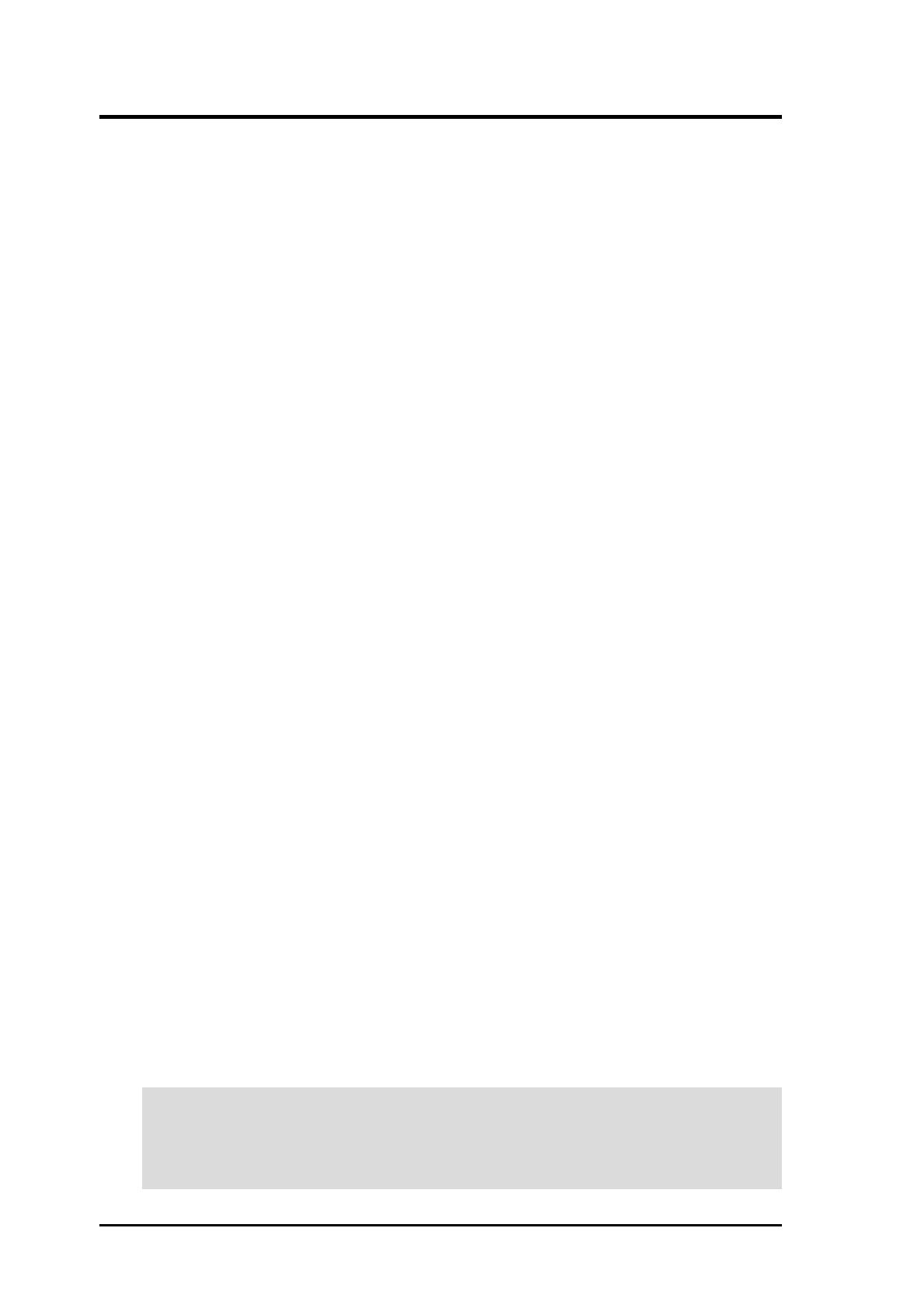
ASUS V8200 Series User’s Manual
2
USER’S NOTICE
Product Name: ASUS V8200 Series
Manual Revision: 1.00 E835
Release Date: August 2001
No part of this manual, including the products and software described in it, may be repro-
duced, transmitted, transcribed, stored in a retrieval system, or translated into any language
in any form or by any means, except documentation kept by the purchaser for backup pur-
poses, without the express written permission of ASUSTeK COMPUTER INC. (“ASUS”).
ASUS PROVIDES THIS MANUAL “AS IS” WITHOUT WARRANTY OF ANY KIND,
EITHER EXPRESS OR IMPLIED, INCLUDING BUT NOT LIMITED TO THE IMPLIED
WARRANTIES OR CONDITIONS OF MERCHANTABILITY OR FITNESS FOR A PAR-
TICULAR PURPOSE. IN NO EVENT SHALL ASUS, ITS DIRECTORS, OFFICERS,
EMPLOYEES OR AGENTS BE LIABLE FOR ANY INDIRECT, SPECIAL, INCIDEN-
TAL, OR CONSEQUENTIAL DAMAGES (INCLUDING DAMAGES FOR LOSS OF
PROFITS, LOSS OF BUSINESS, LOSS OF USE OR DATA, INTERRUPTION OF BUSI-
NESS AND THE LIKE), EVEN IF ASUS HAS BEEN ADVISED OF THE POSSIBILITY
OF SUCH DAMAGES ARISING FROM ANY DEFECT OR ERROR IN THIS MANUAL
OR PRODUCT.
Product warranty or service will not be extended if: (1) the product is repaired, modified or
altered, unless such repair, modification of alteration is authorized in writing by ASUS; or
(2) the serial number of the product is defaced or missing.
Products and corporate names appearing in this manual may or may not be registered trade-
marks or copyrights of their respective companies, and are used only for identification or
explanation and to the owners’ benefit, without intent to infringe.
• NVIDIA, nFiniteFX, GeForce3, and Lightspeed Memory Architecture are registered trademarks of
NVIDIA Corporation.
• Windows, MS-DOS, and DirectX are registered trademarks of Microsoft Corporation.
• Adobe and Acrobat are registered trademarks of Adobe Systems Incorporated.
The product name and revision number are both printed on the product itself. Manual revi-
sions are released for each product design represented by the digit before and after the period
of the manual revision number. Manual updates are represented by the third digit in the
manual revision number.
For previous or updated manuals, BIOS, drivers, or product release information, contact ASUS
at http://www.asus.com.tw or through any of the means indicated on the following page.
SPECIFICATIONS AND INFORMATION CONTAINED IN THIS MANUAL ARE FUR-
NISHED FOR INFORMATIONAL USE ONLY, AND ARE SUBJECT TO CHANGE AT
ANY TIME WITHOUT NOTICE, AND SHOULD NOT BE CONSTRUED AS A COM-
MITMENT BY ASUS. ASUS ASSUMES NO RESPONSIBILITY OR LIABILITY FOR
ANY ERRORS OR INACCURACIES THAT MAY APPEAR IN THIS MANUAL, INCLUD-
ING THE PRODUCTS AND SOFTWARE DESCRIBED IN IT.
Copyright © 2001 ASUSTeK COMPUTER INC. All Rights Reserved.

ASUS V8200 Series User’s Manual 3
ASUS CONTACT INFORMATION
ASUSTeK COMPUTER INC. (Asia-Pacific)
Marketing
Address: 150 Li-Te Road, Peitou, Taipei, Taiwan 112
Telephone: +886-2-2894-3447
Fax: +886-2-2894-3449
Email: [email protected]
Technical Support
MB/Others (Tel): +886-2-2890-7121 (English)
Notebook (Tel): +886-2-2890-7122 (English)
Desktop/Server (Tel):+886-2-2890-7123 (English)
Fax: +886-2-2893-7775
Email: [email protected]
WWW: www.asus.com.tw
FTP: ftp.asus.com.tw/pub/ASUS
ASUS COMPUTER INTERNATIONAL (America)
Marketing
Address: 6737 Mowry Avenue, Mowry Business Center, Building 2
Newark, CA 94560, USA
Fax: +1-510-608-4555
Email: [email protected]
Technical Support
Fax: +1-510-608-4555
Email: [email protected]
WWW: www.asus.com
FTP: ftp.asus.com/Pub/ASUS
ASUS COMPUTER GmbH (Europe)
Marketing
Address: Harkortstr. 25, 40880 Ratingen, BRD, Germany
Fax: +49-2102-442066
Email: [email protected] (for marketing requests only)
Technical Support
Hotline: MB/Others: +49-2102-9599-0 Notebook: +49-2102-9599-10
Fax: +49-2102-9599-11
Support (Email): www.asuscom.de/de/support (for online support)
WWW: www.asuscom.de
FTP: ftp.asuscom.de/pub/ASUSCOM
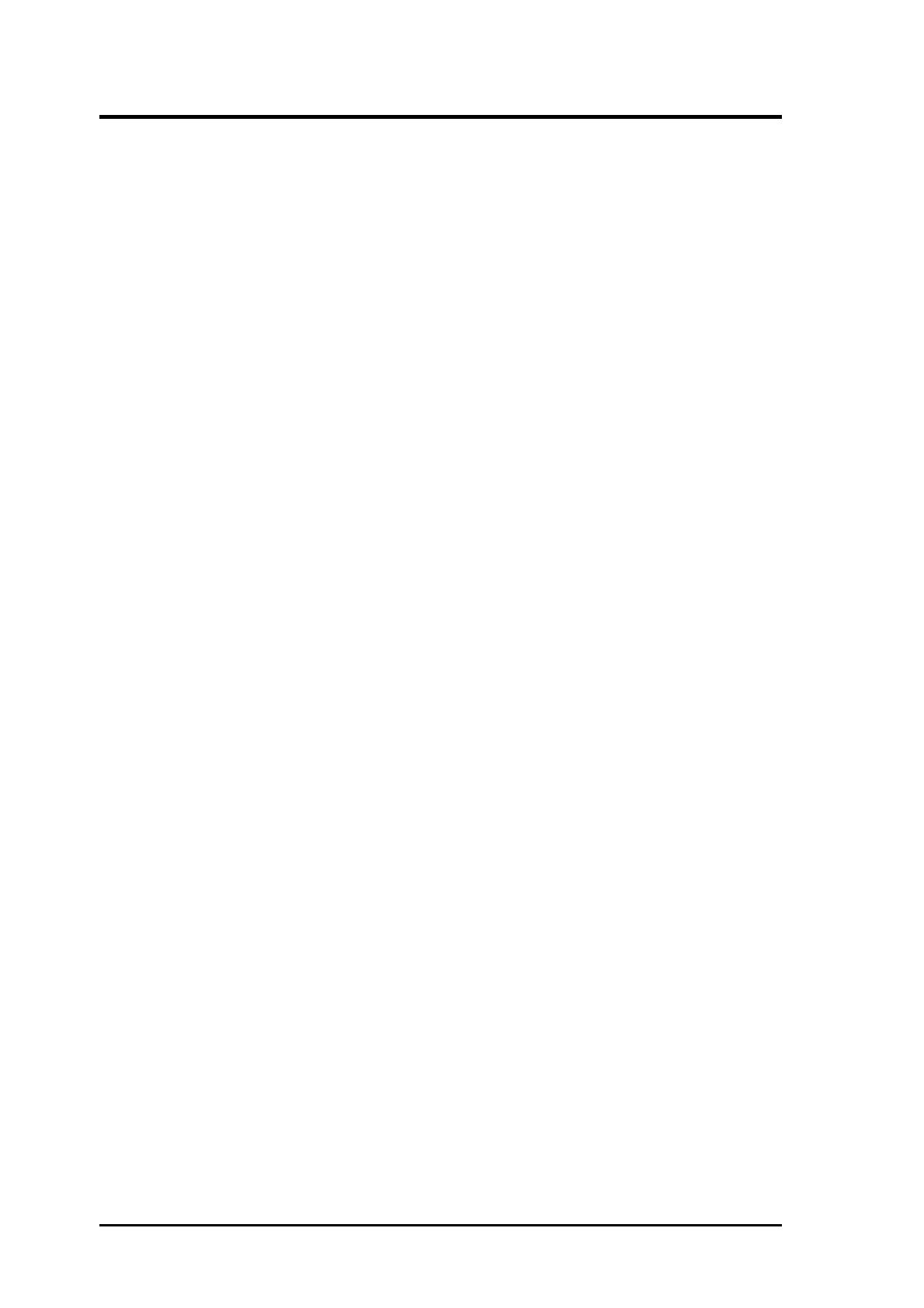
ASUS V8200 Series User’s Manual
4
CONTENTS
I. Introduction .......................................................................... 7
Highlights.............................................................................................. 7
Available Models .................................................................................. 7
ASUS V8200 Deluxe...................................................................... 7
ASUS V8200 .................................................................................. 7
Features ................................................................................................. 8
2. Hardware Setup .................................................................... 9
ASUS V8200 Deluxe.......................................................................9
ASUS V8200 / Pure .......................................................................10
Installation Procedures................................................................... 11
New VGA Cards ................................................................................. 11
Systems with Existing VGA Card....................................................... 11
Operating System Requirements ...................................................12
Windows 98 ........................................................................................ 12
3. Software Setup .................................................................... 13
Display Driver Installation.............................................................13
Windows 98 ........................................................................................ 13
Method 1: ASUS Quick Setup Program ....................................... 13
Method 2: Display Property Page................................................. 14
Method 3: Plug and Play .............................................................. 15
Windows 2000 .................................................................................... 15
Method 1: ASUS Quick Setup Program ....................................... 15
Method 2: Plug and Play .............................................................. 16
Windows NT 4.0 ................................................................................. 18
Method 1: Display Property Page................................................. 18
Drivers ...........................................................................................19
Install Display Driver.......................................................................... 19
Install DirectX..................................................................................... 20
Install GART Driver ........................................................................... 21
Install ASUS TWAIN Driver .............................................................. 23
Uninstall Display Driver ..................................................................... 24
Windows 98 .................................................................................. 24
Method1: Using the Autorun Screen ...................................... 24
Method 2: Using Control Panel.............................................. 24
Windows 2000 .............................................................................. 25
Method1: Using the Autorun Screen ...................................... 25
Method 2: Using Control Panel.............................................. 25
Windows NT 4.0........................................................................... 25
Method 1: Using Control Panel.............................................. 25
Install WDM Capture Driver .............................................................. 26
Install Video for Windows Capture Driver ......................................... 27
Utilities...........................................................................................28
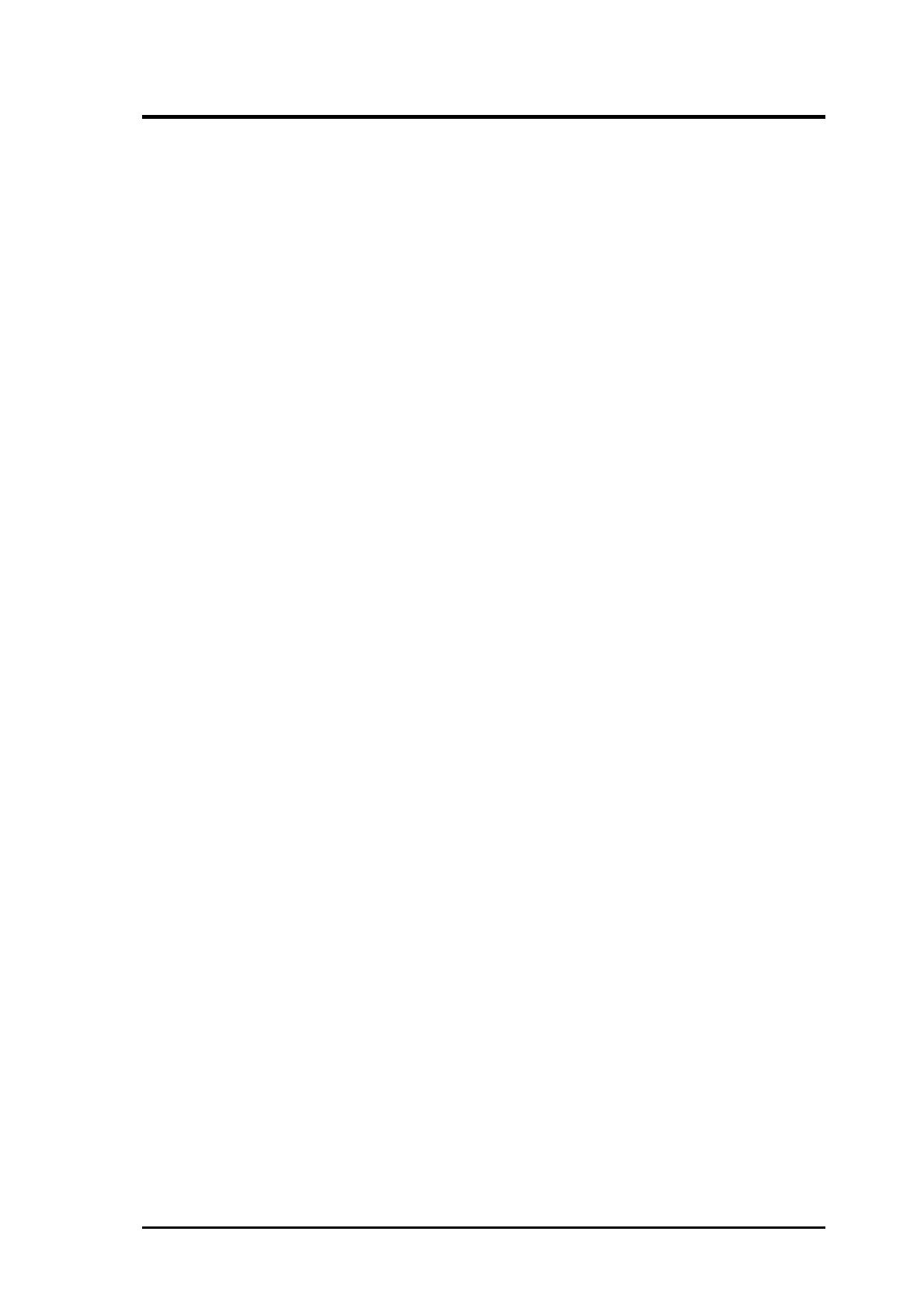
ASUS V8200 Series User’s Manual 5
Install ASUS Live Utility.................................................................... 28
Utilities...........................................................................................29
Install ASUS Tweak Utility ................................................................ 29
Install SmartDoctor............................................................................. 30
Install VideoSecurity........................................................................... 31
4. Software Reference............................................................. 33
ASUS Control Panel ......................................................................33
Refresh Rate........................................................................................ 33
More Resolution ................................................................................. 34
Information ......................................................................................... 34
Color ................................................................................................... 35
Advanced ............................................................................................ 37
Windows Display Properties..........................................................45
Device Selection ................................................................................. 45
Analog Monitor ............................................................................ 46
Digital Flat Panel .......................................................................... 47
TV ................................................................................................. 48
Color Correction ................................................................................. 49
Digital Vibrance............................................................................ 49
Active Color Channel ................................................................... 49
Brightness / Contrast / Gamma..................................................... 49
Custom color settings ................................................................... 49
GeForce3............................................................................................. 50
Additional Properties .................................................................... 50
3D Antialiasing Setting................................................................. 50
Direct3D Settings ......................................................................... 51
OpenGL Settings .......................................................................... 53
Overly Controls ............................................................................ 54
Desktop Utilities ........................................................................... 55
Desktop Display Manager ............................................................ 56
Using the ASUS Utilities ...............................................................59
ASUS Tweak Utility ........................................................................... 59
ASUS VideoSecurity .......................................................................... 61
ASUS Live Video ............................................................................... 65
ASUS SmartDoctor............................................................................. 74
ASUS Digital VCR ............................................................................. 77
Using the Other Utilities ................................................................91
ASUS TWAIN Interface ..................................................................... 91
ASUS VR PictureViewer .................................................................... 93
5. Resolution Table.................................................................. 95
6. Troubleshooting .................................................................. 97
Description.....................................................................................97
Recommended Action....................................................................97
Index ........................................................................................ 99
CONTENTS
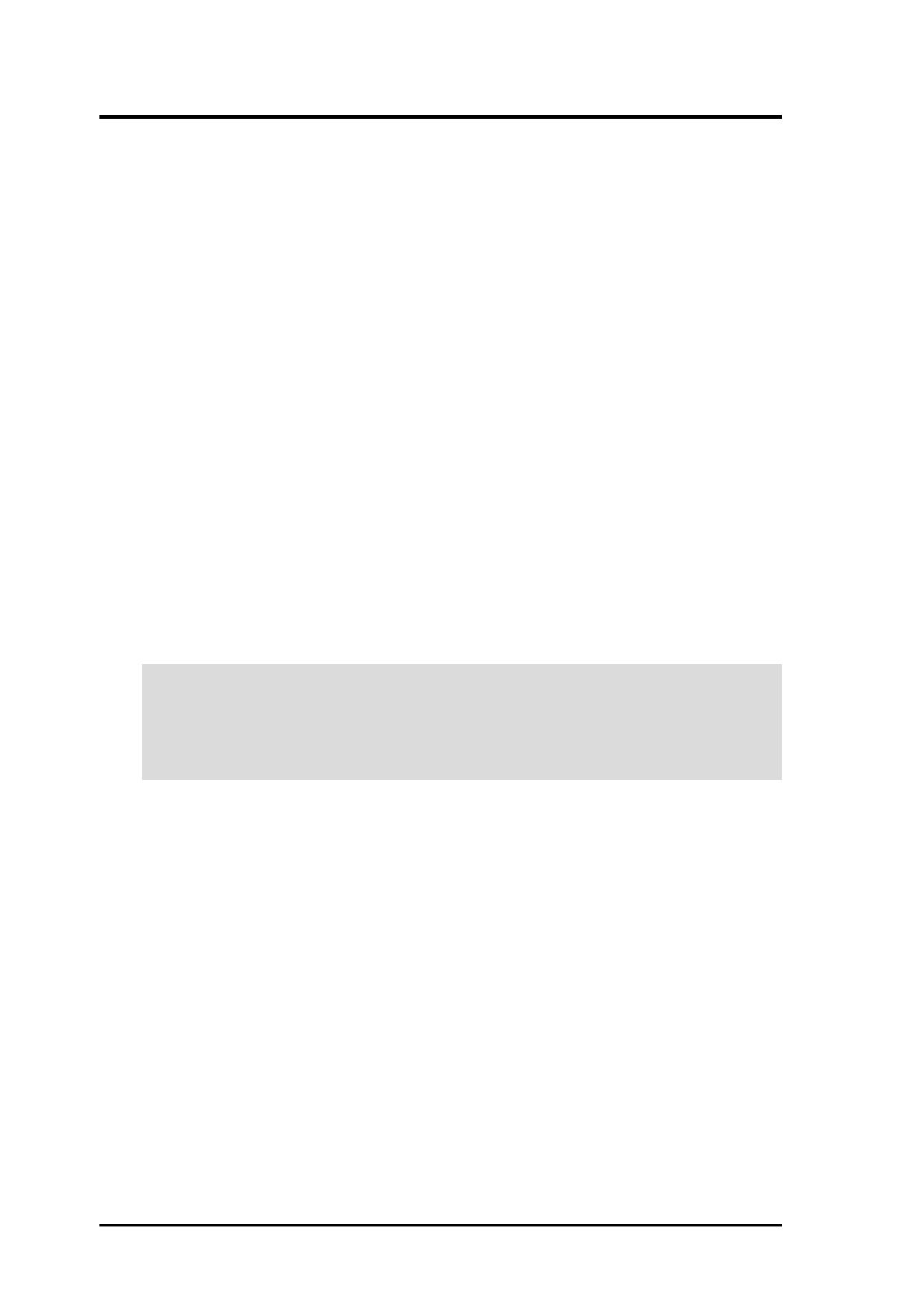
ASUS V8200 Series User’s Manual
6
FCC & DOC COMPLIANCE
Federal Communications Commission Statement
This device complies with FCC Rules Part 15. Operation is subject to the following
two conditions:
• This device may not cause harmful interference, and
• This device must accept any interference received, including interference that
may cause undesired operation.
This equipment has been tested and found to comply with the limits for a Class B
digital device, pursuant to Part 15 of the FCC Rules. These limits are designed to
provide reasonable protection against harmful interference in a residential installa-
tion. This equipment generates, uses and can radiate radio frequency energy and, if
not installed and used in accordance with manufacturer’s instructions, may cause
harmful interference to radio communications. However, there is no guarantee that
interference will not occur in a particular installation. If this equipment does cause
harmful interference to radio or television reception, which can be determined by
turning the equipment off and on, the user is encouraged to try to correct the inter-
ference by one or more of the following measures:
• Reorient or relocate the receiving antenna.
• Increase the separation between the equipment and receiver.
• Connect the equipment to an outlet on a circuit different from that to which
the receiver is connected.
• Consult the dealer or an experienced radio/TV technician for help.
WARNING! The use of shielded cables for connection of the monitor to the
graphics card is required to assure compliance with FCC regulations. Changes
or modifications to this unit not expressly approved by the party responsible for
compliance could void the user’s authority to operate this equipment.
Canadian Department of Communications Statement
This digital apparatus does not exceed the Class B limits for radio noise emissions
from digital apparatus set out in the Radio Interference Regulations of the Cana-
dian Department of Communications.
This Class B digital apparatus complies with Canadian ICES-003.
Cet appareil numérique de la classe B est conforme à la norme NMB-003 du Canada.
Macrovision Corporation Product Notice
This product incorporates copyright protection technology that is protected by
method claims of certain U.S. patents and other intellectual property rights owned
by Macrovision Corporation and other rights owners. Use of this copyright protec-
tion technology must be authorized by Macrovision Corporation, and is intended
for home and other limited viewing uses only unless otherwise authorized by
Macrovision Corporation. Reverse engineering or disassemby is prohibited.
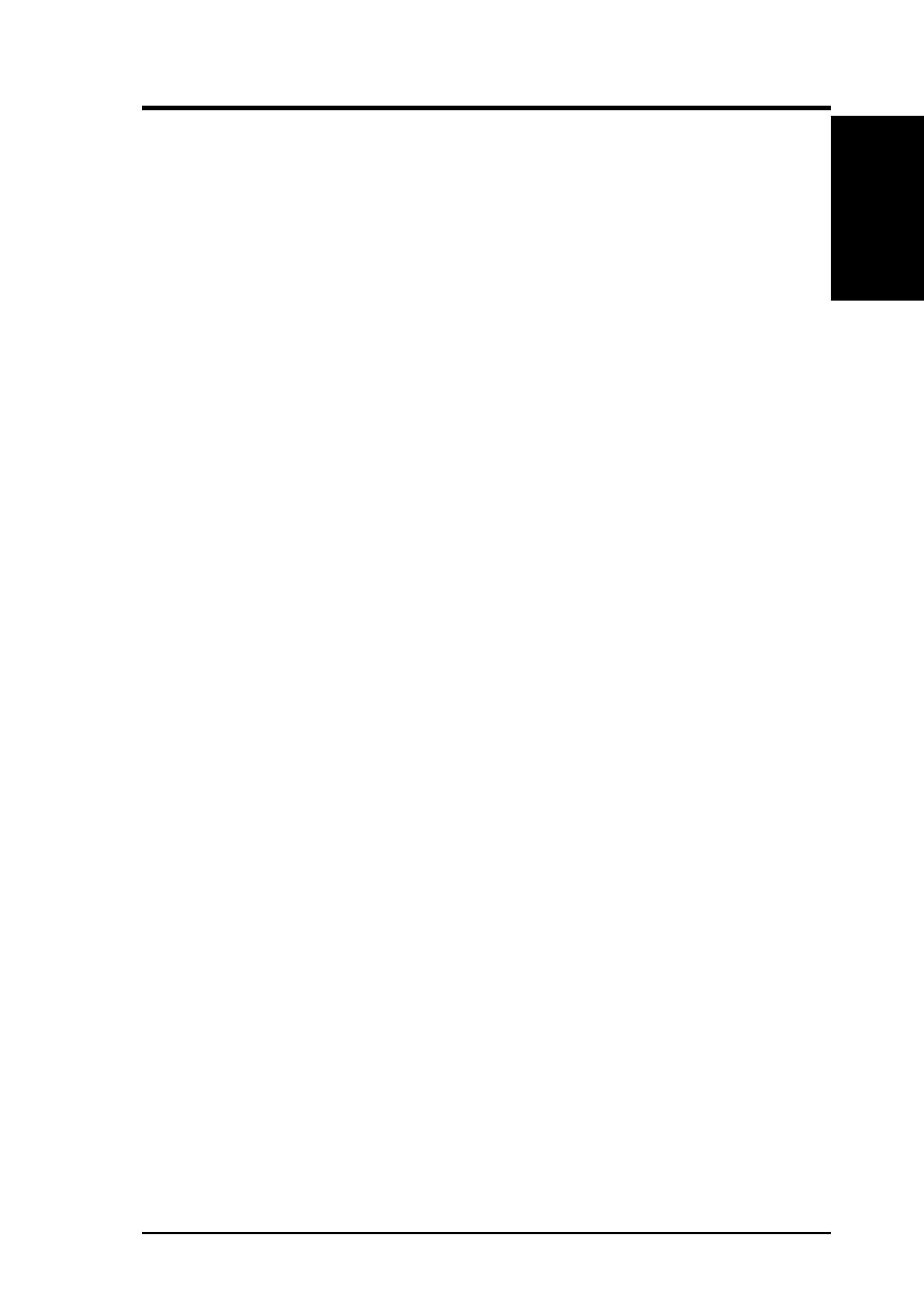
7ASUS V8200 Series User’s Manual
I. Introduction
1. Introudction
Highlights/Models
Thank you for purchasing an ASUS V8200 GeForce3™ Graphics Card. With this
purchase, you join an ever-increasing elite squadron of graphics enthusiasts.
Powered by the NVIDIA™ GeForce3™ graphics processing unit (GPU) and featur-
ing the new nFiniteFX™ engine and DDR (Double Data Rate) memory with
Lightspeed Memory Architecture™, the ASUS V8200 delivers not only cutting-edge
graphics performance but also image fidelity regardless of the CPU (central process-
ing unit) your computer system is using.
With the ASUS V8200, you will not only see but also experience dynamic, more
realistic and compelling 3D worlds and characters.
Available Models
ASUS V8200 Deluxe
•
DDR Frame Buffer, VGA + Video-in + TV-out + 3D glasses (ASUS VR-
100G Bundled Free)
ASUS V8200 Pure
•
DDR Frame Buffer, Pure VGA
NVIDIA® GeForce3™ Graphics
Processing Unit (GPU) with the new
nFiniteFX
TM
engine
Delivers earth-shattering performance
and fluid motion even for the most
complex scenes
Enables up to 32-matrix skinning,
custom lighting and texture blending
models
Breakthrough performance
improvement compared with the
GeForce2 series
Provides the greatest operating safety
for your valuable system
Ensures broad application support
• Powered with the world’s first
programmable 3D graphics chip
architecture
• Built-in high speed DDR video
memory with Lightspeed Memory
Architecture
TM
• Programmable vertex and pixel
shader
• 3.2 Billion Samples per Second
FSAA Fill Rate, 800 Billion
Operations per Second, 76
GigaFLOPS
• ASUS SmartDoctor ™
Technologies
• Optimized for DirectX® 8 and
OpenGL® Features
Highlights

ASUS V8200 Series User’s Manual8
1. Introduction
1. Introduction
Features
Features
• The first programmable nFinite-FX™ Engine: Ability to create an infinite num-
ber of special effects that bring realistic 3D characters and environments to life
• 3.2 billion samples per second Full-scene Anti-aliasing (FSAA) fill rate
• 57 million transistors with 800 billion operations per second
• Raw computational power over 800 billion operations per second and 76
GigaFLOPS per second
• RenderScale Technology and Lightspeed Memory Architecture: Dramatically im-
prove memory bandwidth efficiency up to 7.4GB/sec
• First to offer high resolution, high frame rate, Full-Scene Anti-aliasing (FSAA)
• Optimized for DirectX® and OpenGL® acceleration
• 8 texture-mapped, filtered, lit texels per clock cycle
• Single-pass multitexturing, 32-bit colors, Z/stencil buffer
• Advanced per-pixel lighting, texturing, and shading
• Cube environment mapping, bump mapping, S3 texture compression
• Programmable Vertex Shader offers complex animation to generate smooth ani-
mation and nature-look characters
• Programmable for lens effects, such as wide angle and fish eye
• Programmable for atmospheric effects, such as layer fog and volumetric fog
• Programmable Pixel Shader offers per-pixel Z-Correct reflective bump mapping
• Multibuffering (double, triple, quad) for smooth animation and video playback
• Multiple video windows with hardware color space conversion and filtering (YUV
4:2:2 and 4:2:0)
• AGP 4X / 2X / 1X complete support
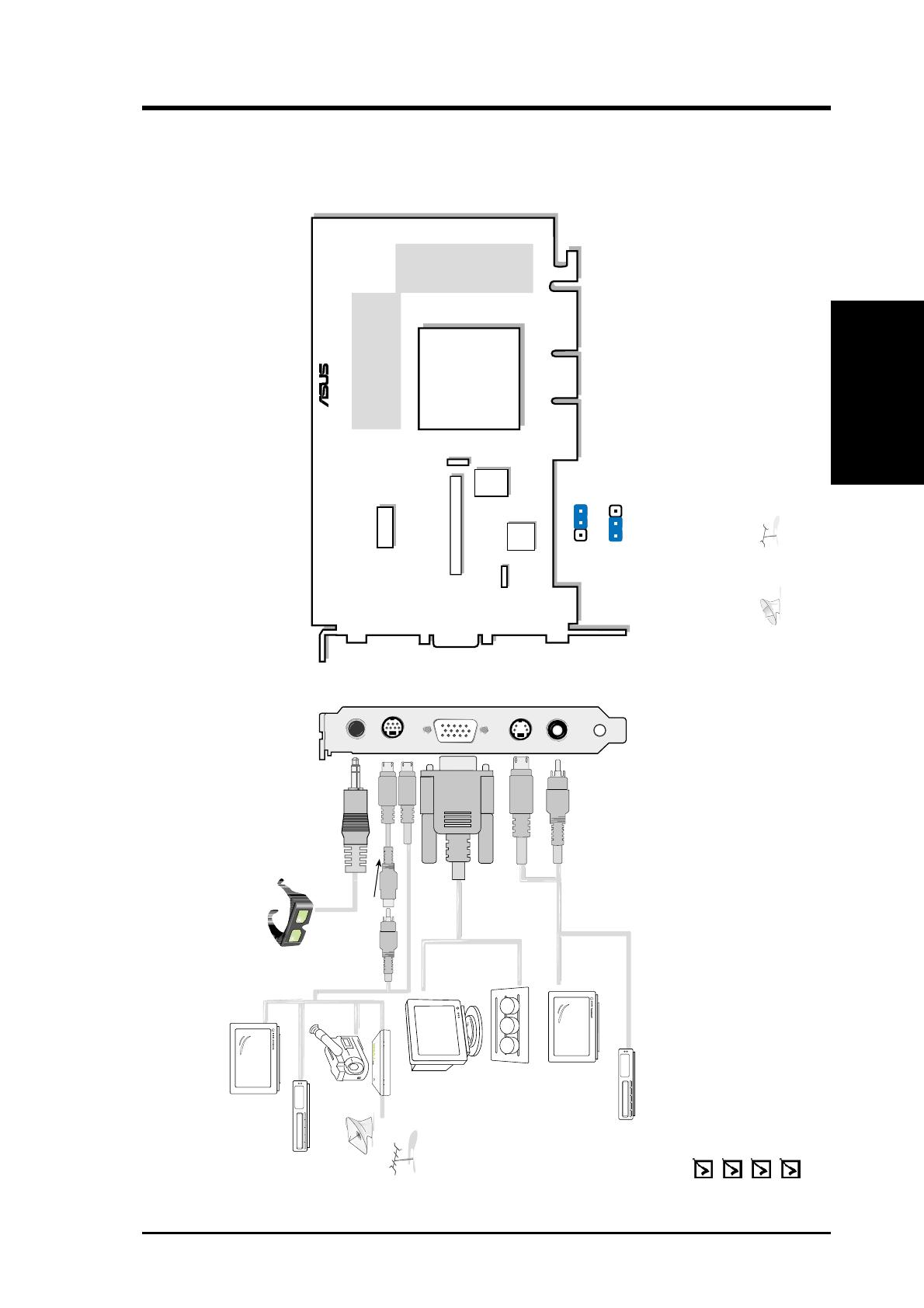
9ASUS V8200 Series User’s Manual
2. H/W Setup
Deluxe
2. Hardware Setup
ASUS V8200 Deluxe
DDR Frame Buffer
Stereo Glasses Output
Video Input (ASUS Video) 7pin S compatible)
VGA Output
S-Video Output
Composite (RCA) Output
VGA Monitor
output (15pin)
(standard)
VR Glasses
Output
composite/TV
output (RCA)
CCD/camcorder
input/Tuner/
TV Box Input
(7pin)
SVHS/TV output
(7pin)
Projector
ASUS TV Box
CATV
Composite (RCA) Input
S-Video to Composite Cable
3D Glasses
(ASUS VR-100G)
®
123
123
NTSC
PAL
JP1
JP1
Use the same TV standard for all devices. For example,
if your TV uses the NTSC standard, then you should set
JP1 to “NTSC.”
Digital
PC to TV
Encoder
J1
Fan
Power
The VIP (Video Interface Port) Connector are used for third party add-on modules,
such as video capture cards or television tuners.
VGA
BIOS
®
Digital
Video
Decoder
Frame Buffer (DDR)
DDR: Double Data Rate
VIP Connector A
NVIDIA
TM
nFiniteFX
TM
GeForce3
TM
GPU
(Graphics Processing Unit)
Chip with Fan
Item Checklist
ASUS AGP-V8200 Deluxe Graphics Card (PAL or NTSC)
ASUS VR-100G
This User’s Manual
ASUS V8200 Series Driver & Utility CD Disc
Notes
• Use the same TV standard for all devices.
•
and
cannot be connected at the same time.

ASUS V8200 Series User’s Manual10
2. H/W Setup
Pure
ASUS V8200 / Pure
DDR Frame Buffer
VGA Output
VGA
Monitor
Output
(15pin)
(standard)
Projector
FAN_PWR
Frame Buffer (DDR)
®
VGA
BIOS
DDR: Double Data Rate
NVIDIA
TM
nFiniteFX
TM
GeForce3
TM
GPU
(Graphics Processing Unit)
Chip with Fan
Item Checklist
ASUS AGP-V8200 Graphics Card
ASUS V8200 Series Driver & Utility CD Disc
(This page was intentionally left blank.)

11ASUS V8200 Series User’s Manual
2. H/W Setup
Installation
Installation Procedures
New VGA Cards
1. Unplug all electrical cords on your computer.
2. Remove the system unit cover.
3. Locate the AGP bus expansion slot. Make sure this slot is unobstructed.
4. Remove the corresponding expansion slot cover from the computer chassis.
5. Ground yourself to an antistatic mat or other grounded source .
6. Pick up the board (still in its sleeve) by grasping the edge bracket with one hand
and then remove the plastic sleeve.
7. Position the card directly over the AGP slot and insert one end of the board in
the slot first. Firmly but gently press the bus connector on the bottom of the card
down into the slot. Be sure the metal contacts on the bottom of the host adapter
are securely seated in the slot.
8. Anchor the board’s mounting bracket to the computer chassis using the screw
from the slot cover that you set aside previously.
9. Replace the cover on the system unit.
10. Connect your analog monitor’s 15-pin VGA connector to the card and fasten
the retaining screws (if any).
11. Connect other cables and devices if available -You are now ready to install the
software drivers and utilities.
Systems with Existing VGA Card
1. Change your display driver to Standard VGA.
2. Shut down your computer and unplug all electrical cords.
3. Replace the existing VGA card with your graphics card.
4. Restart your computer.
5. Install the ASUS V7100 series display driver.
NOTE: This graphics card series can only be installed in motherboards with an
AGP slot.
WARNING! Computer boards and components contain very delicate Integrated
Circuit (IC) chips. To protect the computer board and other components against
damage from static electricity, you must follow some precautions.
1. Make sure that you unplug your power supply when adding or removing
expansion cards or other system components. Failure to do so may cause
severe damage to both your motherboard and expansion cards.
2. Keep all components such as the host adapter in its antistatic bag until you
are ready to install it.
3. Use a grounded wrist strap before handling computer components. If you do
not have one, touch both of your hands to a safely grounded object or to a
metal object, such as the power supply case. Hold components by the edges
and try not to touch the IC chips, leads, or circuitry.
4. Place components on a grounded antistatic pad or on the bag that came with the
component whenever the components are separated from the system.
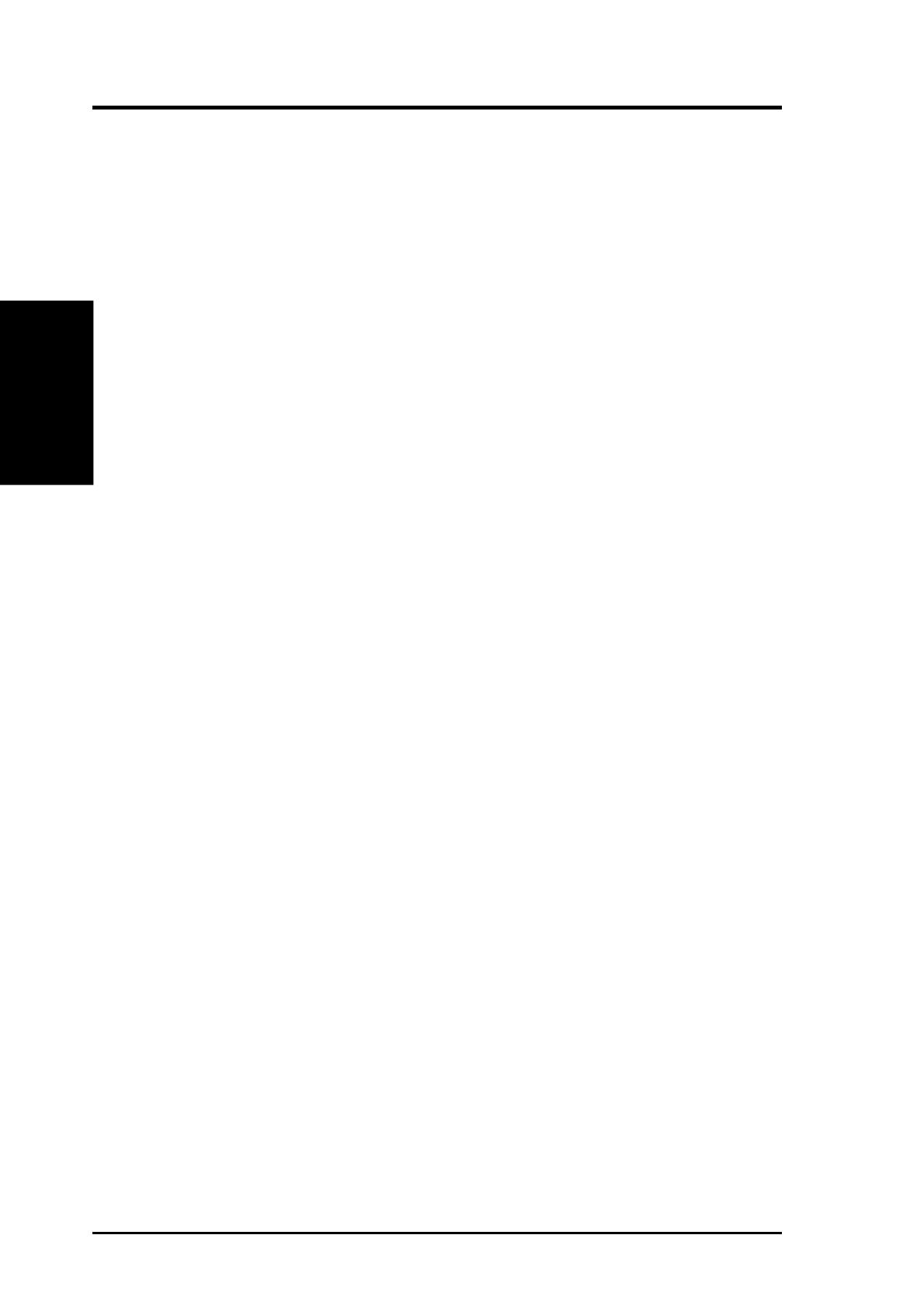
ASUS V8200 Series User’s Manual12
2. Hardware Setup
2. H/W Setup
Requirements
Operating System Requirements
NOTE: This graphics card requires a motherboard with an AGP slot.
Windows 98
Windows 98 includes VGARTD for the major chipsets but it is recommended that
you install VGARTD from the support CD to make sure that you have the latest
version of VGARTD (see III. Software Setup | Install GART Driver).
NOTES
• VGARTD stands for Virtual Graphics Address Remapping Table Driver, which
is necessary to use the DIME feature of AGP. DIME means Direct Memory
Execute, which is accessed directly by most AGP chips (when VGARTD is
installed) for complex texture-mapping operations.
• For other notes or release information, see the README files in the installa-
tion CD disc.
• This Manual assumes that your CD-ROM disc drive is drive D: and that
Windows is in C:\WINDOWS. Replace either with the actual location, if
necessary.
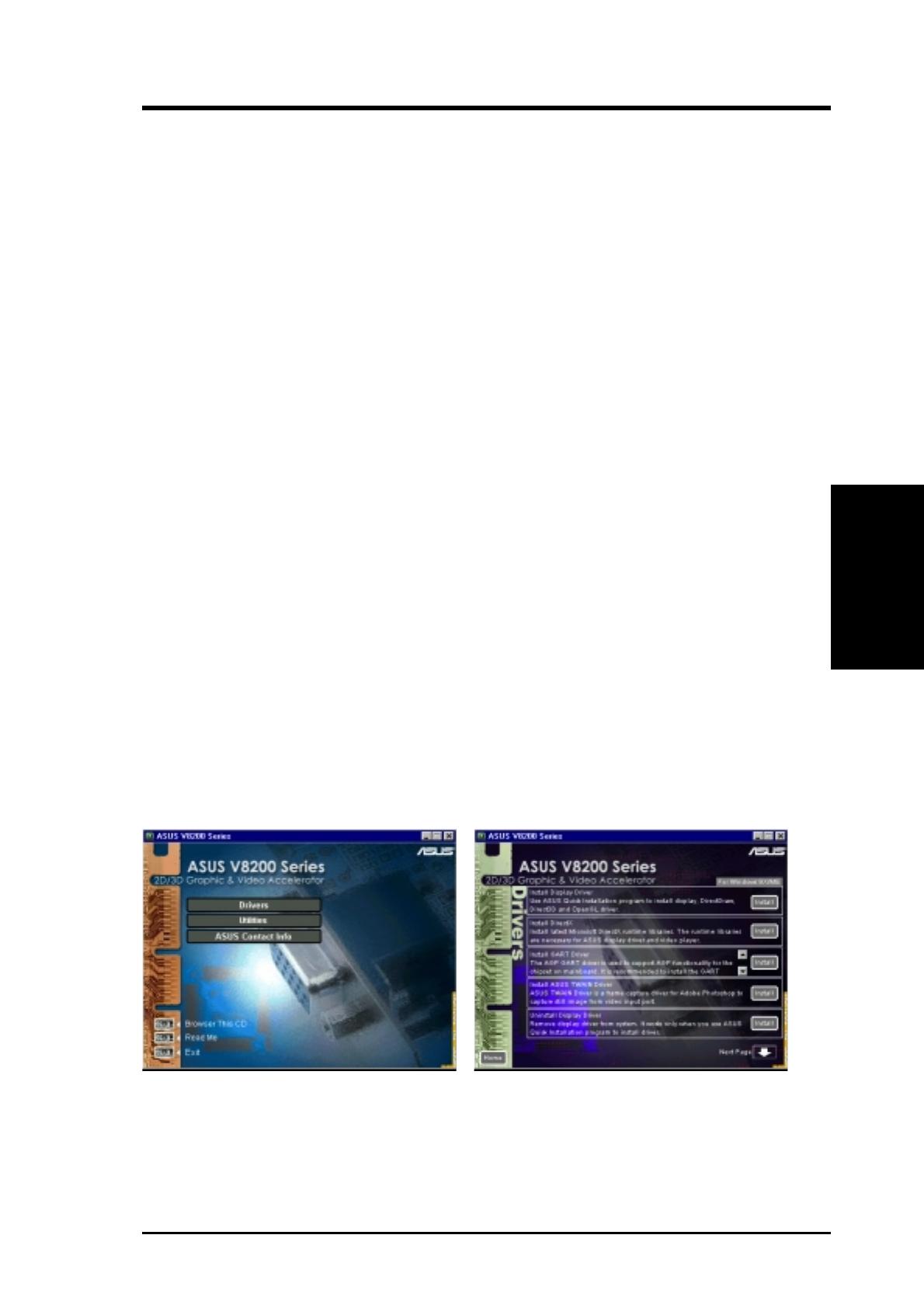
13ASUS V7100 Series User’s Manual
3. S/W Setup
Display Drivers
3. Software Setup
Display Driver Installation
You can use one of the recommended methods to install the display drivers for your
graphics card, depending on your operating system.
NOTE: The screen displays in this manual may not reflect exactly the screen con-
tents displayed on your screen. The contents of the support CD are subject to change
at any time without notice.
Windows 98
Method 2 and Method 3 will not install the appropriate AGP GART driver if your
motherboard does not use the Intel AGPset. Installing the AGP GART driver will
ensure that the AGPset’s AGP functions are available. Method 2 and Method 3 will
not install also the DirectX runtime libraries. DirectX must be installed so that your
video player can take advantage of hardware acceleration. See 3. Software Setup |
Install GART Driver and 3. Software Setup | Install DirectX later in this manual
for the setup steps.
Method 1: ASUS Quick Setup Program
NOTE: See 3. Software Setup | Drivers | Install Display Driver for more informa-
tion.
1. Start Windows.
2. Switch display to Windows’ Standard Display Adapter (VGA) mode and then
restart Windows.
3. Insert the CD installation disc into your CD-ROM drive.
4. The Install Shell appears. Click Drivers and then click Install Display Driver
on the Drivers dialog box.
5. Follow the onscreen instructions to complete the setup.
6. When Setup has finished installing all the necessary files on your computer, it
will prompt you to restart your computer. Click Yes... and then Finish to restart
your computer and to complete Setup.
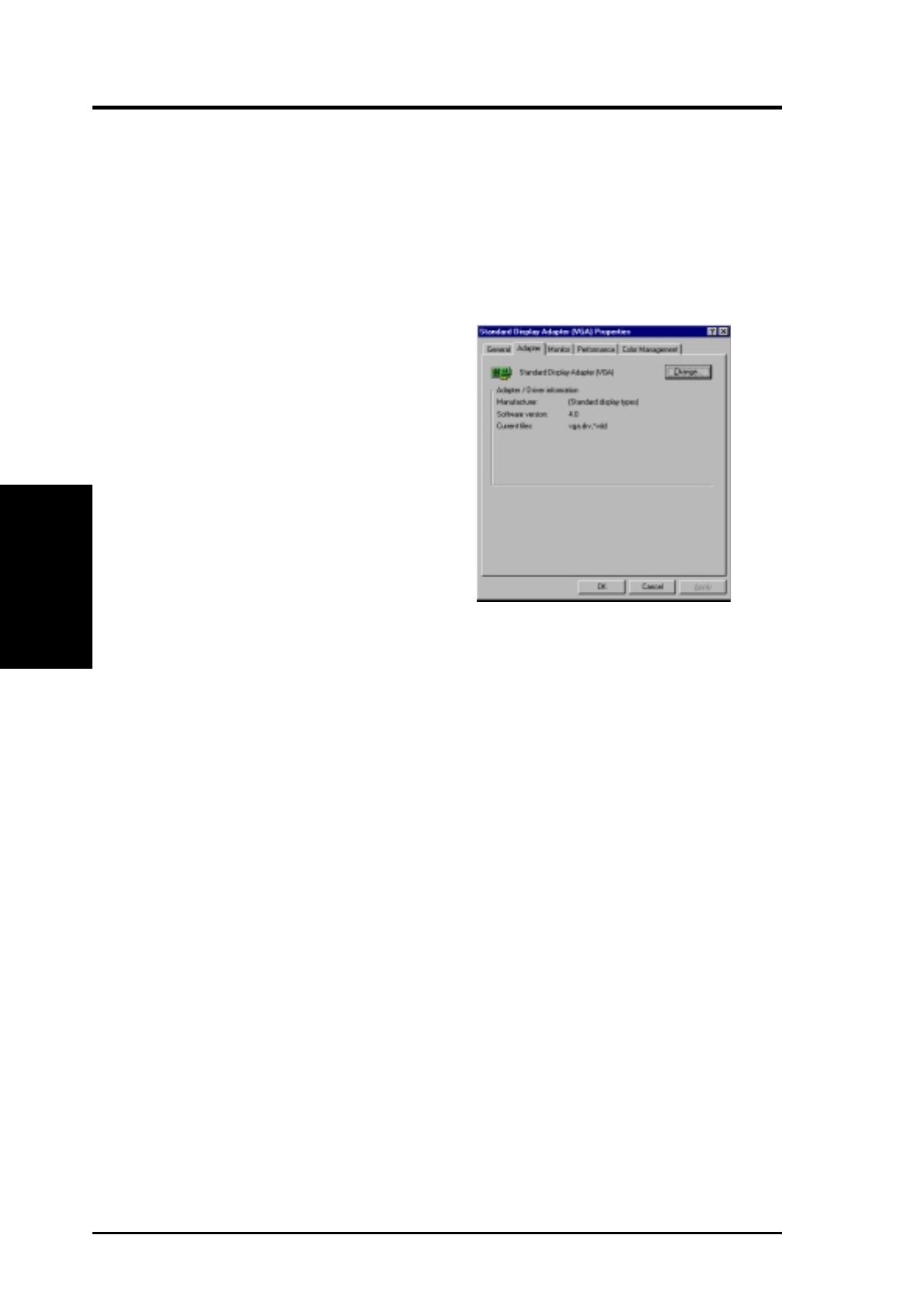
ASUS V8200 Series User’s Manual14
3. Software Setup
3. S/W Setup
Display Drivers
Method 2: Display Property Page
1. Start Windows.
2. Switch display to Windows’ Standard Display Adapter (VGA) mode and then
restart Windows.
3. Right-click the Windows desktop and click Properties.
4. Click the Settings tab and then click
Advanced. The Standard Display
Adapter (VGA) Properties dialog box
appears.
5. Click Change on the Adapter tab. The
Update Device Driver Wizard dialog
box appears. Click Next, click Display
a list of all the drivers... and then click
Next.
6. Click Show all hardware and then
click Have Disk....When the Install
From Disk dialog box appears, type the
location of the
ASUSNV9X.INF file (WIN9X folder) and then proceed to step 9.
Otherwise, proceed to the next step.
7. Click Browse to search the CD-ROM drive. In the Drives box of the Open
dialog box, select your CD-ROM drive and then click OK.
8. In the Folders box, double-click the
WIN9x folder and then select ASUSNV9X.INF
in the File name box.
9. Click OK. A list of video cards appears. Select your VGA card type for your operat-
ing system and then click OK.
10. The Update Driver Warning box appears. Click Yes to confirm the setting up
of the ASUS enhanced display drivers and then follow the onscreen instructions
to start the setup.
11. Setup will prompt you when it has finished installing all the necessary files on
your computer. Click Finish to close Setup.
12. When you are returned to the Standard Display Adapter (VGA) Properties
box, click Close. The Display Properties box appears. Click Close.
13. The system will prompt you to restart your computer. Click Yes to restart your
computer and to complete Setup.
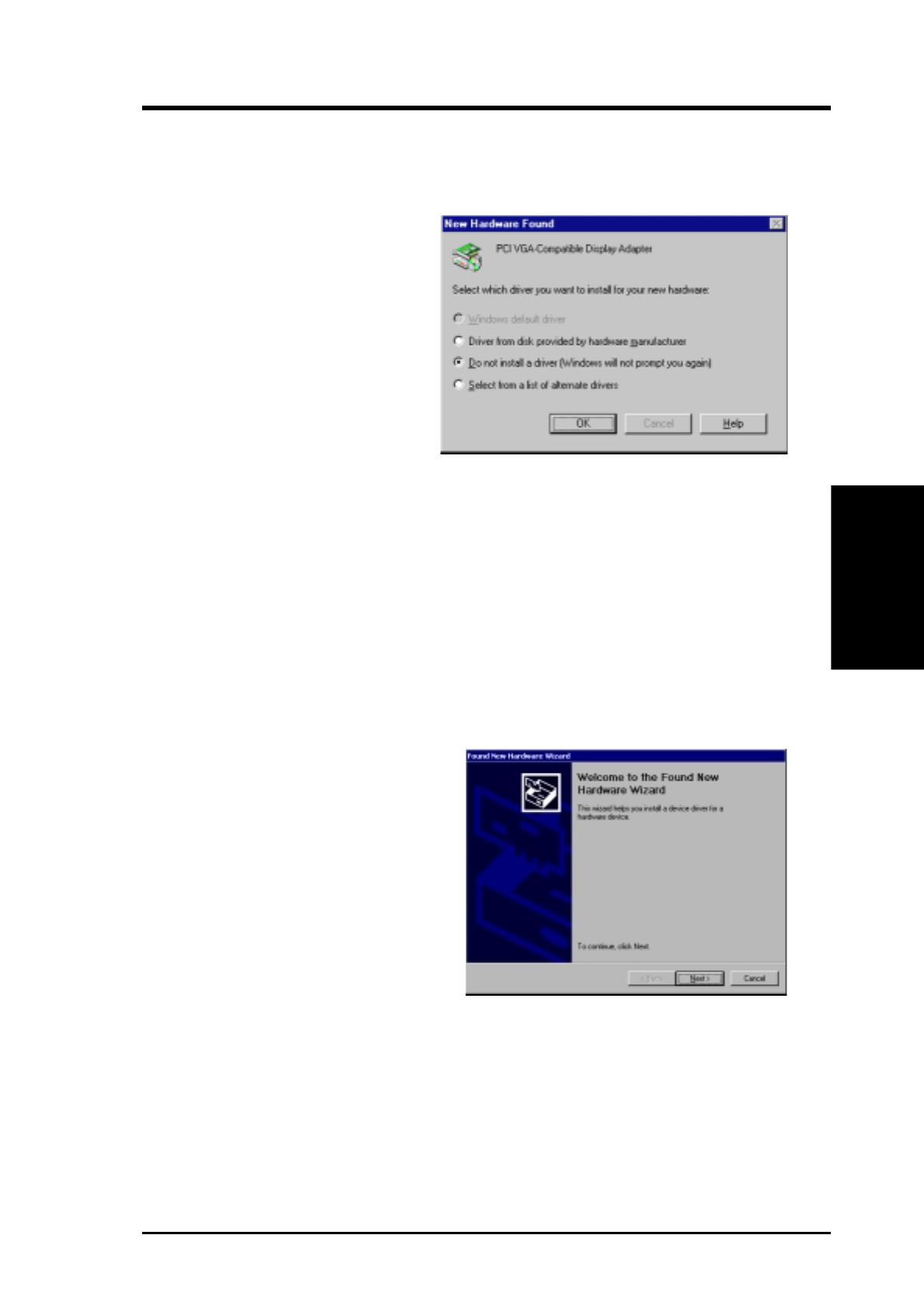
15ASUS V8200 Series User’s Manual
3. S/W Setup
3. Software Setup
Method 3: Plug and Play
NOTE: Before proceeding with these steps, replace first your old VGA card with
an ASUS AGP-V7100 series graphics card.
1. Start Windows.
2. When Windows detects your ASUS
AGP-V7100 series graphics card,
the New Hardware Found dialog
box appears.
3. Click Driver from disk provided
by hardware manufacturer.
4. When Setup prompts you for the location of the driver, type
D:\WIN9x to direct
Setup to the INF file and then click Finish to install the driver.
5. When Setup has finished installing all the necessary files on your computer, it
will prompt you to restart your computer. Click Yes to restart your computer and
to complete Setup.
3. Click Cancel to enter the Windows
desktop.
4. Insert the CD installation disc into
your CD-ROM drive.
5. The ASUS Windows 2000 Install
Shell appears. Click Drivers and then click Install Display Driver on the Driver
dialog box.
6. Follow the onscreen instructions to complete the setup.
7. When Setup has finished installing all the necessary files on your computer, it
will prompt you to restart your computer. Click Ye s to restart your computer and
to complete Setup
Windows 2000
Method 1: ASUS Quick Setup Program
1. Start Windows.
2. When Windows detects your ASUS
graphics card, the Found New Hard-
ware Wizard dialog box appears.
Display Drivers

ASUS V8200 Series User’s Manual16
3. Software Setup
3. S/W Setup
Display Drivers
6. Check CD-ROM drives, uncheck
all other options and then click Next
to search for the drivers of your
graphics card.
5. Insert the CD installation disc into
your CD-ROM drive to bring up the
Locate Driver Files item of the
Found New Hardware Wizard dia-
log box.
4. When the next Found New Hard-
ware Wizard dialog box appears,
select Search for a suitable driver
for my device (recommended) and
then click Next..
Method 2: Plug and Play
1. Start Windows.
2. When Windows detects your ASUS
graphics card, the Found New
Hardware Wizard dialog box ap-
pears.
3. Click Next.
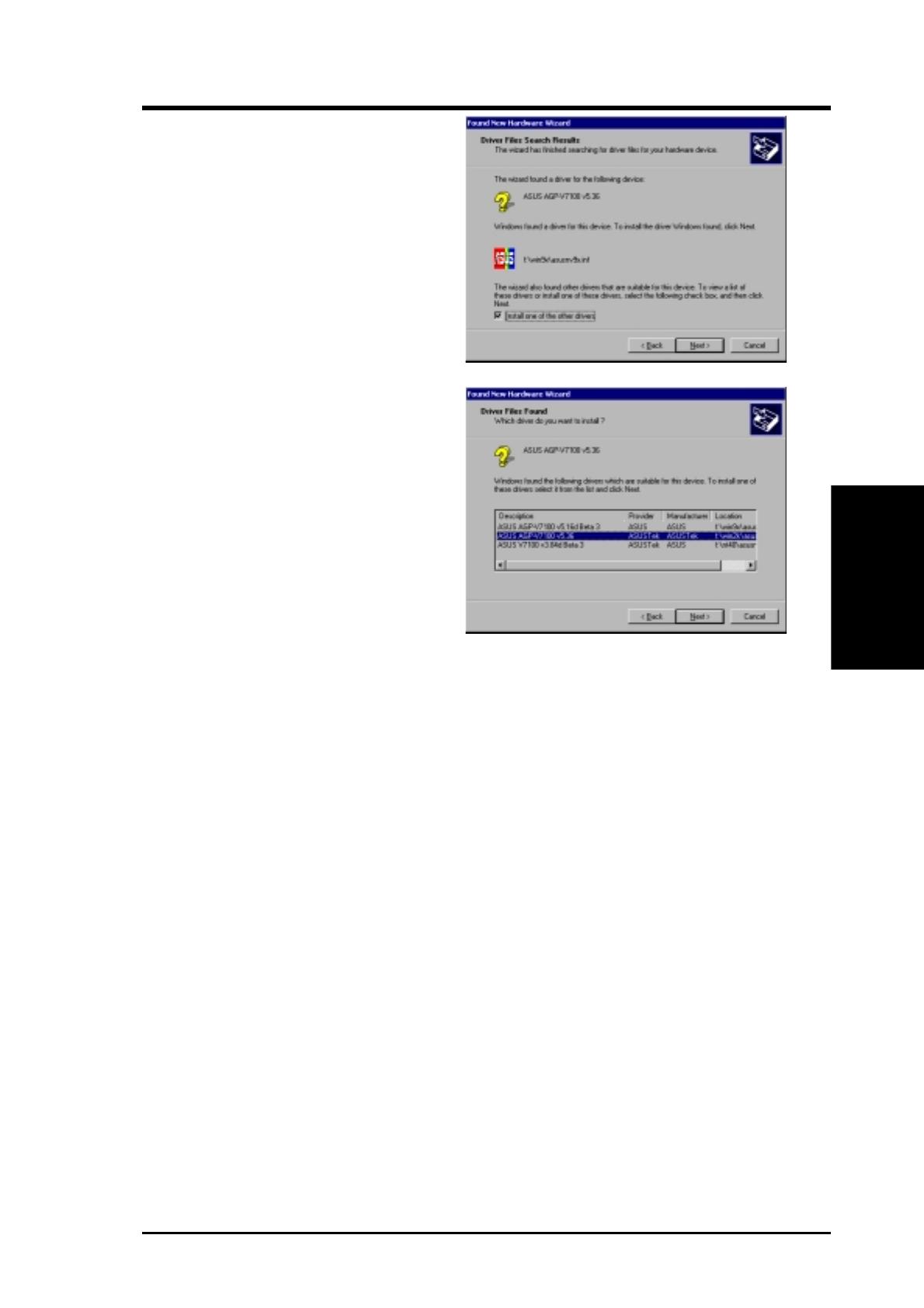
17ASUS V8200 Series User’s Manual
3. S/W Setup
3. Software Setup
Display Drivers
7. When the wizard has finished
searching for driver files for your
graphics card, select Install one of
the other drivers and then click
Next from the Driver Files Search
Results item of the Found New
Hardware Wizard dialog box.
9. Follow the onscreen instructions to complete the setup.
10. When Setup has finished installing all the necessary files on your computer, it
will prompt you to restart your computer.
Click OK to restart your computer and to complete Setup.
8. When prompted to select the display
driver to install in your system, se-
lect the one that is located in the
D:\WIN2K
and then click Next.
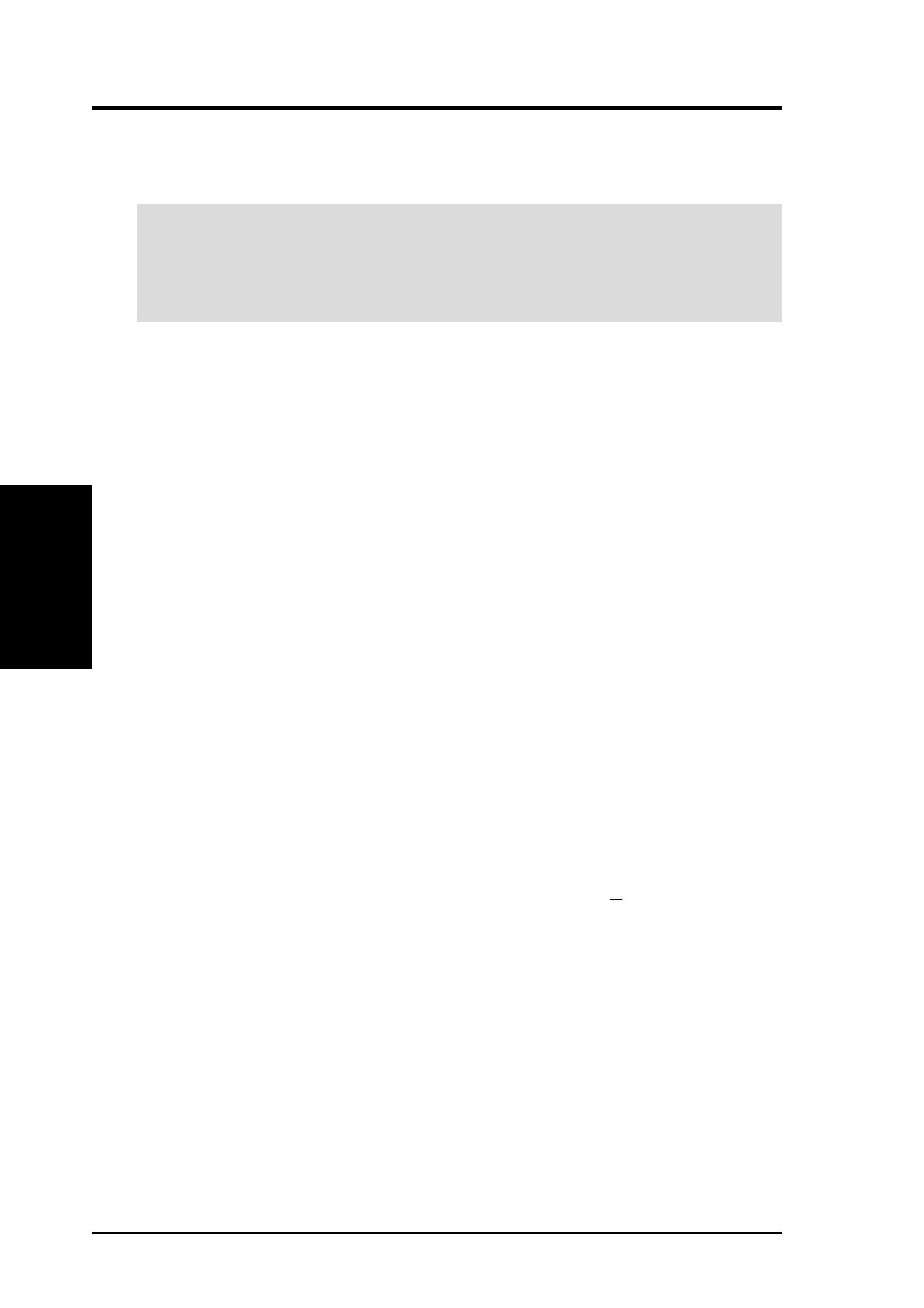
ASUS V8200 Series User’s Manual18
3. Software Setup
3. S/W Setup
Windows NT 4.0
Method 1: Display Property Page
WARNING! Before installing the display driver in Windows NT 4.0, make sure that
you have installed Windows NT 4.0 Service Pack 3 or later, to take full advan-
tage of the AGP features of your card. (You may download service packs at
http://www.microsoft.com/ntworkstation/downloads.)
NOTE: The following steps assume your CD-ROM drive letter is D.
1. Start Windows NT, switch display properties to VGA mode (16 colors, 640 x 480
pixels), then restart your computer to make the change.
2. After your computer restarts, right-click the desktop and click Properties.
3. Click the Settings tab.
4. Select Change Display Type.
5. Select Adapter Type and click Change.
6. Click Have Disk.
7. Insert the CD installation disc.
8. Type D:\NT40 or click Browse to select the path of the display driver for Win-
dows NT. Click OK.
9. Select ASUS V7100 and then click OK.
10. Windows NT will once again prompt for confirmation. All appropriate files are
then copied to the hard disk. When all files are copied, go back to the Display
Properties box by clicking Close. Click Apply.
11. The System Settings Change dialog box is displayed. Click
Yes to restart Windows.
12. Windows NT will restart with the default settings. The Display applet will ap-
pear to allow for mode selection.
Display Drivers
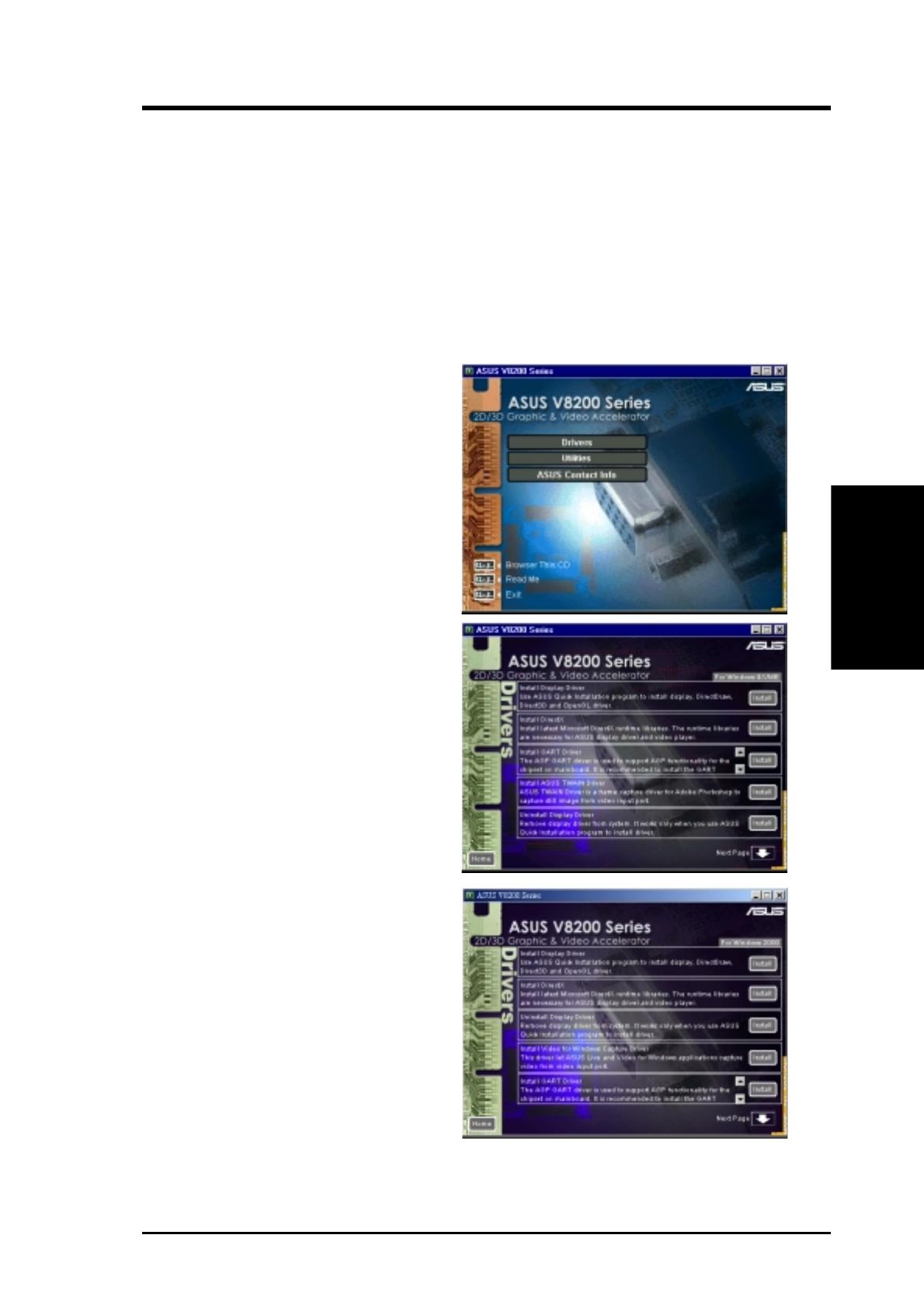
ASUS V8200 Series User’s Manual 19
3. S/W Setup
Drivers
3. Software Setup
Drivers
NOTES: 1) The screen displays in this manual may not reflect exactly the screen
contents displayed on your screen. The contents of the support CD
are subject to change at any time without notice.
2) Unless otherwise indicated, the procedures under Drivers apply
to all the operating systems supported, namely, Windows 98, Win-
dows 2000, and Windows NT 4.0.
Install Display Driver
1. Insert the CD installation disc into
your CD-ROM drive or double
click the CD drive icon in My Com-
puter to bring up the autorun screen
or run Setup.exe in the root direc-
tory of your CD-ROM drive.
Click Drivers.
If you prefer to install the drivers individually, follow the steps on the following pages.
Windows 2000: Setup will only
copy the display drivers.
Windows NT 4.0:
SETUPNT.TXT
will appear. Follow the instructions
to install the display driver. You
may refer to the installation proce-
dures earlier in 3. Software Setup |
Windows NT 4.0 | Method 1: Dis-
play Property Page.
2. Windows 98: The Drivers box ap-
pears. Click Install Display Driver
to install all the drivers and utilities
into your computer. Setup will in-
stall the drivers in the following
order: Display Driver (Direct3D
and OpenGL Drivers), DirectX
runtime libraries, and VGART
driver. Just follow the on-screen in-
structions to complete the installa-
tion.

20 ASUS V8200 Series User’s Manual
3. S/W Setup
Drivers
3. Software Setup
3. The installation program will auto-
matically install the DirectX 7
runtime libraries into your system.
4. Setup will prompt when it has fin-
ished copying all the files to your
computer. Click OK to finish the in-
stallation.
1. Insert the CD installation disc into
your CD-ROM drive or double
click the CD drive icon in My Com-
puter to bring up the autorun screen
or run Setup.exe in the root direc-
tory of your CD-ROM drive.
Click Drivers.
Install DirectX
Windows 98 Only
Microsoft DirectX allows 3D hardware acceleration support in Windows 98. For
Software MPEG support in Windows 98, you must first install Microsoft DirectX,
and then an MPEG-compliant video player.
2. The Drivers box appears. Click In-
stall DirectX to select the DirectX
version you want to install.
WARNING! Some games written for older DirectX versions may not work prop-
erly under DirectX8. Make sure that your applications or games support DirectX8
before installing the DirectX8 runtime libraries. DirectX8 currently cannot be
uninstalled by regular means, such as outlined in 3. Software Setup | Uninstall
Display Driver.
/