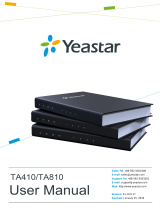Configuring the SIP Trunking Gateway Using the CLI Configuring a SIP Trunking Gateway
4 Copyright © 2012 ADTRAN, Inc. 6AOSCG0034-29A
Step 2: Configure the Voice Trunk to the Service Provider
The first of two voice trunks is configured in this step. The parameters for this trunk configure the SIP
trunk to the service provider from the ADTRAN SBC. The minimum amount of configuration is provided
in this example but your application may require additional settings depending on your service provider
requirements. Check with your service provider for any specific requirements beyond those listed here.
Use the voice trunk <Txx> type sip command to define a new SIP trunk and activate the Voice Trunk
Configuration mode for the individual trunk. Once in the Voice Trunk Configuration mode, you can
provide a descriptive name for the trunk and define the SIP server’s primary IPv4 address (or hostname).
Use the description command to label the trunk. Use the sip-server primary command to define the
hostname or IPv4 address of the primary server to which the trunk will send call-related SIP messages.
The following example demonstrates these commands entered in sequence, starting with the voice trunk
type sip command at the Global Configuration mode prompt:
(config)#voice trunk T01 type sip
(config-T01)#description PROVIDER
(config-T01)#sip-server primary 198.51.100.2
Step 3: Configure Voice Trunk to NetVanta ECS
A second voice trunk is configured defining the connection from the ADTRAN SBC to the NetVanta ECS.
Use the same commands as in
Step 2: Configure the Voice Trunk to the Service Provider on page 4, only
change the trunk identifier, trunk description, and IPv4 address (or hostname). In addition, this SIP trunk
requires the NetVanta ECS to control call transfers, which is configured by issuing the transfer-mode
network command.
The following example demonstrates these commands entered in sequence, starting with the voice trunk
type sip command at the Global Configuration mode prompt:
(config)#voice trunk T11 type sip
(config-T11)#description UC SERVER
(config-T11)#sip-server primary 192.168.2.200
(config-T11)#transfer-mode network
Step 4: Configure a Trunk Group for the Service Provider
In this step, an individual trunk group is created for the service provider trunk account. The trunk group is
used to assign outbound call destinations (local calls, long distance calls, etc.) to the group, which in turn is
applied to the trunk account once the SIP trunk is added to the trunk group. A cost is also assigned to each
accept template in the trunk group.
Use the voice grouped-trunk <name> command to create a trunk group and to enter the Voice Trunk
Group Configuration mode. The trunk <Txx> command adds an existing trunk to the trunk group so
outbound calls may be placed out that particular trunk. The <Txx> parameter specifies the trunk identity
where xx is the trunk ID number.
Use the accept <pattern> command to specify number patterns that are accepted for routing out the trunk.
This command controls the type of outbound calls users can place on the system. Use the no form of this
command to remove a configured dial pattern. The <pattern> parameter is specified by entering a
complete phone number or using wildcards to help define accepted numbers.