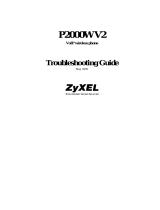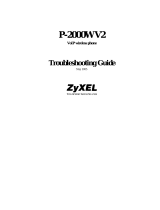Page is loading ...

BCM Rls 6.0
IP Telephony
Task Based Guide

IP Telephony
2 NN40011-028 Issue 1.2 BCM Rls 6.0
Copyright © 2010 Avaya Inc.
All Rights Reserved.
Notices
While reasonable efforts have been made to ensure that the information in this document is complete and accurate
at the time of printing, Avaya assumes no liability for any errors. Avaya reserves the right to make changes and
corrections to the information in this document without the obligation to notify any person or organization of such
changes.
Documentation disclaimer
Avaya shall not be responsible for any modifications, additions, or deletions to the original published version of
this documentation unless such modifications, additions, or deletions were performed by Avaya. End User agree to
indemnify and hold harmless Avaya, Avaya’s agents, servants and employees against all claims, lawsuits, demands
and judgments arising out of, or in connection with, subsequent modifications, additions or deletions to this
documentation, to the extent made by End User.
Link disclaimer
Avaya is not responsible for the contents or reliability of any linked Web sites referenced within this site or
documentation(s) provided by Avaya. Avaya is not responsible for the accuracy of any information, statement or
content provided on these sites and does not necessarily endorse the products, services, or information described or
offered within them. Avaya does not guarantee that these links will work all the time and has no control over the
availability of the linked pages.
Warranty
Avaya provides a limited warranty on this product. Refer to your sales agreement to establish the terms of the
limited warranty. In addition, Avaya’s standard warranty language, as well as information regarding support for
this product, while under warranty, is available to Avaya customers and other parties through the Avaya Support
Web site: http://www.avaya.com/support
Please note that if you acquired the product from an authorized reseller, the warranty is provided to you by said
reseller and not by Avaya.
Licenses
THE SOFTWARE LICENSE TERMS AVAILABLE ON THE AVAYA WEBSITE,
HTTP://SUPPORT.AVAYA.COM/LICENSEINFO/ ARE APPLICABLE TO ANYONE WHO DOWNLOADS,
USES AND/OR INSTALLS AVAYA SOFTWARE, PURCHASED FROM AVAYA INC., ANY AVAYA
AFFILIATE, OR AN AUTHORIZED AVAYA RESELLER (AS APPLICABLE) UNDER A COMMERCIAL
AGREEMENT WITH AVAYA OR AN AUTHORIZED AVAYA RESELLER. UNLESS OTHERWISE
AGREED TO BY AVAYA IN WRITING, AVAYA DOES NOT EXTEND THIS LICENSE IF THE
SOFTWARE WAS OBTAINED FROM ANYONE OTHER THAN AVAYA, AN AVAYA AFFILIATE OR AN
AVAYA AUTHORIZED RESELLER, AND AVAYA RESERVES THE RIGHT TO TAKE LEGAL ACTION
AGAINST YOU AND ANYONE ELSE USING OR SELLING THE SOFTWARE WITHOUT A LICENSE. BY
INSTALLING, DOWNLOADING OR USING THE SOFTWARE, OR AUTHORIZING OTHERS TO DO SO,
YOU, ON BEHALF OF YOURSELF AND THE ENTITY FOR WHOM YOU ARE INSTALLING,
DOWNLOADING OR USING THE SOFTWARE (HEREINAFTER REFERRED TO INTERCHANGEABLY
AS "YOU" AND "END USER"), AGREE TO THESE TERMS AND CONDITIONS AND CREATE A
BINDING CONTRACT BETWEEN YOU AND AVAYA INC. OR THE APPLICABLE AVAYA AFFILIATE
("AVAYA").
Copyright
Except where expressly stated otherwise, no use should be made of the Documentation(s) and Product(s) provided
by Avaya. All content in this documentation(s) and the product(s) provided by Avaya including the selection,
arrangement and design of the content is owned either by Avaya or its licensors and is protected by copyright and
other intellectual property laws including the sui generis rights relating to the protection of databases. You may not
modify, copy, reproduce, republish, upload, post, transmit or distribute in any way any content, in whole or in part,
including any code and software. Unauthorized reproduction, transmission, dissemination, storage, and or use
without the express written consent of Avaya can be a criminal, as well as a civil offense under the applicable law.
Third Party Components
Certain software programs or portions thereof included in the Product may contain software distributed under third
party agreements ("Third Party Components"), which may contain terms that expand or limit rights to use certain
portions of the Product ("Third Party Terms"). Information regarding distributed Linux OS source code (for those
Products that have distributed the Linux OS source code), and identifying the copyright holders of the Third Party
Components and the Third Party Terms that apply to them is available on the Avaya Support Web site:
http://support.avaya.com/Copyright.
Trademarks
The trademarks, logos and service marks ("Marks") displayed in this site, the documentation(s) and product(s)
provided by Avaya are the registered or unregistered Marks of Avaya, its affiliates, or other third parties. Users
are not permitted to use such Marks without prior written consent from Avaya or such third party which may own
the Mark. Nothing contained in this site, the documentation(s) and product(s) should be construed as granting, by
implication, estoppel, or otherwise, any license or right in and to the Marks without the express written permission
of Avaya or the applicable third party. Avaya is a registered trademark of Avaya Inc. All non-Avaya trademarks
are the property of their respective owners.

IP Telephony
NN40011-028 Issue 1.2 BCM Rls 6.0 3
Downloading documents
For the most current versions of documentation, see the Avaya Support. Web site: http://www.avaya.com/support
Contact Avaya Support
Avaya provides a telephone number for you to use to report problems or to ask questions about your product. The
support telephone number is 1-800-242-2121 in the United States. For additional support telephone numbers, see
the Avaya Web site: http://www.avaya.com/support
Copyright © 2010 ITEL, All Rights Reserved
The copyright in the material belongs to ITEL and no part of the material may
be reproduced in any form without the prior written permission of a duly
authorised representative of ITEL.

IP Telephony
4 NN40011-028 Issue 1.2 BCM Rls 6.0
Table of Contents
IP Telephony...................................................................... 7
Overview .......................................................................................... 7
IP Telephones and VoIP Trunks ...................................................... 8
IP Telephones .................................................................................................... 8
VoIP Trunks ....................................................................................................... 8
Supporting Information ...................................................................................... 9
Key IP Telephony Concepts ............................................................................ 11
Remote Working Capability ............................................................................. 14
Required Information ..................................................................... 15
Flow Charts .................................................................................... 16
IP Telephone Configuration ............................................................................. 16
VoIP Gateway Configuration ........................................................................... 17
General Configuration .................................................... 18
Keycodes ....................................................................................... 18
Published IP Interface .................................................................... 19
Media Gateways ............................................................................ 22
Quality of Service (QoS) Settings .................................................. 22
DSCP Marking ................................................................................................. 23
DSCP Mapping ................................................................................................ 24
IP Telephones .................................................................. 26
DHCP Configuration ...................................................................... 26
DHCP Server - IP Terminal Options ................................................................ 26
Configuring the DHCP Address Ranges ......................................................... 29
Preparing Your System for IP Telephone Registration .................. 31
Registering the IP Phones to the System ...................................... 33
COLOR*SET .................................................................................................... 34
Configuring Telephone Settings ...................................................................... 34
IP Telephone Configuration Parameters – (On Phone‟s Display) ................... 38
Troubleshooting IP Telephones ....................................................................... 40
Deregistering IP Telephones ........................................................................... 41
Remote Worker Solution ................................................................ 43
Example Scenario and Configuration Overview .............................................. 43
BCM Configuration........................................................................................... 44
Router Configuration ........................................................................................ 49

IP Telephony
NN40011-028 Issue 1.2 BCM Rls 6.0 5
Configuring the Remote IP Phone ................................................................... 49
Remote Worker Security Considerations ........................................................ 49
2050 IP Softphone ......................................................................... 49
Licensing .......................................................................................................... 50
Minimum PC Requirements ............................................................................. 51
Supported Operating Systems ......................................................................... 51
USB Audio Kit .................................................................................................. 52
Installing the 2050 IP Softphone ...................................................................... 52
Configuring the 2050 IP Softphone.................................................................. 59
Licensing the i2050 Using the BCM HTTP Server Method ............................. 63
Registering the 2050 IP Softphone .................................................................. 67
Using the 2050 IP Softphone ........................................................................... 70
IP Terminal Features ..................................................................... 76
Feature List ...................................................................................................... 76
Feature List IP Set Usage ................................................................................ 78
Key Labels ....................................................................................................... 78
Hot Desking ..................................................................................................... 79
Keeping Call Forward Settings when IP Phones are Disconnected ................ 81
VoIP Gateways ................................................................ 83
Configuring the Local Gateway Settings ........................................ 83
IP Trunks .......................................................................................................... 84
H.323 Settings ................................................................................................. 85
SIP Settings ..................................................................................................... 88
H323 & SIP Media Parameters ...................................................... 89
H323 Media Parameters .................................................................................. 90
SIP Media Parameters ..................................................................................... 92
Private SIP Specific Configuration ................................................. 94
SIP Proxy ......................................................................................................... 94
SIP URI Map .................................................................................................... 96
SIP Authentication ........................................................................................... 97
SIP Trunk Settings ......................................................................................... 100
Public SIP Trunk Configuration .................................................... 102
Importing an ITSP Template .......................................................................... 102
Creating an ITSP Account ............................................................................. 106
Checking the Public IP Address .................................................................... 117
Configuring a SIP Public Route ..................................................................... 121
Remote Gateways (Routing Table) .............................................. 123
H.323 Routing Tables .................................................................................... 123
SIP Routing Tables ........................................................................................ 126
VoIP Trunk Call Routing Summary ................................................................ 129
Tandem Switching Example ........................................................ 130
Set-up Procedures for BCM with PSTN Connection ..................................... 130
Set-up Procedures for BCM with no PSTN Connection ................................ 134

IP Telephony
6 NN40011-028 Issue 1.2 BCM Rls 6.0
Additional Information .................................................. 139
1100 Series VPN Client Termination ........................................... 139
Supported Phones ......................................................................................... 139
Supported Main Office Routers ..................................................................... 139
VPN IP Phone Licensing ............................................................................... 140
VPN IP Phone Provisioning ........................................................................... 140
VPN Router Configuration ............................................................................. 140
Manually Configuring the IP Phone with the VPN Settings ........................... 141
Avaya Documentation Links ........................................ 145

IP Telephony
NN40011-028 Issue 1.2 BCM Rls 6.0 7
IP Telephony
Overview
IP Telephony is the technology of transmitting voice conversations over a data
network infrastructure using IP (Internet Protocol). IP Telephony is the ability
to make a phone call using an IP based device, optionally via gateways such
as the Business Communications Manager or using Internet Telephony
Service Providers (ITSPs). This convergence of voice, video, and data
enhances our ability to collaborate with tools such as video conferencing and
other data related facilities.
Business Communications Manager (BCM) with Voice over IP (VoIP) provides
several business critical advantages:
Cost Savings. IP networks can be significantly less expensive to
operate and maintain than traditional networks. The simplified network
infrastructure of an Internet Telephony solution cuts costs by
connecting IP telephones over your LAN and eliminates the need for
dual cabling. IP Telephony can also provide “internal” dialling capability
on site-to-site calls via global four-digit dialling plans.
Portability and flexibility. Employees can be more productive
because they are no longer confined by geographic location. IP
telephones work anywhere on the network, even over a remote
connection. Network deployments and reconfigurations are simplified,
and service can be extended to remote sites and home offices over
cost-effective IP links.
Simplicity and consistency. Customers can centrally manage the IP
Telephony infrastructure from a central point via the Element Manager
application. The ability to network existing PBXs using IP can bring new
benefits to a business. For example, the ability to consolidate voicemail
onto a single system, or to fewer systems, making it easier for voice
mail users to network.
Compatibility. IP Telephony is supported over a wide variety of
transport technologies. A user can gain access to just about any
business system through a Digital Line, a LAN, frame relay,
asynchronous transfer mode, SONET or wireless connection.
Scalability. A future-proof, flexible, and safe solution, combined with
high reliability, allows a company to focus on customer needs, not
network problems.

IP Telephony
8 NN40011-028 Issue 1.2 BCM Rls 6.0
IP Telephones and VoIP Trunks
This guide describes two similar applications for IP telephony on the BCM
system: IP telephones and VoIP trunks. These applications can be used
separately or together as a network voice/data solution.
IP Telephones
IP telephones offer the functionality of regular telephones, but do not require a
hardwire connection to the BCM. Instead, they must be plugged into an IP
network that is connected to the LAN or WAN card (BCM50(b)e only) on the
BCM.
Calls made from IP telephones through the BCM can pass over VoIP trunks or
across a Public Switched Telephone Network (PSTN).
Avaya provides a range of IP telephones. The „i-series‟ telephones are
hardwired to the system, in the case of the i2001, i2002, i2004, i2007 as well
as the newer 1110, 1120E, 1140E, 1210, 1220, 1230 and the i2033 IP
conference phone, or are accessed through your desktop or laptop computer
as in the case of the IP Softphone 2050.
Note: All IP Clients require licence seats enabling on the BCM to allow
registration and functionality. The 2050 IP Softphone requires additional per
seat licensing, as does the 1100 series VPN feature. The Remote Worker
Solution (NAT traversal) also requires licensing, on a system-wide rather than
per seat basis.
VoIP Trunks
VoIP trunks (Lines) allow voice signals to travel across IP networks. A
gateway within the BCM converts the voice signal into IP packets, which are
then transmitted through the IP network. The device at the other end
reassembles the packets into a voice signal. NetMeeting is one of the H.323
protocol trunk devices that the BCM system supports.
H.323 is a standard for packet based multimedia communications systems.
H.323 is widely used as the standard for IP telephony and allows for the voice
packets to traverse an IP network. It was designed for multimedia
communication over IP networks, including audio, video, and data
conferencing. The most widely deployed use of H.323 is "Voice over IP"
followed by "Videoconferencing".
SIP Session Initiation Protocol is text based application-layer control
(signaling) protocol for creating, modifying, and terminating sessions with one
or more participants. It can be used to create two or multiparty VoIP telephone
calls. Name Translation and User Location is utilised where SIP translates an
address to a name and thus reaches the called party at any location.

IP Telephony
NN40011-028 Issue 1.2 BCM Rls 6.0 9
Note: VoIP trunks are enabled via keycodes. The number of licence seats
applied determines the maximum number of simultaneous calls via VoIP
trunks.
Supporting Information
The following sections contain information the might be useful when
considering network design and integration of BCM VoIP functionality into the
network.
SIP Trunk Authentication
Ensures that only gateways with valid credentials can place calls to the BCM
and that BCM can provide valid credentials on outgoing calls when challenges
take place.
DNS (Domain Name Service)
DNS can be used to locate SIP servers. This means that customers do not
need to know the IP addresses of remote servers and can use domain name
entries instead.
SIP Proxy Failover
Enables use of multiple SIP Proxies without relying on DNS query method
with multiple entries.
SIP REFER
Standards based method for handling incoming SIP REFER messages to
support Call Transfer requests in a SIP network environment.
G.711 Fax Support
Option to use G.711 when placing calls from fax machines.
IP Network
The network administrator should be able to advise you about the network
setup and how the BCM fits into the network.
WAN
A Wide Area Network (WAN) is a communications network that covers a wide
geographic area, such as a state or country. If you want to deploy IP
telephones that will be connected to a LAN outside of the LAN that the BCM is
installed on, you must ensure the BCM has access to a network device that
has a WAN connection. This includes ensuring that you obtain IP addresses
and routing information that allows the remote telephones to find the BCM,
and vice versa.
LAN
A Local Area Network (LAN) is a communications network that serves users
within a confined geographical area. For BCM, a LAN is any IP network

IP Telephony
10 NN40011-028 Issue 1.2 BCM Rls 6.0
connected to a LAN Interface on the BCM system. Often, the LAN can include
a router that forms a connection to the Internet.
Public Switched Telephone Network
The PSTN can play an important role in IP telephony communications. In
many installations, the PSTN forms a fallback route. If a call across a VoIP
trunk does not have adequate voice quality, the call can be routed across the
PSTN instead, either on public lines or on a dedicated ISDN connection
between the two systems. The BCM also serves as a gateway to the PSTN
for all voice traffic on the system.
Gatekeeper
A gatekeeper tracks IP addresses of specified devices, and provides
authorisation for making and accepting calls for these devices. A gatekeeper
is not required for the BCM system, but can be useful on networks with a
large number of devices.
A gatekeeper controls all H.323 clients (endpoints like MS Netmeeting) in its
zone. Its primary function is to address translation between alias addresses
and IP addresses. This way you can call "Fred" instead of knowing which IP
address he currently works on. VoIP gateways can register at the
gatekeeper and the gatekeeper finds the right gateway to use to call a
specific number.
For example in the diagram below digital telephone A wants to call IP
telephone B, which is attached to BCM B, over a network that is under the
control of a gatekeeper. Digital telephone A sends a request to the
gatekeeper. The gatekeeper provides Digital telephone A with the
information it needs to contact BCM B over the network. BCM B then passes
the call to IP telephone B.

IP Telephony
NN40011-028 Issue 1.2 BCM Rls 6.0 11
Below is a diagram showing an example of a VoIP Network.
Key IP Telephony Concepts
In traditional telephony, the voice path between two telephones is circuit
switched. This means that the digital connection between the two telephones
is dedicated to the call. The voice quality is usually excellent, since there is no
other signal to interfere.
In IP telephony, voice quality between IP telephones can vary significantly
from call to call and time of day. When two IP telephones are on a call, each
IP telephone encodes the speech at the handset microphone into small data
packets called frames. The system sends the frames across the IP network to
the other telephone, where the frames are decoded and played at the handset
receiver. If some of the frames get lost while in transit, or are delayed too
long, the receiving telephone experiences poor voice quality.
Codecs
The algorithm used to compress and decompress voice is embedded in a
software entity called a codec (COde-DECode). Two popular Codecs are
G.711 and G.729. The G.711 Codec samples voice at 64 kilobits per second
(kbps) while G.729 samples at a far lower rate of 8 kbps. Voice quality is

IP Telephony
12 NN40011-028 Issue 1.2 BCM Rls 6.0
better when using a G.711 CODEC, but more network bandwidth is used to
exchange the voice frames between the telephones.
If you experience poor voice quality, and suspect it is due to heavy network
traffic, you can get better voice quality by configuring the IP telephone to use
a G.729 CODEC.
The BCM supports these codecs:
G.729
G.723
G.729 with VAD (Voice Activity Detection - the transmission of "silent
packets" over the network)
G.723 with VAD
G.711-uLaw
G.711-aLaw
BCM allows for CODEC renegotiation. This means that two sets and/or
trunks using dissimilar CODEC settings, when initiating the VoIP call, would
negotiate and decide which CODEC to use. In earlier BCM software levels,
differing CODECS would have meant that the call would be dropped.
Jitter Buffer
Voice frames are transmitted at a fixed rate, because the time interval
between frames is constant. If the frames arrive at the other end at the same
rate, voice quality is perceived as good. In many cases, however, some
frames can arrive slightly faster or slower than the other frames. This is called
jitter, and degrades the perceived voice quality. To minimize this problem,
configure the IP telephone with a jitter buffer for arriving frames.
This is how the jitter buffer works - Assume a jitter buffer setting of five
frames:
The IP telephone firmware places the first five arriving frames in the
jitter buffer.
When frame six arrives, the IP telephone firmware places it in the
buffer, and sends frame one to the handset speaker.
When frame seven arrives, the IP telephone buffers it, and sends frame
two to the handset speaker.
The net effect of using a jitter buffer is that the arriving packets are
delayed slightly in order to ensure a constant rate of arriving frames at
the handset speaker.

IP Telephony
NN40011-028 Issue 1.2 BCM Rls 6.0 13
The below diagram shows a Jitter Buffer example assuming a jitter buffer
setting of five frames:
Possible jitter buffer settings and corresponding voice packet latency (delay)
for the BCM system IP telephones are:
None
Small (G.711/G.729: 0.05 seconds)
Medium (G.711/G.729: 0.09 seconds)
Large (G.711/G.729: 0.15 seconds)

IP Telephony
14 NN40011-028 Issue 1.2 BCM Rls 6.0
QoS Routing
The process of prioritizing data frames is referred to as Quality of Service
(QoS) routing.
The BCM system supports QoS routing, when it is integrated with other Avaya
routing solutions. The BCM system can also be configured to monitor QoS so
that the system reverts to a circuit-switched line if a suitable QoS cannot be
guaranteed.
VoIP packets can also be “marked” using DSCP, with the aim of prioritising
these packets through the network.
Remote Working Capability
The latest release of BCM offers the option of being able to use an IP
Telephone in remote locations, as it were a phone on the local system. The
Remote Worker solution only requires standard routers and networking
capability to perform this function. If necessary, the IP telephone can be
moved to various locations as required, as long as there is network access to
the BCM.

IP Telephony
NN40011-028 Issue 1.2 BCM Rls 6.0 15
A typical example of the Remote Worker solution would be a home worker
who wishes to connect an IP telephone to the main office BCM, using their
standard home router and the internet. The office BCM would be connected to
the internet via a router which has a static public IP address, and forwards the
IP telephone‟s data/voice traffic to the BCM (and vice-versa).
Alternatively, if extra security is required for the data/voice traffic, a VPN
connection can be initiated via the 1120 and 1140 IP telephones. This
requires enhanced IP phone configuration, and a VPN router at the main
office hosting the BCM.
Required Information
Before configuring IP Telephony, the following information will need to be
confirmed:
Which interface will be used for the Published IP address?
Is there a Gatekeeper connected to the BCM, if so, what is the IP
address of the Gatekeeper and the Alias name for the BCM?
If there is no Gatekeeper, what are the IP addresses of the remote
Gateways and what are the telephony destination digits required to dial
those systems?
What password will be used for IP Phone registration?
Are there any routers that should be referenced as part of the VoIP
configuration? These may be used to provide WAN access for
example.
If using the Remote Worker or 1100 series VPN solutions, what is the
public IP address of the router connecting the BCM to the
Internet/WAN network.
What telephony configuration is required for IP Telephony?
Will DHCP be required for the IP Phones, and if so, will the BCM be set
up to provide IP Addresses to the phones?

IP Telephony
16 NN40011-028 Issue 1.2 BCM Rls 6.0
Flow Charts
Use the following flow charts to determine which sections of this guide to use.
IP Telephone Configuration
Will the BCM be used to issue IP
Addresses to the IP phones?
Ensure that the required keycodes are applied to the
BCM: refer to the Keycodes section of this guide.
Set the BCM‟s IP Address that the IP phones will
register against: refer to the Published IP Interface
section of this guide.
Refer to the DHCP
Configuration section
of this guide.
Register the IP phones: refer to the Registering the IP
Phones to the System section of this guide.
Will the 2050 IP Softphone be used?
Refer to the 2050 IP Softphone
section of this guide.
IP Phones have been
configured for use.
Yes
No
Yes
No
Set the BCM up to allow IP phones to register:: refer to
the Preparing Your system for IP Telephone
Registration section of this guide.

IP Telephony
NN40011-028 Issue 1.2 BCM Rls 6.0 17
VoIP Gateway Configuration
Will SIP be used over the VoIP
trunks?
Determine how incoming and outgoing calls will be
handled: refer to the Configuring the Local Gateway
Settings section of this guide.
Check the H323 and/or SIP Media Parameters: refer to
the H323 & SIP Media Parameters section of this
guide.
Refer to the Private SIP
Specific Configuration
section of this guide.
If not using a Gatekeeper on the network, manually
configure the Remote Gateways: refer to the Remote
Gateways (Routing Table) section of this guide.
Yes
No
Will the SIP trunks be private to
another system, or public to an ITSP?
Refer to the Public SIP
Trunk Configuration
section of this guide.
Private
Public to ITSP

IP Telephony
18 NN40011-028 Issue 1.2 BCM Rls 6.0
General Configuration
The BCM supports the following IP telephony protocols: UNISTIM, H.323 and
SIP.
The IP telephones use UNISTIM.
The Symbol NetVision and NetVision Data telephones use H.323+.
VoIP Trunks can use either H.323 or SIP (defined on a per gateway
basis)
The applications that control these protocols on the BCM provide an invisible
interface between the IP telephones and the digital voice processing controls
on the BCM.
Keycodes
The first part of configuration for IP Telephony is ensuring that the required
keycodes have been purchased and are entered.
1. In Element Manager, select the Configuration tab and then open the
System folder. Select the Keycodes link and the keycodes that have
been entered will be displayed.
2. Three keycode types are available, depending on your requirements:
VoIP (H.323) or SIP GW Trunks: two trunk protocols for networking
between compatible telephone systems. The number of trunk
licence seats enables determines the maximum number of VoIP
calls that can be placed over VoIP trunks. SIP GW trunks will be
required to connect to ITSPs.
IP Clients: The number of IP Client licence seats determines the
number of IP Phones and Software IP Phones that can be
registered against the BCM.

IP Telephony
NN40011-028 Issue 1.2 BCM Rls 6.0 19
Remote Worker: A single keycode unlocks the Remote Worker
solution
Published IP Interface
The Published IP Interface is the IP Address that IP Telephones need to
register against as well as the address that VoIP gateways need to be
“pointed” to. You have the choice of selecting the Customer LAN (refer to the
Configuring the LAN IP Address section of the System Start Up Guide) or
any VLAN IP Addresses (refer to the VLANs Guide) that are configured on
the BCM in the IP Subsystem section of Element Manager.
The Published IP Address must be set as the S1 IP (or S2 IP if the BCM will
be used as a “backup” registration BCM) when configuring IP phones for
registration.
Note: The exception to this rule is when registering telephones to be used
Remote Worker sets. Please refer to the Remote Worker Solution section of
this guide for instructions on S1/S2 assignment for this feature.
Note: The Published IP Address is the address that LAN CTE should also
register against. For further information, refer to the LAN CTE Guide.

IP Telephony
20 NN40011-028 Issue 1.2 BCM Rls 6.0
Use the following procedure to check or set the Published IP Address.
1. From the Configuration tab, open the System folder and select IP
Subsystem. Click on the General Settings tab.
2. If checking the existing Published IP Address for IP phone registration
purposes, view the read-only field.
3. If changing the setting, from the Published IP Interface drop-down list,
select the Customer LAN or any of the VLANs configured on the BCM.
/