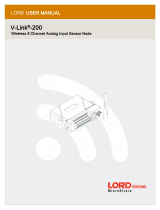Page is loading ...

User’s Manual
All information contained in these materials, including products and product specifications,
represents information on the product at the time of publication and is subject to change by
Renesas Electronics Corp. without notice. Please review the latest information published by
Renesas Electronics Corp. through various means, including the Renesas Electronics Corp.
website (http://www.renesas.com).
Rev.2.00
Renesas Electronics Corporation
www.renesas.com
RTKA-BDGSTKEV1Z
User’s Manual: Evaluation Board
Industrial Analog and Power
Jul.10.19

R12UZ0048EU0200 Rev.2.00 Page 2 of 27
Jul.10.19
RTKA-BDGSTKEV1Z
DAQ on a Stick, Strain Gauge with Programmable Chopper Stabilized IN-Amp
User’s Manual
The DAQ on a Stick, Strain Gauge with Programmable IN-Amp is one of a series of reference designs highlighting
Renesas precision products. This reference design is a self-contained demo showing a complete signal chain
solution using Renesas precision parts and a Renesas microcontroller. The complete reference design is
conveniently housed in a USB stick form factor. This compact design draws power through the USB port and uses
a Graphical User Interface (GUI) to display the real-time voltage readings from a bridge strain gauge or a user-
supplied sensor. Figure 1 shows the Data Acquisition (DAQ) on a Stick connected to an external foil strain gauge.
Figure 2 shows a simplified schematic of the Strain Gauge design. The design uses the Renesas ISL28634
Programmable Instrumentation Amplifier (IN-Amp), ISL23328 Digital Potentiometer, ISL28233 Operational
Amplifiers, ISL43840 dual 4-channel Mux configured as a Differential Mux, ISL21010 3.3V and 4.096V precision
voltage references, ISL26104 24-Bit Delta Sigma Converter, and R5F10JBC (RL78/G1C) Microcontroller.
Ordering Information
Related Literature
For a full list of related documents, visit our website:
•ISL28634, ISL28233, ISL21010, ISL26104, ISL43840, ISL23328, and R5F10JBC device pages
Part Number Description
RTKA-BDGSTKEV1Z Evaluation Board
Figure 1. DAQ on a Stick with Strain Gauge
+
-
10kΩ ISL28634
ISL26104
24-Bit ADC To GUI
ISL21010
4.096V VREF
R5F10JBC (RL78/G1C)
Renesas
+5V
350Ω
Figure 2. Simplified Strain Gauge Schematic
350Ω
10kΩ
VCCVEE
VCCVEE
IN1+
IN1-
Foil Strain
350Ω
Gauge
ISL43840
50Ω
50Ω
S
SMicrocontroller
+
-
+
-
VA+
VA-
ISL28233
ISL23328
Gain Control Ch 1
Ch 2
Ch 4
Ch 3

RTKA-BDGSTKEV1Z 1. Getting Started
R12UZ0048EU0200 Rev.2.00 Page 3 of 27
Jul.10.19
1. Getting Started
1.1 Installing the Software and USB Drivers
The software and USB drivers must be installed on a PC running Windows NT/2000/XP/Vista/Win7/Win8/Win10
operating system before connecting the RTKA-BDGSTKEV1Z evaluation board to the USB port.
The software and a short video on the operation of this application demonstration can be downloaded or viewed
from the Renesas website.
1.2 Loading the Software
1. From the website, click the Downloads tab, then click the Renesas DAQ on a Stick Software link to load the
executable.
2. Follow the on-screen instructions to complete the software installation. The installation program places the user
interface software in the C:\Program Files\R12UZ0048_DAQ_V250 directory.
3. To create a shortcut on your desktop, check the Create A Desktop Icon box during the software installation.
4. Launch the application by checking the Launch R12UZ0048_DAQ_V250 box, then click Finish.
1.3 Overview of the Demonstration Software
The primary goal of the demonstration software is to provide a real-time graphical display of data collection. The
GUI contains a Startup Screen and a Measurement Display Screen.
1.3.1 Startup Screen
The Startup Screen (Figure 3 on page 4) allows you to perform the following configurations:
• Verify the software is communicating with the board.
• Select the sensor to be measured.
• Select system gain (if the Customer Supplied sensor is selected).
• Select the input to the ADC.
1.3.2 Measurement Display Screen
The Measurement Display Screen (Figure 6) allows you to perform the following functions:
• Take and view measurement data.
• Select the units of measure (either volts or microstrain).
• Calibrate the initial reading to zero.
• Adjust the range of both the x and y axis of the graph.
The Measurement Display Screen also allows you to export the collected data for further analysis.

RTKA-BDGSTKEV1Z 2. Running the Evaluation Software
R12UZ0048EU0200 Rev.2.00 Page 4 of 27
Jul.10.19
2. Running the Evaluation Software
1. After the software is installed and the Setup Screen in Figure 3 appears, plug the RTKA-BDGSTKEV1Z board
into a USB port on the computer. The green LED on the RTKA-BDGSTKEV1Z turns on.
2. With the RTKA-BDGSTKEV1Z connected, the USB Status indicator displays “Connected 0x2033”. The
assigned HID PID code for this application is 0x2033. This code is verification the software is communicating
with the board.
Note: If the RTKA-BDGSTKEV1Z is not connected, or a problem exists with the demo, the message reads “HID
Device Not Found”. If this occurs, click Test USB Connection to enable the connection. If the connection is still
not enabled, disconnect and reconnect the device or restart the software.
3. From the Startup Screen (Figure 3), click Instantaneous Voltage to get a single voltage reading, select the
sensor input to measure, adjust the amplifier gain, or click Start to go to the Measurement Display screen
shown in Figure 6 on page 8. The green LED on the board turns off.
Note: You can launch the software by clicking the Renesas DAQ shortcut (created in the previous step) on the
desktop. Figure 4 shows the desktop icon.
Figure 3. Startup Screen
Figure 4. Desktop Icon

RTKA-BDGSTKEV1Z 3. Connecting the Sensor
R12UZ0048EU0200 Rev.2.00 Page 5 of 27
Jul.10.19
3. Connecting the Sensor
The RTKA-BDGSTKEV1Z reference design gives you the option to measure the strain on an internal bridge with a foil
gauge (supplied with the evaluation board) or connect an external sensor to monitor the voltage reading on the GUI
screen. Select the Supplied with DEMO sensor or Customer Supplied sensor by clicking the appropriate radial
button at the top of the Startup Screen shown in Figure 3. The Supplied with the DEMO sensor (foil gauge) is the
default value in the software with a gain of 100V/V. Figure 5 shows the external connector inputs that connect the
sensor to the circuit shown in Figure 2 on page 2.
3.1 Connecting the Foil Strain Gauge
The foil gauge is supplied with the evaluation board. Complete the following steps to connect the foil gauge.
1. Plug the wires into the “S” ports (either top row or the bottom row; the columns are connected) on the DAQ on
a Stick.
2. Connect the opposite end of the wires to the far edges of the foil gauge board. See Figure 5.
3.2 Connecting the User Supplied Sensor
To connect your own sensor, complete the following steps.
1. Plug the wires into the IN+ and IN- ports shown in Figure 5.
2. Select Customer Supplied in the Startup Screen. This selection causes the ISL43840 to be configured as a
differential mux to switch the inputs. When the Customer Supplied option is selected, you can change the
amplifier’s gain for the best measurement.
The DAQ on a Stick also provides a 5V supply and ground connection for use by your sensor network.
Figure 5. Sensor Connector

RTKA-BDGSTKEV1Z 4. Using the Startup Screen
R12UZ0048EU0200 Rev.2.00 Page 6 of 27
Jul.10.19
4. Using the Startup Screen
4.1 Test USB Connection Button
The Test USB Connection button performs the USB connection sequence. The version of the firmware is
automatically listed beside the Test USB Connection button.
4.2 Instantaneous Voltage Button
The Instantaneous Voltage button performs an immediate read of the ADC.
The button also provides further verification that the evaluation board is functional.
4.3 Measured Sensor Radio Box
The Measured Sensor radio box has two selections for the sensor type: Supplied with DEMO and Customer
Supplied. The radio box enables only one active selection at a time.
If the Supplied with DEMO sensor is selected, the amplifier gain is fixed at 100 and the gain selection box is
grayed out. If the Customer Supplied sensor is selected, the amplifier gain can be changed using the Gain
Selection box.
4.4 Gain Selection Radio Box
When you select the Customer Supplied sensor option, the Gain Selection radio box is enabled, allowing you to
select from one of nine programmable gains of the ISL28634 Programmable Instrumentation Amplifier. For other
available gain options, see the full datasheet for the ISL28533 and ISL28633 family of instrumentation amplifiers.

RTKA-BDGSTKEV1Z 4. Using the Startup Screen
R12UZ0048EU0200 Rev.2.00 Page 7 of 27
Jul.10.19
4.5 ADC Input Radio Box
The ISL26104 is a quad input 24-bit ADC. Select the input by clicking the radio box button in the ADC Input box
shown below.
Selecting Differential Input connects the channel measuring the output of the PGIA. Selecting the VA+ or VA-
radial button measures the output of either the VA+ or the VA- pin. The VA+ and VA- pins assess the health of the
sensor or use the pre-summing difference signal for advanced digital compensation.
4.6 Startup Screen Menu Bar
The Menu bar is located at the top of the Startup Screen. Click About to show the drop down menu that opens a
new window with information about the GUI version and the firmware version.
4.7 Start Button to Measurement Display Screen
The Start button at the bottom left of the Startup Screen loads the Measurement Display Screen shown in Figure 6
on page 8.

RTKA-BDGSTKEV1Z 5. Using the Measurement Display Screen
R12UZ0048EU0200 Rev.2.00 Page 8 of 27
Jul.10.19
5. Using the Measurement Display Screen
After clicking Start on the Startup Screen, the Measurement Display Screen appears (Figure 6).
From this screen you can do the following:
• Start and stop data collection.
• Select the scaling of the Y axis (Voltage (V) or Microstrain (g)).
• Adjust the scaling of the X and Y axes (Auto or Manual).
• Remove any offsets with the Calibrate button.
The Menu bar at the top of the Measurement Screen provides additional functionality. See “Measurement Display
Menu Options” on page 10 for more details.
5.1 Data Collection Radio Box
The Data Collection radio box is one of the most actively used controls.
•Start begins data collection and graphing in real-time of the measured ADC values.
•Stop halts data collection.
•Batch enters a “Capture then Display” mode where data is collected for 1024 measurements and displayed all
at once.
Batch mode collects periodic waveforms where the overhead of real-time graphing would result in missed
measurements. See “Measuring Batch Mode Throughput” on page 16.
Figure 6. Measurement Display Screen

RTKA-BDGSTKEV1Z 5. Using the Measurement Display Screen
R12UZ0048EU0200 Rev.2.00 Page 9 of 27
Jul.10.19
5.2 Graphing Radio Box
The Supplied with DEMO sensor option from the Startup Screen provides options to display the measured strain
in either Voltage (Graph (V) button) or Microstrain (Graph (g) buttton) as shown. See “Measurement in
Microstrain” on page 13 to calculate microstrain units in grams.
If you select the Customer Supplied sensor from the Startup Screen, the reading in the Graphing radio box is
automatically displayed in Voltage.
In either case, the measured ADC Voltage (V) and Microstrain (g) are updated in the display below the radial
buttons (shown in bold font) as data collection proceeds.
5.3 Calibrate Button
The Calibrate button removes an offset from the measured ADC value in Volts.
The offset helps give an accurate reading from time zero and is required because the board does not always
return to the same deflection point after a strain is applied to the board. If the Calibrate button is selected, the
initially measured value is subtracted from all subsequent ADC Voltage readings. To return back to the non-
calibrated condition, click the Cal OFF button.
Note: The calibrated offset value is saved at the top of the exported .csv files, along with ADC sample/sec,
channel being measured, status of flushing, Gauge Factor, Gain, and Gain Factor.
5.4 Graphing X and Y Axis Control
The graphing windows enable control of the graph area horizontal (XMIN, XMAX) and vertical (YMIN, YMAX)
axes.
With Auto selected, the last 50 measurements are displayed as data collection runs, which produces a horizontal
scrolling of the data.

RTKA-BDGSTKEV1Z 5. Using the Measurement Display Screen
R12UZ0048EU0200 Rev.2.00 Page 10 of 27
Jul.10.19
To see the history of the sensor reading from the beginning, pin the X axis to 0 by clicking the Manual button in
the XMIN box with the value in the selection window at 0.
Enter other values in the selection window to jump to those locations.
The Y axis is automatically adjusted as data is collected. However, when graphing “flat line” waveforms, you can
select Manual while data collection is running and zoom the Y axis in to see further detail.
During initialization, the controls are set to Auto. When started, you can select the Manual radio button and
change the Y axis as desired.
Note: The axis controls affect the graph display area only. During data export, all data collected, regardless of
graph scaling, is sent to the .csv file.
5.5 Grid and X Labels Check Boxes
The Show Grid and Show X Labels check boxes are graphing display options. Disable (deselect) Show Grid or
Show X Labels to speed up the real-time graphing display. These options can be enabled or disabled at any
time.
5.6 Show Startup Screen Button
The Show Startup Screen button re-displays the Startup Screen.
If clicked more than once, the Startup form can be hidden behind the Measurement form. You can move the forms
so both can be viewed simultaneously.
5.7 Measurement Display Menu Options
The Measurement Display has a menu bar at the top.
•File exports collected data to a .csv file and captures a picture of the graph display.
•ADC Options sets the ADC Sample rate and the ADC Channel and enables/disables “flushing” during real-time
data collection (flushing is always disabled when using Batch mode data collection). See “Real-Time Graph
Options and Flushing” on page 16.
•Demo Bridge Power turns on and off the power provided from the DAQ on a Stick.
•About shows the schematic of the DAQ on a Stick and offers another way for you to read the firmware version.
These items are discussed in more details in the following sections.

RTKA-BDGSTKEV1Z 5. Using the Measurement Display Screen
R12UZ0048EU0200 Rev.2.00 Page 11 of 27
Jul.10.19
5.7.1 File
In the File menu options, click Save Chart to save an image of the graph or click Export Data to export the
collected data to a .csv file to import it into other applications.
5.7.2 ADC Options
The ADC Options menu has three section that are made up of radio box selections.
•ADC Word Rate programs the ISL26104 ADC samples per second. See the ISL26104 datasheet for more
detail about sampling rates. The ADC Input selection determines which ISL26104 channel is measured;
Channel 1 is the output of ISL28634, Channel 2 has both inputs grounded, Channel 3 is the VA+ output of the
ISL28634, and Channel 4 is the VA- output of the ISL28634.

RTKA-BDGSTKEV1Z 5. Using the Measurement Display Screen
R12UZ0048EU0200 Rev.2.00 Page 12 of 27
Jul.10.19
5.7.3 Demo Bridge Power
The Demo Bridge Power menu turns the power to the internal bridge, provided from the DAQ on a Stick
(Figure 3 on page 4), on and off.
5.7.4 About
The About menu provides a schematic of the DAQ on a Stick circuit and provides another path, other than the
one on the Startup Screen, to view the version of the GUI and firmware.

RTKA-BDGSTKEV1Z 6. Measurement in Microstrain
R12UZ0048EU0200 Rev.2.00 Page 13 of 27
Jul.10.19
6. Measurement in Microstrain
6.1 Voltage and Calculated Measurement Discussion
If you select the Customer Supplied sensor from the Startup Screen, you can display the measured strain in
either Voltage (V) or Microstrain (g). The Microstrain (g) is calculated based on the characteristics of the Vishay
Foil Strain gauge. To calculate the microstrain units, see Equation 1.
where:
• Microstrain is calibrated in grams.
•A
VPGIA = 100, the ISL28634 gain in this configuration.
•Cal
FACTOR = 0.119V, empirically measured with 1kg weight.
•Gain
FACTOR = 84.033. This value is calculated so the microstrain units read 1kg when the ADC’s output is
0.119V.
6.1.1 Voltage and Calibration Offset
Voltage (V) is based on the raw ADC reading and does not include adjustments for Gain.
.
However, voltage can be affected if you click Calibrate during data collection. The Calibrate button removes fixed
offsets that can occur when a sensor is dormant.
(EQ. 1) Microstrain g AVPGIACalFACTOR GainFACTOR
=

RTKA-BDGSTKEV1Z 7. General Notes and Background
R12UZ0048EU0200 Rev.2.00 Page 14 of 27
Jul.10.19
7. General Notes and Background
7.1 Demonstration General Goals
The primary goal of Renesas signal path demonstrations is to provide a real-time graph display of data collection.
The demonstration needs to be quickly responsive to changes in sensor readings as you make changes to the
input. However, real-time graphing overhead and USB buffering and flushing can lead to latency in the perceived
time it takes the graph to respond.
7.1.1 Real-Time Graphing Overhead
Creating a graph in real-time involves instruction overhead. You can view the influence of graph overhead by
enabling and disabling the grid background. With the grid enabled, the graph “scrolls” more slowly than with the
grid disabled.
7.1.2 USB Buffering and Flushing
Another influence on real-time graphing is the buffering of USB pipe information. The goal of buffering is to avoid
lost packets and/or decrease transfer Non-Acknowledge (NAK). NAKs lead to an increase in overhead of actual
data throughput.
To avoid the latency introduced by buffering, a USB function known as “Flush Buffer” is available on the GUI.
When a “flush” is executed, essentially all buffered “reports” are tossed aside and the latest information is
obtained by the GUI application on the next “USB Read” operation.
The advantage of flushing is that the latest influence of operator interaction is immediately available for graphing.
Without flushing, several readings are displayed before the operator interaction appears in the graph.
The influence of these delays can produce a hysteresis in the real-time graphing. They can lead to a time delay
where you press on the strain gauge, but the change is not displayed for a few seconds. This can result in
confusion or dissatisfaction with performance during a demonstration.
7.2 Evaluation Board Firmware Discussion
During the initial development, a simple exchange was implemented. The GUI sent a USB request for a reading,
the firmware received the request, obtained a reading, and sent it. Later versions used a method where readings
streamed continuously without the need for the application to repeat the request for another reading. Still later
versions employed the ability to start and stop the streaming so the ADC could be stopped, re-programmed to use
a different channel or sampling rate, and started again.
7.2.1 Overview of USB Communications Parameters
The GUI and the evaluation board firmware communicate over the USB bus. The evaluation board firmware
complies with the Windows operating system HID requirements. No special driver is needed to communicate with
the evaluation board firmware. The communications use the Windows built-in USB “HID” driver. Both the Python
GUI and the firmware make use of “Case” statements with the USB buffer being examined to enable various
functions.
7.3 ADC Sampling Rates and USB Flushing
When programmed, the Renesas ISL26104 ADC is constantly making measurements and signaling the
completion of each measurement. Most demonstrations have run with a sampling rate of 80 readings per second.
However, while the ADC is completing readings at this rate, the overhead of real-time graphing and use of
flushing means that not all measurements are actually being displayed. This is acceptable when dealing with
sporadic operator influences and providing immediate feedback/display of those influences.
Conversely, when reproducing a periodic signal such as a voltage ramp or sine wave, the primary goal of
immediate display of sporadic changes fails. With periodic waveform analysis, the emphasis is on the capture of
an uninterrupted/complete batch of measurements, essentially leaving real-time and moving to a “Batch: capture
then display” operation.

RTKA-BDGSTKEV1Z 7. General Notes and Background
R12UZ0048EU0200 Rev.2.00 Page 15 of 27
Jul.10.19
7.4 Benchmarking Application Measurement Throughput
The most recent firmware enables the transmission of all measurements. The firmware uses an interrupt that
triggers whenever the ADC has completed a reading. Upon this interrupt, the ADC reading is collected over the
SPI interface and a report is scheduled for transmission over the USB.
Even with this firmware design, there was a need at the application end to monitor whether all readings are
getting through. Overhead tied to Windows, USB HID, and the application itself could result in missed
measurements. Furthermore, different computers can run at slower speeds. Therefore, a way to monitor the
performance of the total throughput is also needed so you can assess the performance of a particular installation.
To meet this monitoring need, a fourth byte is also transmitted with the ADC reading. This byte is tagged as the
“Firmware Count” and is a single byte that is incremented each time a reading is transmitted. This fourth byte
enables the appraisal of the total application throughput. If all readings are being processed, a perfect sawtooth is
seen as part of the measurement data shown in Figure 7. The value should count up, roll over at 255, and repeat
the process. Missing or skipped values indicate an incomplete measurement stream. See “Measuring
Throughput” for more information about firmware count.
7.5 Measuring Throughput
The Sensor Measurement application’s speed can be affected by operating system, speed/type of processor, and
number of other windows or applications running concurrently.
Renesas demonstrations have the following requirements.
• The firmware must be able to collect all measurements and transmit them over the USB.
• The USB methodology (speed and type of pipe/endpoints) should be able to accommodate the transmission
and reception of all measurements.
• The GUI must be able to collect and display the information while other Windows applications are open.
Figure 7. Verification of Throughput

RTKA-BDGSTKEV1Z 7. General Notes and Background
R12UZ0048EU0200 Rev.2.00 Page 16 of 27
Jul.10.19
7.5.1 Using the Export Data to Analyze the Measurement Speed of an Installation
You can perform empirical speed measurements with the Export Data function. See the Firmware Count column
in Figure 8.
If all readings are being collected, the values in the column count from 0 to 255, roll over to zero, and start over. If
you plot this column, the graph should yield a perfect sawtooth waveform when all measurements are being
collected.
7.5.2 Measuring Batch Mode Throughput
Developer tests on various installations indicate all measurements can be collected in “Batch” mode at up to
400Sps (Samples per Second). However, this value can vary between installations. As seen in Figure 8, the
exported data should yield a sawtooth waveform in the Firmware Count column.
7.5.3 Real-Time Graph Options and Flushing
With real-time graphing, it is possible to record all measurements if the Sample Rate is slow enough to
accommodate graphing and USB throughput overhead. Therefore, a Flush On/Flush Off selection is available in
the ADC Options menu.
Figure 9 is a screen shot of a low frequency periodic ramp ADC Reading and the Firmware Count. The figure
shows that a waveform can reproduce accurately even with real-time graphing if that flushing is off.
However, if flushing is on, measurements are skipped arbitrarily. Figure 10 on page 17 shows the same waveform
and sample rate with flushing on. With flushing on, Figure 8 shows that the Firmware Count has missing values,
and the collected waveform appears more jagged in the figure.
Figure 8. Sawtooth When Plotting Firmware Count
Figure 9. Low Frequency Real-Time Graph with Flushing Off

RTKA-BDGSTKEV1Z 7. General Notes and Background
R12UZ0048EU0200 Rev.2.00 Page 17 of 27
Jul.10.19
7.5.4 Typical Throughput at 80sps
If you view the Firmware Count waveform at the default 80Sps, you can also see the effects of the Flush On and
Flush Off modes.
With Flush On at 80Sps, about every third measurement is collected. This yields a smoother sawtooth; however,
again about every third measurement is actually collected. In Figure 9 on page 16, running at 80Sps with real-time
graphing, about every third measurement is collected.
With flushing off at 80Sps, you get more continuous samples; however, large gaps occur when the USB buffer fills
up and flushing is arbitrated by the USB driver.
Figure 12 shows that running at 80Sps, with real-time graphing and flushing off yields more continuous
measurements, with larger gaps when USB buffers overflow.
When running at 80Sps, with real-time graphing and flushing off, more continuous measurements are displayed
with larger gaps when USB buffers overflow.
Figure 10. Low Frequency Real-time Graph with Flushing On
Figure 11. Real-Time Graph, 80Sps, Flushing On
Figure 12. Real-Time Graph, 80Sps, Flushing Off

RTKA-BDGSTKEV1Z 7. General Notes and Background
R12UZ0048EU0200 Rev.2.00 Page 18 of 27
Jul.10.19
7.5.5 Throughput Summary
• You can observe measurement throughput of an installation by examining the Firmware Count column in the
exported data.
• Batch mode should be capable of collecting continuous measurements up to 400Sps. However, this value may
be lower based on specific installation factors.
•The Flush On/Flush Off selection can force real-time updates. Flush On works better at higher sample rates
and Flush Off works better with lower sample rates. Again, results may vary by installation.

RTKA-BDGSTKEV1Z 8. Design Considerations
R12UZ0048EU0200 Rev.2.00 Page 19 of 27
Jul.10.19
8. Design Considerations
8.1 ISL28634
The ISL28634 is an ideal choice for the input amplifier for a strain gauge design. The 5V zero-drift rail-to-rail
input/output programmable gain instrumentation amplifier has the following features: low offset, low noise, low
gain error, and high CMRR. The zero drift circuitry achieves low offset and gain error drifting. The logic interface
allows up to nine selectable gain settings. The differential output amplifier includes a reference pin to set the
common-mode output voltage to interface with differential input ADC.
8.2 ISL28233 Dual Micropower, Zero-Drift, RRIO Operational Amplifier
The ISL28233 is a dual micropower, zero-drift operational amplifier (op amp) that is optimized for single supply
operation from 1.65V to 5.5V. The low supply current of 18μA and wide input range enable the ISL28233 to be an
excellent general purpose op amp for a variety of applications.
8.3 ISL26104 24-Bit ADC
The ISL26104 is a complete analog front-end with quad differential multiplexed inputs for high resolution
measurements. The ISL26104 features a third order modulator providing up to 21.4-bit noise-free performance
(10Sps). The 24-Bit delta-sigma Analog-to-Digital Converter (ADC) includes a very low-noise amplifier with
programmable gain. Although this application demonstration uses an input buffer amplifier (ISL28634), the high
input impedance of the ISL26104 allows direct connection of sensors such as load cell bridges to ensure the
specified measurement accuracy without a buffer amplifier. To initiate a correct power-up reset, diode D1, resistor
R3, and capacitor C8 implement a simple RC delay to ensure the PDWN transitions from low-to-high after both
power supplies settle to specified levels.
8.4 ISL21010 (3.3V) Voltage Reference
The ISL21010CFH333 is a precision 3.3V, low dropout micropower band-gap voltage reference, which provides a
±0.2% accurate reference. The ISL21010 provides up to 25mA output current sourcing with low 150mV dropout
voltage. The low supply current and low dropout voltage combined with high accuracy make the ISL21010 ideal
for precision low powered applications.
8.5 ISL21010 (4.096V) Voltage Reference
The ISL21010CFH341 is a precision 4.096V, low dropout micropower band-gap voltage reference, which
provides a ±0.2% accurate reference. The ISL21010 provides up to 25mA output current sourcing with low
150mV dropout voltage. The low supply current and low dropout voltage combined with high accuracy make the
ISL21010 ideal for precision low powered applications.
8.6 ISL43840 Low-Voltage, Dual 4-to-1 Multiplexer
The ISL43840 is a precision, bidirectional, analog switch configured as a dual 4-channel multiplexer
(mux)/demultiplexer. In this design, the mux is configured as a differential mux. The mux is designed to operate
from a single +2V to +12V supply or from a ±2V to ±6V supply. The ISL43840 has low charge injection with 1pC
(maximum) at VS = ±5V.
8.7 ISL23328 Volatile, 128 Tap, I2C Digital Potentiometer
The ISL23328 has a VLOGIC pin allowing operation down to 1.2V on the bus, independent from the VCC value.
This feature allows for low logic levels to be connected directly to the ISL23328 without passing through a voltage
level shifter.

RTKA-BDGSTKEV1Z 8. Design Considerations
R12UZ0048EU0200 Rev.2.00 Page 20 of 27
Jul.10.19
8.8 Bill of Materials
Part Number Ref Des Qty Value Tol. Voltage Power
Package
Type JEDEC Type Mfr Description
Generic C1, C6,C25 3 0.01µF 10% 16V 402 CAP_0402 Various Multilayer Cap
Generic C2, C5, C14,
C16-C20,
C22, C23,
C27-C32
16 0.1µF 10% 16V 402 CAP_0402 Various Multilayer Cap
Generic C3, C11, C12,
C26
4 1µF 20% 16V 603 CAP_0603 Various Ceramic Cap
Generic C4 1 10µF 10% 16V 1206 CAP_1206 Various Multilayer Cap
GRM21BR71C475KA73L C7 1 4.7µF 10% 16V 805 CAP_0805 Murata Ceramic Cap
Generic C8 1 2.2µF 10% 16V 805 CAP_0805 Various Multilayer Cap
Generic C9, C13 2 10pF 10% 50V 402 CAP_0402 Various Multilayer Cap
Generic C15 1 0.33µF 10% 25V 603 CAP_0603 Various Multilayer Cap
C0805C106K8PACTU C21 1 10µF 10% 10V 805 CAP_0805 Kemet Multilayer Cap
BAT54 D1 1 Single SOT23 Diodes 30V Schottky Diode
MMSD4148T1 D2, D4-D6 4 SOD123 SOD123 ON-Semi Switching Diode
597-3311-407 D3 1 SMD DIA_LED1206 Dialight Surface Mount Green LED
48037-1000 J1 1 MOLEX1 CON_USB_MOLEX_480371000 Molex Right Angle USB A-Type Receptacle
PPPC062LJBN-RC J2 1 DIP CONN12 Sullins 12 Pin Header 2.54mmx2.54mm (0.100)
Connector RA
PAD_50 P1, P2 2 THOLE PAD-50 Various 0.050 Pad with 0.031 Plated Thru Hole
Generic R1, R6, R11 3 0 0% 1/16W 402 RES_0402 Various Thick Film Chip Resistor
Generic R2, R7 2 100 1% 1/16W 402 RES_0402 Various Thick Film Chip Resistor
Generic R3 1 1k 1% 1/16W 402 RES_0402 Various Thick Film Chip Resistor
Generic R8, R9, R28,
R29
4 10k 1% 1/16W 402 RES_0402 Various Thick Film Chip Resistor
Generic R10 1 221 1% 1/16W 402 RES_0402 Various Thick Film Chip Resistor
Generic R12, R13,
RC16, RC18,
R20
5 4.99k 1% 1/16W 402 RES_0402 Various Thick Film Chip Resistor
Generic R4, R5, R14,
R15
4 49.9 1% 1/16W 402 RES_0402 Various Thick Film Chip Resistor
Generic R16, R22,
R25
3 249 0.1% 1/10W 805 RES_0805 Various Thick Film Chip Resistor
/