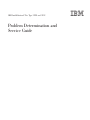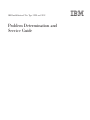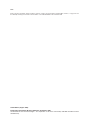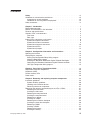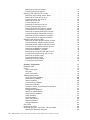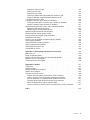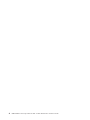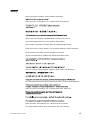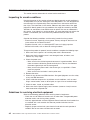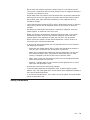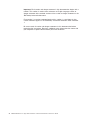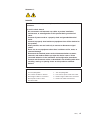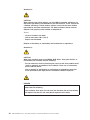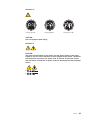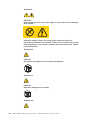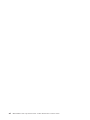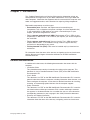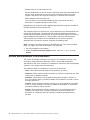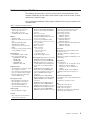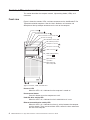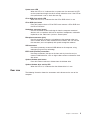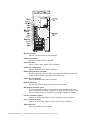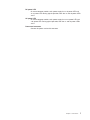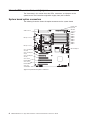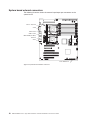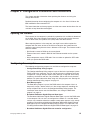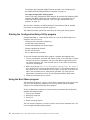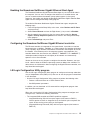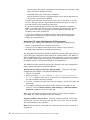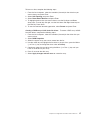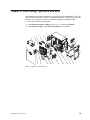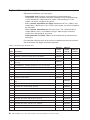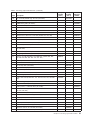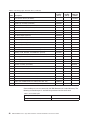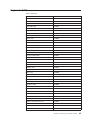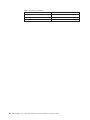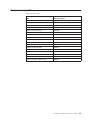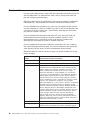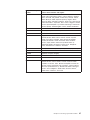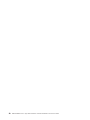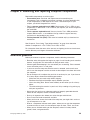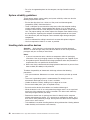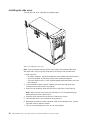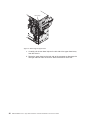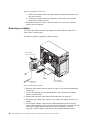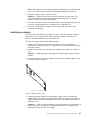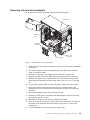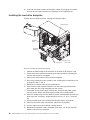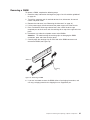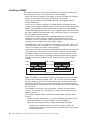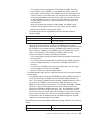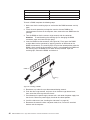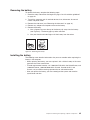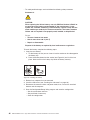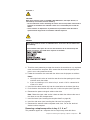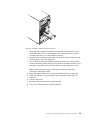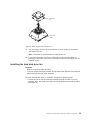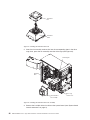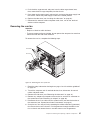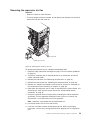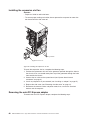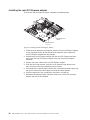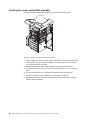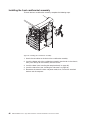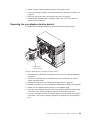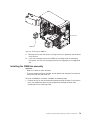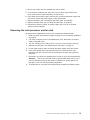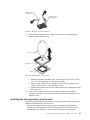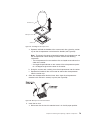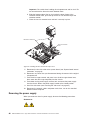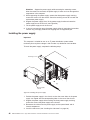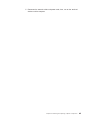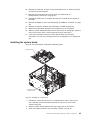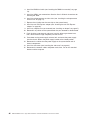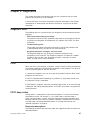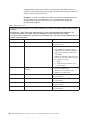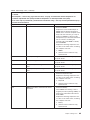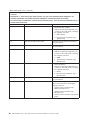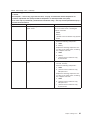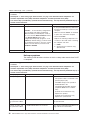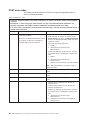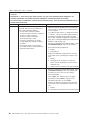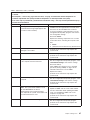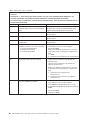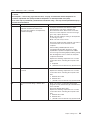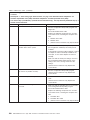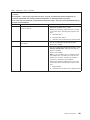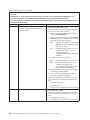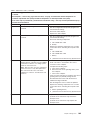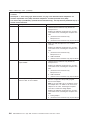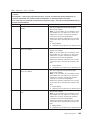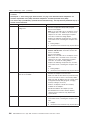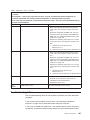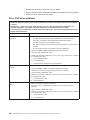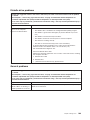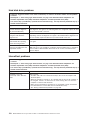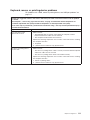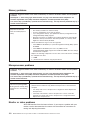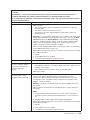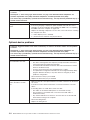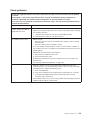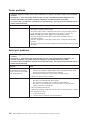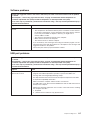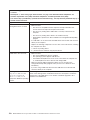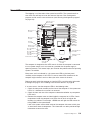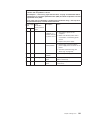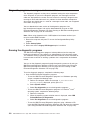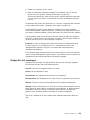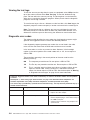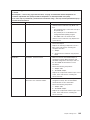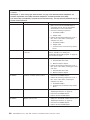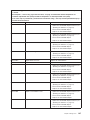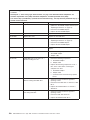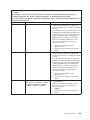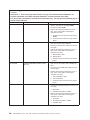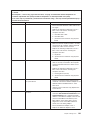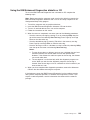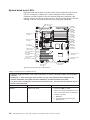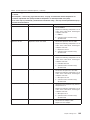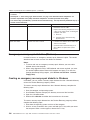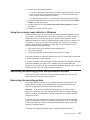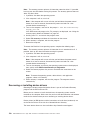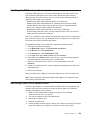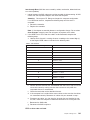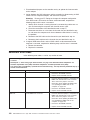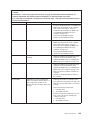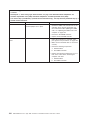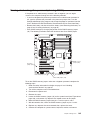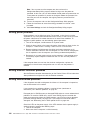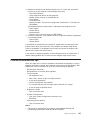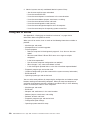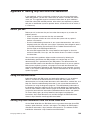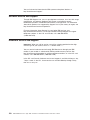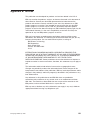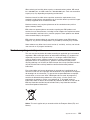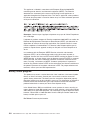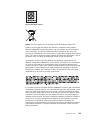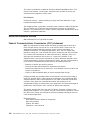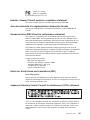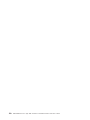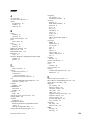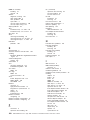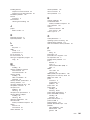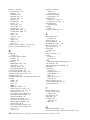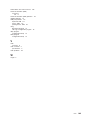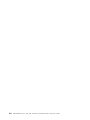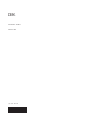IBM 9228 - IntelliStation Z - Pro User manual
- Category
- Notebooks
- Type
- User manual
This manual is also suitable for

IBM IntelliStation Z Pro Type 9228 and 9232
Problem Det e rmination and
Servi ce Gui de


IBM IntelliStation Z Pro Type 9228 and 9232
Problem Det e rmination and
Servi ce Gui de

Note:
Before using this information and the product it supports, read the general information in Appendix B, “Notices,” on page 151 and
the Warranty and Support Information documentation on the IBM IntelliStation Documentation CD.
Tenth Edition (August 2009)
© Copyright International Business Machines Corporation 2007.
US Government Users Restricted Rights – Use, duplication or disclosure restricted by GSA ADP Schedule Contract
with IBM Corp.

Contents
Safety ............................vii
Guidelines for trained service technicians ...............viii
Inspecting for unsafe conditions .................viii
Guidelines for servicing electrical equipment .............viii
Safety statements ........................ix
Chapter 1. Introduction ......................1
Related documentation ......................1
Notices and statements in this document ................2
Features and specifications .....................3
Controls, LEDs, and connectors ...................4
Front view ..........................4
Rear view ..........................5
Internal LEDs, connectors, and jumpers ................8
System board option connectors ..................8
System board internal connectors .................9
System board external connectors .................10
System board LEDs ......................11
System board jumpers .....................12
Chapter 2. Configuration information and instructions .........13
Updating the firmware ......................13
Configuring the computer .....................13
Starting the Configuration/Setup Utility program ............14
Using the Boot Menu program ..................14
Enabling the Broadcom NetXtreme Gigabit Ethernet Boot Agent ......15
Configuring the Broadcom NetXtreme Gigabit Ethernet controller .....15
LSI Logic Configuration Utility program ...............15
Chapter 3. Parts listing, Type 9228 and 9232 .............19
Replaceable computer components .................20
Keyboards (USB) ........................23
Product recovery CDs ......................25
Power cords ..........................26
Chapter 4. Removing and replacing computer components .......29
Installation guidelines ......................29
System reliability guidelines ...................30
Handling static-sensitive devices .................30
Returning a device or component .................31
Removing and replacing consumable parts and Tier 1 CRUs ........31
Removing the side cover ....................31
Installing the side cover.....................32
Removing the two-piece bezel ..................33
Installing the two-piece bezel...................35
Removing an adapter .....................36
Installing an adapter ......................37
Removing the hard drive backplate ................39
Installing the hard drive backplate .................40
Removing a DIMM ......................41
Installing a DIMM .......................42
Removing the battery .....................45
Installing the battery ......................45
© Copyright IBM Corp. 2007 iii

Removing the internal speaker ..................47
Installing the internal speaker ..................47
Removing and replacing Tier 2 CRUs ................48
Removing and installing internal drives ...............48
Removing the hard disk drive fan .................54
Installing the hard disk drive fan .................55
Removing the rear fan .....................57
Installing the rear fan .....................58
Removing the expansion slot fan .................59
Installing the expansion slot fan..................60
Removing the mini-PCI Express adapter ..............60
Installing the mini-PCI Express adapter ...............62
Removing the power switch/LED assembly .............63
Installing the power switch/LED assembly ..............64
Removing the front card/bracket assembly..............65
Installing the front card/bracket assembly ..............66
Removing and replacing FRUs ...................67
Removing the front adapter-retention bracket .............67
Installing the front adapter-retention bracket .............68
Removing the rear adapter-retention bracket .............69
Installing the rear adapter-retention bracket .............70
Removing the DIMM fan assembly ................70
Installing the DIMM fan assembly .................73
Removing the microprocessor and fan sink .............75
Installing the microprocessor and fan sink ..............77
Removing the power supply ...................80
Installing the power supply ...................82
Removing the system board ...................84
Installing the system board ...................85
Chapter 5. Diagnostics .....................87
Diagnostic tools ........................87
POST ............................87
POST beep codes ......................87
Error logs ..........................93
POST error codes .......................94
Troubleshooting tables .....................107
CD or DVD drive problems ...................108
Diskette drive problems ....................109
General problems ......................109
Hard disk drive problems ....................110
Intermittent problems .....................110
Keyboard, mouse, or pointing-device problems ............111
Memory problems ......................112
Microprocessor problems....................112
Monitor or video problems ...................112
Optional-device problems ...................114
Power problems .......................115
Printer problems .......................116
Serial port problems .....................116
Software problems ......................117
USB port problems ......................117
Error LEDs ..........................119
Power-supply LEDs.......................120
Diagnostic programs, messages, and error codes ...........122
Running the diagnostic programs.................122
iv IBM IntelliStation Z Pro Type 9228 and 9232: Problem Determination and Service Guide

Diagnostic text messages ...................123
Viewing the test logs .....................124
Diagnostic error codes ....................124
Creating an IBM Enhanced Diagnostics diskette or CD.........132
Using the IBM Enhanced Diagnostics diskette or CD .........133
System board error LEDs ...................134
Emergency recovery-repair diskettes (Windows) ............136
Creating an emergency recovery-repair diskette in Windows.......136
Using the recovery-repair diskette in Windows ............137
Recovering the operating system and preinstalled software ........137
Recovering the operating system .................137
Recovering or installing device drivers ...............138
Updating the BIOS code on the computer ..............139
Recovering from a BIOS update failure ...............139
Interrupt status port register error procedures .............140
ServeRAID error codes .....................142
Erasing a lost or forgotten password (clearing CMOS) ..........145
Solving power problems .....................146
Solving Ethernet controller problems ................146
Solving undetermined problems ..................146
Problem determinations tips....................147
Calling IBM for service .....................148
Appendix A. Getting help and technical assistance ..........149
Before you call ........................149
Using the documentation .....................149
Getting help and information from the World Wide Web .........149
Software service and support ...................150
Hardware service and support ...................150
Appendix B. Notices ......................151
Trademarks..........................152
Important notes ........................152
Product recycling and disposal ..................153
Battery return program .....................154
Electronic emission notices ....................156
Federal Communications Commission (FCC) statement ........156
Industry Canada Class B emission compliance statement........157
Avis de conformité à la réglementation d’Industrie Canada .......157
European Union EMC Directive conformance statement ........157
Notice for South Korea and translations (MIC) ............157
Japanese Voluntary Control Council for Interference (VCCI) statement 157
Index ............................159
Contents v

vi IBM IntelliStation Z Pro Type 9228 and 9232: Problem Determination and Service Guide

Safety
Before installing this product, read the Safety Information.
Antes de instalar este produto, leia as Informações de Segurança.
Pred instalací tohoto produktu si prectete prírucku bezpecnostních instrukcí.
Læs sikkerhedsforskrifterne, før du installerer dette produkt.
Lees voordat u dit product installeert eerst de veiligheidsvoorschriften.
Ennen kuin asennat tämän tuotteen, lue turvaohjeet kohdasta Safety Information.
Avant d’installer ce produit, lisez les consignes de sécurité.
Vor der Installation dieses Produkts die Sicherheitshinweise lesen.
Prima di installare questo prodotto, leggere le Informazioni sulla Sicurezza.
Les sikkerhetsinformasjonen (Safety Information) før du installerer dette produktet.
Antes de instalar este produto, leia as Informações sobre Segurança.
Antes de instalar este producto, lea la información de seguridad.
Läs säkerhetsinformationen innan du installerar den här produkten.
© Copyright IBM Corp. 2007 vii

Guidelines for trained service technicians
This section contains information for trained service technicians.
Inspecting for unsafe conditions
Use the information in this section to help you identify potential unsafe conditions in
an IBM product that you are working on. Each IBM product, as it was designed and
manufactured, has required safety items to protect users and service technicians
from injury. The information in this section addresses only those items. Use good
judgment to identify potential unsafe conditions that might be caused by non-IBM
alterations or attachment of non-IBM features or options that are not addressed in
this section. If you identify an unsafe condition, you must determine how serious the
hazard is and whether you must correct the problem before you work on the
product.
Consider the following conditions and the safety hazards that they present:
v Electrical hazards, especially primary power. Primary voltage on the frame can
cause serious or fatal electrical shock.
v Explosive hazards, such as a damaged CRT face or a bulging capacitor.
v Mechanical hazards, such as loose or missing hardware.
To inspect the product for potential unsafe conditions, complete the following steps:
1. Make sure that the power is off and the power cord is disconnected.
2. Make sure that the exterior cover is not damaged, loose, or broken, and
observe any sharp edges.
3. Check the power cord:
v Make sure that the third-wire ground connector is in good condition. Use a
meter to measure third-wire ground continuity for 0.1 ohm or less between
the external ground pin and the frame ground.
v Make sure that the power cord is the correct type, as specified in “Power
cords” on page 26.
v Make sure that the insulation is not frayed or worn.
4. Remove the cover.
5. Check for any obvious non-IBM alterations. Use good judgment as to the safety
of any non-IBM alterations.
6. Check inside the computer for any obvious unsafe conditions, such as metal
filings, contamination, water or other liquid, or signs of fire or smoke damage.
7. Check for worn, frayed, or pinched cables.
8. Make sure that the power-supply cover fasteners (screws or rivets) have not
been removed or tampered with.
Guidelines for servicing electrical equipment
Observe the following guidelines when servicing electrical equipment:
v Check the area for electrical hazards such as moist floors, nongrounded power
extension cords, and missing safety grounds.
v Use only approved tools and test equipment. Some hand tools have handles that
are covered with a soft material that does not provide insulation from live
electrical current.
v Regularly inspect and maintain your electrical hand tools for safe operational
condition. Do not use worn or broken tools or testers.
viii IBM IntelliStation Z Pro Type 9228 and 9232: Problem Determination and Service Guide

v Do not touch the reflective surface of a dental mirror to a live electrical circuit.
The surface is conductive and can cause personal injury or equipment damage if
it touches a live electrical circuit.
v Some rubber floor mats contain small conductive fibers to decrease electrostatic
discharge. Do not use this type of mat to protect yourself from electrical shock.
v Do not work alone under hazardous conditions or near equipment that has
hazardous voltages.
v Locate the emergency power-off (EPO) switch, disconnecting switch, or electrical
outlet so that you can turn off the power quickly in the event of an electrical
accident.
v Disconnect all power before you perform a mechanical inspection, work near
power supplies, or remove or install main units.
v Before you work on the equipment, disconnect the power cord. If you cannot
disconnect the power cord, have the customer power-off the wall box that
supplies power to the equipment and lock the wall box in the off position.
v Never assume that power has been disconnected from a circuit. Check it to
make sure that it has been disconnected.
v If you have to work on equipment that has exposed electrical circuits, observe
the following precautions:
– Make sure that another person who is familiar with the power-off controls is
near you and is available to turn off the power if necessary.
– When you are working with powered-on electrical equipment, use only one
hand. Keep the other hand in your pocket or behind your back to avoid
creating a complete circuit that could cause an electrical shock.
– When using a tester, set the controls correctly and use the approved probe
leads and accessories for that tester.
– Stand on a suitable rubber mat to insulate you from grounds such as metal
floor strips and equipment frames.
v Use extreme care when measuring high voltages.
v To ensure proper grounding of components such as power supplies, pumps,
blowers, fans, and motor generators, do not service these components outside of
their normal operating locations.
v If an electrical accident occurs, use caution, turn off the power, and send another
person to get medical aid.
Safety statements
Safety ix

Important: Each caution and danger statement in this documentation begins with a
number. This number is used to cross reference an English-language caution or
danger statement with translated versions of the caution or danger statement in the
IBM Safety Information document.
For example, if a caution statement begins with a number 1, translations for that
caution statement appear in the IBM Safety Information document under statement
1.
Be sure to read all caution and danger statements in this documentation before
performing the instructions. Read any additional safety information that comes with
your computer or optional device before you install the device.
x IBM IntelliStation Z Pro Type 9228 and 9232: Problem Determination and Service Guide

Statement 1:
DANGER
Electrical current from power, telephone, and communication cables is
hazardous.
To avoid a shock hazard:
v Do not connect or disconnect any cables or perform installation,
maintenance, or reconfiguration of this product during an electrical
storm.
v Connect all power cords to a properly wired and grounded electrical
outlet.
v Connect to properly wired outlets any equipment that will be attached to
this product.
v When possible, use one hand only to connect or disconnect signal
cables.
v Never turn on any equipment when there is evidence of fire, water, or
structural damage.
v Disconnect the attached power cords, telecommunications systems,
networks, and modems before you open the device covers, unless
instructed otherwise in the installation and configuration procedures.
v Connect and disconnect cables as described in the following table when
installing, moving, or opening covers on this product or attached
devices.
To Connect: To Disconnect:
1. Turn everything OFF.
2. First, attach all cables to devices.
3. Attach signal cables to connectors.
4. Attach power cords to outlet.
5. Turn device ON.
1. Turn everything OFF.
2. First, remove power cords from outlet.
3. Remove signal cables from connectors.
4. Remove all cables from devices.
Safety xi

Statement 2:
CAUTION:
When replacing the lithium battery, use only IBM Part Number 33F8354 or an
equivalent type battery recommended by the manufacturer. If your system has
a module containing a lithium battery, replace it only with the same module
type made by the same manufacturer. The battery contains lithium and can
explode if not properly used, handled, or disposed of.
Do not:
v Throw or immerse into water
v Heat to more than 100°C (212°F)
v Repair or disassemble
Dispose of the battery as required by local ordinances or regulations.
Statement 3:
CAUTION:
When laser products (such as CD-ROMs, DVD drives, fiber optic devices, or
transmitters) are installed, note the following:
v Do not remove the covers. Removing the covers of the laser product could
result in exposure to hazardous laser radiation. There are no serviceable
parts inside the device.
v Use of controls or adjustments or performance of procedures other than
those specified herein might result in hazardous radiation exposure.
DANGER
Some laser products contain an embedded Class 3A or Class 3B laser
diode. Note the following.
Laser radiation when open. Do not stare into the beam, do not view directly
with optical instruments, and avoid direct exposure to the beam.
xii IBM IntelliStation Z Pro Type 9228 and 9232: Problem Determination and Service Guide

Statement 4:
≥ 18 kg (39.7 lb) ≥ 32 kg (70.5 lb) ≥ 55 kg (121.2 lb)
CAUTION:
Use safe practices when lifting.
Statement 5:
CAUTION:
The power control button on the device and the power switch on the power
supply do not turn off the electrical current supplied to the device. The device
also might have more than one power cord. To remove all electrical current
from the device, ensure that all power cords are disconnected from the power
source.
1
2
Safety xiii

Statement 8:
CAUTION:
Never remove the cover on a power supply or any part that has the following
label attached.
Hazardous voltage, current, and energy levels are present inside any
component that has this label attached. There are no serviceable parts inside
these components. If you suspect a problem with one of these parts, contact
a service technician.
Statement 26:
CAUTION:
Do not place any object on top of rack-mounted devices.
Statement 27:
CAUTION:
Hazardous moving parts are nearby.
Statement 28:
xiv IBM IntelliStation Z Pro Type 9228 and 9232: Problem Determination and Service Guide

CAUTION:
The battery is a lithium ion battery. To avoid possible explosion, do not burn
the battery. Exchange it only with the IBM-approved part. Recycle or discard
the battery as instructed by local regulations. In the United States, IBM has a
process for collection of this battery. For information, call 1-800-426-4333.
Have the IBM part number for the battery unit available when you call.
Important:
This computer is suitable for use on an IT power distribution system whose
maximum phase to phase voltage is 240 V under any distribution fault condition.
Safety xv

xvi IBM IntelliStation Z Pro Type 9228 and 9232: Problem Determination and Service Guide

Chapter 1. Introduction
This Problem Determination and Service Guide contains information to help you
solve problems that might occur in your IBM
®
IntelliStation
®
Z Pro Type 9228 and
9232 computers. It describes the diagnostic tools that come with the computer, error
codes and suggested actions, and instructions for replacing failing components.
Replaceable components are of four types:
v Consumable parts: Purchase and replacement of consumable parts
(components, such as batteries and printer cartridges, that have depletable life)
is your responsibility. If IBM acquires or installs a consumable part at your
request, you will be charged for the service.
v Tier 1 customer replaceable unit (CRU): Replacement of Tier 1 CRUs is your
responsibility. If IBM installs a Tier 1 CRU at your request, you will be charged for
the installation.
v Tier 2 customer replaceable unit: You may install a Tier 2 CRU yourself or
request IBM to install it, at no additional charge, under the type of warranty
service that is designated for your server.
v Field replaceable unit (FRU): FRUs must be installed only by trained service
technicians.
For information about the terms of the warranty and getting service and assistance,
see the Warranty and Support Information document on the IBM IntelliStation
Documentation CD.
Related documentation
In addition to this document, the following documentation also comes with the
computer:
v Installation Guide
This printed document contains instructions for setting up the computer. This
document is also in Portable Document Format (PDF) on the IBM IntelliStation
Documentation CD.
v User’s Guide
This document is in PDF on the IBM IntelliStation Documentation CD. It contains
general information about the computer, including information about features, and
how to configure the computer. It also contains detailed instructions for installing,
removing, and connecting optional devices that the computer supports.
v Safety Information
This document is in PDF on the IBM IntelliStation Documentation CD. It contains
translated caution and danger statements. Each caution and danger statement
that appears in the documentation has a number that you can use to locate the
corresponding statement in your language in the Safety Information document.
v Warranty and Support Information
This document is in PDF on the IBM IntelliStation Documentation CD. It contains
information about the terms of the warranty and getting service and assistance.
© Copyright IBM Corp. 2007 1

v Readme files on the Device Drivers CD
Several readme files on this CD contain information about the preinstalled device
drivers. Other readme files on this CD contain information about the various
adapters and devices that might be installed in or attached to the computer.
v IBM IntelliStation Documentation CD
This CD contains all of the IBM IntelliStation Z Pro Type 9228 and 9232
documents in Portable Document Format (PDF).
Depending on the computer model, additional documentation might be included on
the IBM IntelliStation Documentation CD.
The computer might have features that are not described in the documentation that
comes with the computer. The documentation might be updated occasionally to
include information about those features, or technical updates might be available to
provide additional information that is not included in the server documentation.
These updates are available from the IBM Web site. To check for updated
documentation and technical updates, complete the following steps.
Note: Changes are made periodically to the IBM Web site. The actual procedure
might vary slightly from what is described in this document.
1. Go to http://www.ibm.com/support/.
2. Under the Search technical support section, type 9228 or 9232, and click
Search.
Notices and statements in this document
The caution and danger statements that appear in this document are also in the
multilingual Safety Information document, which is on the IBM IntelliStation
Documentation CD. Each statement is numbered for reference to the corresponding
statement in the Safety Information document.
The following notices and statements are used in this document:
v Note: These notices provide important tips, guidance, or advice.
v Important: These notices provide information or advice that might help you avoid
inconvenient or problem situations.
v Attention: These notices indicate potential damage to programs, devices, or
data. An attention notice is placed just before the instruction or situation in which
damage could occur.
v Caution: These statements indicate situations that can be potentially hazardous
to you. A caution statement is placed just before the description of a potentially
hazardous procedure step or situation.
v Danger: These statements indicate situations that can be potentially lethal or
extremely hazardous to you. A danger statement is placed just before the
description of a potentially lethal or extremely hazardous procedure step or
situation.
2 IBM IntelliStation Z Pro Type 9228 and 9232: Problem Determination and Service Guide
Page is loading ...
Page is loading ...
Page is loading ...
Page is loading ...
Page is loading ...
Page is loading ...
Page is loading ...
Page is loading ...
Page is loading ...
Page is loading ...
Page is loading ...
Page is loading ...
Page is loading ...
Page is loading ...
Page is loading ...
Page is loading ...
Page is loading ...
Page is loading ...
Page is loading ...
Page is loading ...
Page is loading ...
Page is loading ...
Page is loading ...
Page is loading ...
Page is loading ...
Page is loading ...
Page is loading ...
Page is loading ...
Page is loading ...
Page is loading ...
Page is loading ...
Page is loading ...
Page is loading ...
Page is loading ...
Page is loading ...
Page is loading ...
Page is loading ...
Page is loading ...
Page is loading ...
Page is loading ...
Page is loading ...
Page is loading ...
Page is loading ...
Page is loading ...
Page is loading ...
Page is loading ...
Page is loading ...
Page is loading ...
Page is loading ...
Page is loading ...
Page is loading ...
Page is loading ...
Page is loading ...
Page is loading ...
Page is loading ...
Page is loading ...
Page is loading ...
Page is loading ...
Page is loading ...
Page is loading ...
Page is loading ...
Page is loading ...
Page is loading ...
Page is loading ...
Page is loading ...
Page is loading ...
Page is loading ...
Page is loading ...
Page is loading ...
Page is loading ...
Page is loading ...
Page is loading ...
Page is loading ...
Page is loading ...
Page is loading ...
Page is loading ...
Page is loading ...
Page is loading ...
Page is loading ...
Page is loading ...
Page is loading ...
Page is loading ...
Page is loading ...
Page is loading ...
Page is loading ...
Page is loading ...
Page is loading ...
Page is loading ...
Page is loading ...
Page is loading ...
Page is loading ...
Page is loading ...
Page is loading ...
Page is loading ...
Page is loading ...
Page is loading ...
Page is loading ...
Page is loading ...
Page is loading ...
Page is loading ...
Page is loading ...
Page is loading ...
Page is loading ...
Page is loading ...
Page is loading ...
Page is loading ...
Page is loading ...
Page is loading ...
Page is loading ...
Page is loading ...
Page is loading ...
Page is loading ...
Page is loading ...
Page is loading ...
Page is loading ...
Page is loading ...
Page is loading ...
Page is loading ...
Page is loading ...
Page is loading ...
Page is loading ...
Page is loading ...
Page is loading ...
Page is loading ...
Page is loading ...
Page is loading ...
Page is loading ...
Page is loading ...
Page is loading ...
Page is loading ...
Page is loading ...
Page is loading ...
Page is loading ...
Page is loading ...
Page is loading ...
Page is loading ...
Page is loading ...
Page is loading ...
Page is loading ...
Page is loading ...
Page is loading ...
Page is loading ...
Page is loading ...
Page is loading ...
Page is loading ...
Page is loading ...
Page is loading ...
Page is loading ...
Page is loading ...
Page is loading ...
Page is loading ...
Page is loading ...
Page is loading ...
Page is loading ...
Page is loading ...
Page is loading ...
Page is loading ...
Page is loading ...
Page is loading ...
Page is loading ...
Page is loading ...
Page is loading ...
Page is loading ...
Page is loading ...
-
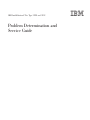 1
1
-
 2
2
-
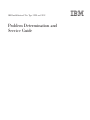 3
3
-
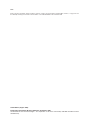 4
4
-
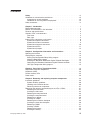 5
5
-
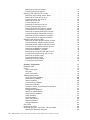 6
6
-
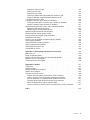 7
7
-
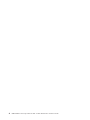 8
8
-
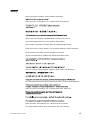 9
9
-
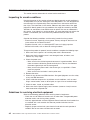 10
10
-
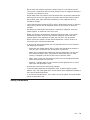 11
11
-
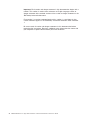 12
12
-
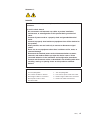 13
13
-
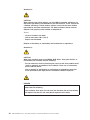 14
14
-
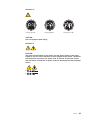 15
15
-
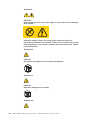 16
16
-
 17
17
-
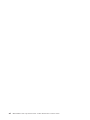 18
18
-
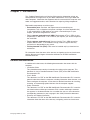 19
19
-
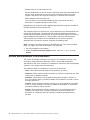 20
20
-
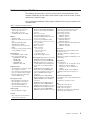 21
21
-
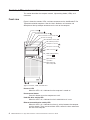 22
22
-
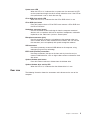 23
23
-
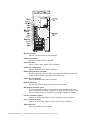 24
24
-
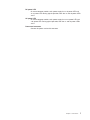 25
25
-
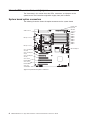 26
26
-
 27
27
-
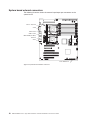 28
28
-
 29
29
-
 30
30
-
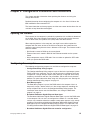 31
31
-
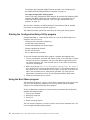 32
32
-
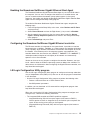 33
33
-
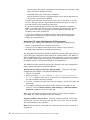 34
34
-
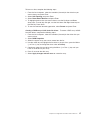 35
35
-
 36
36
-
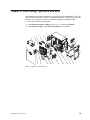 37
37
-
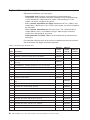 38
38
-
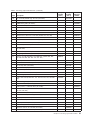 39
39
-
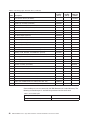 40
40
-
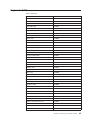 41
41
-
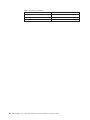 42
42
-
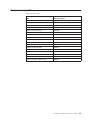 43
43
-
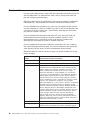 44
44
-
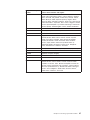 45
45
-
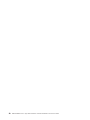 46
46
-
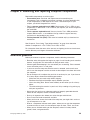 47
47
-
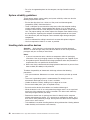 48
48
-
 49
49
-
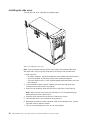 50
50
-
 51
51
-
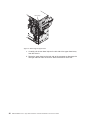 52
52
-
 53
53
-
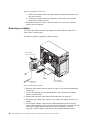 54
54
-
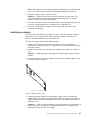 55
55
-
 56
56
-
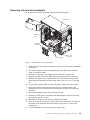 57
57
-
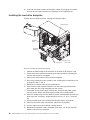 58
58
-
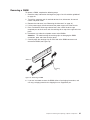 59
59
-
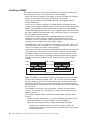 60
60
-
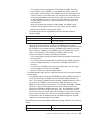 61
61
-
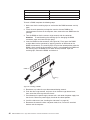 62
62
-
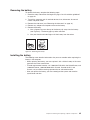 63
63
-
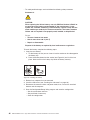 64
64
-
 65
65
-
 66
66
-
 67
67
-
 68
68
-
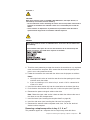 69
69
-
 70
70
-
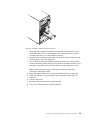 71
71
-
 72
72
-
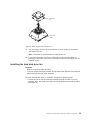 73
73
-
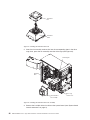 74
74
-
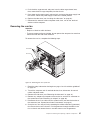 75
75
-
 76
76
-
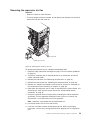 77
77
-
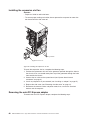 78
78
-
 79
79
-
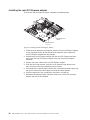 80
80
-
 81
81
-
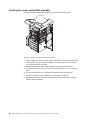 82
82
-
 83
83
-
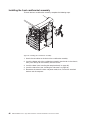 84
84
-
 85
85
-
 86
86
-
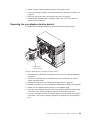 87
87
-
 88
88
-
 89
89
-
 90
90
-
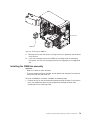 91
91
-
 92
92
-
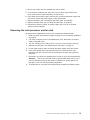 93
93
-
 94
94
-
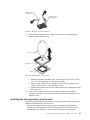 95
95
-
 96
96
-
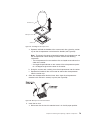 97
97
-
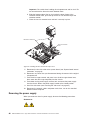 98
98
-
 99
99
-
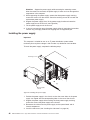 100
100
-
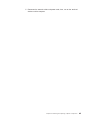 101
101
-
 102
102
-
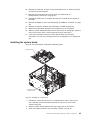 103
103
-
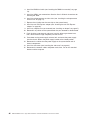 104
104
-
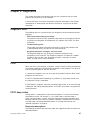 105
105
-
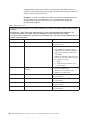 106
106
-
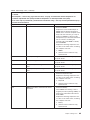 107
107
-
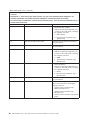 108
108
-
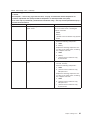 109
109
-
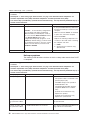 110
110
-
 111
111
-
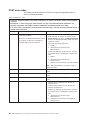 112
112
-
 113
113
-
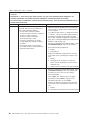 114
114
-
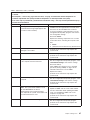 115
115
-
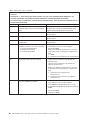 116
116
-
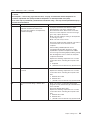 117
117
-
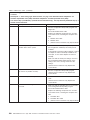 118
118
-
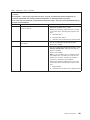 119
119
-
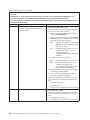 120
120
-
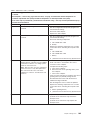 121
121
-
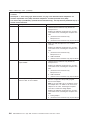 122
122
-
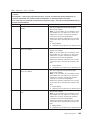 123
123
-
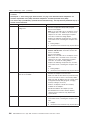 124
124
-
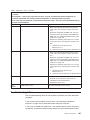 125
125
-
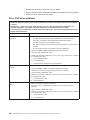 126
126
-
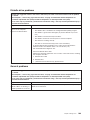 127
127
-
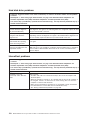 128
128
-
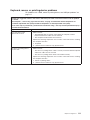 129
129
-
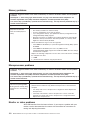 130
130
-
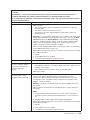 131
131
-
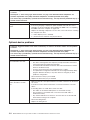 132
132
-
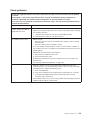 133
133
-
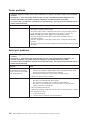 134
134
-
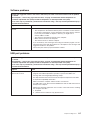 135
135
-
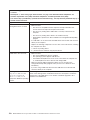 136
136
-
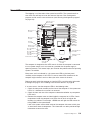 137
137
-
 138
138
-
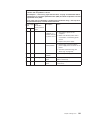 139
139
-
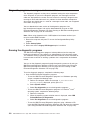 140
140
-
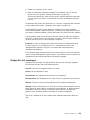 141
141
-
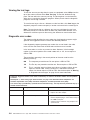 142
142
-
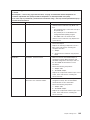 143
143
-
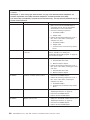 144
144
-
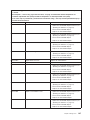 145
145
-
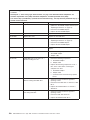 146
146
-
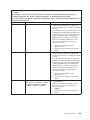 147
147
-
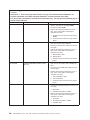 148
148
-
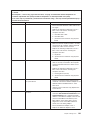 149
149
-
 150
150
-
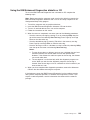 151
151
-
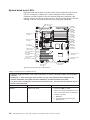 152
152
-
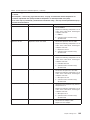 153
153
-
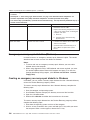 154
154
-
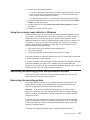 155
155
-
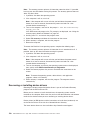 156
156
-
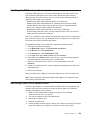 157
157
-
 158
158
-
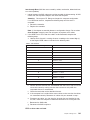 159
159
-
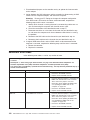 160
160
-
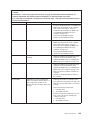 161
161
-
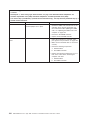 162
162
-
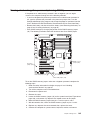 163
163
-
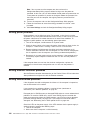 164
164
-
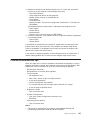 165
165
-
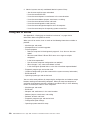 166
166
-
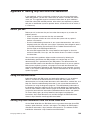 167
167
-
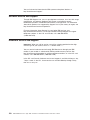 168
168
-
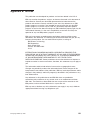 169
169
-
 170
170
-
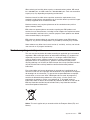 171
171
-
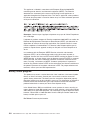 172
172
-
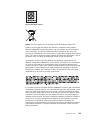 173
173
-
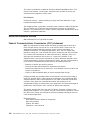 174
174
-
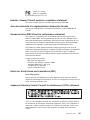 175
175
-
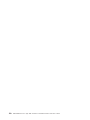 176
176
-
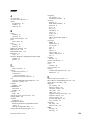 177
177
-
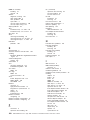 178
178
-
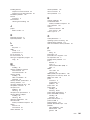 179
179
-
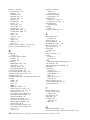 180
180
-
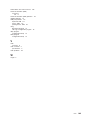 181
181
-
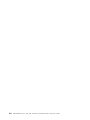 182
182
-
 183
183
-
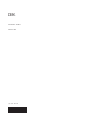 184
184
IBM 9228 - IntelliStation Z - Pro User manual
- Category
- Notebooks
- Type
- User manual
- This manual is also suitable for
Ask a question and I''ll find the answer in the document
Finding information in a document is now easier with AI
Related papers
-
IBM THINKCENTRE 8089 User manual
-
IBM 8424 User manual
-
IBM QRadar XGS 5200 Replacement Instructions Manual
-
IBM 8317 User manual
-
IBM 622138U - IntelliStation Z - Pro 6221 User manual
-
IBM IntelliStation Z Pro 6223 User manual
-
IBM 8131 User manual
-
IBM PC 300GL Types 6275 Using Manual
-
IBM 6223 User manual
-
IBM 686536U - IntelliStation Z - Pro 6865 User manual
Other documents
-
Lenovo 8141 Hardware Removal And Replacement Manual
-
HP 2100 2200 User manual
-
Scotsman Printed Circuit Board Handling Precautions - 17-2307-01 Operating instructions
-
Lenovo 6290 Hardware Maintenance Manual
-
Lenovo Aptiva 2178 Hardware Maintenance Manual
-
Bull Power6 Hardware Information
-
Powers Intellistation Jr. Installation guide
-
Avid NewsCutter 2.0 Installation guide
-
Lenovo BladeCenter HS23 Installation and User Manual
-
Lenovo BladeCenter HS22 Installation and User Manual