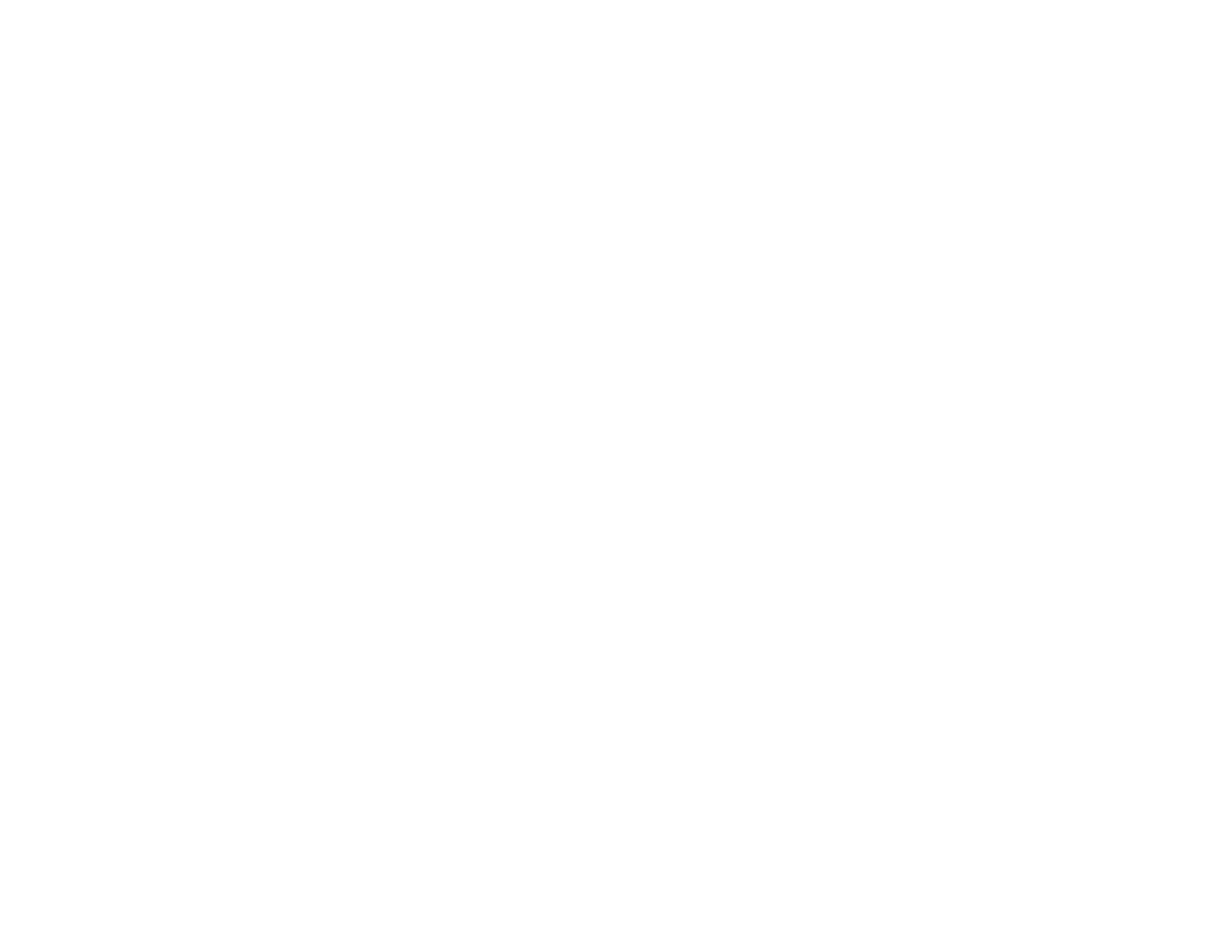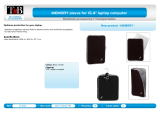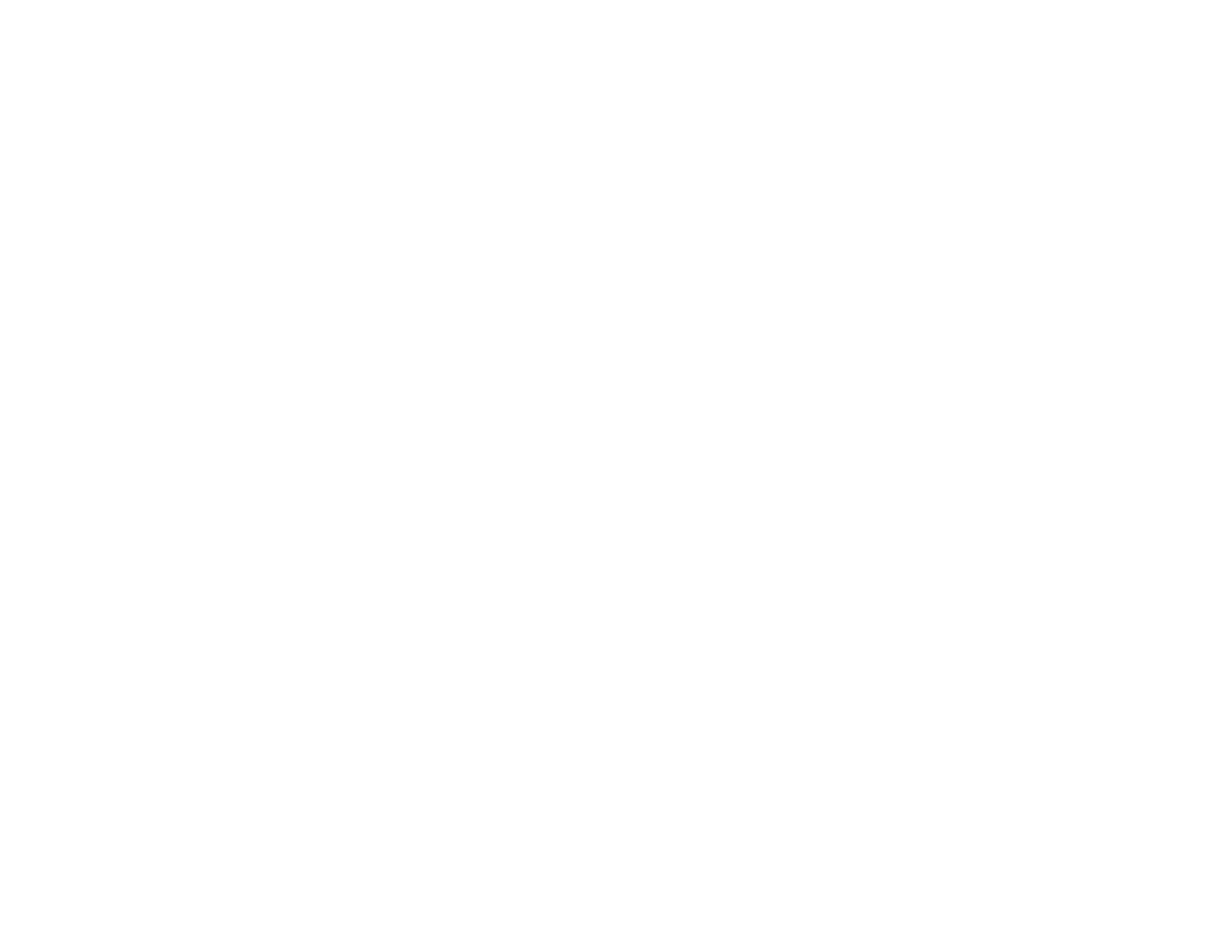
4
Connecting to a Wired Network ..................................................................................................... 40
Selecting Wired Network Settings ................................................................................................. 41
Wireless Network Projection .............................................................................................................. 44
Installing the Wireless LAN Module ............................................................................................... 45
Connecting Directly to a Smartphone or Tablet ............................................................................. 45
Selecting Wireless Network Settings Manually.............................................................................. 47
Wireless LAN Menu Settings .................................................................................................... 50
Selecting Wireless Network Settings in Windows.......................................................................... 51
Selecting Wireless Network Settings on Mac ................................................................................ 51
Setting Up Wireless Network Security ........................................................................................... 52
Using Basic Projector Features ............................................................................................................... 54
Turning On the Projector .................................................................................................................... 54
Using the Home Screen................................................................................................................. 56
Turning Off the Projector .................................................................................................................... 58
Selecting the Language for the Projector Menus................................................................................ 59
Adjusting the Image Position.............................................................................................................. 60
Focusing the Image............................................................................................................................ 62
Adjusting the Front Feet ..................................................................................................................... 62
Image Shape...................................................................................................................................... 63
Correcting Image Shape with Quick Corner .................................................................................. 63
Correcting Image Shape with the Keystone Buttons...................................................................... 65
Resizing the Image with the Zoom Setting ......................................................................................... 67
Viewing 3D Images ............................................................................................................................ 68
3D Viewing Range......................................................................................................................... 69
Remote Control Operation ................................................................................................................. 69
Pairing the Remote Control (LS500WATV/LS500BATV) ................................................................... 71
Selecting an Image Source ................................................................................................................ 71
Image Aspect Ratio ............................................................................................................................ 73
Changing the Image Aspect Ratio ................................................................................................. 73
Available Image Aspect Ratios ...................................................................................................... 74
Color Mode......................................................................................................................................... 74
Changing the Color Mode.............................................................................................................. 75
Available Color Modes................................................................................................................... 75