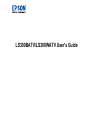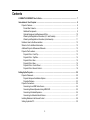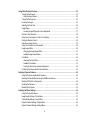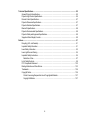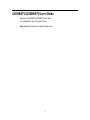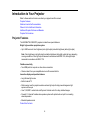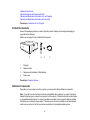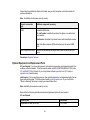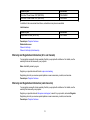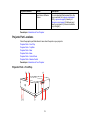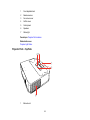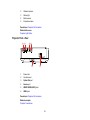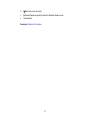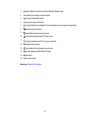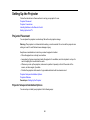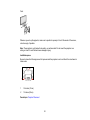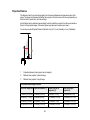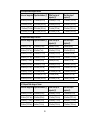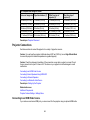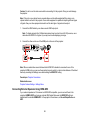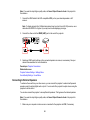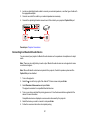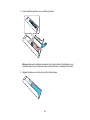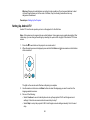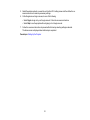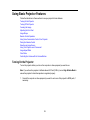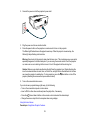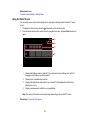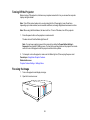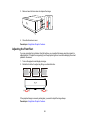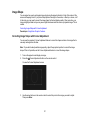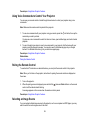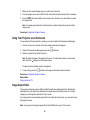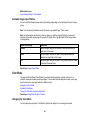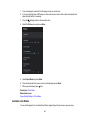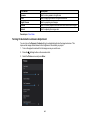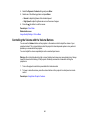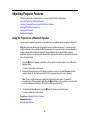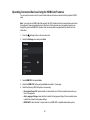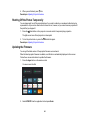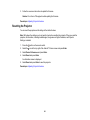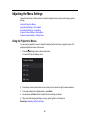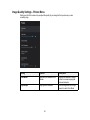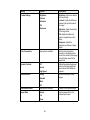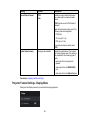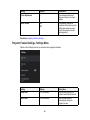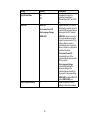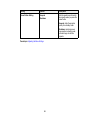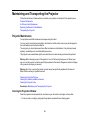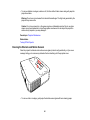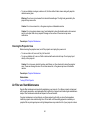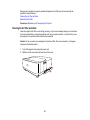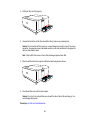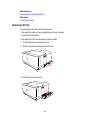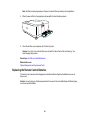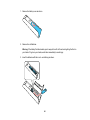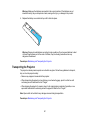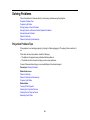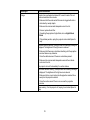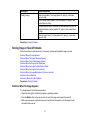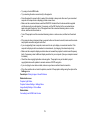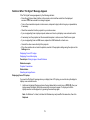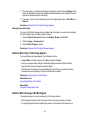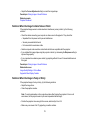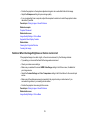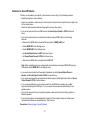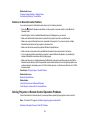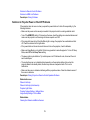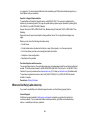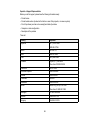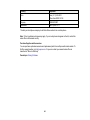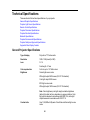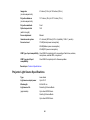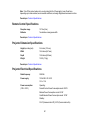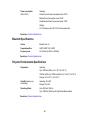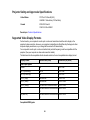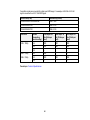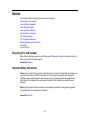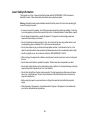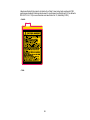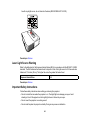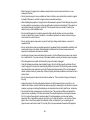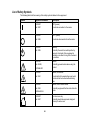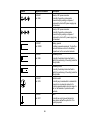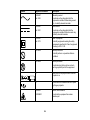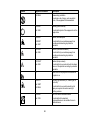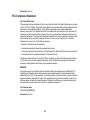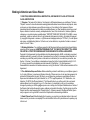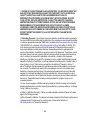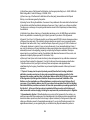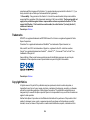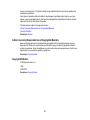Epson Epson EpiqVision Ultra LS300W User manual
- Category
- Car video systems
- Type
- User manual
This manual is also suitable for

LS300BATV/LS300WATV User's Guide


3
Contents
LS300BATV/LS300WATV User's Guide ..................................................................................................... 7
Introduction to Your Projector ................................................................................................................... 8
Projector Features................................................................................................................................ 8
Product Box Contents...................................................................................................................... 9
Additional Components .................................................................................................................. 9
Optional Equipment and Replacement Parts................................................................................. 10
Warranty and Registration Information (U.S. and Canada) ........................................................... 11
Warranty and Registration Information (Latin America)................................................................. 11
Notations Used in the Documentation ................................................................................................ 12
Where to Go for Additional Information .............................................................................................. 12
Additional Projector Software and Manuals........................................................................................ 12
Projector Part Locations ..................................................................................................................... 13
Projector Parts - Front/Top ............................................................................................................ 13
Projector Parts - Top/Side ............................................................................................................. 14
Projector Parts - Rear.................................................................................................................... 15
Projector Parts - Base.................................................................................................................... 16
Projector Parts - Control Panel ...................................................................................................... 16
Projector Parts - Remote Control................................................................................................... 18
Setting Up the Projector ........................................................................................................................... 20
Projector Placement........................................................................................................................... 20
Projector Setup and Installation Options ....................................................................................... 20
Projection Distance........................................................................................................................ 22
Projector Connections........................................................................................................................ 24
Connecting to an HDMI Video Source ........................................................................................... 24
Connecting External Speakers Using HDMI ARC ......................................................................... 25
Connecting to External Speakers .................................................................................................. 26
Connecting to a Bluetooth Audio Device ....................................................................................... 27
Installing Batteries in the Remote Control .......................................................................................... 28
Setting Up Android TV........................................................................................................................ 30

4
Using Basic Projector Features ............................................................................................................... 32
Turning On the Projector .................................................................................................................... 32
Using the Home Screen................................................................................................................. 34
Turning Off the Projector .................................................................................................................... 35
Focusing the Image............................................................................................................................ 35
Adjusting the Front Feet ..................................................................................................................... 36
Image Shape...................................................................................................................................... 37
Correcting Image Shape with Corner Adjustment.......................................................................... 37
Remote Control Operation ................................................................................................................. 38
Using Voice Commands to Control Your Projector............................................................................. 39
Pairing the Remote Control ................................................................................................................ 39
Selecting an Image Source ................................................................................................................ 39
Using Your Projector as a Chromecast .............................................................................................. 40
Image Aspect Ratio ............................................................................................................................ 40
Changing the Image Aspect Ratio ................................................................................................. 41
Available Image Aspect Ratios ...................................................................................................... 42
Color Mode......................................................................................................................................... 42
Changing the Color Mode.............................................................................................................. 42
Available Color Modes................................................................................................................... 43
Turning On Automatic Luminance Adjustment .............................................................................. 44
Controlling the Volume with the Volume Buttons................................................................................ 45
Adjusting Projector Features ................................................................................................................... 46
Using the Projector as a Bluetooth Speaker....................................................................................... 46
Operating Connected Devices Using the HDMI Link Features........................................................... 47
Shutting Off the Picture Temporarily .................................................................................................. 48
Updating the Firmware ....................................................................................................................... 48
Resetting the Projector....................................................................................................................... 49
Adjusting the Menu Settings .................................................................................................................... 50
Using the Projector ' s Menus............................................................................................................... 50
Image Quality Settings - Picture Menu ............................................................................................... 51
Sound Quality Settings - Sound Menu ................................................................................................ 53
Projector Feature Settings - Display Menu ......................................................................................... 55
Projector Feature Settings - Settings Menu........................................................................................ 56

5
Maintaining and Transporting the Projector ........................................................................................... 59
Projector Maintenance ....................................................................................................................... 59
Cleaning the Projection Window.................................................................................................... 59
Cleaning the Obstacle and Motion Sensors................................................................................... 60
Cleaning the Projector Case.......................................................................................................... 61
Air Filter and Vent Maintenance ......................................................................................................... 61
Cleaning the Air Filter and Vents ................................................................................................... 62
Replacing the Air Filter .................................................................................................................. 64
Replacing the Remote Control Batteries ............................................................................................ 65
Transporting the Projector.................................................................................................................. 67
Solving Problems ...................................................................................................................................... 68
Projection Problem Tips ..................................................................................................................... 68
Projector Light Status ......................................................................................................................... 69
Solving Image or Sound Problems ..................................................................................................... 71
Solutions When No Image Appears............................................................................................... 71
Solutions When "No Signal" Message Appears............................................................................. 73
Displaying From a PC Laptop ................................................................................................... 73
Displaying From a Mac Laptop ................................................................................................. 74
Solutions When Only a Partial Image Appears .............................................................................. 74
Solutions When the Image is Not Rectangular .............................................................................. 74
Solutions When the Image Contains Noise or Static ..................................................................... 75
Solutions When the Image is Fuzzy or Blurry ................................................................................ 75
Solutions When the Image Brightness or Colors are Incorrect ...................................................... 76
Solutions to Sound Problems ........................................................................................................ 77
Solutions to Bluetooth Audio Problems ......................................................................................... 78
Solving Projector or Remote Control Operation Problems ................................................................. 78
Solutions to Projector Power or Shut-Off Problems ....................................................................... 79
Solutions to Remote Control Problems.......................................................................................... 80
Solutions to HDMI Link Problems .................................................................................................. 80
Solving Network Problems ................................................................................................................. 81
Solutions When Wireless Authentication Fails .............................................................................. 81
Where to Get Help.............................................................................................................................. 81
Where to Get Help (Latin America)..................................................................................................... 82

6
Technical Specifications .......................................................................................................................... 85
General Projector Specifications ........................................................................................................ 85
Projector Light Source Specifications................................................................................................. 86
Remote Control Specifications ........................................................................................................... 87
Projector Dimension Specifications.................................................................................................... 87
Projector Electrical Specifications ...................................................................................................... 87
Bluetooth Specifications..................................................................................................................... 88
Projector Environmental Specifications.............................................................................................. 88
Projector Safety and Approvals Specifications................................................................................... 89
Supported Video Display Formats...................................................................................................... 89
Notices ....................................................................................................................................................... 91
Recycling (U.S. and Canada) ............................................................................................................. 91
Important Safety Information .............................................................................................................. 91
Laser Safety Information .................................................................................................................... 92
Laser Light Source Warning .............................................................................................................. 94
Important Safety Instructions.............................................................................................................. 94
Restriction of Use .......................................................................................................................... 97
List of Safety Symbols ........................................................................................................................ 98
FCC Compliance Statement............................................................................................................. 102
Binding Arbitration and Class Waiver ............................................................................................... 103
Trademarks...................................................................................................................................... 106
Copyright Notice............................................................................................................................... 106
A Note Concerning Responsible Use of Copyrighted Materials................................................... 107
Copyright Attribution .................................................................................................................... 107

7
LS300BATV/LS300WATV User's Guide
Welcome to the LS300BATV/LS300WATV User's Guide.
For a printable PDF copy of this guide, click here.
Note: Availability of products in this guide varies by country.

8
Introduction to Your Projector
Refer to these sections to learn more about your projector and this manual.
Projector Features
Notations Used in the Documentation
Where to Go for Additional Information
Additional Projector Software and Manuals
Projector Part Locations
Projector Features
The LS300BATV/LS300WATV projector includes these special features:
Bright, high-resolution projection system
• Up to 3600 lumens of color brightness (color light output) and white brightness (white light output)
Note: Color brightness (color light output) and white brightness (white light output) will vary depending
on usage conditions. Color light output measured in accordance with IDMS 15.4; white light output
measured in accordance with ISO 21118.
Flexible connectivity
• Two HDMI ports for computer or video device connection
• Stream content from your compatible device via Chromecast built-in
Innovative display and operation features
• Long-life laser light source
• Built-in Android TV
• Motion sensor near the projection window reduces light output to help prevent dangerous light
exposure to the eyes
• Over 1,500,000:1 contrast ratio and Dynamic Contrast control for sharp, detailed images
• Powerful 2.1 channel Yamaha stereo speaker system with optical audio out port for connecting
external speakers
• Bluetooth speaker mode
Product Box Contents

9
Additional Components
Optional Equipment and Replacement Parts
Warranty and Registration Information (U.S. and Canada)
Warranty and Registration Information (Latin America)
Parent topic: Introduction to Your Projector
Product Box Contents
Save all the packaging in case you need to ship the projector. Always use the original packaging (or
equivalent) when shipping.
Make sure your projector box included all of these parts:
1 Projector
2 Remote control
3 Remote control batteries (2 AAA alkaline)
4 Power cord
Parent topic: Projector Features
Additional Components
Depending on how you plan to use the projector, you may need to obtain additional components.
Note: To connect a source that does not include a compatible video output port, you need to obtain an
adapter that allows you to connect to an input port on the projector. If the device is a Mac, contact Apple
for compatible adapter options. To connect a smartphone or tablet, you may need to obtain an adapter
that allows you to connect to the projector. This allows you to mirror your smartphone or tablet screens,
watch movies, and more. Contact your device manufacturer for compatible adapter options.

10
Unless listed as available from Epson in this table, see your local computer or electronics dealer for
purchase information.
Note: Availability of accessories varies by country.
Signal or connection
type
Additional component necessary
HDMI Compatible HDMI cable
U.S. and Canada: Available for purchase from Epson or an authorized
Epson reseller.
Latin America: Available for purchase from an authorized Epson reseller.
Note: Older Mac computers (2009 and earlier) may not support HDMI
audio.
Optical digital audio cable Commercially available optical digital audio cable compatible with your
device
Parent topic: Projector Features
Optional Equipment and Replacement Parts
U.S. and Canada: You can purchase screens, other optional accessories, and replacement parts from
an Epson authorized reseller. To find the nearest reseller, call 800-GO-EPSON (800-463-7766) in the
U.S. or 800-807-7766 in Canada. Or you can purchase online at epsonstore.com (U.S. sales) or
epsonstore.ca (Canadian sales).
Latin America : You can purchase screens, other optional accessories, and replacement parts from an
Epson authorized reseller. To find the nearest reseller, go to latin.epson.com. Or you can click the
"Where to Get Help" link below to contact your nearest sales office.
Note: Availability of accessories varies by country.
Epson offers the following optional accessories and replacement parts for your projector:
U.S. and Canada:
Option or part Part number
Replacement air filter (ELPAF60) V13H134A60

11
Option or part Part number
Ultra Short Throw Screen 100" (ELPSC35) V12H002AM0
Ultra Short Throw Screen 120" (ELPSC35) V12H002AL0
In addition to the accessories listed above, extended service plans are available.
Latin America:
Option or part Part number
Replacement air filter (ELPAF60) V13H134A60
Parent topic: Projector Features
Related references
Where to Get Help
Where to Get Help (Latin America)
Warranty and Registration Information (U.S. and Canada)
Your projector comes with a basic warranty that lets you project with confidence. For details, see the
warranty brochure that came with your projector.
Note: Availability varies by region.
Register your product online at this site: epson.com/webreg
Registering also lets you receive special updates on new accessories, products, and services.
Parent topic: Projector Features
Warranty and Registration Information (Latin America)
Your projector comes with a basic warranty that lets you project with confidence. For details, see the
warranty that came with your projector.
Register your product online at latin.epson.com/support, search for your product, and select Register.
Registering also lets you receive special updates on new accessories, products, and services.
Parent topic: Projector Features

12
Notations Used in the Documentation
Follow the guidelines in these notations as you read your documentation:
• Warnings must be followed carefully to avoid bodily injury.
• Cautions must be observed to avoid damage to your equipment.
• Notes contain important information about your projector.
• Tips contain additional projection information.
Parent topic: Introduction to Your Projector
Where to Go for Additional Information
Need quick help on using your projector? Here's where to look for help:
• https://support.google.com/androidtv/ for Android TV support
• epson.com/support (U.S.), epson.ca/support (Canada), or latin.epson.com/support (Caribbean)
View FAQs (frequently asked questions) and e-mail your questions to Epson technical support 24
hours a day.
• If you still need help after checking this manual and any other sources listed here, you can use the
Epson PrivateLine Support service to get help fast (U.S. and Canada only). For details, see "Where to
Get Help."
Parent topic: Introduction to Your Projector
Additional Projector Software and Manuals
After connecting and setting up the projector, install the projector software as necessary. You may need
to install it from a software CD, if included, or download the software and manuals as necessary.
You can install the projector software programs listed here and view their manuals for instructions on
using them.
Note: If you still need help after checking this manual and the sources listed here, you can use the
Epson PrivateLine Support service to get help fast (U.S. and Canada only). For details, see "Where to
Get Help."

13
Projector software Manual Description
— Open Source Software
License
You can download this document from the
Epson web site. Go to epson.com/support
(U.S.), epson.ca/support (Canada), or
latin.epson.com/support (Caribbean) and
select your projector. (Document available
only in English.)
Parent topic: Introduction to Your Projector
Projector Part Locations
Check the projector part illustrations to learn about the parts on your projector.
Projector Parts - Front/Top
Projector Parts - Top/Side
Projector Parts - Rear
Projector Parts - Base
Projector Parts - Control Panel
Projector Parts - Remote Control
Parent topic: Introduction to Your Projector
Projector Parts - Front/Top

15
2 Obstacle sensors
3 Status light
4 Motion sensor
5 Projection window
Parent topic: Projector Part Locations
Related references
Projector Light Status
Projector Parts - Rear
1 Power inlet
2 Air intake vent
3 Optical Out port
4 Service port
5 HDMI1/HDMI2 (ARC) ports
6 USB-A port
Parent topic: Projector Part Locations
Related concepts
Projector Connections

18
Projector Parts - Remote Control
1
Microphone (listens for voice commands after pressing the mic button)
2 YouTube button (opens the YouTube app)

19
3
Bluetooth Speaker mode button (switches to Bluetooth Speaker mode)
4 Arrow buttons (move through on-screen options)
5 Esc button (cancels/exits function)
6 Volume up and volume down buttons
7 Corner Adjustment button (displays the Corner Adjustment screen to adjust the image shape)
8
Blank button (turns off picture)
9
Settings button (accesses projector menus)
10 Home button (accesses Android TV Home screen)
11
mic button (operates Android TV using voice commands)
12 Enter button (selects options)
13 Source Search button (changes the input source)
14 Apps button (displays available Android TV apps)
15
Power button
16 Remote control emitter
Parent topic: Projector Part Locations

20
Setting Up the Projector
Follow the instructions in these sections to set up your projector for use.
Projector Placement
Projector Connections
Installing Batteries in the Remote Control
Setting Up Android TV
Projector Placement
You can place the projector on almost any flat surface to project an image.
Warning: The projector is not intended to be ceiling- or wall-mounted. Do not mount the projector on a
ceiling or a wall. It could fall and cause damage or injury.
Keep these considerations in mind as you select a projector location:
• Place the projector on a sturdy, level surface.
• Leave plenty of space around and under the projector for ventilation, and do not place it on top of or
next to anything that could block the vents.
• Wherever you set up the projector, make sure to position it squarely in front of the center of the
screen, not at an angle, if possible.
• Position the projector within reach of a grounded electrical outlet or extension cord.
Projector Setup and Installation Options
Projection Distance
Parent topic: Setting Up the Projector
Projector Setup and Installation Options
You can set up or install your projector in the following ways:
Page is loading ...
Page is loading ...
Page is loading ...
Page is loading ...
Page is loading ...
Page is loading ...
Page is loading ...
Page is loading ...
Page is loading ...
Page is loading ...
Page is loading ...
Page is loading ...
Page is loading ...
Page is loading ...
Page is loading ...
Page is loading ...
Page is loading ...
Page is loading ...
Page is loading ...
Page is loading ...
Page is loading ...
Page is loading ...
Page is loading ...
Page is loading ...
Page is loading ...
Page is loading ...
Page is loading ...
Page is loading ...
Page is loading ...
Page is loading ...
Page is loading ...
Page is loading ...
Page is loading ...
Page is loading ...
Page is loading ...
Page is loading ...
Page is loading ...
Page is loading ...
Page is loading ...
Page is loading ...
Page is loading ...
Page is loading ...
Page is loading ...
Page is loading ...
Page is loading ...
Page is loading ...
Page is loading ...
Page is loading ...
Page is loading ...
Page is loading ...
Page is loading ...
Page is loading ...
Page is loading ...
Page is loading ...
Page is loading ...
Page is loading ...
Page is loading ...
Page is loading ...
Page is loading ...
Page is loading ...
Page is loading ...
Page is loading ...
Page is loading ...
Page is loading ...
Page is loading ...
Page is loading ...
Page is loading ...
Page is loading ...
Page is loading ...
Page is loading ...
Page is loading ...
Page is loading ...
Page is loading ...
Page is loading ...
Page is loading ...
Page is loading ...
Page is loading ...
Page is loading ...
Page is loading ...
Page is loading ...
Page is loading ...
Page is loading ...
Page is loading ...
Page is loading ...
Page is loading ...
Page is loading ...
Page is loading ...
-
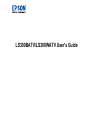 1
1
-
 2
2
-
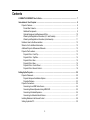 3
3
-
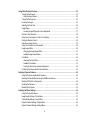 4
4
-
 5
5
-
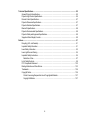 6
6
-
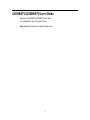 7
7
-
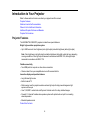 8
8
-
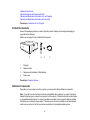 9
9
-
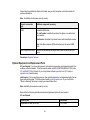 10
10
-
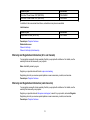 11
11
-
 12
12
-
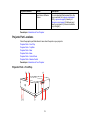 13
13
-
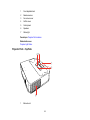 14
14
-
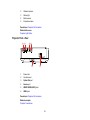 15
15
-
 16
16
-
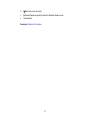 17
17
-
 18
18
-
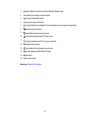 19
19
-
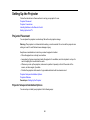 20
20
-
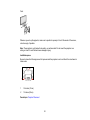 21
21
-
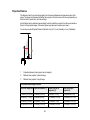 22
22
-
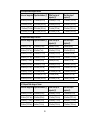 23
23
-
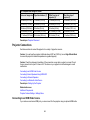 24
24
-
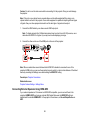 25
25
-
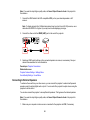 26
26
-
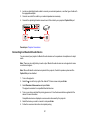 27
27
-
 28
28
-
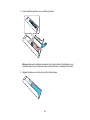 29
29
-
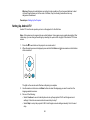 30
30
-
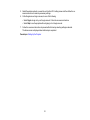 31
31
-
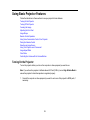 32
32
-
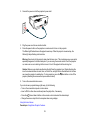 33
33
-
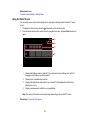 34
34
-
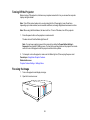 35
35
-
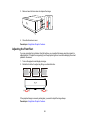 36
36
-
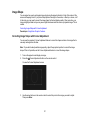 37
37
-
 38
38
-
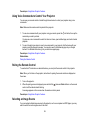 39
39
-
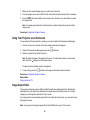 40
40
-
 41
41
-
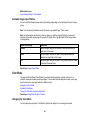 42
42
-
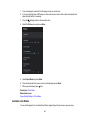 43
43
-
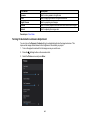 44
44
-
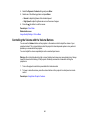 45
45
-
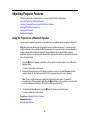 46
46
-
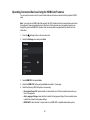 47
47
-
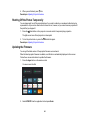 48
48
-
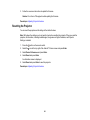 49
49
-
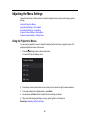 50
50
-
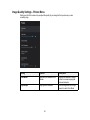 51
51
-
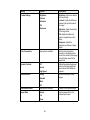 52
52
-
 53
53
-
 54
54
-
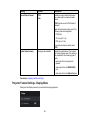 55
55
-
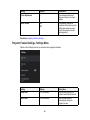 56
56
-
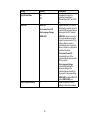 57
57
-
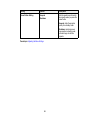 58
58
-
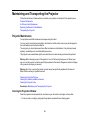 59
59
-
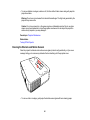 60
60
-
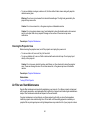 61
61
-
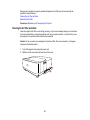 62
62
-
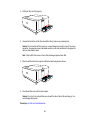 63
63
-
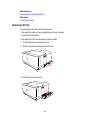 64
64
-
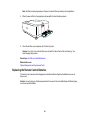 65
65
-
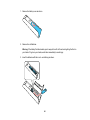 66
66
-
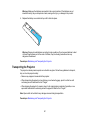 67
67
-
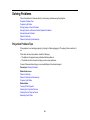 68
68
-
 69
69
-
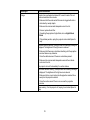 70
70
-
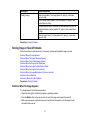 71
71
-
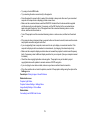 72
72
-
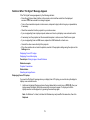 73
73
-
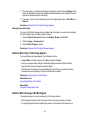 74
74
-
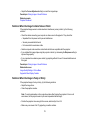 75
75
-
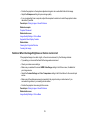 76
76
-
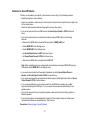 77
77
-
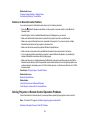 78
78
-
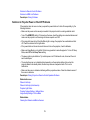 79
79
-
 80
80
-
 81
81
-
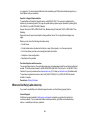 82
82
-
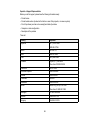 83
83
-
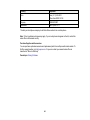 84
84
-
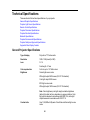 85
85
-
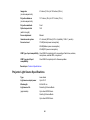 86
86
-
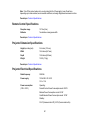 87
87
-
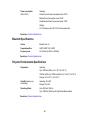 88
88
-
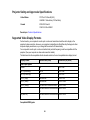 89
89
-
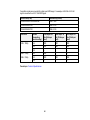 90
90
-
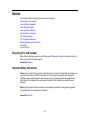 91
91
-
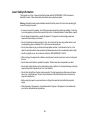 92
92
-
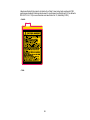 93
93
-
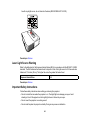 94
94
-
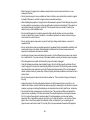 95
95
-
 96
96
-
 97
97
-
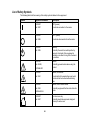 98
98
-
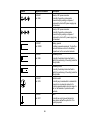 99
99
-
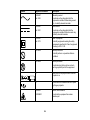 100
100
-
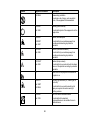 101
101
-
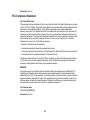 102
102
-
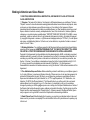 103
103
-
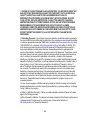 104
104
-
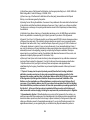 105
105
-
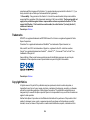 106
106
-
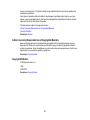 107
107
Epson Epson EpiqVision Ultra LS300W User manual
- Category
- Car video systems
- Type
- User manual
- This manual is also suitable for
Ask a question and I''ll find the answer in the document
Finding information in a document is now easier with AI
Related papers
-
Epson EF12 User manual
-
Epson PowerLite EB-L200W User manual
-
Epson Epson EpiqVision Ultra LS500B-100 User manual
-
Epson PowerLite L255F User manual
-
Epson PowerLite L530U User manual
-
Epson PowerLite L520W User manual
-
Epson Epson LightScene EV-110 User manual
-
Epson PowerLite EB-725W User manual
-
Epson EpiqVision Ultra LS650-W User manual
-
Epson PowerLite EB-750F User guide
Other documents
-
Key Digital KD-AMP220 Owner's manual
-
Canon LX-MU500Z User manual
-
 SDMC Amlogic S905Y4 User manual
SDMC Amlogic S905Y4 User manual
-
BenQ TH690ST Important information
-
BenQ TH690ST Important information
-
NEC PE455WL User manual
-
Maxell MPWU8101B User guide
-
HSNI 9597484 User guide
-
Hitachi Hitachi LP-WU6600 User manual
-
Xiaomi FengMi WEMAX ONE Laser TV HD Projector User manual