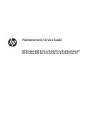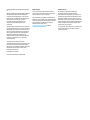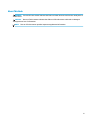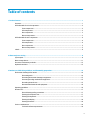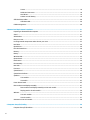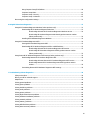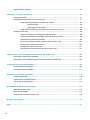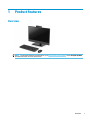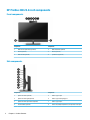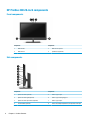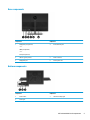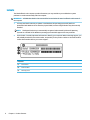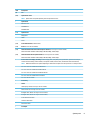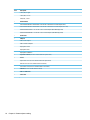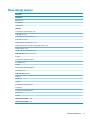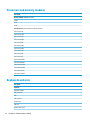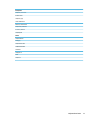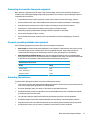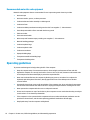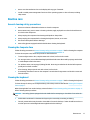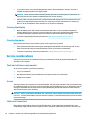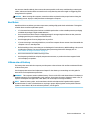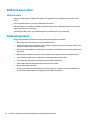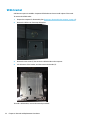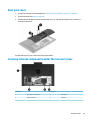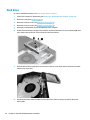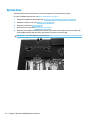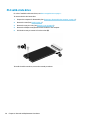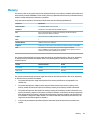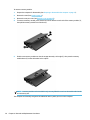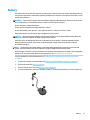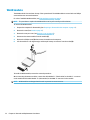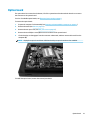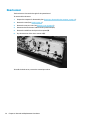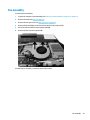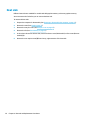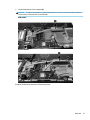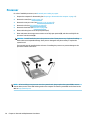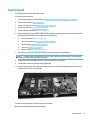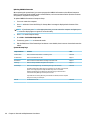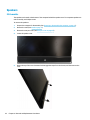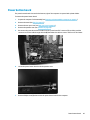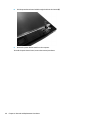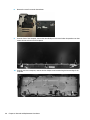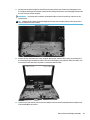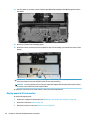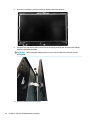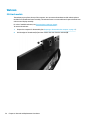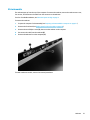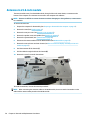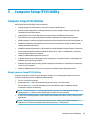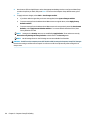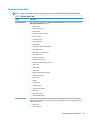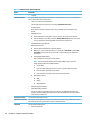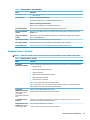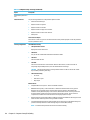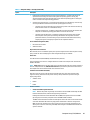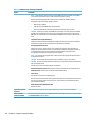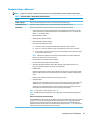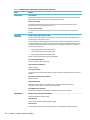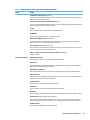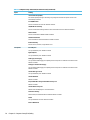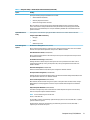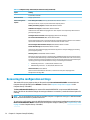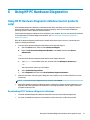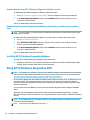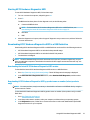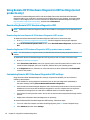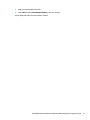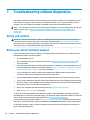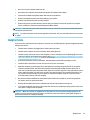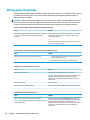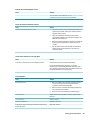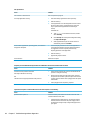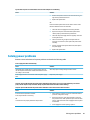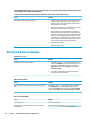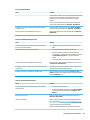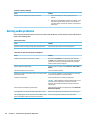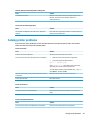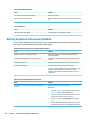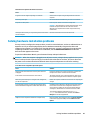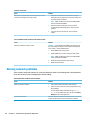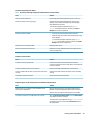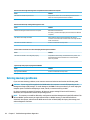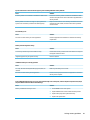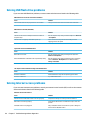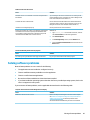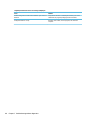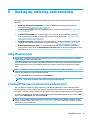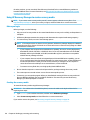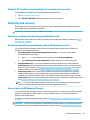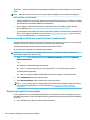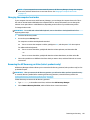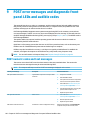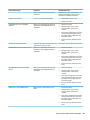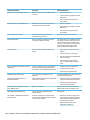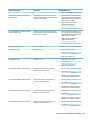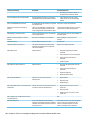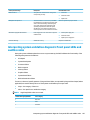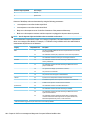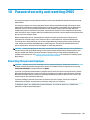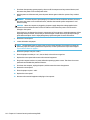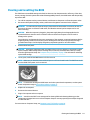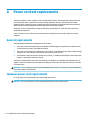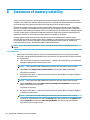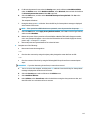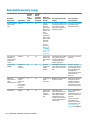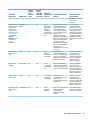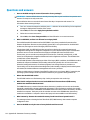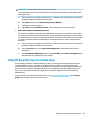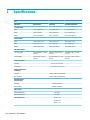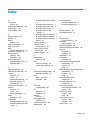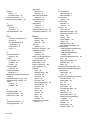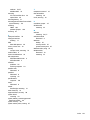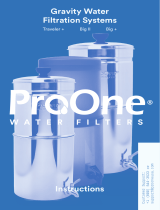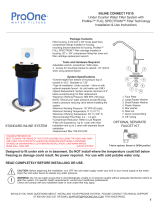HP ProOne 440 G4 Base Model 23.8-inch Non-Touch All-in-One Business PC Maintenance & Service Guide
- Type
- Maintenance & Service Guide

Maintenance & Service Guide
HP ProOne 400 23.8-inch G4 All-in-One Business PC
HP ProOne 400 20-inch G4 All-in-One Business PC

© Copyright 2018 HP Development Company,
L.P.
AMD is a trademark of Advanced Micro Devices,
Inc. Bluetooth is a trademark owned by its
proprietor and used by HP Inc. under license.
Intel, Celeron, and Pentium are trademarks of
Intel Corporation in the U.S. and other
countries. Microsoft and Windows are
trademarks of the Microsoft group of
companies.
The information contained herein is subject to
change without notice. The only warranties for
HP products and services are set forth in the
express warranty statements accompanying
such products and services. Nothing herein
should be construed as constituting an
additional warranty. HP shall not be liable for
technical or editorial errors or omissions
contained herein.
This document contains proprietary
information that is protected by copyright. No
part of this document may be photocopied,
reproduced, or translated to another language
without the prior written consent of HP
Development Company.
First Edition: June 2018
Document Part Number: L20659-001
Product notice
This user guide describes features that are
common to most models. Some features may
not be available on your computer.
Not all features are available in all editions of
Windows. This computer may require upgraded
and/or separately purchased hardware, drivers
and/or software to take full advantage of
Windows functionality. Go to
http://www.microsoft.com for details.
Software terms
By installing, copying, downloading, or
otherwise using any software product
preinstalled on this computer, you agree to be
bound by the terms of the HP End User License
Agreement (EULA). If you do not accept these
license terms, your sole remedy is to return the
entire unused product (hardware and software)
within 14 days for a full refund subject to the
refund policy of your seller.
For any further information or to request a full
refund of the price of the computer, please
contact your seller.

About This Book
WARNING! Text set o in this manner indicates that failure to follow directions could result in bodily harm or
loss of life.
CAUTION: Text set o in this manner indicates that failure to follow directions could result in damage to
equipment or loss of information.
NOTE: Text set o in this manner provides important supplemental information.
iii

iv About This Book

Table of contents
1 Product features ........................................................................................................................................... 1
Overview ................................................................................................................................................................ 1
HP ProOne 400 23.8-inch components ................................................................................................................. 2
Front components ............................................................................................................................... 2
Side components ................................................................................................................................. 2
Rear components ................................................................................................................................ 3
Bottom components ............................................................................................................................ 3
HP ProOne 400 20-inch components .................................................................................................................... 4
Front components ............................................................................................................................... 4
Side components ................................................................................................................................. 4
Rear components ................................................................................................................................ 5
Bottom components ............................................................................................................................ 5
Labels ..................................................................................................................................................................... 6
2 Illustrated parts catalog ................................................................................................................................ 8
System parts .......................................................................................................................................................... 8
Mass storage devices ........................................................................................................................................... 11
Processors and memory modules ....................................................................................................................... 12
Keyboards and mice ............................................................................................................................................. 12
3 Routine care, SATA drive guidelines, and disassembly preparation .................................................................. 14
Electrostatic discharge information .................................................................................................................... 14
Generating static ............................................................................................................................... 14
Preventing electrostatic damage to equipment ............................................................................... 15
Personal grounding methods and equipment .................................................................................. 15
Grounding the work area ................................................................................................................... 15
Recommended materials and equipment ........................................................................................ 16
Operating guidelines ........................................................................................................................................... 16
Routine care ......................................................................................................................................................... 17
General cleaning safety precautions ................................................................................................ 17
Cleaning the Computer Case ............................................................................................................. 17
Cleaning the keyboard ....................................................................................................................... 17
Cleaning the display .......................................................................................................................... 18
Cleaning the mouse ........................................................................................................................... 18
Service considerations ......................................................................................................................................... 18
Tools and software requirements ..................................................................................................... 18
v
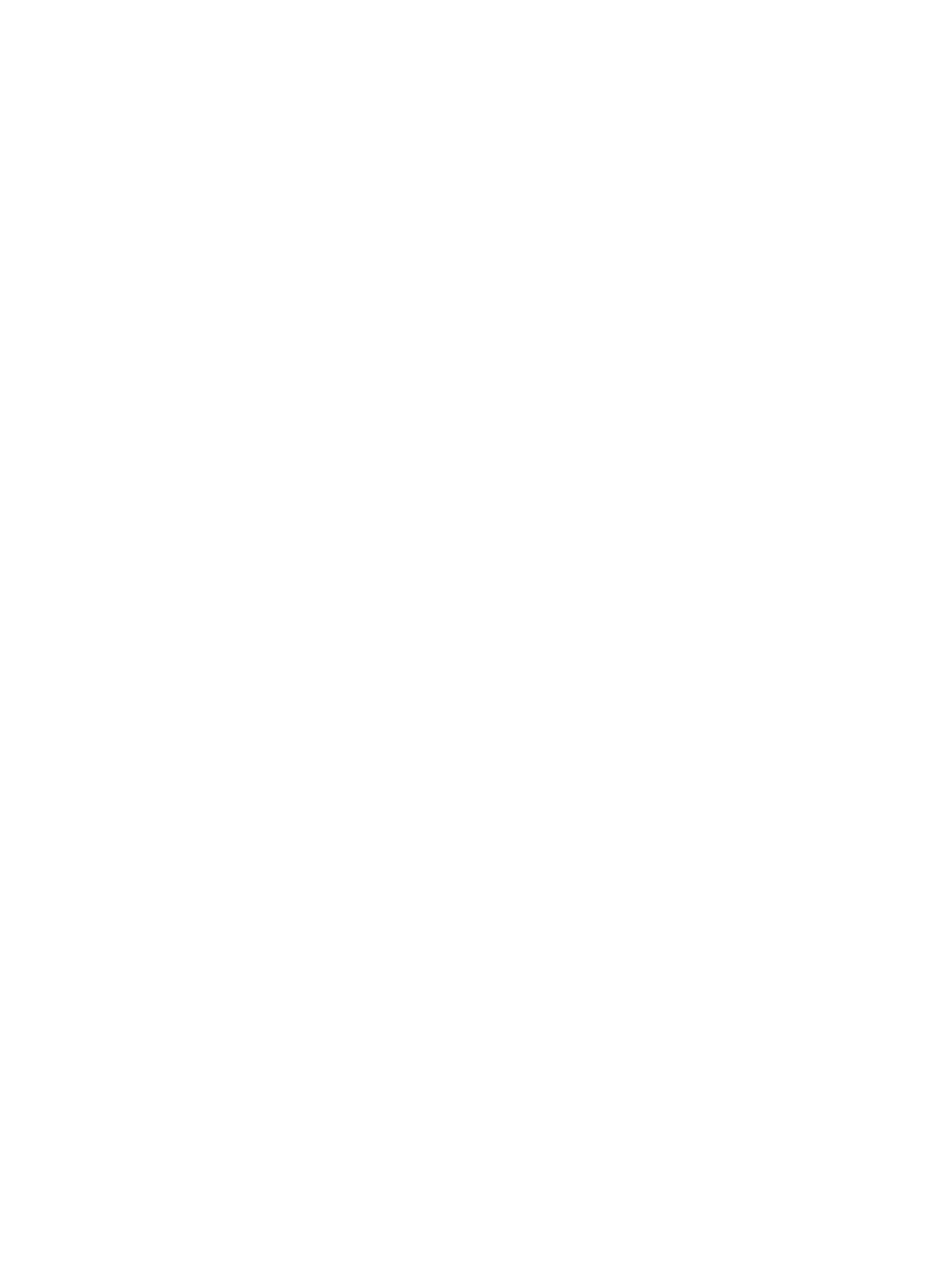
Screws ............................................................................................................................................... 18
Cables and connectors ...................................................................................................................... 18
Hard Drives ........................................................................................................................................ 19
Lithium coin cell battery .................................................................................................................... 19
SATA hard drive cables ......................................................................................................................................... 20
SATA data cable ................................................................................................................................. 20
Cable management .............................................................................................................................................. 20
4 Removal and Replacement Procedures .......................................................................................................... 21
Preparing to disassemble the computer ............................................................................................................. 21
Stand .................................................................................................................................................................... 21
VESA bracket ........................................................................................................................................................ 22
Rear port cover .................................................................................................................................................... 23
Locating internal components under the rear port cover ................................................................................... 23
Hard drive ............................................................................................................................................................. 24
Optical drive ......................................................................................................................................................... 26
M.2 solid-state drive ............................................................................................................................................ 28
Memory ................................................................................................................................................................ 29
Battery ................................................................................................................................................................. 31
WLAN module ...................................................................................................................................................... 32
Option board ........................................................................................................................................................ 33
Hood sensor ......................................................................................................................................................... 34
Fan assembly ....................................................................................................................................................... 35
Heat sink .............................................................................................................................................................. 36
Processor ............................................................................................................................................................. 38
System board ....................................................................................................................................................... 39
System board callouts ......................................................................................................................................... 41
Speakers .............................................................................................................................................................. 42
23.8-models ...................................................................................................................................... 42
20-models ......................................................................................................................................... 43
Power button board ............................................................................................................................................. 45
Rear enclosure and display assembly ................................................................................................................. 47
Rear enclosure and display assembly in 23.8-inch models ............................................................. 47
Display panel in 20-inch models ....................................................................................................... 50
Webcam ............................................................................................................................................................... 54
23.8-inch models .............................................................................................................................. 54
20-inch models ................................................................................................................................. 57
Antennas in 23.8-inch models ............................................................................................................................. 58
5 Computer Setup (F10) Utility ........................................................................................................................ 59
Computer Setup (F10) Utilities ............................................................................................................................ 59
vi

Using Computer Setup (F10) Utilities ................................................................................................ 59
Computer Setup–Main ....................................................................................................................... 61
Computer Setup—Security ............................................................................................................... 63
Computer Setup—Advanced ............................................................................................................. 67
Recovering the conguration settings ................................................................................................................ 72
6 Using HP PC Hardware Diagnostics ................................................................................................................ 73
Using HP PC Hardware Diagnostics Windows (select products only) ................................................................. 73
Downloading HP PC Hardware Diagnostics Windows ....................................................................... 73
Downloading the latest HP PC Hardware Diagnostics Windows version ....................... 74
Downloading HP Hardware Diagnostics Windows by product name or number
(select products only) ..................................................................................................... 74
Installing HP PC Hardware Diagnostics Windows ............................................................................. 74
Using HP PC Hardware Diagnostics UEFI ............................................................................................................. 74
Starting HP PC Hardware Diagnostics UEFI ....................................................................................... 75
Downloading HP PC Hardware Diagnostics UEFI to a USB ash drive .............................................. 75
Downloading the latest HP PC Hardware Diagnostics UEFI version .............................. 75
Downloading HP PC Hardware Diagnostics UEFI by product name or number
(select products only) ..................................................................................................... 75
Using Remote HP PC Hardware Diagnostics UEFI settings (select products only) ............................................. 76
Downloading Remote HP PC Hardware Diagnostics UEFI ................................................................. 76
Downloading the latest Remote HP PC Hardware Diagnostics UEFI version ................. 76
Downloading Remote HP PC Hardware Diagnostics UEFI by product name or
number ............................................................................................................................ 76
Customizing Remote HP PC Hardware Diagnostics UEFI settings .................................................... 76
7 Troubleshooting without diagnostics ............................................................................................................ 78
Safety and comfort .............................................................................................................................................. 78
Before you call for technical support .................................................................................................................. 78
Helpful hints ........................................................................................................................................................ 79
Solving general problems .................................................................................................................................... 80
Solving power problems ...................................................................................................................................... 83
Solving hard drive problems ................................................................................................................................ 84
Solving audio problems ....................................................................................................................................... 86
Solving printer problems ..................................................................................................................................... 87
Solving keyboard and mouse problems .............................................................................................................. 88
Solving hardware installation problems ............................................................................................................. 89
Solving network problems .................................................................................................................................. 90
Solving memory problems .................................................................................................................................. 92
Solving USB ash drive problems ........................................................................................................................ 94
Solving Internet access problems ....................................................................................................................... 94
vii

Solving software problems .................................................................................................................................. 95
8 Backing up, restoring, and recovering ........................................................................................................... 97
Using Windows tools ........................................................................................................................................... 97
Creating HP Recovery media (select products only) ........................................................................................... 97
Using HP Recovery Manager to create recovery media .................................................................... 98
Before you begin ............................................................................................................. 98
Creating the recovery media ........................................................................................... 98
Using the HP Cloud Recovery Download Tool to create recovery media .......................................... 99
Restoring and recovery ........................................................................................................................................ 99
Restoring, resetting, and refreshing using Windows tools .............................................................. 99
Restoring using HP Recovery Manager and the HP Recovery partition ........................................... 99
Recovering using HP Recovery Manager ........................................................................................... 99
Recovering using the HP Recovery partition (select products only) .............................................. 100
Recovering using HP Recovery media ............................................................................................. 100
Changing the computer boot order ................................................................................................ 101
Removing the HP Recovery partition (select products only) .......................................................... 101
9 POST error messages and diagnostic front panel LEDs and audible codes ....................................................... 102
POST numeric codes and text messages .......................................................................................................... 102
Interpreting system validation diagnostic front panel LEDs and audible codes .............................................. 107
10 Password security and resetting CMOS ...................................................................................................... 109
Resetting the password jumper ........................................................................................................................ 109
Clearing and resetting the BIOS ........................................................................................................................ 111
Appendix A Power cord set requirements ....................................................................................................... 112
General requirements ........................................................................................................................................ 112
Japanese power cord requirements .................................................................................................................. 112
Country-specic requirements .......................................................................................................................... 113
Appendix B Statement of memory volatility ................................................................................................... 114
Nonvolatile memory usage ............................................................................................................................... 116
Questions and answers ..................................................................................................................................... 118
Using HP Sure Start (select models only) .......................................................................................................... 119
Appendix C Specications ............................................................................................................................. 120
Index ........................................................................................................................................................... 121
viii

HP ProOne 400 23.8-inch components
Front components
Component Component
1 Webcam microphones (2) (optional) 4 Webcam/IR lens (optional)
2 IR LED (optional) 5 IR LED (optional)
3 Webcam LED (optional) 6 Speakers (2) (optional)
Side components
Component Component
1 Optical disc drive (optional) 5 USB 3.1 Type-C port
2 Optical disc drive light (optional) 6 USB 3.1 Type-A (charging) port
3 Optical disc drive eject button (optional) 7 USB 3.1 Type-A port
4 SD card reader (optional) 8 Audio-out (headphone)/Audio-in (microphone) combo jack
2 Chapter 1 Product features

Rear components
Component Component
1 DisplayPort port (optional)
– or –
HDMI port (optional)
– or –
Serial port (optional)
4 RJ-45 (network) jack
2 USB 3.1 Type-A ports (2) 5 Power connector
3 DisplayPort port 6 Security cable slot
Bottom components
Component Component
1 Power button 3 Hard drive activity light
2 Power light
HP ProOne 400 23.8-inch components 3

HP ProOne 400 20-inch components
Front components
Component Component
1 Webcam LED 3 Webcam microphone
2 Webcam lens 4 Speakers (2) (optional)
Side components
Component Component
1 Optical disc drive (optional) 5 USB 3.1 Type-C port
2 Optical disc drive light (optional) 6 USB 3.1 Type-A (charging) port
3 Optical disc drive eject button (optional) 7 USB 3.1 Type-A port
4 SD card reader (optional) 8 Audio-out (headphone)/Audio-in (microphone) combo jack
4 Chapter 1 Product features

Rear components
Component Component
1 DisplayPort port (optional)
– or –
HDMI port (optional)
– or –
Serial port (optional)
4 RJ-45 (network) jack
2 USB 3.1 Type-A ports (2) 5 Power connector
3 DisplayPort port 6 Security cable slot
Bottom components
Component Component
1 Power button 3 Hard drive activity light
2 Power light
HP ProOne 400 20-inch components 5

Labels
The labels axed to the computer provide information you may need when you troubleshoot system
problems or travel internationally with the computer.
IMPORTANT: All labels described in this section will be located under the stand or axed to the bottom of
the computer.
1. You may need the Product Key to update or troubleshoot the operating system. HP platforms
preinstalled with Windows do not have the physical label, but have a Digital Product Key electronically
installed.
NOTE: This Digital Product Key is automatically recognized and activated by Microsoft Operating
Systems on a reinstall of the Windows operating system with HP-approved recovery methods.
2. Service label—Provides important information to identify your computer. When contacting support, you
will probably be asked for the serial number, and possibly for the product number or the model number.
Locate these numbers before you contact support.
Component
(1) Serial number
(2) Product number
(3) Warranty period
6 Chapter 1 Product features

3. Look for the serial number label in the following locations:
Labels 7

2 Illustrated parts catalog
Component appearance may vary.
NOTE: HP continually improves and changes product parts. For complete and current information on
supported parts for your computer, go to http://partsurfer.hp.com, select your country or region, and then
follow the on-screen instructions.
System parts
Item Description
(1) Rear port cover (available for models with the following expansion port: DisplayPort, HDMI, serial, or no expansion port)
(2) Adjustable height stand
(3) Fixed height stand
Heat sink (thermal module) (includes replacement thermal material)
(4) For use in models with discrete graphics memory
(5) For use in models with UMA graphics memory and up to 65 W processors
For use in models with UMA graphics memory and 35 W processors
(6) Speakers (left and right)
(7) Speaker cover (for use only in 23.8-inch models)
(8) System board (separate system boards available for models with discrete graphics memory or UMA graphics memory)
8 Chapter 2 Illustrated parts catalog

Item Description
(9) Fan
(10) Optical drive carrier
NOTE: Optical drives are spared separately from the optical drive carrier.
* Optical drive
BD writer drive
DVD±RW drive
DVD-ROM drive
(11) Option board
DisplayPort
HDMI
Serial
(12) Power button board (includes holder)
(13) Bezel (for use in 20-inch models)
(14) Webcam module with bracket and microphone module (for use only in 23.8-inch models)
Webcam modules available in FHD (1080p), FHD+IR (1080p), and HD (720p)
(15) Webcam module and microphone module (for use only in 20-inch models)
Webcam modules available in FHD (1080p), FHD+IR (1080p), and HD (720p)
* Rear enclosure and display assembly (includes display panel, back plastic panel, panel frame, system board basepan,
webcam frame assembly, webcam module, microphone modules, webcam cable, and wireless cables and antennas)
NOTE: Dierent assemblies are required depending on whether the computer has a 35 W processor or a 65 W processor.
For use in 23.8-inch models with an HD webcam
For use in 23.8-inch models with an FHD webcam
For use in 23.8-inch models with an FHD+IR webcam
For use in 23.8-inch models without a webcam
For use in 20-inch models
* RTC battery
* Cables
LVDS display cable (for use only in 20-inch models)
Webcam cable (for use only in 20-inch models)
Backlight cable, SDC (for use only in 20-inch models)
Backlight cable, INX (for use only in 20-inch models)
Power button board cable
Hard drive SATA cable
DVI monitor cable
* AC adapter
System parts 9

Item Description
150 W, PFC, straight
120 W, PFC, 7.4 mm
90 W, PFC, 7.4 mm
* WLAN modules
Intel Dual Band Wireless-AC 9560 802.11 AC 2x2 WiFi + Bluetooth 5.0 Combo Adapter (vPro)
Intel Dual Band Wireless-AC 9560 802.11 AC 2x2 WiFi + Bluetooth 5.0 Combo Adapter (non-vPro)
Realtek RTL8821CE 802.11 ac 1x1 WiFi + BT 4.2 Combo Adapter (MU-MIMO supported)
Realtek RTL8822BE 802.11 ac 2x2 WiFi + BT 4.2 Combo Adapter (MU-MIMO supported)
* Hood sensor
* Adapters
USB to serial adapter
USB-C to USB 3.0 adapter
DisplayPort to VGA
DisplayPort to DVI
DisplayPort to HDMI 2.0
* Optical drive blank (for use in models without an optical drive)
* Covers
Optical drive cover (for use in models without an optical drive)
Webcam cover (for use in models without a webcam)
Card reader cover (for use in models without a card reader)
* VESA kit (for use in models without a stand)
* USB-C to USB-A hub
* Power cord
10 Chapter 2 Illustrated parts catalog

Mass storage devices
Description
Optical drive
BD writer drive
DVD±RW drive
DVD-ROM drive
Hard drive
2 TB, 5400 rpm, hybrid SSD drive, 7 mm
2 TB, 5400 rpm, 7 mm
1 TB, 5400 rpm, hybrid SSD drive, 9.5 mm
1 TB, 7200 rpm, 9.5 mm
500 GB, 5400 rpm, hybrid SSD drive, 7 mm
500 GB, 7200 rpm hard drive, self-encrypting (SED), Opal 2, 7 mm
500 GB, 7200 rpm, 7 mm
500 GB, 7200 rpm hard drive, FIPS, 7 mm
Solid-state drive (SATA-3, TLC, 2.5-inch)
512-GB
512-GB, self-encrypting (SED), Opal 2
512-GB, FIPS 140-2
256-GB
256-GB, self-encrypting (SED), Opal 2
256-GB, FIPS 140-2
Solid-state drive (M.2, PCIe)
1-TB, TLC
512-GB, TLC
512-GB
512-GB, self-encrypting (SED), TLC
256-GB, TLC
256-GB, self-encrypting (SED), TLC
128-GB, TLC
128-GB
Optane memory module, 118 GB
Optane memory module, 16 GB
Mass storage devices 11

Processors and memory modules
Description
Memory modules (SODIMM; PC4-2400)
16-GB
8-GB
4-GB
Intel Processors (include replacement thermal material)
Intel Core i7-8700
Intel Core i7-8700T
Intel Core i5-8600
Intel Core i5-8600T
Intel Core i5-8500
Intel Core i5-8500T
Intel Core i3-8300T
Intel Core i3-8100T
Intel Core i3-8033
Intel Core i3-8011
Intel Pentium G5600
Intel Pentium G5500
Intel Pentium G5500T
Intel Pentium G5400T
Intel Celeron G4900
Intel Celeron G4900T
Keyboards and mice
Description
Keyboard
Washable, USB PS2
USB, unbranded
USB
USB, essential
Conferencing
USB, slim
Wireless, with mouse
12 Chapter 2 Illustrated parts catalog
Page is loading ...
Page is loading ...
Page is loading ...
Page is loading ...
Page is loading ...
Page is loading ...
Page is loading ...
Page is loading ...
Page is loading ...
Page is loading ...
Page is loading ...
Page is loading ...
Page is loading ...
Page is loading ...
Page is loading ...
Page is loading ...
Page is loading ...
Page is loading ...
Page is loading ...
Page is loading ...
Page is loading ...
Page is loading ...
Page is loading ...
Page is loading ...
Page is loading ...
Page is loading ...
Page is loading ...
Page is loading ...
Page is loading ...
Page is loading ...
Page is loading ...
Page is loading ...
Page is loading ...
Page is loading ...
Page is loading ...
Page is loading ...
Page is loading ...
Page is loading ...
Page is loading ...
Page is loading ...
Page is loading ...
Page is loading ...
Page is loading ...
Page is loading ...
Page is loading ...
Page is loading ...
Page is loading ...
Page is loading ...
Page is loading ...
Page is loading ...
Page is loading ...
Page is loading ...
Page is loading ...
Page is loading ...
Page is loading ...
Page is loading ...
Page is loading ...
Page is loading ...
Page is loading ...
Page is loading ...
Page is loading ...
Page is loading ...
Page is loading ...
Page is loading ...
Page is loading ...
Page is loading ...
Page is loading ...
Page is loading ...
Page is loading ...
Page is loading ...
Page is loading ...
Page is loading ...
Page is loading ...
Page is loading ...
Page is loading ...
Page is loading ...
Page is loading ...
Page is loading ...
Page is loading ...
Page is loading ...
Page is loading ...
Page is loading ...
Page is loading ...
Page is loading ...
Page is loading ...
Page is loading ...
Page is loading ...
Page is loading ...
Page is loading ...
Page is loading ...
Page is loading ...
Page is loading ...
Page is loading ...
Page is loading ...
Page is loading ...
Page is loading ...
Page is loading ...
Page is loading ...
Page is loading ...
Page is loading ...
Page is loading ...
Page is loading ...
Page is loading ...
Page is loading ...
Page is loading ...
Page is loading ...
Page is loading ...
Page is loading ...
Page is loading ...
Page is loading ...
Page is loading ...
-
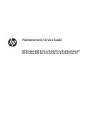 1
1
-
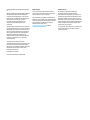 2
2
-
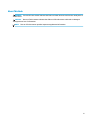 3
3
-
 4
4
-
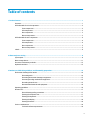 5
5
-
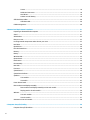 6
6
-
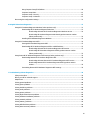 7
7
-
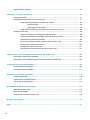 8
8
-
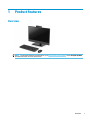 9
9
-
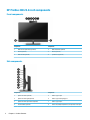 10
10
-
 11
11
-
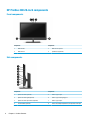 12
12
-
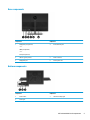 13
13
-
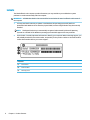 14
14
-
 15
15
-
 16
16
-
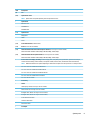 17
17
-
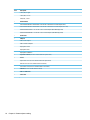 18
18
-
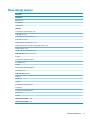 19
19
-
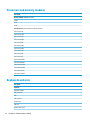 20
20
-
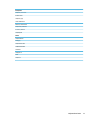 21
21
-
 22
22
-
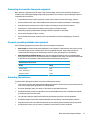 23
23
-
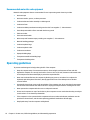 24
24
-
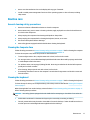 25
25
-
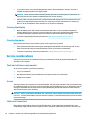 26
26
-
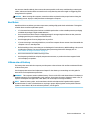 27
27
-
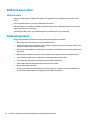 28
28
-
 29
29
-
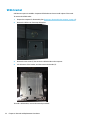 30
30
-
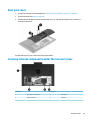 31
31
-
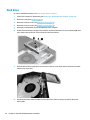 32
32
-
 33
33
-
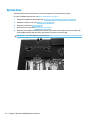 34
34
-
 35
35
-
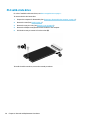 36
36
-
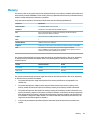 37
37
-
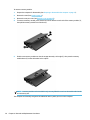 38
38
-
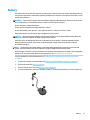 39
39
-
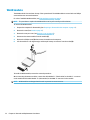 40
40
-
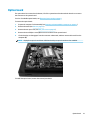 41
41
-
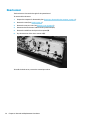 42
42
-
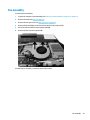 43
43
-
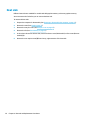 44
44
-
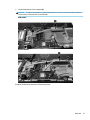 45
45
-
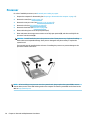 46
46
-
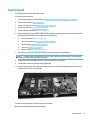 47
47
-
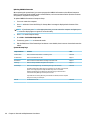 48
48
-
 49
49
-
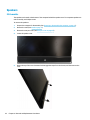 50
50
-
 51
51
-
 52
52
-
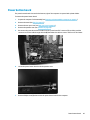 53
53
-
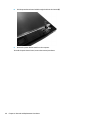 54
54
-
 55
55
-
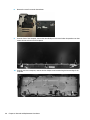 56
56
-
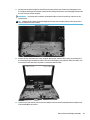 57
57
-
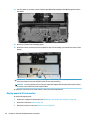 58
58
-
 59
59
-
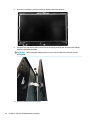 60
60
-
 61
61
-
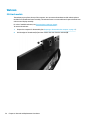 62
62
-
 63
63
-
 64
64
-
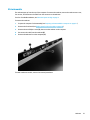 65
65
-
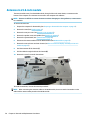 66
66
-
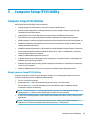 67
67
-
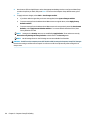 68
68
-
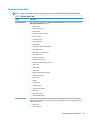 69
69
-
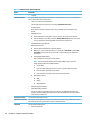 70
70
-
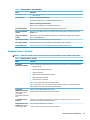 71
71
-
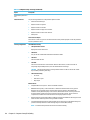 72
72
-
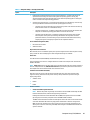 73
73
-
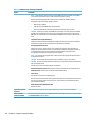 74
74
-
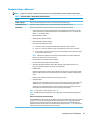 75
75
-
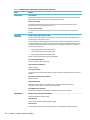 76
76
-
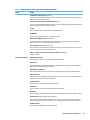 77
77
-
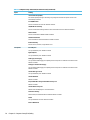 78
78
-
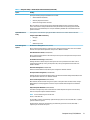 79
79
-
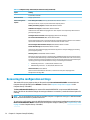 80
80
-
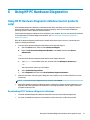 81
81
-
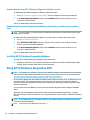 82
82
-
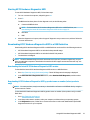 83
83
-
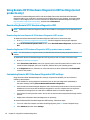 84
84
-
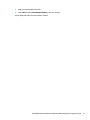 85
85
-
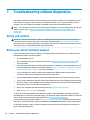 86
86
-
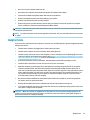 87
87
-
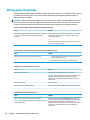 88
88
-
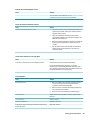 89
89
-
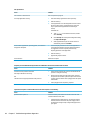 90
90
-
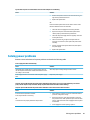 91
91
-
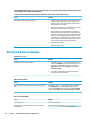 92
92
-
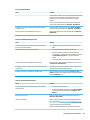 93
93
-
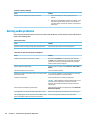 94
94
-
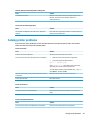 95
95
-
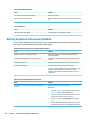 96
96
-
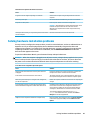 97
97
-
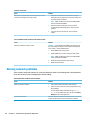 98
98
-
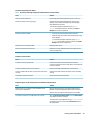 99
99
-
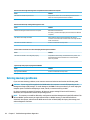 100
100
-
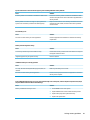 101
101
-
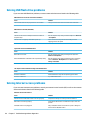 102
102
-
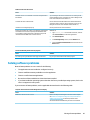 103
103
-
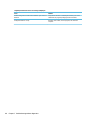 104
104
-
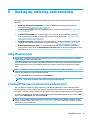 105
105
-
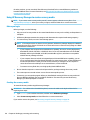 106
106
-
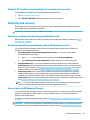 107
107
-
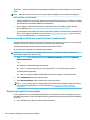 108
108
-
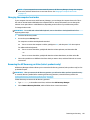 109
109
-
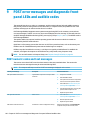 110
110
-
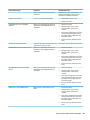 111
111
-
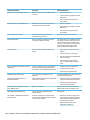 112
112
-
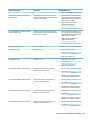 113
113
-
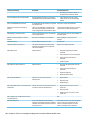 114
114
-
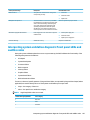 115
115
-
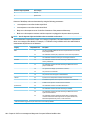 116
116
-
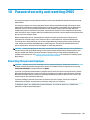 117
117
-
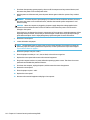 118
118
-
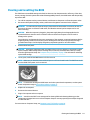 119
119
-
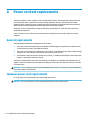 120
120
-
 121
121
-
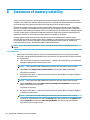 122
122
-
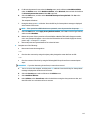 123
123
-
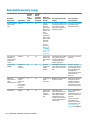 124
124
-
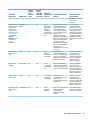 125
125
-
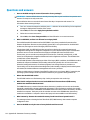 126
126
-
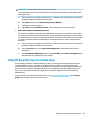 127
127
-
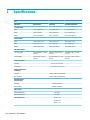 128
128
-
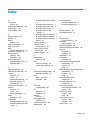 129
129
-
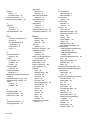 130
130
-
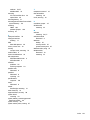 131
131
HP ProOne 440 G4 Base Model 23.8-inch Non-Touch All-in-One Business PC Maintenance & Service Guide
- Type
- Maintenance & Service Guide
Ask a question and I''ll find the answer in the document
Finding information in a document is now easier with AI
Related papers
-
HP Engage Flex Pro-C Retail System User guide
-
HP EliteDesk 800 G4 Workstation Edition User guide
-
HP Z1 Entry Tower G5 User guide
-
HP 260 G3 Desktop Mini PC User guide
-
HP 200 G3 All-in-One PC User guide
-
HP EliteDesk 800 65W G4 Desktop Mini PC User guide
-
HP EliteDesk 800 G5 Desktop Mini PC IDS BaseModel User guide
-
HP EliteDesk 705 G4 Microtower PC User guide
-
HP EliteOne 800 G4 23.8-inch Non-Touch All-in-One PC Maintenance & Service Guide
-
HP 260 G2 Desktop Mini PC User guide
Other documents
-
LG MG810 Hard reset manual
-
Holux M-241 Owner's manual
-
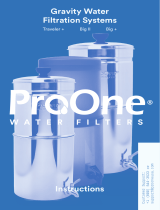 ProOne PO1-BIGPLUS-1POG7-BR Operating instructions
ProOne PO1-BIGPLUS-1POG7-BR Operating instructions
-
Displays2go IPEDGE129 Operating instructions
-
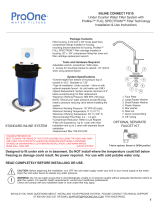 ProOne FS10 Installation guide
ProOne FS10 Installation guide
-
CTA PAD-PARAMULTI Owner's manual
-
CTA PAD-PARAMULTI Triple Screen Adjustable Kiosk User manual
-
CTA PARAF2 Owner's manual
-
Highpoint RocketStor 6628T User guide
-
VSEVEN CKU700US User guide