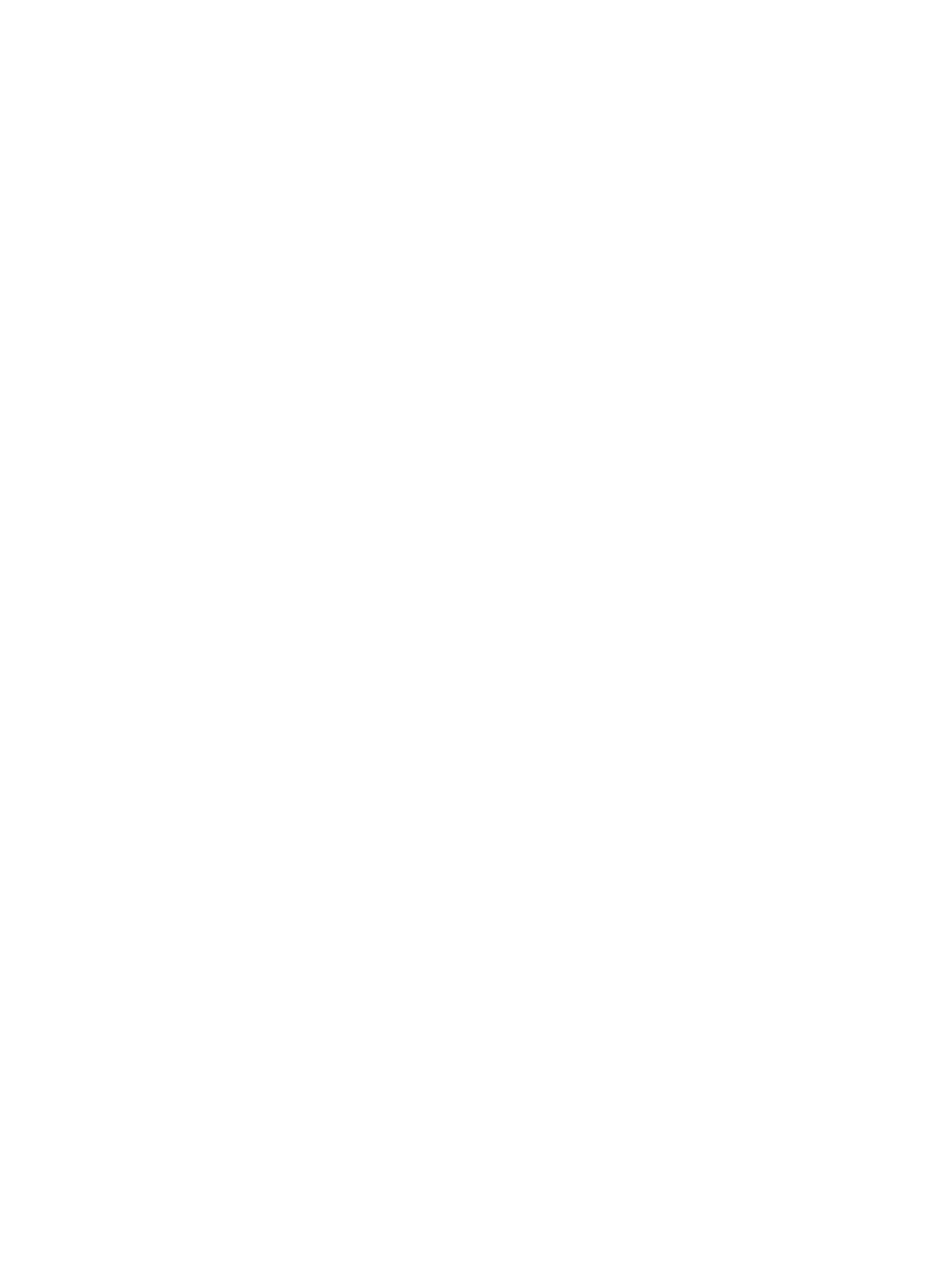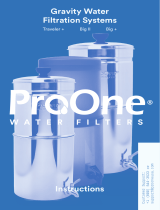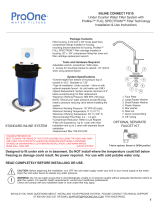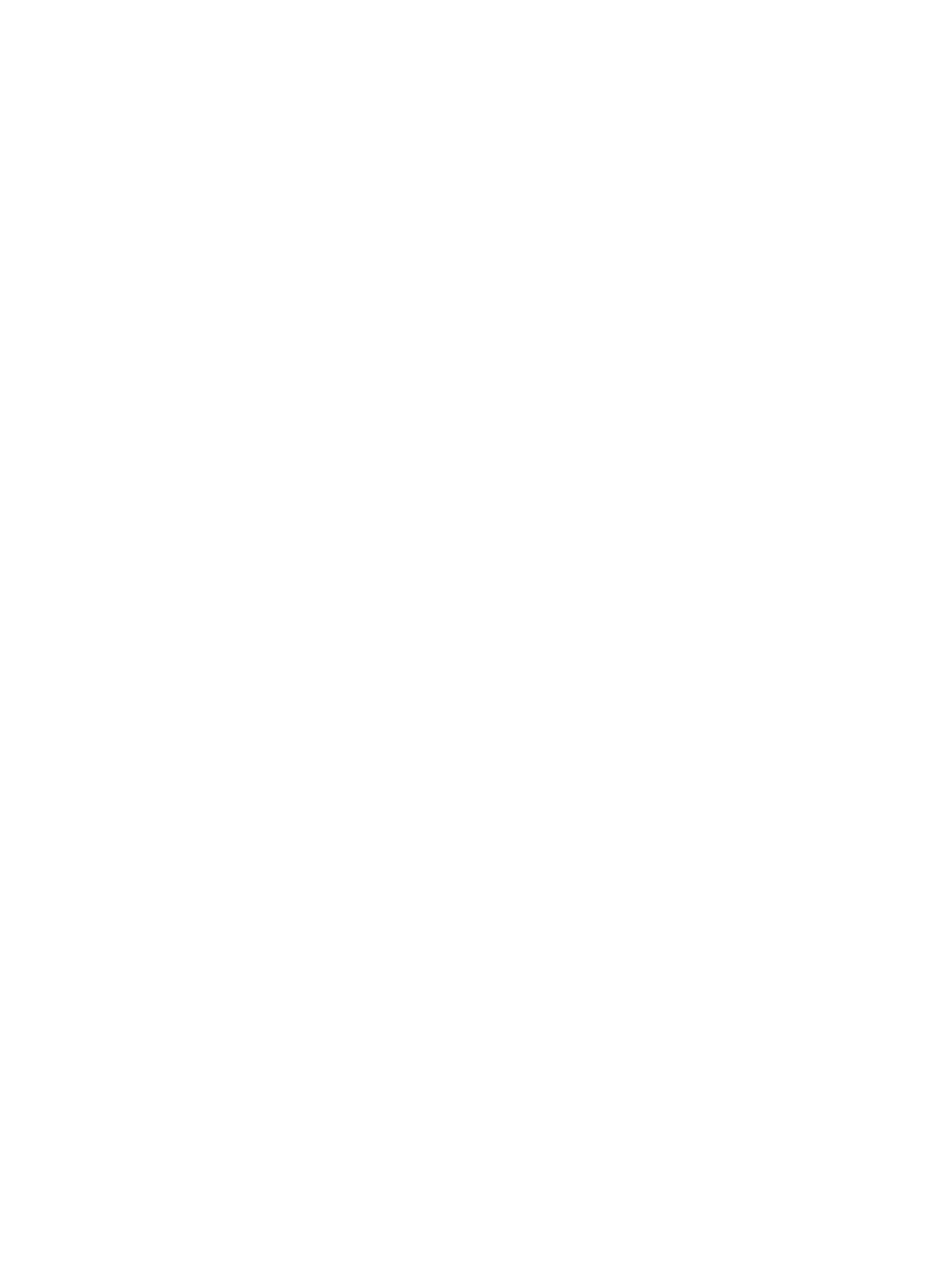
Screws ............................................................................................................................................... 18
Cables and connectors ...................................................................................................................... 18
Hard Drives ........................................................................................................................................ 19
Lithium coin cell battery .................................................................................................................... 19
SATA hard drive cables ......................................................................................................................................... 20
SATA data cable ................................................................................................................................. 20
Cable management .............................................................................................................................................. 20
4 Removal and Replacement Procedures .......................................................................................................... 21
Preparing to disassemble the computer ............................................................................................................. 21
Stand .................................................................................................................................................................... 21
VESA bracket ........................................................................................................................................................ 22
Rear port cover .................................................................................................................................................... 23
Locating internal components under the rear port cover ................................................................................... 23
Hard drive ............................................................................................................................................................. 24
Optical drive ......................................................................................................................................................... 26
M.2 solid-state drive ............................................................................................................................................ 28
Memory ................................................................................................................................................................ 29
Battery ................................................................................................................................................................. 31
WLAN module ...................................................................................................................................................... 32
Option board ........................................................................................................................................................ 33
Hood sensor ......................................................................................................................................................... 34
Fan assembly ....................................................................................................................................................... 35
Heat sink .............................................................................................................................................................. 36
Processor ............................................................................................................................................................. 38
System board ....................................................................................................................................................... 39
System board callouts ......................................................................................................................................... 41
Speakers .............................................................................................................................................................. 42
23.8-models ...................................................................................................................................... 42
20-models ......................................................................................................................................... 43
Power button board ............................................................................................................................................. 45
Rear enclosure and display assembly ................................................................................................................. 47
Rear enclosure and display assembly in 23.8-inch models ............................................................. 47
Display panel in 20-inch models ....................................................................................................... 50
Webcam ............................................................................................................................................................... 54
23.8-inch models .............................................................................................................................. 54
20-inch models ................................................................................................................................. 57
Antennas in 23.8-inch models ............................................................................................................................. 58
5 Computer Setup (F10) Utility ........................................................................................................................ 59
Computer Setup (F10) Utilities ............................................................................................................................ 59
vi