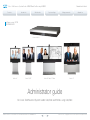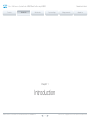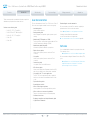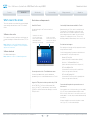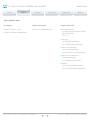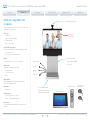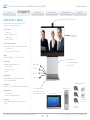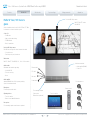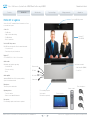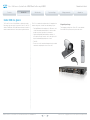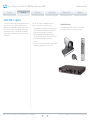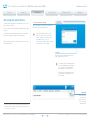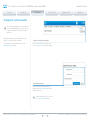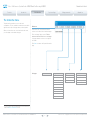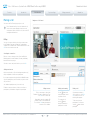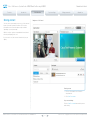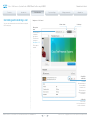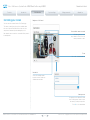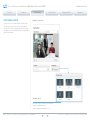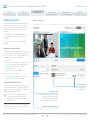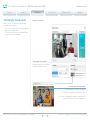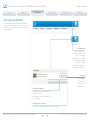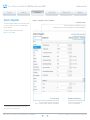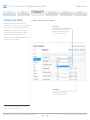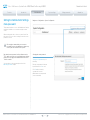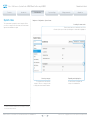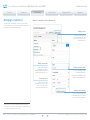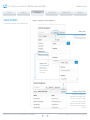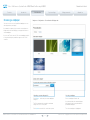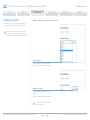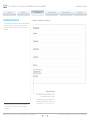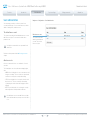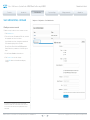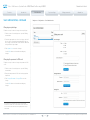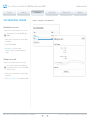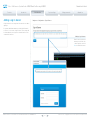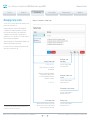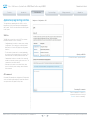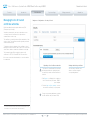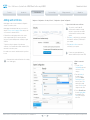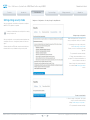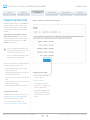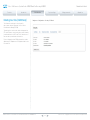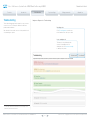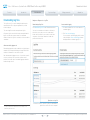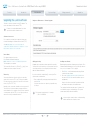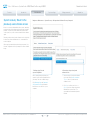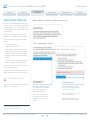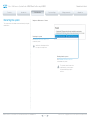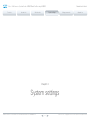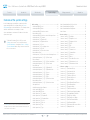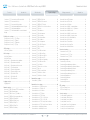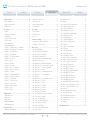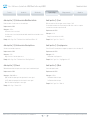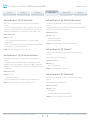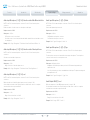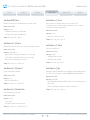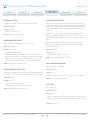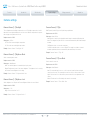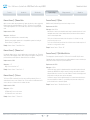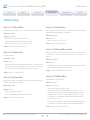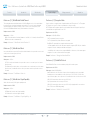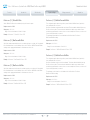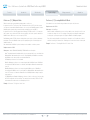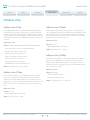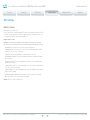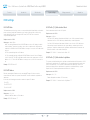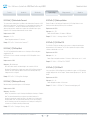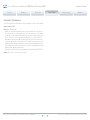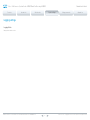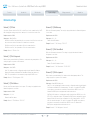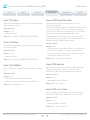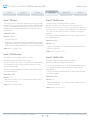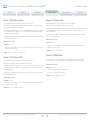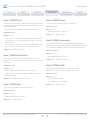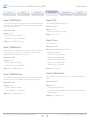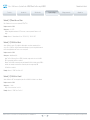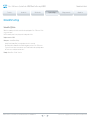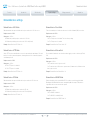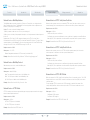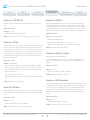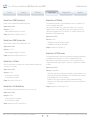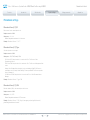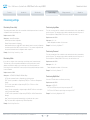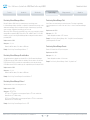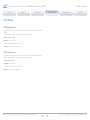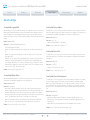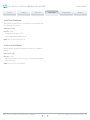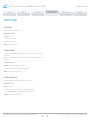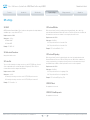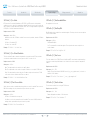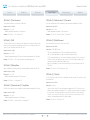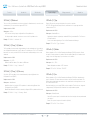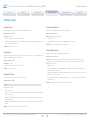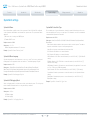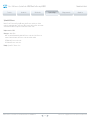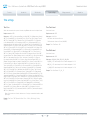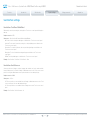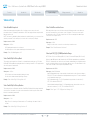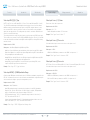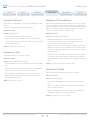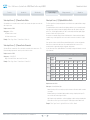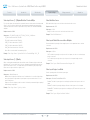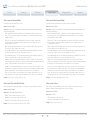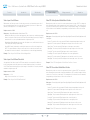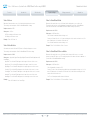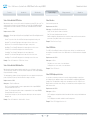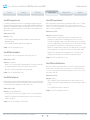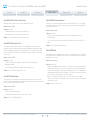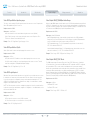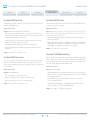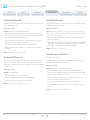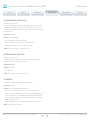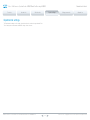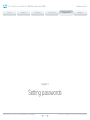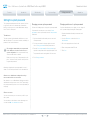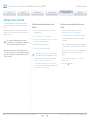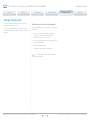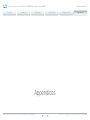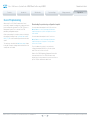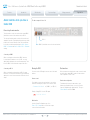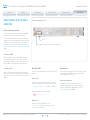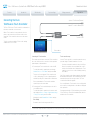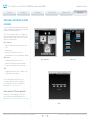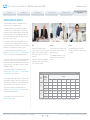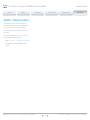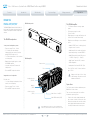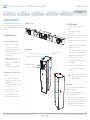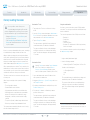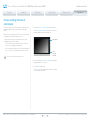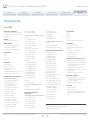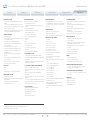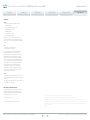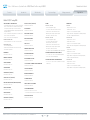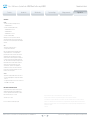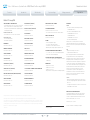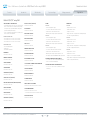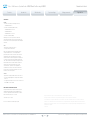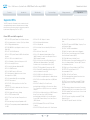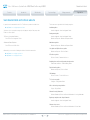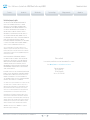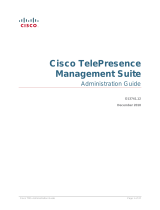Cisco Cisco TelePresence System Profile 42-inch User guide
- Category
- Video conferencing systems
- Type
- User guide

D14636.13 Profile C60-C40 and Codec C60-C40 Administrator Guide TC7.0, DECEMBER 2013. www.cisco.com — Copyright © 2010-2013 Cisco Systems, Inc. All rights reserved.
1
Cisco TelePresence System Codec C40/C60 and Profiles using C40/60 Administrator Guide
Profile 42” Profile 52”/55” Profile 52” Dual / 55” Dual Profile 65”
Codec C40/C60
Administrator guide
For Cisco TelePresence System Codec C40/C60 and Profiles using C40/C60
Software version TC7.0
DECEMBER 2013
Contents
Introduction
Web interface
System settings
Setting passwords
Appendices
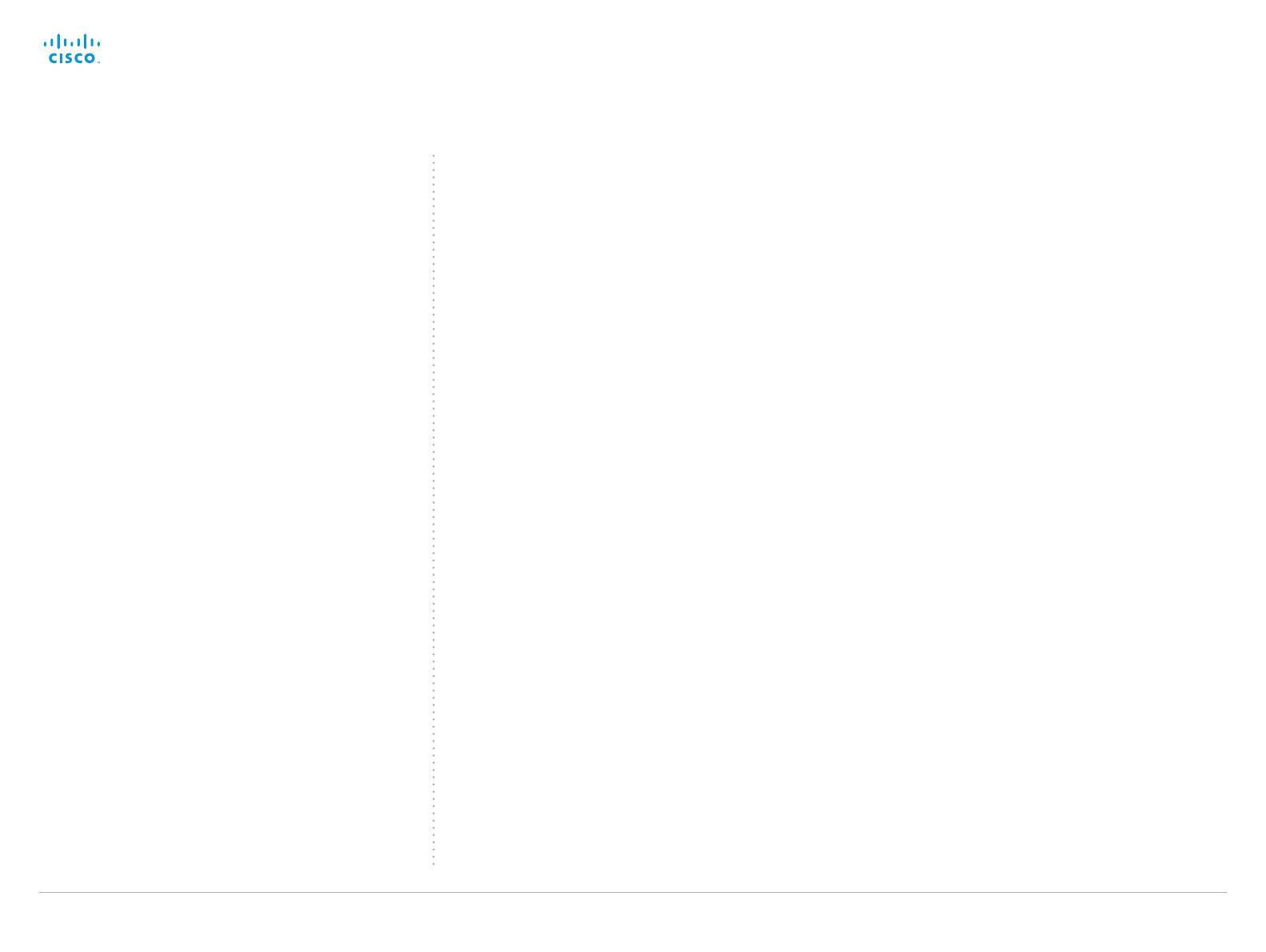
D14636.13 Profile C60-C40 and Codec C60-C40 Administrator Guide TC7.0, DECEMBER 2013. www.cisco.com — Copyright © 2010-2013 Cisco Systems, Inc. All rights reserved.
2
Cisco TelePresence System Codec C40/C60 and Profiles using C40/60 Administrator Guide
Thank you for choosing Cisco!
Your Cisco product has been designed to give you many
years of safe, reliable operation.
This part of the product documentation is aimed at
administrators working with the setup of the Codec C60/C40
and Profiles using Codec C60/C40.
Our main objective with this Administrator guide is to address
your goals and needs. Please let us know how well we
succeeded!
May we recommend that you visit the Cisco web site
regularly for updated versions of this guide.
The user documentation can be found on
► http://www.cisco.com/go/telepresence/docs
How to use this guide
The top menu bar and the entries in the Table of contents are
all hyperlinks. You can click on them to go to the topic.
Table of Contents
Introduction ............................................................................. 4
User documentation ................................................................. 5
Software ................................................................................... 5
What’s new in this version ........................................................ 6
Profile 42” using Codec C40 ataglance ................................. 8
Profile 52”/55” at a glance ........................................................ 9
Profile 52” Dual / 55” Dual at a glance ....................................10
Profile 65” at a glance ..............................................................11
Codec C60 at a glance ............................................................12
Codec C40 at a glance ............................................................13
Web interface ........................................................................14
Accessing the web interface ...................................................15
Changing the system password ..............................................16
The interactive menu ...............................................................17
System information ..................................................................18
Placing a call ............................................................................19
Sharing content ....................................................................... 20
Controlling and monitoring a call .............................................21
Controlling your camera .......................................................... 22
Local layout control ................................................................. 23
Capturing snapshots ............................................................... 24
Controlling the far end camera ............................................... 25
Accessing call information ...................................................... 26
System configuration .............................................................. 27
Changing system settings ...................................................... 28
Setting the Administrator Settings menu password ............... 29
System status ......................................................................... 30
Managing the favorites list .......................................................31
Favorite list folders .................................................................. 32
Choosing a wallpaper ............................................................. 33
Choosing a ringtone ................................................................ 34
Peripherals overview .............................................................. 35
User administration ................................................................. 36
Adding a sign in banner .......................................................... 40
Managing startup scripts .........................................................41
Application programming interface......................................... 42
Managing the video system’s certificates .............................. 43
Managing the list of trusted certificate authorities ................. 44
Adding audit certificates ......................................................... 45
Setting strong security mode ................................................. 46
Changing the persistency mode ..............................................47
Deleting trust lists (CUCM only) .............................................. 48
Troubleshooting ...................................................................... 49
Downloading log files .............................................................. 50
Upgrading the system software...............................................51
Backup and restore ................................................................. 52
System recovery: Revert to the previously used
software version
..................................................................... 53
System recovery: Factory reset .............................................. 54
Restarting the system ............................................................. 55
System settings .................................................................... 56
Overview of the system settings ............................................ 57
Audio settings ......................................................................... 60
Cameras settings .................................................................... 66
Conference settings ............................................................... 69
FacilityService settings ............................................................74
GPIO settings .......................................................................... 75
H323 settings .......................................................................... 76
Logging settings ..................................................................... 79
Network settings ..................................................................... 80
NetworkPort settings .............................................................. 87
NetworkServices settings ....................................................... 88
Phonebook settings ................................................................ 92
Provisioning settings ............................................................... 93
RTP settings ............................................................................ 95
Security settings ..................................................................... 96
SerialPort settings................................................................... 98
SIP settings ............................................................................. 99
Standby settings ................................................................... 103
SystemUnit settings .............................................................. 104
Time settings ........................................................................ 106
UserInterface settings............................................................107
Video settings ....................................................................... 108
Experimental settings ............................................................123
Contents
Introduction
Web interface
System settings
Setting passwords
Appendices
Contents

D14636.13 Profile C60-C40 and Codec C60-C40 Administrator Guide TC7.0, DECEMBER 2013. www.cisco.com — Copyright © 2010-2013 Cisco Systems, Inc. All rights reserved.
3
Cisco TelePresence System Codec C40/C60 and Profiles using C40/60 Administrator Guide
Setting passwords ...............................................................124
Setting the system password ................................................125
Setting the menu password ..................................................126
Setting a root password .........................................................127
Appendices ..........................................................................128
Cisco VCS provisioning .........................................................129
About monitors when you have a Codec C60 ...................... 130
About monitors when you have a Codec C40 .......................131
Connecting the Cisco TelePresence Touch 8 controller .......132
Advanced customization of video and audio ........................ 133
Optimal definition profiles ..................................................... 134
ClearPath — Packet loss resilience ....................................... 135
Requirement for speaker systems connected to a
Cisco TelePresence C Series codec
.................................... 136
DNAM for Profile42”/52”/55” ................................................137
DNAM for Profile 65” ............................................................ 138
Factory resetting the codec .................................................. 139
Factory resetting the Touch 8 control panel ......................... 140
Technical specifications ......................................................... 141
Supported RFCs ....................................................................149
User documentation on the Cisco web site .......................... 150
Cisco contacts .....................................................................151
Contents
Introduction
Web interface
System settings
Setting passwords
Appendices
Contents

D14636.13 Profile C60-C40 and Codec C60-C40 Administrator Guide TC7.0, DECEMBER 2013. www.cisco.com — Copyright © 2010-2013 Cisco Systems, Inc. All rights reserved.
4
Cisco TelePresence System Codec C40/C60 and Profiles using C40/60 Administrator Guide
Chapter 1
Introduction
Contents
Introduction
Web interface
System settings
Setting passwords
Appendices
Introduction

D14636.13 Profile C60-C40 and Codec C60-C40 Administrator Guide TC7.0, DECEMBER 2013. www.cisco.com — Copyright © 2010-2013 Cisco Systems, Inc. All rights reserved.
5
Cisco TelePresence System Codec C40/C60 and Profiles using C40/60 Administrator Guide
This document provides you with the information required to
administrate your product at an advanced level.
Products covered in this guide:
• Profile 52” / 55” / 65” using C60
• Profile 52” Dual / 55” Dual using C60
• Profile 42” / 52” / 55” using C40
• Codec C60
• Codec C40
User documentation
The user documentation for the Cisco TelePresence Codec C
Series has several guides suitable for various user groups.
• Installation guides:
How to install the product
• Getting started guide:
Initial configurations required to get the system up and
running
• Administering TC Endpoints on CUCM:
Tasks to perform to start using the product with the Cisco
Unified Communications Manager (CUCM)
• Administrator guide (this guide):
Information required to administer your product
• Quick reference guides:
How to use the product (remote control and Touch
controller)
• User guides:
How to use the product (remote control and Touch
controller)
• Camera user guide:
User guide for the PrecisionHD cameras
• API reference guide:
How to use the Application Programmer Interface (API),
and reference guide for the command line commands
• User guide for the TC console application:
The free TC Console application provides a graphical
interface to the advanced customizable features of the
codec.
• Physical interface guides
• Knowledge base articles
• Video conferencing room primer:
General guidelines for room design and best practice
• Video conference room acoustics guidelines:
Things to do to improve the perceived audio quality
• Software release notes
• Regulatory compliance and safety information guide
• Legal & license information
Downloading the user documentation
We recommend you visit the Cisco web site regularly for
updated versions of the user documentation.
Go to: ► http://www.cisco.com/go/telepresence/docs
Guidelines how to find the documentation
on the Cisco web site are included in the
► User documentation on the Cisco web site appendix.
Software
You can download the software for your product from the
Cisco web site. Go to:
► http://www.cisco.com/cisco/software/navigator.html
We recommend reading the Software Release Notes (TC6),
go to:
► http://www.cisco.com/c/en/us/support/collaboration-
endpoints/telepresence-integrator-c-series/tsd-
products-support-series-home.html
Contents
Introduction
Web interface
System settings
Setting passwords
Appendices
Introduction

D14636.13 Profile C60-C40 and Codec C60-C40 Administrator Guide TC7.0, DECEMBER 2013. www.cisco.com — Copyright © 2010-2013 Cisco Systems, Inc. All rights reserved.
6
Cisco TelePresence System Codec C40/C60 and Profiles using C40/60 Administrator Guide
What’s new in this version
This section provides an overview of the new and changed
system settings and new features in the TC7.0 software
version.
Software release notes
For a complete overview of new features and changes, we
recommend reading the Software Release Notes (TC7). Go
to:
► http://www.cisco.com/c/en/us/support/collaboration-
endpoints/telepresence-integrator-c-series/tsd-products-
support-series-home.html
Software download
For software download go to:
► http://www.cisco.com/cisco/software/navigator.html
New features and improvements
New GUI for Touch 8
A new visual design for the Touch user interface is
introduced.
Serviceability: Network status available for Touch 8
Network status for the Touch device is available from the
Touch interface. This information can be used to verify
that the device has an IP address and that it is receiving
and sending packets to the network. You can also detect
if packets are lost (dropped or in error). This can help
identifying network problems that may cause issues in calls.
IPv6 and dual stack support
IPv6 and dual stack operation are fully supported, also when
using ActiveControl and ICE.
Use the following settings if you want to enable dual stack
operation with IPv6 as the preferred protocol:
Network 1 IPStack: Dual
(enables IPv4 and IPv6 network address (default))
Conference 1 CallProtocolIPStack: Dual
(enables dual stack operation for the call protocols)
SIP PreferredIPMedia: IPv6
(selects which IP version to prefer for media if both
versions are supported on both ends)
SIP PreferredIPSignaling: IPv6
(selects which IP version to prefer for signaling if both
versions are supported on both ends)
Presentation will stop when the presentation source is
disconnected
If a presentation source is disconnected or goes into standby
(e.g. a PC), the presentation will automatically be ended
after 10 seconds. If the source is connected or comes out of
standby within 10 seconds, the presentation will automatically
be resumed.
An input is available for presentation only when a content
source (e.g. a PC) is connected to that input.
Tap the upper left corner to
access the Settings menu,
features like Do not disturb
and Standby, and more
(depending on system setup).
Tap the icon to activate
selfview, choose a preset
camera position, and pan/
tilt/zoom the camera.
Password protection of the Touch Administrator menu
You must sign in with the video system’s administrator
password to get access to the Administrator menu on Touch 8.
Support for TMS phone book when provisioned by CUCM
As from TMS (Cisco TelePresence Management Suite)
release 14.4 and TC7.0, endpoints that are provisioned by
CUCM (Cisco Unified Communication Manager) can use the
TMS phone book.
Contents
Introduction
Web interface
System settings
Setting passwords
Appendices
Introduction

D14636.13 Profile C60-C40 and Codec C60-C40 Administrator Guide TC7.0, DECEMBER 2013. www.cisco.com — Copyright © 2010-2013 Cisco Systems, Inc. All rights reserved.
7
Cisco TelePresence System Codec C40/C60 and Profiles using C40/60 Administrator Guide
System configuration changes
New configurations
UserInterface UserPreferences: <Off/On>
Video Input Source [n] Visibility: <Never/Always/IfSignal>
Configurations that are removed
Conference Video SelfviewControl AutoResizing
Configurations that are modified
Audio SoundsAndAlerts RingTone
OLD: <Marbles/IceCrystals/Polaris/Alert/Discreet/Fantasy/
Jazz/Nordic/Echo/Rhythmic>
NEW: <S: 1, 100>
Provisioning Mode
OLD: <Off/TMS/VCS/CallWay/CUCM/Auto>
NEW: <Off/TMS/VCS/CallWay/CUCM/Auto/Edge>
UserInterface TouchPanel DefaultPanel
OLD: <ContacList/MeetingList/Dialpad>
NEW: <None/LastUsed/ContacList/MeetingList/Dialpad>
Video Input Source [n] PresentationSelection
OLD: <Manual/Automatic/Hidden>
NEW: <Manual/Automatic/OnConnect/Hidden>
Video WallPaper
OLD: <None/Custom/Growing/Summersky/Waves>
NEW: <None/Custom/Growing/Summersky/Waves/Blue>
Contents
Introduction
Web interface
System settings
Setting passwords
Appendices
Introduction

D14636.13 Profile C60-C40 and Codec C60-C40 Administrator Guide TC7.0, DECEMBER 2013. www.cisco.com — Copyright © 2010-2013 Cisco Systems, Inc. All rights reserved.
8
Cisco TelePresence System Codec C40/C60 and Profiles using C40/60 Administrator Guide
Power cable
Mic cable
PC cable
Ethernet cable
In the bottom module:
• Audio amplifier (DNAM)
• Codec C40
PrecisionHD 1080p camera
Monitor 42’’
Full HD LCD
Floor standing footplate
(Other options: Wheel base
or wall mount on pedestal)
2 × Microphones
with cablesRemote control
Touch 8 controller
Profile 42” using Codec C40
ataglance
See the installation sheet for the Profile 42” for instructions
on how to install the system.
Codec C40
• Full HD video
• High resolution data sharing
• Full HD Multisite
• Rich I/O capabilities
PrecisionHD 1080p camera
Full HD Camera designed for visual communication with:
• 12 × optical zoom
• Fast and precise pan, tilt and zoom
Monitor
42” Full HD LCD, 16:9, 1080 × 1920 resolution
Audio module
Wide band audio module supporting:
• 20 kHz AAC-LD
• Full echo canceling
• Stereo
Audio amplifier
Optimized DNAM for the Profile system, providing
crystal clear and natural audio
Microphones
2 × Microphones
Operating devices
• Touch 8 controller (for C Series)
• Remote control with AAA batteries
Base options
Floor standing footplate, wheel base, or wall mount on
pedestal
Contents
Introduction
Web interface
System settings
Setting passwords
Appendices
Introduction

D14636.13 Profile C60-C40 and Codec C60-C40 Administrator Guide TC7.0, DECEMBER 2013. www.cisco.com — Copyright © 2010-2013 Cisco Systems, Inc. All rights reserved.
9
Cisco TelePresence System Codec C40/C60 and Profiles using C40/60 Administrator Guide
Power cable
Mic cable
PC cable
Ethernet cable
PrecisionHD 1080p camera
Monitor 52’’/55”
Full HD LCD
In the bottom module:
• Audio amplifier (DNAM)
• Codec C60/C40
Floor standing footplate
(Other options: Wheel base
or wall mount on pedestal)
Three/two microphones
Remote control
Touch 8 controller
(Profiles using
Codec C60)
(Profiles using
Codec C40)
Profile 52”/55” at a glance
See the installation sheets for the Profile 52”/55” for
instructions on how to install the system.
Codec C60/C40
• Full HD video
• High resolution data sharing
• Full HD Multisite
• Rich I/O capabilities
PrecisionHD 1080p camera
Full HD Camera designed for visual communication with:
• 12 × optical zoom
• Fast and precise pan, tilt and zoom
Monitor
52”/55” Full HD LCD, 16:9, 1080 × 1920 resolution
Audio module
Wide band audio module supporting:
• 20 kHz AAC-LD
• Full echo canceling
• Stereo
Audio amplifier
Optimized DNAM for the Profile system, providing
crystal clear and natural audio
Microphones
Three (with C60) / Two (with C40) microphones with cables
Operating devices
• Touch 8 controller
• Remote control with AAA batteries
Base options
Floor standing footplate, wheel base, or wall mount on
pedestal
Contents
Introduction
Web interface
System settings
Setting passwords
Appendices
Introduction

D14636.13 Profile C60-C40 and Codec C60-C40 Administrator Guide TC7.0, DECEMBER 2013. www.cisco.com — Copyright © 2010-2013 Cisco Systems, Inc. All rights reserved.
10
Cisco TelePresence System Codec C40/C60 and Profiles using C40/60 Administrator Guide
Power cable
Mic cable
PC cable
Ethernet cable
PrecisionHD 1080p camera
Dual 52’’/ Dual 55” monitor
Full HD LCD
In the bottom module:
• Audio amplifier (DNAM)
• Codec C60
Floor standing footplate
(Other option:
Wall mount on pedestal)
Remote control
Touch 8 controller
Four microphones
Profile 52” Dual / 55” Dual at a
glance
See the installation sheets for the Profile 52” Dual / 55” Dual
for instructions on how to install the system.
Codec C60
• Full HD video
• High resolution data sharing
• Full HD Multisite
• Rich I/O capabilities
PrecisionHD 1080p camera
Full HD Camera designed for visual communication with:
• 12 × optical zoom
• Fast and precise pan, tilt and zoom
Dual monitor
Dual 52” / Dual 55” Full HD LCD, 16:9, 1080 × 1920 resolution
Audio module
Wide band audio module supporting:
• 20 kHz AAC-LD
• Full echo canceling
• Stereo
Audio amplifier
Optimized DNAM for the Profile system, providing
crystal clear and natural audio
Microphones
Four microphones with cables
Operating devices
• Touch 8 controller
• Remote control with AAA batteries
Base options
Floor standing footplate or wall mount on pedestal
Contents
Introduction
Web interface
System settings
Setting passwords
Appendices
Introduction

D14636.13 Profile C60-C40 and Codec C60-C40 Administrator Guide TC7.0, DECEMBER 2013. www.cisco.com — Copyright © 2010-2013 Cisco Systems, Inc. All rights reserved.
11
Cisco TelePresence System Codec C40/C60 and Profiles using C40/60 Administrator Guide
Power cable
Mic cables
PC cable
Ethernet cable
Floor standing footplate
(Other option:
Wall mount on pedestal)
PrecisionHD 1080p camera
Monitor 65”
Full HD LCD
In the bottom module:
• Audio amplifier (DNAM)
• Codec C60
Three microphones
Remote control
Touch 8 controller
Profile 65” at a glance
See the Profile 65” Installation Sheet for instructions of how
to assemble the system.
Codec C60
• Full HD video
• High resolution data sharing
• Full HD Multisite
• Rich I/O capabilities
PrecisionHD 1080p camera
Full HD Camera designed for Visual communication with:
• 12 × optical zoom
• Fast and precise pan, tilt and zoom
Monitor 65”
65” Full HD LCD, 16:9, 1080 × 1920 resolution
Audio module
Wide band audio module supporting:
• 20 kHz AAC-LD
• Full echo canceling
• Stereo
Audio amplifier
Optimized DNAM for the Profile system, providing
crystal clear and natural audio
Microphones
Three microphones with cables
Operating devices
• Touch 8 controller
• Remote control with AAA batteries
Base options
Floor standing footplate or wall mount on pedestal
Contents
Introduction
Web interface
System settings
Setting passwords
Appendices
Introduction

D14636.13 Profile C60-C40 and Codec C60-C40 Administrator Guide TC7.0, DECEMBER 2013. www.cisco.com — Copyright © 2010-2013 Cisco Systems, Inc. All rights reserved.
12
Cisco TelePresence System Codec C40/C60 and Profiles using C40/60 Administrator Guide
Codec C60 at a glance
The Codec C60 is the 1080p HD video collaboration engine.
Based upon the same technology as the Codec C90, the C60
delivers Full HD video, HD collaboration and superior audio for
natural communication at its finest, delivering unrivaled value.
The C60 is a standards-compliant codec for integration into
team meeting rooms, boardrooms and industry projects.
• Full High Definition Video with up to 4 HD sources, and
collaboration with optimal definition for the best video
quality every time, regardless of environment.
• Highest Quality Audio with flexibility to add up to 4
microphones directly from the codec, and superior, full
duplex audio with high quality stereo sound.
• Full APIs.
• Ensure successful, streamlined integration projects with
standards-compliant professional connectors.
Integrator package
The integrator package of the Codec C60 comes with the
PrecisionHD 1080p camera, microphone and cables.
Contents
Introduction
Web interface
System settings
Setting passwords
Appendices
Introduction

D14636.13 Profile C60-C40 and Codec C60-C40 Administrator Guide TC7.0, DECEMBER 2013. www.cisco.com — Copyright © 2010-2013 Cisco Systems, Inc. All rights reserved.
13
Cisco TelePresence System Codec C40/C60 and Profiles using C40/60 Administrator Guide
Codec C40 at a glance
The Codec C40 provides all the power required to transform
any conference room to a HD video collaboration room.
Designed for any standard HD integration project, the Codec
C40 is the ideal solution for everyday video conferencing
and collaboration solution. 1080p HD video, and Multisite™
features combine to make the Codec C40 ideal for a variety
of applications.
The Codec C40 is ideal for standard meeting rooms,
executive offices and team collaboration rooms.
• Full High Definition Video with up to 2 HD sources, and
collaboration with optimal definition for the best video
quality every time, regardless of environment.
• Highest Quality Audio with flexibility to add up to 2
microphones directly from the codec, and superior, full
duplex audio with high quality stereo sound.
• Full APIs.
• Ensure successful, streamlined integration projects with
standards-compliant professional connectors.
Integrator package
The integrator package of the Codec C40 comes with the
PrecisionHD 1080p camera, microphone and cables.
Contents
Introduction
Web interface
System settings
Setting passwords
Appendices
Introduction

D14636.13 Profile C60-C40 and Codec C60-C40 Administrator Guide TC7.0, DECEMBER 2013. www.cisco.com — Copyright © 2010-2013 Cisco Systems, Inc. All rights reserved.
14
Cisco TelePresence System Codec C40/C60 and Profiles using C40/60 Administrator Guide
Chapter 2
Web interface
Contents
Introduction
Web interface
System settings
Setting passwords
Appendices
Web interface

D14636.13 Profile C60-C40 and Codec C60-C40 Administrator Guide TC7.0, DECEMBER 2013. www.cisco.com — Copyright © 2010-2013 Cisco Systems, Inc. All rights reserved.
15
Cisco TelePresence System Codec C40/C60 and Profiles using C40/60 Administrator Guide
1. Connect to the video system
Open a web browser and enter the IP address of
the video system in the address bar.
To find the IP address (IPv4 orIPv6),
open the Settings
*
menu on the Touch
controller and tap System Information;
or navigate to Home > Settings >
System information when using a remote
control and the on-screen menu.
2. Sign in
Enter the user name and password for your
video system and click Sign In.
The system is delivered with a default
user named admin with no password
(i.e. leave the Password field blank
when signing in for the first time).
We strongly recommend that you set
a password for the admin user, see
the next page.
Signing out
Hover the mouse
over your user
name and choose
Sign out from the
drop-down list.
Accessing the web interface
The web interface provides full configuration access to your
video conference system.
You can connect from a computer and administer the system
remotely.
In this chapter you will find information how to use the web
interface for system configuration and maintenance.
We recommend that you use the latest release of one of the
major web browsers.
* The Settings menu can be accessed from the drop down window
that appears when you tap the contact information in the upper, left
corner of the Touch controller.
Contents
Introduction
Web interface
System settings
Setting passwords
Appendices
Web interface

D14636.13 Profile C60-C40 and Codec C60-C40 Administrator Guide TC7.0, DECEMBER 2013. www.cisco.com — Copyright © 2010-2013 Cisco Systems, Inc. All rights reserved.
16
Cisco TelePresence System Codec C40/C60 and Profiles using C40/60 Administrator Guide
Changing the system password
We strongly recommend that you set a password for
any user with ADMIN rights in order to restrict access
to system configuration. This includes the default
admin user.
A warning, saying that the system password is not set, is
shown on screen until you set a password.
You can read more about password protection in the
► Setting passwords chapter.
1. Open the Change Password dialog
Hover the mouse over your user name, and
choose Change password in the drop-down list.
2. Set the new password
Enter your current and new passwords as
requested, and click Change password for the
change to take effect.
If the password currently is not set, leave
the Current password field blank.
Contents
Introduction
Web interface
System settings
Setting passwords
Appendices
Web interface

D14636.13 Profile C60-C40 and Codec C60-C40 Administrator Guide TC7.0, DECEMBER 2013. www.cisco.com — Copyright © 2010-2013 Cisco Systems, Inc. All rights reserved.
17
Cisco TelePresence System Codec C40/C60 and Profiles using C40/60 Administrator Guide
Configuration
System Configuration
System Status
Favorites Management
Personalization
The interactive menu
The web interface provides access to tasks and
configurations. They are available from the main menu, which
appears near the top of the page when you have signed in.
When you hover the mouse over an item in the main menu,
you can navigate to its related sub-pages.
Main menu
Hover the mouse over a main menu item in
order to see the titles of the related sub-pages.
Click a sub-page’s title to open it. Click the
main menu item itself if there are no sub-pages.
Only pages that the user has access rights for
are shown
*
.
Click Home to return to the System Information
page.
Call Control Maintenance
Software Upgrade
Backup and Restore
System Recovery
Restart
Diagnostics
Troubleshooting
Peripherals
User Administration
Sign In Banner
Startup Scripts
Sub-pages
*
You can read more about user administration, user roles and access
rights in the ► User administration section.
API
Security
Call History
Log Files
Contents
Introduction
Web interface
System settings
Setting passwords
Appendices
Web interface

D14636.13 Profile C60-C40 and Codec C60-C40 Administrator Guide TC7.0, DECEMBER 2013. www.cisco.com — Copyright © 2010-2013 Cisco Systems, Inc. All rights reserved.
18
Cisco TelePresence System Codec C40/C60 and Profiles using C40/60 Administrator Guide
System information
The video system’s Home page shows an overview of the
basic set-up and status of the system
*
.
This includes information like system name and product type,
which software version the system runs, its IPaddress, etc.
Also the registration status for the video networks (SIP and
H.323) is included, as well as the number/URI to use when
making a call to the system.
*
The system information shown in the illustration serve as an
example. Your system may be different.
Navigate to: Home
Contents
Introduction
Web interface
System settings
Setting passwords
Appendices
Web interface

D14636.13 Profile C60-C40 and Codec C60-C40 Administrator Guide TC7.0, DECEMBER 2013. www.cisco.com — Copyright © 2010-2013 Cisco Systems, Inc. All rights reserved.
19
Cisco TelePresence System Codec C40/C60 and Profiles using C40/60 Administrator Guide
Navigate to: Call Control
Placing a call
You can use the Call Control page to place a call.
Even if the web interface is used to initiate the call,
it is the video system (display, microphones and
loudspeakers) that is used for the call; it is not the PC
running the web interface.
Calling
You can call someone either by choosing a contact name
in the Favorites, Directory or History lists, or by typing a
complete URI or number in the Search or Dial field. Then click
Call in the associated contact card.
Searching the contact lists
Enter one or more characters in the Search or Dial field.
Matching entries from the Favorites, Directory and History
lists will be listed as you type.
Select the correct entry in the list before you click Call.
Calling more than one
A point-to-point video call (a call involving two parties only)
may be expanded to include more participants.
If your system supports the optional built-in MultiSite feature,
up to four participants, yourself included, can join the video
call (conference).
One additional participant can join on audio-only.
Follow the same procedure to call the next conference
participant as you did when calling the first participant.
Calling someone
Click a contact name, either in the
Favorites, Directory or History lists. Then
click Call in the contact card.
Alternatively, enter the complete URI
or number in the Search and Dial field.
Then click the Call button that appears
next to the URI or number.
Ending a call
If you want to terminate a
call or conference, click End
All. Confirm your choice in
the dialog that appears.
To disconnect just one
participant in a conference,
click the
button for that
participant.
Holding and resuming
Use the
button next
to the participant’s name
to put him on hold.
To resume the call,
use the button
that is present when a
participant is on hold.
Contents
Introduction
Web interface
System settings
Setting passwords
Appendices
Web interface

D14636.13 Profile C60-C40 and Codec C60-C40 Administrator Guide TC7.0, DECEMBER 2013. www.cisco.com — Copyright © 2010-2013 Cisco Systems, Inc. All rights reserved.
20
Cisco TelePresence System Codec C40/C60 and Profiles using C40/60 Administrator Guide
Navigate to: Call Control
Sharing content
You can connect a presentation source to one of the external
inputs of your video system. Most often a PC is used as
presentation source, but other options may be available
depending on your system setup.
While in a call you can share content with the far end, that is
the other participant(s) in the call.
If you are not in a call, the content is shared locally on your
display.
Sharing content
1. Choose a Presentation source from the
drop-down list.
2. Click Start Presentation.
Stop content sharing:
Click the Stop Presentation button that is present
while sharing.
Contents
Introduction
Web interface
System settings
Setting passwords
Appendices
Web interface
Page is loading ...
Page is loading ...
Page is loading ...
Page is loading ...
Page is loading ...
Page is loading ...
Page is loading ...
Page is loading ...
Page is loading ...
Page is loading ...
Page is loading ...
Page is loading ...
Page is loading ...
Page is loading ...
Page is loading ...
Page is loading ...
Page is loading ...
Page is loading ...
Page is loading ...
Page is loading ...
Page is loading ...
Page is loading ...
Page is loading ...
Page is loading ...
Page is loading ...
Page is loading ...
Page is loading ...
Page is loading ...
Page is loading ...
Page is loading ...
Page is loading ...
Page is loading ...
Page is loading ...
Page is loading ...
Page is loading ...
Page is loading ...
Page is loading ...
Page is loading ...
Page is loading ...
Page is loading ...
Page is loading ...
Page is loading ...
Page is loading ...
Page is loading ...
Page is loading ...
Page is loading ...
Page is loading ...
Page is loading ...
Page is loading ...
Page is loading ...
Page is loading ...
Page is loading ...
Page is loading ...
Page is loading ...
Page is loading ...
Page is loading ...
Page is loading ...
Page is loading ...
Page is loading ...
Page is loading ...
Page is loading ...
Page is loading ...
Page is loading ...
Page is loading ...
Page is loading ...
Page is loading ...
Page is loading ...
Page is loading ...
Page is loading ...
Page is loading ...
Page is loading ...
Page is loading ...
Page is loading ...
Page is loading ...
Page is loading ...
Page is loading ...
Page is loading ...
Page is loading ...
Page is loading ...
Page is loading ...
Page is loading ...
Page is loading ...
Page is loading ...
Page is loading ...
Page is loading ...
Page is loading ...
Page is loading ...
Page is loading ...
Page is loading ...
Page is loading ...
Page is loading ...
Page is loading ...
Page is loading ...
Page is loading ...
Page is loading ...
Page is loading ...
Page is loading ...
Page is loading ...
Page is loading ...
Page is loading ...
Page is loading ...
Page is loading ...
Page is loading ...
Page is loading ...
Page is loading ...
Page is loading ...
Page is loading ...
Page is loading ...
Page is loading ...
Page is loading ...
Page is loading ...
Page is loading ...
Page is loading ...
Page is loading ...
Page is loading ...
Page is loading ...
Page is loading ...
Page is loading ...
Page is loading ...
Page is loading ...
Page is loading ...
Page is loading ...
Page is loading ...
Page is loading ...
Page is loading ...
Page is loading ...
Page is loading ...
Page is loading ...
Page is loading ...
Page is loading ...
Page is loading ...
-
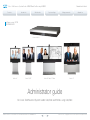 1
1
-
 2
2
-
 3
3
-
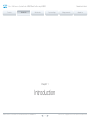 4
4
-
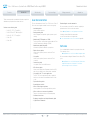 5
5
-
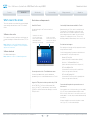 6
6
-
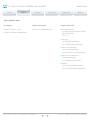 7
7
-
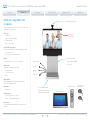 8
8
-
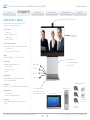 9
9
-
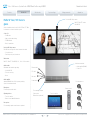 10
10
-
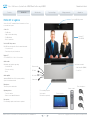 11
11
-
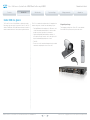 12
12
-
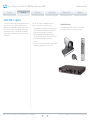 13
13
-
 14
14
-
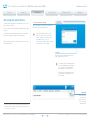 15
15
-
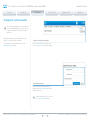 16
16
-
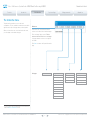 17
17
-
 18
18
-
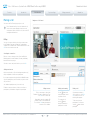 19
19
-
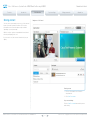 20
20
-
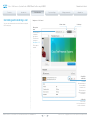 21
21
-
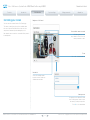 22
22
-
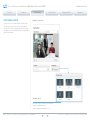 23
23
-
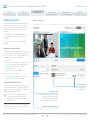 24
24
-
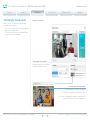 25
25
-
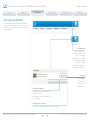 26
26
-
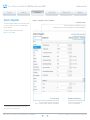 27
27
-
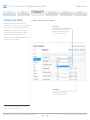 28
28
-
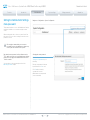 29
29
-
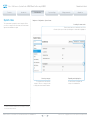 30
30
-
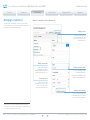 31
31
-
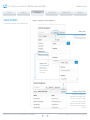 32
32
-
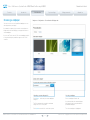 33
33
-
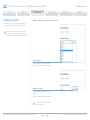 34
34
-
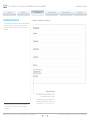 35
35
-
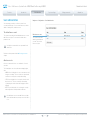 36
36
-
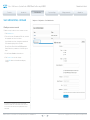 37
37
-
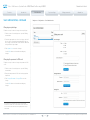 38
38
-
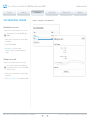 39
39
-
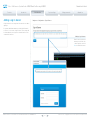 40
40
-
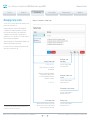 41
41
-
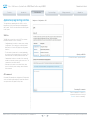 42
42
-
 43
43
-
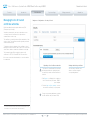 44
44
-
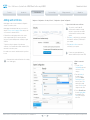 45
45
-
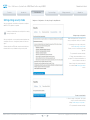 46
46
-
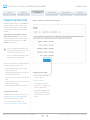 47
47
-
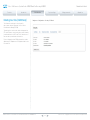 48
48
-
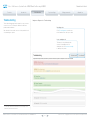 49
49
-
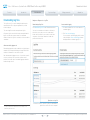 50
50
-
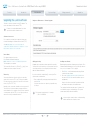 51
51
-
 52
52
-
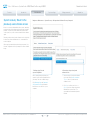 53
53
-
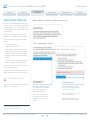 54
54
-
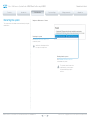 55
55
-
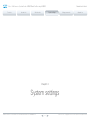 56
56
-
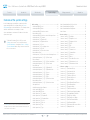 57
57
-
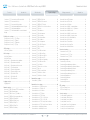 58
58
-
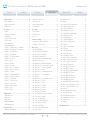 59
59
-
 60
60
-
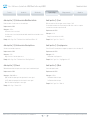 61
61
-
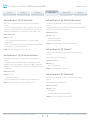 62
62
-
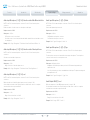 63
63
-
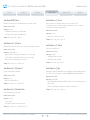 64
64
-
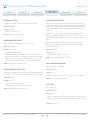 65
65
-
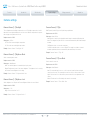 66
66
-
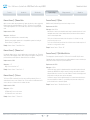 67
67
-
 68
68
-
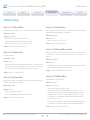 69
69
-
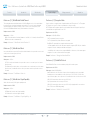 70
70
-
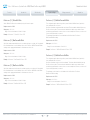 71
71
-
 72
72
-
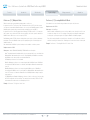 73
73
-
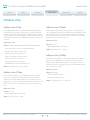 74
74
-
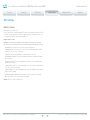 75
75
-
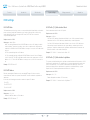 76
76
-
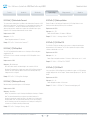 77
77
-
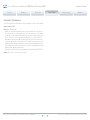 78
78
-
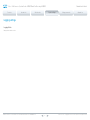 79
79
-
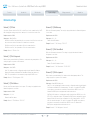 80
80
-
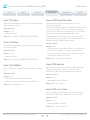 81
81
-
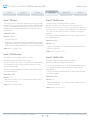 82
82
-
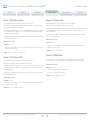 83
83
-
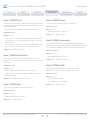 84
84
-
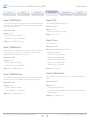 85
85
-
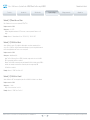 86
86
-
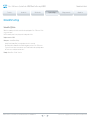 87
87
-
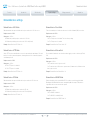 88
88
-
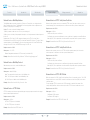 89
89
-
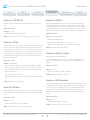 90
90
-
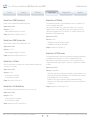 91
91
-
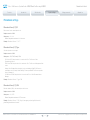 92
92
-
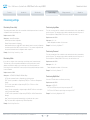 93
93
-
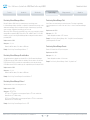 94
94
-
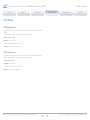 95
95
-
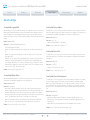 96
96
-
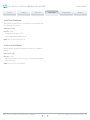 97
97
-
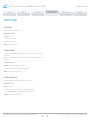 98
98
-
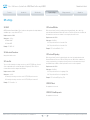 99
99
-
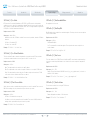 100
100
-
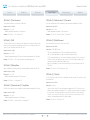 101
101
-
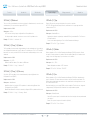 102
102
-
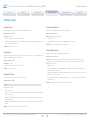 103
103
-
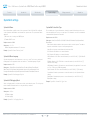 104
104
-
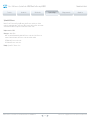 105
105
-
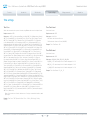 106
106
-
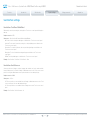 107
107
-
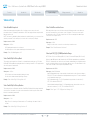 108
108
-
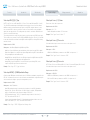 109
109
-
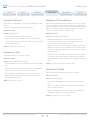 110
110
-
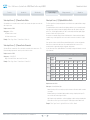 111
111
-
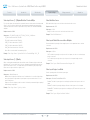 112
112
-
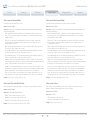 113
113
-
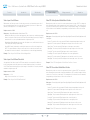 114
114
-
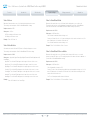 115
115
-
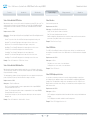 116
116
-
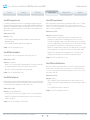 117
117
-
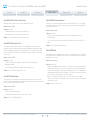 118
118
-
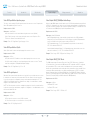 119
119
-
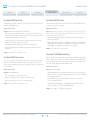 120
120
-
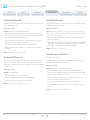 121
121
-
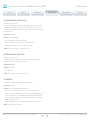 122
122
-
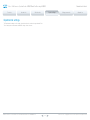 123
123
-
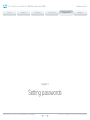 124
124
-
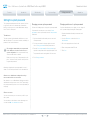 125
125
-
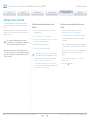 126
126
-
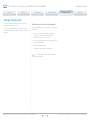 127
127
-
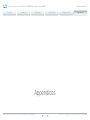 128
128
-
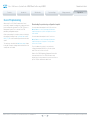 129
129
-
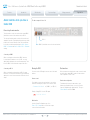 130
130
-
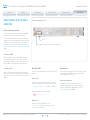 131
131
-
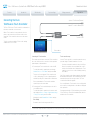 132
132
-
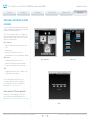 133
133
-
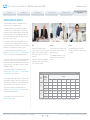 134
134
-
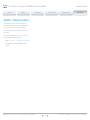 135
135
-
 136
136
-
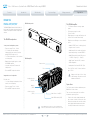 137
137
-
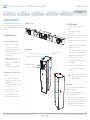 138
138
-
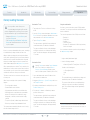 139
139
-
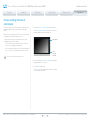 140
140
-
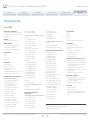 141
141
-
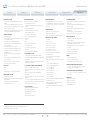 142
142
-
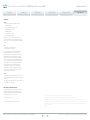 143
143
-
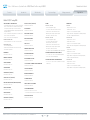 144
144
-
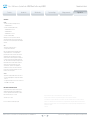 145
145
-
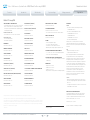 146
146
-
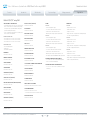 147
147
-
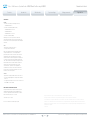 148
148
-
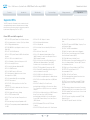 149
149
-
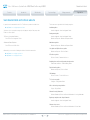 150
150
-
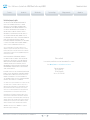 151
151
Cisco Cisco TelePresence System Profile 42-inch User guide
- Category
- Video conferencing systems
- Type
- User guide
Ask a question and I''ll find the answer in the document
Finding information in a document is now easier with AI
Related papers
-
Cisco TelePresence System Codec C40 Maintenance Manual
-
Cisco Cisco TelePresence System Integrator Package C60 Installation guide
-
Cisco CTS-PHD-USB Datasheet
-
Cisco TelePresence SX Series Reference guide
-
Cisco Video Surveillance 2835 IP Camera Configuration Guide
-
Cisco CAB-PHD-KIT= Datasheet
-
Cisco Video Surveillance 3520 IP Camera Configuration Guide
-
Cisco PWR-SX10-AC= Datasheet
-
Cisco CAB-2HDMI-3.9M= User manual
-
Cisco CAB-USB-A-B-15FT= Datasheet
Other documents
-
Tandberg Data 115730S2 Datasheet
-
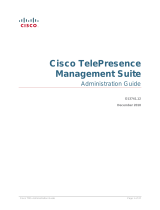 TANDBERG TELEPRESENCE MANAGEMENT SUITE Administration Manual
TANDBERG TELEPRESENCE MANAGEMENT SUITE Administration Manual
-
Cisco Systems OL-13674-07 User manual
-
 uniarch A30T User guide
uniarch A30T User guide
-
Cisco Systems 1000 User manual
-
Tandberg Data 117700 Datasheet
-
LG AVS2400 User manual
-
LG Electronics AVS2400 User manual
-
 TANDBERG VCS Getting Started
TANDBERG VCS Getting Started
-
 TANDBERG VCS Getting Started
TANDBERG VCS Getting Started