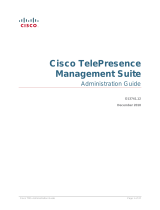Page is loading ...

D14636.10 Profile C60-C40 and Codec C60-C40 Administrator Guide TC6.1, APRIL 2013. www.cisco.com — Copyright © 2010-2013 Cisco Systems, Inc. All rights reserved.
1
Cisco TelePresence System Codec C40/C60 and Profiles using C40/60 Administrator Guide
Profile 42” Profile 52”/55” Profile 52” Dual / 55” Dual Profile 65”
Codec C40/C60
Administrator guide
For Cisco TelePresence System Codec C40/C60 and Profiles using C40/C60
Software version TC6.1
APRIL 2013
Contents
Introduction
Web interface
System settings
Setting passwords
Appendices

D14636.10 Profile C60-C40 and Codec C60-C40 Administrator Guide TC6.1, APRIL 2013. www.cisco.com — Copyright © 2010-2013 Cisco Systems, Inc. All rights reserved.
2
Cisco TelePresence System Codec C40/C60 and Profiles using C40/60 Administrator Guide
Thank you for choosing Cisco!
Your Cisco product has been designed to give you many
years of safe, reliable operation.
This part of the product documentation is aimed at
administrators working with the setup of the Codec C60/C40
and Profiles using Codec C60/C40.
Our main objective with this Administrator guide is to address
your goals and needs. Please let us know how well we
succeeded!
May we recommend that you visit the Cisco web site
regularly for updated versions of this guide.
The user documentation can be found on
► http://www.cisco.com/go/telepresence/docs
How to use this guide
The top menu bar and the entries in the Table of contents are
all hyperlinks. You can click on them to go to the topic.
Table of Contents
Introduction ............................................................................. 4
User documentation ................................................................. 5
Software ................................................................................... 5
What’s new in this version ........................................................ 6
Profile 42” using Codec C40 ataglance ................................. 8
Profile 52”/55” at a glance ........................................................ 9
Profile 52” Dual / 55” Dual at a glance ....................................10
Profile 65” at a glance ..............................................................11
Codec C60 at a glance ............................................................12
Codec C40 at a glance ............................................................13
Web interface ........................................................................14
Starting the web interface .......................................................15
Changing the system password ..............................................16
The interactive menu ...............................................................17
System information ..................................................................18
Placing a call ............................................................................19
Sharing content ....................................................................... 20
Controlling and monitoring a call .............................................21
Controlling the camera ........................................................... 22
Local layout control ................................................................. 23
Capturing snapshots ............................................................... 24
Managing the favorites list ...................................................... 25
Favorite list folders .................................................................. 26
System configuration .............................................................. 27
Changing system settings ...................................................... 28
Setting the Administrator Settings menu password ............... 29
System status ......................................................................... 30
Choosing a wallpaper ..............................................................31
Choosing a ringtone ................................................................ 32
Peripherals overview .............................................................. 33
User administration ................................................................. 34
Adding a sign in banner .......................................................... 38
Application programming interface......................................... 39
Managing the video system’s certificates .............................. 40
Managing the list of trusted certificate authorities ..................41
Adding audit certificates ......................................................... 42
Setting strong security mode ................................................. 43
Deleting trust lists (CUCM only) .............................................. 44
Troubleshooting ...................................................................... 45
Downloading log files .............................................................. 46
Upgrading the system software...............................................47
Backup and restore ................................................................. 48
Factory reset ........................................................................... 49
Restarting the system ............................................................. 50
System settings .....................................................................51
Overview of the system settings ............................................ 52
Audio settings ......................................................................... 55
Cameras settings .....................................................................61
Conference settings ............................................................... 64
FacilityService settings ........................................................... 69
GPIO settings .......................................................................... 70
H323 settings ...........................................................................71
Network settings ...................................................................... 74
NetworkPort settings ...............................................................81
NetworkServices settings ....................................................... 82
Phonebook settings ................................................................ 87
Provisioning settings ............................................................... 88
RTP settings ............................................................................ 90
Security settings ......................................................................91
SerialPort settings................................................................... 93
SIP settings ............................................................................. 94
Standby settings ..................................................................... 97
SystemUnit settings ................................................................ 98
Time settings ........................................................................ 100
UserInterface settings............................................................101
Video settings ....................................................................... 102
Experimental settings ............................................................116
Setting passwords ...............................................................117
Setting the system password ................................................118
Setting the menu password ...................................................119
Setting a root password .........................................................120
Contents
Introduction
Web interface
System settings
Setting passwords
Appendices
Contents

D14636.10 Profile C60-C40 and Codec C60-C40 Administrator Guide TC6.1, APRIL 2013. www.cisco.com — Copyright © 2010-2013 Cisco Systems, Inc. All rights reserved.
3
Cisco TelePresence System Codec C40/C60 and Profiles using C40/60 Administrator Guide
Appendices ..........................................................................121
About monitors when you have a Codec C60 .......................122
About monitors when you have a Codec C40 .......................123
Connecting the Cisco TelePresence Touch 8” controller ...... 124
Advanced customization of video and audio .........................125
Optimal definition profiles ......................................................126
ClearPath — Packet loss resilience ........................................127
Requirement for speaker systems connected to a Cisco
TelePresence C Series codec ...............................................128
DNAM for Profile42”/52”/55” ................................................129
DNAM for Profile 65” ............................................................ 130
Factory resetting ................................................................... 131
Factory resetting the Touch 8” controller ..............................132
Technical specifications ........................................................ 133
Supported RFCs ....................................................................141
User documentation on the Cisco web site ........................... 142
Cisco contacts .....................................................................143
Contents
Introduction
Web interface
System settings
Setting passwords
Appendices
Contents

D14636.10 Profile C60-C40 and Codec C60-C40 Administrator Guide TC6.1, APRIL 2013. www.cisco.com — Copyright © 2010-2013 Cisco Systems, Inc. All rights reserved.
4
Cisco TelePresence System Codec C40/C60 and Profiles using C40/60 Administrator Guide
Chapter 1
Introduction
Contents
Introduction
Web interface
System settings
Setting passwords
Appendices
Introduction

D14636.10 Profile C60-C40 and Codec C60-C40 Administrator Guide TC6.1, APRIL 2013. www.cisco.com — Copyright © 2010-2013 Cisco Systems, Inc. All rights reserved.
5
Cisco TelePresence System Codec C40/C60 and Profiles using C40/60 Administrator Guide
This document provides you with the information required to
administrate your product at an advanced level.
Products covered in this guide:
• Profile 52” / 55” / 65” using C60
• Profile 52” Dual / 55” Dual using C60
• Profile 42” / 52” / 55” using C40
• Codec C60
• Codec C40
User documentation
The user documentation for the Cisco TelePresence Codec C
Series has several guides suitable for various user groups.
• Installation guides:
How to install the product
• Getting started guide:
Initial configurations required to get the system up and
running
• Administering TC Endpoints on CUCM:
Tasks to perform to start using the product with the Cisco
Unified Communications Manager (CUCM)
• Administrator guide (this guide):
Information required to administer your product
• Quick reference guides:
How to use the product (remote control and Touch
controller)
• User guides:
How to use the product (remote control and Touch
controller)
• Camera user guide:
User guide for the PrecisionHD cameras
• API reference guide:
How to use the Application Programmer Interface (API),
and reference guide for the command line commands
• User guide for the TC console application:
The free TC Console application provides a graphical
interface to the advanced customizable features of the
codec.
• Physical interface guides
• Knowledge base articles
• Video conferencing room primer:
General guidelines for room design and best practice
• Video conference room acoustics guidelines:
Things to do to improve the perceived audio quality
• Software release notes
• Regulatory compliance and safety information guide
• Legal & license information
Downloading the user documentation
We recommend you visit the Cisco web site regularly for
updated versions of the user documentation.
Go to: ► http://www.cisco.com/go/telepresence/docs
Guidelines how to find the documentation
on the Cisco web site are included in the
► User documentation on the Cisco web site appendix.
Software
You can download the software for your product from the
Cisco web site. Go to:
► http://www.cisco.com/cisco/software/navigator.html
We recommend reading the Software Release Notes (TC6),
go to:
► http://www.cisco.com/en/US/products/ps11422/tsd_
products_support_series_home.html
Contents
Introduction
Web interface
System settings
Setting passwords
Appendices
Introduction

D14636.10 Profile C60-C40 and Codec C60-C40 Administrator Guide TC6.1, APRIL 2013. www.cisco.com — Copyright © 2010-2013 Cisco Systems, Inc. All rights reserved.
6
Cisco TelePresence System Codec C40/C60 and Profiles using C40/60 Administrator Guide
New features and improvements
Changes in release key policy and software upgrade
management
As from software version TC6.1, you do not need to install
new release keys; it is sufficient that the video system has a
valid release key for an earlier TC software version.
As from TC6.1 software will be available for download only
at ► http://www.cisco.com, and only for users with a valid
service contract assigned to a CCO (Cisco online connection)
ID.
Password always prompted on Telnet and SSH
When signing into the video system using Telnet or SSH, the
password will always be prompted. This applies even when
the password is empty (not set).
Support for <p> and <br> tags in messages on screen
For security reasons only <p> and <br> HTML tags are
supported in messages on screen (cf. Message Alert and
Message Prompt commands). These tags will result in line
breaks as normal. No other tags will be interpreted; they will
appear as text on the screen.
Diagnostics logging
You can use the Touch controller to enable diagnostics
logging of the video system. Diagnostics logging is meant for
troubleshooting only, and may lower the system performance
while switched on.
G.729 audio codec support in SIP calls
Support for the G.729AB audio codec is added in SIP calls in
order to provide better IP phone interoperability. G.729 is not
supported in H.323 calls.
Voice mail support and message waiting indication
Endpoints registered to a Cisco Unified Communications
Manager (CUCM) can be assigned a voice mail profile. When
receiving a Busy or No Answer signal from such an endpoint,
the call is forwarded to voice mail.
If you have a Touch controller, you can access the voice
mail by tapping the Messages icon. Also a message waiting
notification will appear.
Shared lines support in CUCM
When registered to a Cisco Unified Communications Manager
(CUCM) the endpoint may be part of a shared line. This
means that several devices in the same partition share the
same directory number. The different devices sharing the
same number receive status from the other appearances on
the line.
For example, you can set up a shared line so that many
devices share the same number and the first available
operator picks up the call (help desk). Assisted call handling,
where an administrator manages the calls for an executive
(forward, barge in) is another example. Also multiple devices
belonging to one person can share the same line, thus
allowing him/her to pick up a call on one device and resume it
on another (single number reach).
You can find information about how to set up shared
lines in the CUCM user documentation (Cisco Unified
Communications Manager System Guide).
Ad-hoc conferencing in CUCM
Endpoints registered on Cisco Unified Communications
Manager (CUCM) version 8.6.2 or later can invoke an ad-hoc
conference. This requires that a conference bridge is added
as an MCU on CUCM. Any endpoint can participate in the
conference, regardless of where they are registered.
If the number of participants drops to two, the conference will
de-escalate to a point to point call.
What’s new in this version
This section provides an overview of the new and changed
system settings and new features in the TC6.1 software
version.
Software release notes
For a complete overview of the news and changes, we
recommend reading the Software Release Notes (TC6).
Go to: ► http://www.cisco.com/en/US/products/ps11422/
tsd_products_support_series_home.html
Software download
For software download go to: ► http://www.cisco.com/cisco/
software/navigator.html
Contents
Introduction
Web interface
System settings
Setting passwords
Appendices
Introduction

D14636.10 Profile C60-C40 and Codec C60-C40 Administrator Guide TC6.1, APRIL 2013. www.cisco.com — Copyright © 2010-2013 Cisco Systems, Inc. All rights reserved.
7
Cisco TelePresence System Codec C40/C60 and Profiles using C40/60 Administrator Guide
Support for consultative transfer
Consultative transfer is supported. A consultative transfer is
one in which the transferring party speaks with the third party
before connecting the caller to the third party.
CTI/JTAPI support (remote expert solution support)
A Cisco Unified Communications Manager (CUCM) exposes
call control of endpoints via a Java Telephony API (JTAPI).
Cisco’s JTAPI enables custom applications to monitor device
availability and control calls remotely. The following features
are supported: call, answer, disconnect, hold, resume, blind
transfer, consultative transfer and consultative conference.
Endpoints registered to a Cisco Unified Communications
Manager (CUCM) 9.0 or later support the Cisco Remote
Expert Smart Solution (version 1.8).
Refined Touch user interface
• Missed calls and message waiting indicators; direct
access to voice mail
• New dial pad, soft keyboard and improved text selector
• Encryption indicator
• Call duration indicator
• Possibility to enter a release key if a valid release key is
missing
System configuration changes
New settings
Network DHCP RequestTFTPServerAddress
SIP Profile Line
SIP Profile Mailbox
Video CamCtrlPip CallSetup Mode
Video CamCtrlPip CallSetup Duration
Video SelfviewControl AutoResizing
Settings that are modified
Conference Multipoint Mode
OLD: <Auto/Off/MultiSite/MultiWay>
NEW: <Auto/Off/MultiSite/MultiWay/
CUCMMediaResourceGroup>
Video Output HDMI[x] MonitorRole
OLD: <First/Second/PresentationOnly>
NEW: <First/Second/PresentationOnly/Recorder>
Video Output DVI[x] MonitorRole
OLD: <First/Second/PresentationOnly>
NEW: <First/Second/PresentationOnly/Recorder>
Video Output Composite[x] MonitorRole
OLD: <First/Second/PresentationOnly>
NEW: <First/Second/PresentationOnly/Recorder>
Contents
Introduction
Web interface
System settings
Setting passwords
Appendices
Introduction

D14636.10 Profile C60-C40 and Codec C60-C40 Administrator Guide TC6.1, APRIL 2013. www.cisco.com — Copyright © 2010-2013 Cisco Systems, Inc. All rights reserved.
8
Cisco TelePresence System Codec C40/C60 and Profiles using C40/60 Administrator Guide
Power cable
Mic cable
PC cable
Ethernet cable
In the bottom module:
• Audio amplifier (DNAM)
• Codec C40
PrecisionHD 1080p camera
Monitor 42’’
Full HD LCD
Floor standing footplate
(Other options: Wheel base
or wall mount on pedestal)
2 × Microphones
with cablesRemote control
Touch controller
Profile 42” using Codec C40
ataglance
See the installation sheet for the Profile 42” for instructions
on how to install the system.
Codec C40
• Full HD video
• High resolution data sharing
• Full HD Multisite
• Rich I/O capabilities
PrecisionHD 1080p camera
Full HD Camera designed for visual communication with:
• 12 × optical zoom
• Fast and precise pan, tilt and zoom
Monitor
42” Full HD LCD, 16:9, 1080 × 1920 resolution
Audio module
Wide band audio module supporting:
• 20 kHz AAC-LD
• Full echo canceling
• Stereo
Audio amplifier
Optimized DNAM for the Profile system, providing
crystal clear and natural audio
Microphones
2 × Microphones
Operating devices
• Touch 8” controller (for C Series)
• Remote control with AAA batteries
Base options
Floor standing footplate, wheel base, or wall mount on
pedestal
Contents
Introduction
Web interface
System settings
Setting passwords
Appendices
Introduction

D14636.10 Profile C60-C40 and Codec C60-C40 Administrator Guide TC6.1, APRIL 2013. www.cisco.com — Copyright © 2010-2013 Cisco Systems, Inc. All rights reserved.
9
Cisco TelePresence System Codec C40/C60 and Profiles using C40/60 Administrator Guide
Power cable
Mic cable
PC cable
Ethernet cable
PrecisionHD 1080p camera
Monitor 52’’/55”
Full HD LCD
In the bottom module:
• Audio amplifier (DNAM)
• Codec C60/C40
Floor standing footplate
(Other options: Wheel base
or wall mount on pedestal)
Three/two microphones
Remote control
Touch 8”controller
(Profiles using
Codec C60)
(Profiles using
Codec C40)
Profile 52”/55” at a glance
See the installation sheets for the Profile 52”/55” for
instructions on how to install the system.
Codec C60/C40
• Full HD video
• High resolution data sharing
• Full HD Multisite
• Rich I/O capabilities
PrecisionHD 1080p camera
Full HD Camera designed for visual communication with:
• 12 × optical zoom
• Fast and precise pan, tilt and zoom
Monitor
52”/55” Full HD LCD, 16:9, 1080 × 1920 resolution
Audio module
Wide band audio module supporting:
• 20 kHz AAC-LD
• Full echo canceling
• Stereo
Audio amplifier
Optimized DNAM for the Profile system, providing
crystal clear and natural audio
Microphones
Three (with C60) / Two (with C40) microphones with cables
Operating devices
• Touch 8” controller
• Remote control with AAA batteries
Base options
Floor standing footplate, wheel base, or wall mount on
pedestal
Contents
Introduction
Web interface
System settings
Setting passwords
Appendices
Introduction

D14636.10 Profile C60-C40 and Codec C60-C40 Administrator Guide TC6.1, APRIL 2013. www.cisco.com — Copyright © 2010-2013 Cisco Systems, Inc. All rights reserved.
10
Cisco TelePresence System Codec C40/C60 and Profiles using C40/60 Administrator Guide
Power cable
Mic cable
PC cable
Ethernet cable
PrecisionHD 1080p camera
Dual 52’’/ Dual 55” monitor
Full HD LCD
In the bottom module:
• Audio amplifier (DNAM)
• Codec C60
Floor standing footplate
(Other option:
Wall mount on pedestal)
Remote control
Touch 8”controller
Four microphones
Profile 52” Dual / 55” Dual at a
glance
See the installation sheets for the Profile 52” Dual / 55” Dual
for instructions on how to install the system.
Codec C60
• Full HD video
• High resolution data sharing
• Full HD Multisite
• Rich I/O capabilities
PrecisionHD 1080p camera
Full HD Camera designed for visual communication with:
• 12 × optical zoom
• Fast and precise pan, tilt and zoom
Dual monitor
Dual 52” / Dual 55” Full HD LCD, 16:9, 1080 × 1920 resolution
Audio module
Wide band audio module supporting:
• 20 kHz AAC-LD
• Full echo canceling
• Stereo
Audio amplifier
Optimized DNAM for the Profile system, providing
crystal clear and natural audio
Microphones
Four microphones with cables
Operating devices
• Touch 8” controller
• Remote control with AAA batteries
Base options
Floor standing footplate or wall mount on pedestal
Contents
Introduction
Web interface
System settings
Setting passwords
Appendices
Introduction

D14636.10 Profile C60-C40 and Codec C60-C40 Administrator Guide TC6.1, APRIL 2013. www.cisco.com — Copyright © 2010-2013 Cisco Systems, Inc. All rights reserved.
11
Cisco TelePresence System Codec C40/C60 and Profiles using C40/60 Administrator Guide
Power cable
Mic cables
PC cable
Ethernet cable
Floor standing footplate
(Other option:
Wall mount on pedestal)
PrecisionHD 1080p camera
Monitor 65”
Full HD LCD
In the bottom module:
• Audio amplifier (DNAM)
• Codec C60
Three microphones
Remote control
Touch 8” controller
Profile 65” at a glance
See the Profile 65” Installation Sheet for instructions of how
to assemble the system.
Codec C60
• Full HD video
• High resolution data sharing
• Full HD Multisite
• Rich I/O capabilities
PrecisionHD 1080p camera
Full HD Camera designed for Visual communication with:
• 12 × optical zoom
• Fast and precise pan, tilt and zoom
Monitor 65”
65” Full HD LCD, 16:9, 1080 × 1920 resolution
Audio module
Wide band audio module supporting:
• 20 kHz AAC-LD
• Full echo canceling
• Stereo
Audio amplifier
Optimized DNAM for the Profile system, providing
crystal clear and natural audio
Microphones
Three microphones with cables
Operating devices
• Touch 8” controller
• Remote control with AAA batteries
Base options
Floor standing footplate or wall mount on pedestal
Contents
Introduction
Web interface
System settings
Setting passwords
Appendices
Introduction

D14636.10 Profile C60-C40 and Codec C60-C40 Administrator Guide TC6.1, APRIL 2013. www.cisco.com — Copyright © 2010-2013 Cisco Systems, Inc. All rights reserved.
12
Cisco TelePresence System Codec C40/C60 and Profiles using C40/60 Administrator Guide
Codec C60 at a glance
The Codec C60 is the 1080p HD video collaboration engine.
Based upon the same technology as the Codec C90, the C60
delivers Full HD video, HD collaboration and superior audio for
natural communication at its finest, delivering unrivaled value.
The C60 is a standards-compliant codec for integration into
team meeting rooms, boardrooms and industry projects.
• Full High Definition Video with up to 4 HD sources, and
collaboration with optimal definition for the best video
quality every time, regardless of environment.
• Highest Quality Audio with flexibility to add up to 4
microphones directly from the codec, and superior, full
duplex audio with high quality stereo sound.
• Full APIs.
• Ensure successful, streamlined integration projects with
standards-compliant professional connectors.
Integrator package
The integrator package of the Codec C60 comes with the
PrecisionHD 1080p camera, microphone and cables.
Contents
Introduction
Web interface
System settings
Setting passwords
Appendices
Introduction

D14636.10 Profile C60-C40 and Codec C60-C40 Administrator Guide TC6.1, APRIL 2013. www.cisco.com — Copyright © 2010-2013 Cisco Systems, Inc. All rights reserved.
13
Cisco TelePresence System Codec C40/C60 and Profiles using C40/60 Administrator Guide
Codec C40 at a glance
The Codec C40 provides all the power required to transform
any conference room to a HD video collaboration room.
Designed for any standard HD integration project, the Codec
C40 is the ideal solution for everyday video conferencing
and collaboration solution. 1080p HD video, and Multisite™
features combine to make the Codec C40 ideal for a variety
of applications.
The Codec C40 is ideal for standard meeting rooms,
executive offices and team collaboration rooms.
• Full High Definition Video with up to 2 HD sources, and
collaboration with optimal definition for the best video
quality every time, regardless of environment.
• Highest Quality Audio with flexibility to add up to 2
microphones directly from the codec, and superior, full
duplex audio with high quality stereo sound.
• Full APIs.
• Ensure successful, streamlined integration projects with
standards-compliant professional connectors.
Integrator package
The integrator package of the Codec C40 comes with the
PrecisionHD 1080p camera, microphone and cables.
Contents
Introduction
Web interface
System settings
Setting passwords
Appendices
Introduction

D14636.10 Profile C60-C40 and Codec C60-C40 Administrator Guide TC6.1, APRIL 2013. www.cisco.com — Copyright © 2010-2013 Cisco Systems, Inc. All rights reserved.
14
Cisco TelePresence System Codec C40/C60 and Profiles using C40/60 Administrator Guide
Chapter 2
Web interface
Contents
Introduction
Web interface
System settings
Setting passwords
Appendices
Web interface

D14636.10 Profile C60-C40 and Codec C60-C40 Administrator Guide TC6.1, APRIL 2013. www.cisco.com — Copyright © 2010-2013 Cisco Systems, Inc. All rights reserved.
15
Cisco TelePresence System Codec C40/C60 and Profiles using C40/60 Administrator Guide
1. Connect to the video system
Open a web browser and enter the IP address of
the video system in the address bar.
To find the IP address (IPv4 orIPv6), tap
Settings (
) on a Touch controller;
or navigate to Home > Settings >
System information when using a remote
control and the on-screen menu.
2. Sign in
Enter the user name and password for your video
system and click Sign In.
The system is delivered with a default user
named admin with no password (i.e. leave the
Password field blank when signing in for the first
time).
We strongly recommend that you set a
password for the admin user, see the next page.
Signing out
Hover the mouse
over your user
name and choose
Sign out from the
drop-down list.
Starting the web interface
The web interface provides full configuration access to your
video conference system.
You can connect from a computer and administer the system
remotely.
In this chapter you will find information how to use the web
interface for system configuration and maintenance.
We recommend that you use the latest release of one of the
major web browser.
Contents
Introduction
Web interface
System settings
Setting passwords
Appendices
Web interface

D14636.10 Profile C60-C40 and Codec C60-C40 Administrator Guide TC6.1, APRIL 2013. www.cisco.com — Copyright © 2010-2013 Cisco Systems, Inc. All rights reserved.
16
Cisco TelePresence System Codec C40/C60 and Profiles using C40/60 Administrator Guide
Changing the system password
We strongly recommend that you set a password
for any user with ADMIN rights, including the default
admin user, to restrict access to system configuration.
You can read more about password protection in the
► Setting passwords chapter.
1. Open the Change Password dialog
Hover the mouse over your user name, and
choose Change password in the drop-down list.
2. Set the new password
Enter your current and new passwords as
requested, and click Change password for the
change to take effect.
If the password currently is not set, leave
the Current password field blank.
Contents
Introduction
Web interface
System settings
Setting passwords
Appendices
Web interface

D14636.10 Profile C60-C40 and Codec C60-C40 Administrator Guide TC6.1, APRIL 2013. www.cisco.com — Copyright © 2010-2013 Cisco Systems, Inc. All rights reserved.
17
Cisco TelePresence System Codec C40/C60 and Profiles using C40/60 Administrator Guide
The interactive menu
The web interface provides access to tasks and
configurations. They are available from the main menu, which
appears near the top of the page when you have signed in.
When you hover the mouse over a main menu item, you can
navigate to its related sub-pages.
Main menu
Hover the mouse over a main menu item, the
titles of related sub-pages drops down.
Click a sub-page’s title to open it. Only pages
that the user has access rights for can be
opened; the others are dimmed.
*
Click Home on the main menu to return to the
System Information page.
Call Control
Call Control
Favorites Management
Maintenance
Software Upgrade
Backup and Restore
Factory Reset
Restart
Diagnostics
Troubleshooting
Log Files
Configuration
System Configuration
System Status
Personalization
Peripherals
User Administration
Sign In Banner
API
Security
Sub-pages
*
You can read more about user administration, user roles and access rights in the ► User administration section.
Contents
Introduction
Web interface
System settings
Setting passwords
Appendices
Web interface

D14636.10 Profile C60-C40 and Codec C60-C40 Administrator Guide TC6.1, APRIL 2013. www.cisco.com — Copyright © 2010-2013 Cisco Systems, Inc. All rights reserved.
18
Cisco TelePresence System Codec C40/C60 and Profiles using C40/60 Administrator Guide
System information
The video system’s Home page shows an overview of the
basic set-up and status of the system.
This includes information like system name and product type,
which software version the system runs, its IPaddress, etc.
Also the registration status for the video networks (SIP and
H.323) is included, as well as the number/URI to use when
making a call to the system.
Home
*
The system information shown in the illustration serve as an
example. Your system may be different.
Contents
Introduction
Web interface
System settings
Setting passwords
Appendices
Web interface

D14636.10 Profile C60-C40 and Codec C60-C40 Administrator Guide TC6.1, APRIL 2013. www.cisco.com — Copyright © 2010-2013 Cisco Systems, Inc. All rights reserved.
19
Cisco TelePresence System Codec C40/C60 and Profiles using C40/60 Administrator Guide
Navigate to: Call Control > Call Control
Placing a call
You can use the Call Control page of the web interface to
initiate a call.
Even if the web interface is used to initiate the call
it is the video system (display, microphones and
loudspeakers) that is used for the call; it is not the PC
running the web interface.
Calling
You can call someone either by choosing a contact name in
the Local phone book or Directory, or by typing a complete
URI or number in the Search and Dial field. Then click Call in
the associated contact card.
Searching the contact lists
Enter one or more characters in the Search or Dial field.
Matching entries from both the Local phone book and the
Directory will be listed as you type.
Select the entry in the phone book or directory before you
click Call.
Calling more than one
A point-to-point video call (a call involving two parties only)
may be expanded to include more participants.
If your system supports the optional built-in MultiSite feature,
up to four participants, yourself included, can join the video
call. The call will then become a video conference.
One additional participant can join on audio-only.
Follow the same procedure to call the next conference
participant as you did when calling the first participant.
Calling someone
Click a contact name, either in the
Local phone book or in the Directory.
Then click Call in the contact card.
Alternatively, enter the complete URI
or number in the Search and Dial field.
Then click the Call button that appears
next to the URI or number.
Ending a call
To disconnect just one
participant in a call, click
the
button for that
participant.
Click the End all button to
terminate the entire call.
Holding and resuming
Use the
button next
to the participant’s name
to put him on hold.
To resume the call,
use the button
that appears for the
participant on hold.
Contents
Introduction
Web interface
System settings
Setting passwords
Appendices
Web interface

D14636.10 Profile C60-C40 and Codec C60-C40 Administrator Guide TC6.1, APRIL 2013. www.cisco.com — Copyright © 2010-2013 Cisco Systems, Inc. All rights reserved.
20
Cisco TelePresence System Codec C40/C60 and Profiles using C40/60 Administrator Guide
Navigate to: Call Control > Call Control
Sharing content
You can connect a presentation source to one of the external
inputs of your video system. Most often a PC is used as
presentation source, but other options may be available
depending on your system setup.
While in a call you can share content with the far end, that is
the other participant(s) in the call.
If you are not in a call, the content is shared locally on your
display.
Sharing content
1. Choose a Presentation source from the
drop-down list.
2. Click Start Presentation.
Stop content sharing:
Click the Stop Presentation button that becomes
visible while sharing.
Contents
Introduction
Web interface
System settings
Setting passwords
Appendices
Web interface
/