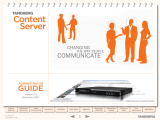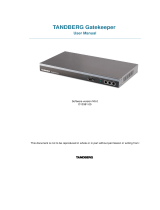Page is loading ...

TANDBERG VCS
Video Communication Server
Getting started

Copyright © TANDBERG 2009. All rights reserved. This Getting Started Guide may not be
copied, photocopied, translated, reproduced, or converted into any electronic or machine-
readable form in whole or in part without prior written approval of TANDBERG.
TANDBERG reserves the right to revise this documentation and to make changes in content
from time to time without obligation on the part of TANDBERG to provide notification of such
revision or change.
TANDBERG provides this documentation without warranty, term, or condition of any kind,
either implied or expressed, including, but not limited to, the implied warranties, terms
or conditions of merchantability, satisfactory quality, and fitness for a particular purpose.
TANDBERG may make improvements or changes to the product(s) and/or the program(s)
described in this documentation at any time.
All other product and company names herein may be trademarks of their respective owners.
D1435001
TANDBERG
Philip Pedersens vei 20
1366 Lysaker
Norway
Telephone: +47 67 125 125
Fax: +47 67 125 234
Video: +47 67 126 126
Email: tandberg@tandberg.com
www.tandberg.com

Table of contents
General information .......................................................................................... 1
About the TANDBERG Video Communications Server (VCS) .................1
Package contents ................................................................................... 1
Installing the VCS ..............................................................................................2
General warnings ................................................................................... 2
Preparing the installation site ................................................................. 2
Preparing the unit ................................................................................... 2
Connecting the cables ............................................................................2
Powering on the VCS .............................................................................. 2
Initial configuration ........................................................................................... 3
Initial configuration using a serial cable .................................................. 3
Using the VCS ...................................................................................................6
Changing the admin account password ................................................. 6
Changing the root account password .....................................................6
Other recommended configuration ........................................................ 7
Using the web interface ......................................................................... 7
Using the Command Line Interface (CLI) ............................................... 7

General information
1
General information
About the TANDBERG Video Communications Server
(VCS)
The TANDBERG VCS enhances the video experience and provides seamless communication
between SIP and H.323 devices utilizing IETF and ITU standards. The VCS is the center of
the video communication network and connects all H.323 and SIP endpoints, infrastructure,
and management devices. The VCS provides unrivaled scalability and redundancy to video
communications, and is integral to TANDBERG interoperability with unified communications
and Voice over IP systems. The VCS can be deployed with either the Control application or
the Expressway™ application, with various optional packages including FindMe™ and Dual
Network Interfaces.
VCS Control
The VCS Control provides internal video control and administration for all SIP and H.323
devices. It is normally deployed within your wide area network with endpoints that are behind
the same firewalls or NAT devices.
The VCS Control replaces the need to have separate H.323 gatekeeper, SIP registrar and
H.323-SIP gateway servers.
VCS Expressway™
The VCS Expressway provides standards-based firewall traversal for SIP and H.323 devices
allowing secure traversal of any firewall or NAT device. It provides registration of traversal-
enabled devices and STUN Discovery and STUN Relay services.
The VCS Expressway is normally deployed within your DMZ.
Package contents
To avoid damage to the unit during transportation the TANDBERG VCS is delivered in a special
shipping box, which should contain the following components:
TANDBERG VCS
•
Getting Started Guide (this document)
•
CD containing VCS Administrator Guide and other documentation
•
registration card
•
rack ears and screws
•
cables:
•
power cables
•
Ethernet cable
•
shielded serial cable.
•
Report any discrepancies to your TANDBERG representative immediately.
We recommend that the shipping box is kept in case the VCS needs to be returned.

Installing the VCS
2
Installing the VCS
General warnings
Do not place heavy objects directly on top of the VCS.
•
Do not place hot objects directly on top of, or directly beneath the VCS.
•
Preparing the installation site
Before installing the VCS:
Make sure that the VCS is accessible and that all cables can be easily connected.
•
To ensure adequate ventilation, leave a space of at least 10cm (4 inches) behind the VCS’s
•
rear panel and 10cm (4 inches) in front of the front panel.
The room in which you install the VCS should have an ambient temperature between 0ºC
•
and 35ºC (32ºF and 95ºF) and between 10% and 90% non-condensing relative humidity.
Use a grounded AC power outlet for the VCS.
•
Preparing the unit
Unpack the unit.1.
Mount the rack ears or rubber feet.2.
Turn the unit back on its feet or mount it in the rack.3.
i
TANDBERG recommends that if this product is mounted in a rack you use additional
support accessories such as rack side support angles (rack angle brackets) or rack
shelves, due to the unit’s weight and depth. Contact your rack supplier to request the
accessories best suited for your rack.
Connecting the cables
Connect the power cable to the back of the VCS (see Figure 1). 1.
Connect the Ethernet LAN cable from the 2. LAN1 port on the front of the VCS to your
network (see Figure 2).
Powering on the VCS
Turn on the power switch on the back right of the unit (adjacent to the power cable).1.
power switchsoft power button power cable
Figure 1: VCS back view

Initial configuration
3
Press the soft power button on the back left of the unit. The system will power up. Wait 2.
until:
the green PWR LED on the front of the unit is a steady green color (it may flash briefly
•
during power up)
the red ALM LED on the front of the unit has gone out
•
the IP address is showing in the display panel on the front of the unit.
•
i
If the red ALM LED flashes rapidly it indicates a hardware fault. Contact your local
TANDBERG representative. The yellow HDD LED indicates disk activity and may
flicker during normal operation, more so on a busy system.
Initial configuration
Before you can use the VCS, you must configure its IPv4 address, subnet mask and default
gateway. Consult your network administrator for information on which addresses to use. Note
that the VCS must use a static IP address.
This initial configuration can be done:
by connecting from a PC to the VCS using
•
a serial cable. This is the recommended
process, and is described in the following section
by using
•
the buttons on the front panel. See the VCS Administrator Guide for details
if your network is set up to allow it, by
•
connecting using a web browser to the default
IP address of 192.168.0.100 (described in “Using the web interface” on page 7).
Initial configuration using a serial cable
To set the initial configuration using a PC connected to the VCS DATA port via a serial cable:
Connect the Ethernet LAN cable from the 1. LAN1 port on the front of the VCS to your
network.
Connect the supplied serial cable from the 2. DATA port on the front of the VCS to the serial
port on a PC.
DATA port
LAN1 port
Figure 2: VCS front view

Initial configuration
4
Start a terminal emulator program on the PC and configure it to use the PC’s serial port as 3.
follows:
baud rate: 115200 bits per second
•
data bits: 8
•
parity: none
•
stop bits: 1
•
flow control (hardware and software): none.
•
i
Do not leave a terminal emulator session open after it is no longer in use. An
open session may cause issues during a system restart.
Turn on the power switch on the back right of the unit (adjacent to the power cable).4.
Press the soft power button on the back left of the unit. The system will power up. Wait 5.
until:
the green PWR LED on the front of the unit is a steady green color (it may flash briefly
•
during power up)
the red ALM LED on the front of the unit has gone out
•
the default IP address (
•
192.168.0.100) is showing in the display panel on the front
of the unit.
The terminal emulator program on the PC will display the VCS’s start up information.
After approximately four minutes you will get the login prompt (if the VCS was already on
when you connected the serial cable, press Enter to get the login prompt):
tandberg login:
Enter the username 6. admin and press Enter.
You will get the password prompt:
Password:
Enter the default password of 7. TANDBERG and press Enter.
You will get the install wizard prompt:
Run install wizard [n]:
Type 8. y and press Enter.

Initial configuration
5
Follow the prompts given by the install wizard to specify the following:9.
the password you want to use for your admin account
•
i
For security reasons you should change the password from the default of
TANDBERG.
whether you wish to use IPv4, IPv6 or Both
•
the LAN 1 IP address of the VCS
•
the LAN 1 IPv4 subnet mask of the VCS (if you have selected IPv4)
•
the IP default gateway of the VCS
•
the Ethernet
•
speed
i
Use the default value of Auto unless the switch to which you are connecting
is unable to auto-negotiate.
whether you want to use SSH to administer the VCS
•
whether you want to use Telnet to administer the VCS.
•
After the wizard is finished the following message will appear, and you will be prompted
to log in again:
Setting other settings...
OK. The system must be restarted for new
settings to take effect..
Login with the username 10. admin and your new password.
You will again get the install wizard prompt; this time select 11. n and press Enter in order to
skip the wizard.
A welcome message similar to the following will appear:
Welcome to
TANDBERG VCS Release X4.1
SW Release Date: 2009-01-31
OK
You must now reboot the system in order for the new settings take effect. To do this, 12.
type the command:
xCommand boot
Disconnect the serial cable and store it in a safe place.13.
After it has rebooted, the VCS is ready to use. For security reasons you should now change
the password for the default admin account (if you have not already done so) and the root
account from the default of TANDBERG. See the sections “Changing the admin account
password” and “Changing the root account password” on page 6 for details.
i
The IP configuration made using the install wizard applies to the LAN 1 Ethernet port
only. If you have enabled the LAN 2 port (by installing the Dual Network Interfaces
option key) you must use the web interface or CLI to configure the LAN 2 settings.

Using the VCS
6
Using the VCS
After you have set the initial configuration of the VCS, the system is ready to use. You can
continue to use the serial connection to access and manage the VCS, or you can connect to
the system remotely over IP using either or both:
the
•
web interface via HTTPS. See “Using the web interface” on page 7 for details.
a
•
command line interface via SSH or Telnet. See “Using the Command Line Interface
(CLI)” on page 7 for details.
i
For security reasons, you should change the passwords for the admin account and
the root account from the default of TANDBERG as soon as initial configuration of the
VCS has been completed.
Changing the admin account password
To change the password for the admin account using the web interface:
Navigate to 1. Maintenance > Administrators > Administrator accounts.
You will be taken to the Administrator accounts page.
Click on 2. View/Edit for the admin name.
You will be taken to the Edit administrator account page.
In the 3. Password and Confirm password fields, enter the new password, and click Save.
To change the password for the admin account using the CLI:
Type 1. xConfiguration SystemUnit Password
i
You cannot set a blank password for the admin user or any other administrator
account, or the root account.
Changing the root account password
To change the password for the root account:
Using the CLI, log in as 1. root.
Type 2. passwd.
You will be asked for the new password.
Enter the new password and when prompted, retype the password.3.
Type 4. exit to log out of the root account.

Using the VCS
7
Other recommended configuration
We recommend that you now configure the following:
The system name of the VCS. This is used by the TANDBERG Management Suite (TMS) to
•
identify the system. This can be set from the System administration page on the web
interface (navigate to System configuration > System).
Automatic discovery. If you have multiple VCSs in the same network you may want to
•
disable automatic discovery on some of them. This can be set from the H.323 page on the
web interface (navigate to VCS configuration > Protocols > H.323).
The DNS server address(es), if URI dialing or Fully Qualified Domain Names (FQDNs)
•
are to be used. This can be set from the DNS page on the web interface (navigate to
System configuration > DNS).
Refer to the online help or the VCS Administrator Guide (available on the CD that was shipped
with your unit and from www.tandberg.com) for complete information on configuring these
and all other options available on your VCS.
Using the web interface
To use the web interface:
Open a browser window and in the address line type either:1.
the IP address of the VCS
•
the FQDN of the VCS.
•
The Login page will appear.
Select 2. Administrator Login.
Enter a valid administrator 3. username and password and select Login.
You will be presented with the Overview page.
Refer to the online help or the VCS Administrator Guide for further information on the
configuration options available for each page of the VCS web interface.
Using the Command Line Interface (CLI)
The command line interface is available over SSH, Telnet and through the serial port.
To use the command line interface:
Start a SSH or Telnet session.1.
Enter the IP address or FQDN of the VCS.2.
Login with a username of 3. admin and your system password.
You will see a welcome message.
For a full list of CLI commands available on the VCS, see the Command Reference appendix of
the VCS Administrator Guide.
/