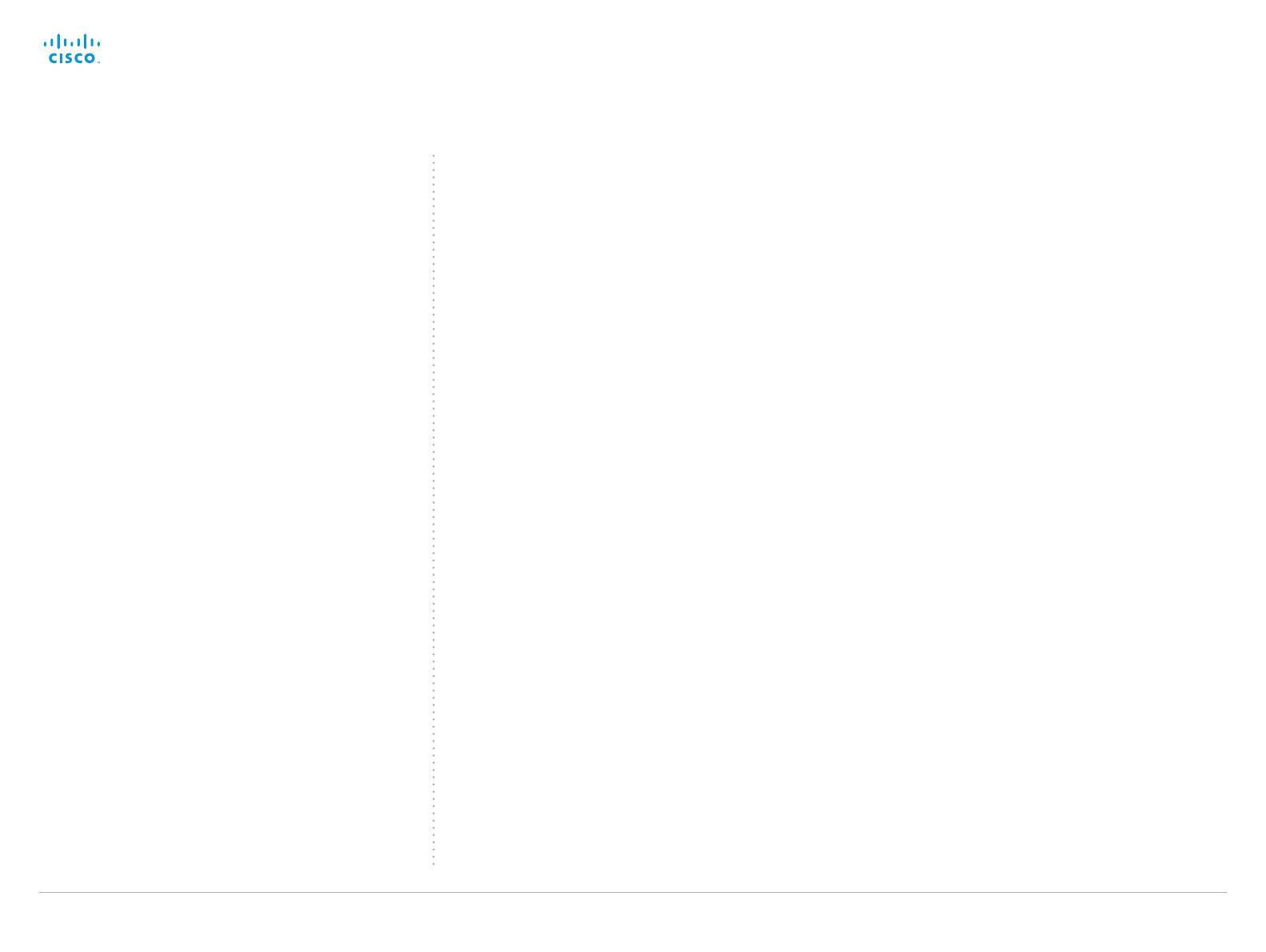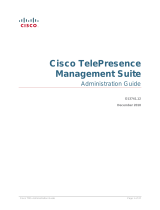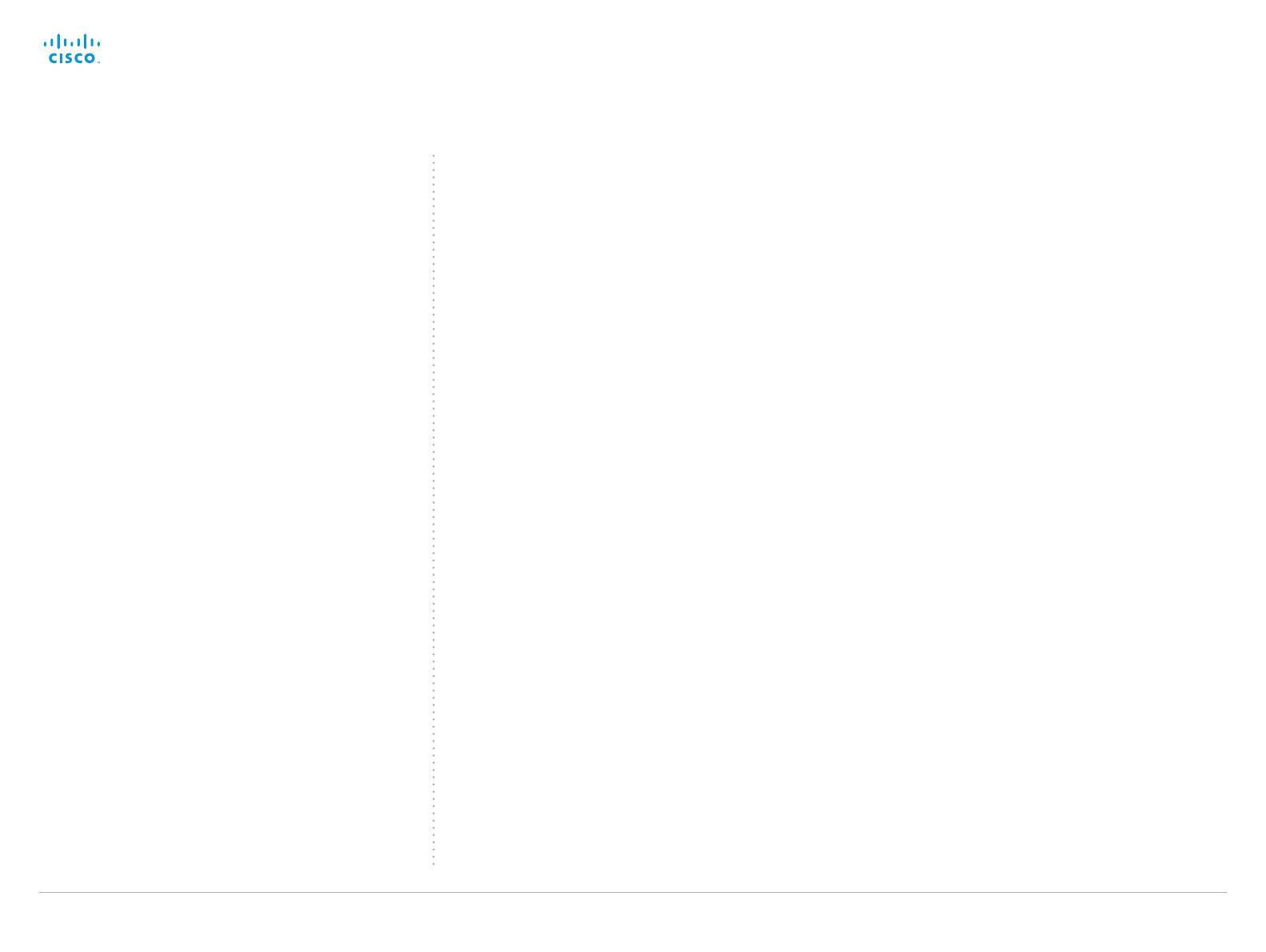
D14636.13 Profile C60-C40 and Codec C60-C40 Administrator Guide TC7.0, DECEMBER 2013. www.cisco.com — Copyright © 2010-2013 Cisco Systems, Inc. All rights reserved.
2
Cisco TelePresence System Codec C40/C60 and Profiles using C40/60 Administrator Guide
Thank you for choosing Cisco!
Your Cisco product has been designed to give you many
years of safe, reliable operation.
This part of the product documentation is aimed at
administrators working with the setup of the Codec C60/C40
and Profiles using Codec C60/C40.
Our main objective with this Administrator guide is to address
your goals and needs. Please let us know how well we
succeeded!
May we recommend that you visit the Cisco web site
regularly for updated versions of this guide.
The user documentation can be found on
► http://www.cisco.com/go/telepresence/docs
How to use this guide
The top menu bar and the entries in the Table of contents are
all hyperlinks. You can click on them to go to the topic.
Table of Contents
Introduction ............................................................................. 4
User documentation ................................................................. 5
Software ................................................................................... 5
What’s new in this version ........................................................ 6
Profile 42” using Codec C40 ataglance ................................. 8
Profile 52”/55” at a glance ........................................................ 9
Profile 52” Dual / 55” Dual at a glance ....................................10
Profile 65” at a glance ..............................................................11
Codec C60 at a glance ............................................................12
Codec C40 at a glance ............................................................13
Web interface ........................................................................14
Accessing the web interface ...................................................15
Changing the system password ..............................................16
The interactive menu ...............................................................17
System information ..................................................................18
Placing a call ............................................................................19
Sharing content ....................................................................... 20
Controlling and monitoring a call .............................................21
Controlling your camera .......................................................... 22
Local layout control ................................................................. 23
Capturing snapshots ............................................................... 24
Controlling the far end camera ............................................... 25
Accessing call information ...................................................... 26
System configuration .............................................................. 27
Changing system settings ...................................................... 28
Setting the Administrator Settings menu password ............... 29
System status ......................................................................... 30
Managing the favorites list .......................................................31
Favorite list folders .................................................................. 32
Choosing a wallpaper ............................................................. 33
Choosing a ringtone ................................................................ 34
Peripherals overview .............................................................. 35
User administration ................................................................. 36
Adding a sign in banner .......................................................... 40
Managing startup scripts .........................................................41
Application programming interface......................................... 42
Managing the video system’s certificates .............................. 43
Managing the list of trusted certificate authorities ................. 44
Adding audit certificates ......................................................... 45
Setting strong security mode ................................................. 46
Changing the persistency mode ..............................................47
Deleting trust lists (CUCM only) .............................................. 48
Troubleshooting ...................................................................... 49
Downloading log files .............................................................. 50
Upgrading the system software...............................................51
Backup and restore ................................................................. 52
System recovery: Revert to the previously used
software version
..................................................................... 53
System recovery: Factory reset .............................................. 54
Restarting the system ............................................................. 55
System settings .................................................................... 56
Overview of the system settings ............................................ 57
Audio settings ......................................................................... 60
Cameras settings .................................................................... 66
Conference settings ............................................................... 69
FacilityService settings ............................................................74
GPIO settings .......................................................................... 75
H323 settings .......................................................................... 76
Logging settings ..................................................................... 79
Network settings ..................................................................... 80
NetworkPort settings .............................................................. 87
NetworkServices settings ....................................................... 88
Phonebook settings ................................................................ 92
Provisioning settings ............................................................... 93
RTP settings ............................................................................ 95
Security settings ..................................................................... 96
SerialPort settings................................................................... 98
SIP settings ............................................................................. 99
Standby settings ................................................................... 103
SystemUnit settings .............................................................. 104
Time settings ........................................................................ 106
UserInterface settings............................................................107
Video settings ....................................................................... 108
Experimental settings ............................................................123