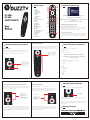buzztv BT-300 Smart Remote User manual
- Category
- Remote controls
- Type
- User manual

BT Remote Pairing and Factory Reset
To place the remote into BT Pairing Mode, simultaneously press and
hold the OK button and the HOME button for 4 seconds until it
starts blinking, this indicates the remote is in Pairing Mode.
If you wish to factory reset your remote to erase all settings press
and hold the D-Pad Down button and the 0 (Zero) button for 4
seconds until it blinks 3 times to indicate the remote is factory reset
Simultaneously press
and hold the OK
button and the HOME
button for 4 seconds
until it starts blinking
Hold the D-Pad Down
button and the 0 (Zero)
button for 4 seconds
until it blinks 3 times
Manual TV Source Pair (2 methods)
NOTE: The BT-400 and BT-300 will pair with most
popular brands, if you have an older TV or o brand this
feature may not work.
TV ON / OFF
Volume up and down
TV input source change
The manual TV source pair allows control of:
The following TV brands are pre-programmed
on the numeric keys (1 thru 0)
1. Samsung
2. LG
3. Sony
4. Panasonic
5. TCL / Thomson
6. Toshiba
7. Grundig
8. Sharp
9. Haier
0. Philips
BT Remote Pairing
BT Remote Factory Reset
Static Mouse (Only in BT mode)
Warranty Information
Simultaneously press and hold the OK button and the Fast Forward
button for 4 seconds. The remote will blink 3 times to indicate the
remote is in TV source pair mode.
From the Top 10 list on page 5, find your TV code (Ex. Sony is the 3
button) Press the number associated with your TV on the remote
numeric keypad. This will pair the BT-400 to the TV. The TV volume
control should appear on the TV screen which indicates you are TV
source paired.
First be within 1 meter to the bottom of the TV.
Simultaneously press and hold the Rewind and OK button for 4
seconds. The remotes LED indicator will blink 3 times and then turn
solid red. This indicates the remote is in TV search mode.
Slowly press the Channel Up button on the remote once about
every 3 seconds. When the volume indicator on the TV displays,
discontinue pressing the Channel Up button and press the OK
button. You are now TV paired.
Simultaneously
press and hold the
OK button and the
Fast Forward button
for 4 seconds.
Method 1: TV Programming Mode with a Top 10 TV Brand Method 2: TV Brand Search
Simultaneously
press and hold the
OK button and the
Rewind button for 4
seconds.
Press the Cursor button to enable the Static Mouse Mode.
Cursor Button
In Mouse Mode, the Remote Control supports [Up], [Down], [Left],
[Right] and [OK] buttons.
While using the Static Mouse if the user does not press any button
for 15 seconds from the last button press, The Remote Control will
exit Mouse Mode.
Button Legend
BT-300/
BT-400
SMART REMOTE
1. Power
2. Rewind
3. Play / Pause
4. BuzzTV / Live
5. Menu
6. DPad
7. OK Button
8. Back
9. Home
10. Volume Up / Down
11. Red
12. Yellow
13. Numbers
14. Page Down
15. Source
16. Fast Forward
17. Guide
18. Mouse
19. Channel Up / Down
20. Last Channel
21. Information
22. Green
23. Blue
24. Page Up
BuzzTV Smart Remote App
From the App you will be able to control:
NOTE¹: Requires BT-400 and an enabled device. The
remote must be BT paired to the device
Auto source pair your TV to the BT-400
This allows the user to have BT-400 control the TVs Power button,
Volume up and down, the TV input source. Click on the tab in the
app and the app will walk you through the set up.
Control the BT-400 Backlight
Program your backlight On or O. Click on the tab and it will take
you to the setting inside the device, select remote and you will see
the toggle choice. (This feature is o by default for greater battery
life)
NOTE²: If you are not using TV source pair, do not enable max audio
on device
(Found in Buzz utilities under Volume control)
1
3 4 5
6 7 8
2
-
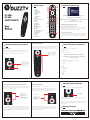 1
1
buzztv BT-300 Smart Remote User manual
- Category
- Remote controls
- Type
- User manual
Ask a question and I''ll find the answer in the document
Finding information in a document is now easier with AI
Related papers
Other documents
-
Philips 48PFG5100 User manual
-
Philips 40PUG6909 User manual
-
Samsung JS8500 User manual
-
Philips 55PFS8159 User manual
-
Samsung UN40JU6500FXZ User manual
-
Samsung UA48JU6000W User manual
-
Samsung UN48JU6000G User manual
-
Samsung UE32LS001CS User manual
-
Samsung UN48JU6700H User manual
-
Samsung UA65JS9000W User manual