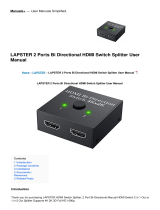Page is loading ...

Vanco Part Number:
EVSP1017
1X7 HDMI® Splitter
over Single Cat5e/6
Cable
www.vanco1.com • 800.626.6445
1x7
HDMI
®
Splitter
over Single Cat5e/6 Cable

www.vanco1.com
800.626.6445
2
1. Do not expose this unit to water, moisture, or
excessive humidity.
2. Do not install or place this unit in a built-in
cabinet, or other conned space without
adequate ventilation.
3. To prevent risk of electrical shock or re
hazard, due to overheating do not obstruct
unit’s ventilation openings.
4. Do not install near any source of heat,
including other units that may produce heat.
5. Do not place unit near ames.
6. Only clean unit with a dry cloth.
7. Unplug unit during lightening storms or when
not used for an extended period of time. A
surge protector is strongly recommended.
8. Protect the power cord from being walked on
or pinched, particularly at the plugs.
9. Use unit only with accessories specied by
the manufacturer.
10. Refer all servicing to qualied personnel.
CAUTION
HDMI is a very complex technology requiring continuous authentication of the signal and the same
video resolution and audio settings on all electronic equipment in the system. When there are multiple
sources and displays, the video resolution and audio setting on all connected units must be adjusted
to correspond with that of the display having the lowest video and audio capability.
WARNING
DEAR CUSTOMER
Thank you for purchasing this product.
For optimum performance and safety, please
read these instructions carefully before connecting, operating or
adjusting this product. Please keep this manual for future reference.
This product is 100% inspected and tested in the United States to verify
HDMI performance parameters.

www.vanco1.com
800.626.6445
3
INTRODUCTION
The Evolution by Vanco EVSP1017 1x7 HDMI Splitter over Cat5e/6 with IR and PoE capability, splits a single HDMI signal
to seven outputs over Cat5e/6, with a loop-out HDMI port, which can be used for a local display, or to cascade to create
additional outputs. Compatible with the EVRX2006 receiver (sold separately), which requires no power supply as the
EVSP1017 provides PoE (Power over Ethernet). Extends high denition video and audio signals, IR, and power at a distance
of up to 164ft/50m over a single Cat5e/6 cable. Includes dynamic EDID management, which can be adjusted to overcome
compatibility issues, and has auto-EQ as the unit automatically adjusts for compatibility and gain. Take any source and split
the signal to multiple displays that are too far away for an HDMI cable to reach, along with control via IR to control the lone
source, creating a perfect and seamless solution for residential or commercial applications.
Note: The compatible receivers (part # EVRX2006, EVWP2006RX) are sold separately, and include an IR RX pigtail for IR for
control over UTP.
FEATURES
1x7 HDMI Splitter over Single Cat5e/6 Cable
Part # EVSP1017
• Allows 1 HDMI source to be displayed on up to 7 HDMI displays over a single Cat5e or Cat6 cable
• Transmission Range: Extends 1080p resolutions up to 164ft/50m to receiver units (EVRX2006 or
EVWP2006RX sold separately)
• Features Power over Ethernet (PoE) Technology which transmits power over Cat5e/Cat6, allowing the
receiver unit (EVRX2006) to be powered from the EVSP1017; requiring no power supply to be connected
• Dynamic or manual EDID management; ability to manually select the best compatible EDID or
automatically blend EDID of the 8 connected HDMI sinks
• Additional HDMI output for local display or to connect an additional EVSP1017 to cascade for an
expanded distribution system
• Supports HDMI Deep Color and 3D
• Supports multiple audio formats including Dolby True HD, DTS-master, etc.
• Wide band IR system allowing for control of the single source from any of the displays connected
• Wideband IR signal from 20KHz to 60KHz
• HDCP Compliant
• Dimensions: 10.6” W x 1” H x 4.4” D

www.vanco1.com
800.626.6445
4
SPECIFICATIONS
Power ...................................................................... Maximum 18W (includes PoE)
Net Weight .............................................................. 1.675 lb.
Video Bandwidth ....................................................... Maximum TMDS clock frequency 148.5MHZ,
4.95Gbps
Resolution and distance .............................................. 164ft/50m Cat5e/6 @ 1080p 60 24bits
Audio formats ........................................................... 8 channel Support, Supports Dolby Tru HD and DTS
master formats
TMDS input signal ...................................................... 1.2 volts
DDC input signal ........................................................ 5 volts
Indicators ................................................................. Power-Red, Signal-Green, Link status-Green
HDMI interface standard ............................................ HDMI 1.3 standard and HDMI 1.4 3D, HDCP 1.4,
EDID
Remote IR ................................................................. 20~60KHz wide frequency carrier
Maximum HDMI input cable length ............................... ≤15m AWG26 cable at maximum video resolution
1080p60
Maximum HDMI output cable length ............................ ≤15m AWG26 cable at maximum video resolution
1080p60
ESD level .................................................................. HBM +/- 4kv (contact discharge)
Temperature Range ................................................... 0-40 degrees C (Operating mode), -20-60 degrees C
(Unit turned off)
Compliance .............................................................. FCC; CE; RoHS
PACKAGE CONTENTS
• EVSP1017 Splitter
• IR Blaster (TX)
• IR Receiver (RX)
• DC 12V 2A Power Supply
• Product Manual

www.vanco1.com
800.626.6445
5
1. POWER SWITCH: Toggle switch that turns the splitter unit ON or OFF
2. POWER LED: Illuminates when the splitter is connected to power
3. UTP LINK STATUS: Illuminates when the UTP outputs are connected to the EVRX2006 or EVWP2006RX
receiver units (sold separately)
4. HDMI OUT STATUS: Illuminates when a display is connected to “HDMI OUT” port and is powered on
5. HDMI IN STATUS: Illuminates when the source is connected and is powered on
6. UPDATE: Firmware update port (available f/w updates will be available on the product page on www.
vanco1.com, under the “downloads” tab)
7. HDMI IN: Connect a source such as a Set Top Box, Game Console, or media player/streamer
8. HDMI OUT: Connect an HDMI display such as an HDTV or Projector; this port can also be used to cascade
or daisy-chain to another splitter, to create additional outputs
9. IR RX/IR TX: Connect the included IR accessories to the correct IR ports; see IR section for setup and
explanation
10. EDID: Adjustment dial for EDID management, see EDID section for setup and explanation
11. UTP OUTPUT PORTS 1-7: Connect a single Cat5e/6 home run cable to the EVRX2006 or EVWP2006RX
receiver; connect the EVRX2006 or EVWP2006RX receiver to an HDMI display such as an HDTV or
Projector
12. DC 12V IN: Connect the included power supply to power the unit
PANEL DESCRIPTIONS
1
2
3
5
6
7 8 9
10 11 12
4

www.vanco1.com
800.626.6445
6
EDID MANAGEMENT
Extended Display Identication Data (EDID) is a data structure provided by a digital display to describe its
capabilities to a video source (e.g. graphics card or set-top box). In a nutshell, the display provides its EDID
info to the source to send the proper signal format; this is essential for a proper handshake to occur.
When making any adjustments to EDID, turn off every component (splitter, source, and all displays), then
turn on splitter rst, followed by the source, then the main display (HDMI Output 1). Finally, turn on all other
displays after ensuring the correct video signal is displaying on the main display.
The EVSP1017 is equipped with EDID management. There are two modes for EDID:
MANUAL EDID MODE
Simply select the desired EDID selection from below. The best EDID selection is the resolution, color bit, and
audio combination that works with all displays connected.
0 - EDID Full-HD (1080p@60)(1080p@30)(1080p@24)(1080i@60)(720p@60) - 24bit 2D video & 7.1ch
audio
1 - EDID Full-HD (1080p@60) - 24bit 2D video & 2ch audio
2 - EDID Full-HD (1080p@60) - 24bit 3D video & 7.1ch audio
3 - EDID Full-HD (1080p@60) - 24bit 3D video & 2ch audio
4 - EDID HD (1080p@30)(1080i@60)(720p@60) - 24bit 2D video & 7.1ch audio
5 - EDID HD (1080p@30)(1080i@60)(720@60) - 24bit 2D video & 2ch audio
6 - EDID Full-HD (1080p@60) - 24bit 2D video & 7.1ch audio
*EDID 0 is the default selection and has been tested to ensure compatibility with most source and display
combinations.
DYNAMIC EDID MODE
In this mode, the EVSP1017 will automatically generate an EDID based on the connected displays to ensure
the connected source’s audio/video format can be handled on all outputs. If any displays are connected after
the Dynamic EDID Mode is selected, all displays will blink out once to adjust the automatic EDID setting.
Keep in mind if a lower resolution display is connected, it will affect the resolution of the other displays. The
EVSP1017 can only output one common resolution, a resolution that all displays are able to handle.
To enable Dynamic EDID Mode, adjust EDID dial to 7, 8, 9.

www.vanco1.com
800.626.6445
7
CONNECTION DIAGRAM
CONNECT AND OPERATE
1. Connect a source such as a Blu-Ray Player, game console, A/V Receiver, Cable or Satellite Receiver, etc.
to the HDMI input
2. Connect the Cat5e/6 runs (home run cabling recommended) to the UTP output(s); connect to the
EVRX2006 or EVWP2006RX receiver (sold separately)
3. Connect displays such as an HDTV or HD Projector to the HDMI output of the EVRX2006 or
EVWP2006RX receiver
4. (Optional) Connect a display such as an HDTV or HD Projector to the HDMI output of the EVSP1017; or
connect an additional EVSP1017 or other splitter to cascade to create additional outputs
5. For power, connect the provided power supply
IR RX
IR TX
Single HDMI Source
HDTV HDTV HDTV
HDMI
HDMI
Use with EVWP2006RX
or EVRX2006
(Sold Separately)
Cat5e/6
HDMI
Cat5e/6
Cat5e/6
At this point the display connected should display the source signal connected to the extender set. If no
signal is being displayed, connect a shorter Cat5e/6 cable (jumper or patch cable). If a display is having
difculty receiving a signal, access the display’s menu and adjust the resolution (lowest to highest until signal
is displayed). A 24 Hz vertical refresh rate may work better than 60 Hz or higher. Use the source remote at
the receiver emitter to test IR functionality. If the IR remote function is not responding, check the emitters to
ensure they are placed correctly and are plugged into the correct IR jacks on the Extender set receiving and
transmitting units.

www.vanco1.com
800.626.6445
8
IR
IR PASS-THROUGH
The bi-directional IR system allows you to control the source that is connected to the extender unit, from
the display; or the display from the source, not simultaneously. There are two important things to note when
setting up the IR system:
1. The IR Receiver (IR RX) is always what you point your remote at to send an IR signal. This pigtail is placed
at the display for controlling the source; or at the source for controlling the display.
2. The IR Blaster (IR TX) is what sends the IR signal to what you are intending to control, whether it’s the
source or the display. This pigtail is placed at the source; either pointed at the source, or placed on the
front panel of the source, see below for placement tips. Or placed at the display to control the display
from the source.
IR BLASTER (TX)
To control the source: Plug IR Blaster into IR TX port of transmitter unit; place blaster in front of the IR eye of
the source.
To control the display: Plug IR Blaster into IR TX port of receiver unit; place blaster in front of the IR eye of
the display.
Note: Placement of the IR Blaster is important and can result in the IR system not working if improperly
placed.
• First, locate the IR eye or window on the source
• If placing the IR blaster right on the front panel of the source, do not stick right on top of the IR eye or
IR window. The IR signal cannot travel through the double-sided tape on the Blaster. Instead place the
blaster on either side, or on the top or bottom of the IR eye or window, with the tip of the blaster facing
the IR eye or window. See below for illustration of where IR signal shoots from on IR Blaster:

www.vanco1.com
800.626.6445
9
IR RECEIVER (RX)
• To control the source: Plug IR Receiver into IR RX port of receiver unit; place receiver at or near display.
• To control the display: Plug IR Receiver into IR RX port of transmitter unit; place receiver in position
where it is able to receive remote signals.
To Control the Source:
1. Plug the IR Blaster into the
IR TX Port on the Splitter
2. Plug the IR Receiver into the
IR RX Port on the EVRX2006
receiver
The IR RX port allows for IR
control for the lone HDMI output
port; simply connect the included
IR Receiver and lead to the local
display location

www.vanco1.com
800.626.6445
10
TROUBLE-SHOOTING
1. Best results are usually achieved when the source and display resolutions are the same. If resolutions differ, the
extenders will try to adjust the signal to match the resolution of the HDTV with the lowest resolution. This will result in a
picture with a lower resolution on the other HDTV sets.
2. If you do not get audio and video, access the “setup” menu on the TV to adjust the audio and video settings. If the HDMI
control circuit cannot establish a handshake, then there usually will be no audio or video in addition to a blue or black
screen with a statement similar to “this protocol not supported” or “weak signal”.
3. If the above mentioned messages display, reset the receiver by disconnecting the power supply. You can also disconnect
all of the HDMI and power cables, wait 15 minutes for any voltages to decay and then reconnect all of the cables.
4. If you are still encountering issues, attempt the “hot-plug concept. With all of the HDMI cables disconnected, turn on
the source and plug in the HDMI cable into it’s output, then power up the Vanco unit and plug the HDMI cable into it’s
input, nally turn on the display and plug the HDMI cable from the receiver into it. This activates all of the devices in
corresponding order and results in a signal being plugged into a device that is on and will attempt to connect the signal.
5. Most of the major source and display manufacturers employ a proprietary control channel to communicate between
devices from the same manufacturer. Sometimes this can interfere with the HDMI control circuit or the authentication
of the signal. Call the manufacturer if you experience this issue. Sometimes a player, an audio/video receiver, or a cable/
satellite box may not have the latest software update, usually this can be downloaded from the manufacturer’s website.
SAFETY AND NOTICE
The EVSP1017 has been tested for conformance to safety regulations and requirements, and has been
certied for international use. However, like all electronic equipment, the EVSP1017 should be used with care.
Please read and follow the safety instructions to protect yourself from possible injury and to
minimize the risk of damage to the unit.
• Follow all instructions and warnings marked on this unit.
• Do not attempt to service this unit yourself, except where explained in this manual.
• Provide proper ventilation and air circulation and do not use near water.
• Keep objects that might damage the device and assure that the placement of this unit is on a stable
surface.
• Use only the power adapter and power cords and connection cables designed for this unit.
• Do not use liquid or aerosol cleaners to clean this unit.
• Always unplug the power to the device before cleaning

www.vanco1.com
800.626.6445
11
LIMITED WARRANTY
With the exceptions noted in the next paragraph, Vanco warrants to the original purchaser that the equipment
it manufactures or sells will be free from defects in materials and workmanship for a period of two years from
the date of purchase. Should this product, in Vanco’s opinion, prove defective within this warranty period,
Vanco, at its option, will repair or replace this product without charge. Any defective parts replaced become
the property of Vanco. This warranty does not apply to those products which have been damaged due to
accident, unauthorized alterations, improper repair, modications, inadequate maintenance and care, or use in
any manner for which the product was not originally intended.
Items integrated into Vanco products that are made by other manufacturers, notably computer hard
drives and liquid crystal display panels, are limited to the term of the warranty offered by the respective
manufacturers. Such specic warranties are available upon request to Vanco. A surge protector, power
conditioner unit, or an uninterruptible power supply must be installed in the electrical circuit to protect against
power surges.
If repairs are needed during the warranty period the purchaser will be required to provide a sales receipt/sales
invoice or other acceptable proof of purchase to the seller of this equipment. The seller will then contact Vanco
regarding warranty repair or replacement.
TECHNICAL SUPPORT
In case of problems, please contact Vanco Technical Support by dialing 1-800-626-6445. You can also email
technical support issues to [email protected].
When calling, please have the Model Number, Serial Number (afxed to the bottom of the unit) and Invoice
available for reference during the call.
Please read this Instruction Manual prior to calling or installing this unit, since it will familiarize you with the
capabilities of this product and its proper installation.
All active electronic products are 100% inspected and tested to insure highest product quality and trouble-
free installation and operation. The testing process utilizes the types of high-denition sources and displays
typically installed for entertainment and home theater applications.
For additional information, such as helpful installation videos, etc. please visit www.vanco1.com
LIABILITY STATEMENT
Every effort has been made to ensure that this product is free of defects. The manufacturer of this product
cannot be held liable for the use of this hardware or any direct or indirect consequential damages arising
from its use. It is the responsibility of the user and installer of the hardware to check that it is suitable for
their requirements and that it is installed correctly. All rights are reserved. No parts of this manual may be
reproduced or transmitted by any form or means electronic or mechanical, including photocopying, recording
or by any information storage or retrieval system without the written consent of the publisher.
Manufacturer reserves the right to revise any of its hardware and software following its policy to modify and/or
improve its products where necessary or desirable. This statement does not affect the legal rights of the user
in any way.

Vanco
®
International
506 Kingsland Drive
Batavia, Illinois 60510
call: 800.626.6445
fax: 630.879.9189
visit: www.vanco1.com
/