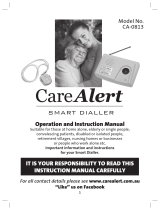Page is loading ...

IRIS Touch Home
Installation Manual
Version 1.0

IRIS Touch Home Installation Manual Version 1.0 Page 2 of 17
Contents
1. Introduction ............................................................................................................. 3
2. Configuration options .............................................................................................. 6
2.1. Powering from an independent mains adapter ............................................ 6
2.2. Intelligent powering from an alarm panel AUX output ................................. 6
2.3. Intelligent powering from the panel mains adapter ..................................... 6
2.4. Intelligent powering from the alarm panel battery charger ......................... 6
3. Before you start… .................................................................................................... 7
3.1. Monitoring Centre ......................................................................................... 7
3.2. GPRS SIM Card and Access Point Name ........................................................ 7
3.3. Batteries ........................................................................................................ 7
3.4. Package Contents .......................................................................................... 7
3.5. Ferrites .......................................................................................................... 7
4. Installing the IRIS Touch Home ................................................................................ 8
5. Entering the Installer’s Menus ............................................................................... 11
6. GPRS Network Scan ............................................................................................... 11
7. Installation Wizard ................................................................................................. 12
8. Changing Batteries ................................................................................................. 15
9. Checking Status ...................................................................................................... 15
10. Maintenance recommendations............................................................................ 15
Appendix A. Specification .............................................................................................. 16

IRIS Touch Home Installation Manual Version 1.0 Page 3 of 17
1. Introduction
No more bulky batteries, just one sleek unit with 24 hours or more runtime after mains failure
To meet the rapidly increasing demand for cost effective Alarm over IP (AoIP) equipment for the
SME and home markets, Chiron has developed the IRIS Home unit based on its successful IRIS
Touch 100 and Touch 200 ranges.
By using advanced software intelligence and power management the IRIS Touch units can offer
24 hours or more for Grade 2/3 alarm systems, without the need for bulky batteries. The unit can
be powered from a mains supply, or the battery of an alarm panel. In the case of external mains
power failure, the alarm battery backup will not be used and internal IRIS Touch Home batteries
take over. The sleek unit offers all the benefits and features of other diallers in the IRIS Touch
range, including remote access for Upload/Download.
The IRIS Touch Home can be supplied in three forms: Home 00, Home 20 and Home 40. All come
with a fit and forget solution.
There are three models in the IRIS Touch Home family for single path or dual path transmission.
Feature
IRIS Touch
Home 00
IRIS Touch
Home 20
IRIS Touch
Home 40
Stylish, tamper proof enclosure
Easy to install and test with touch screen interface
2-wire (POTS) dial capture interface to alarm panel
SIA (1-3), CID, Scancom and Robofon protocols
Secure polling and alarm transmission over IP
Dual path
Security grade compliance
Grade 2
Grade 2
Grade 2
USB port for local configuration
Pin inputs for alarm messages over IP
2
2
2
Pin inputs for alarm messages over SMS
Configuration and diagnostics over IP
Smart identification of panel power loss
Advanced software control of power consumption
4 Powering options:
From alarm auxiliary output
From alarm panel supply
From alarm battery
From mains adapter
Battery run time after mains power failure
Ethernet only, polling 15 minutes or longer
24 hours +
18 hours +

IRIS Touch Home Installation Manual Version 1.0 Page 4 of 17
GPRS only, polling 15 minutes or longer
24 hours +
18 hours +
Dual path, polling 15 minutes or longer
18 hours +
Battery recharge from discharge
56 hours
56 hours
56 hours
Off the shelf NiMH AA size rechargeable batteries
Low battery alerts to monitoring centres

IRIS Touch Home Installation Manual Version 1.0 Page 5 of 17
Figure 1 Figure 2
Figure 3 Figure 4
Figure 5 Figure 6
Alarm dialler off hook
Polling to monitoring
centre
Ethernet connected
Inputs
Antenna
Roaming SIM card
and signal strength
0V for inputs
SIM card
holder
Power
USB
Ethernet
Dial capture

IRIS Touch Home Installation Manual Version 1.0 Page 6 of 17
2. Configuration options
The IRIS range of alarm dialers allows alarm systems to move into fixed line (Ethernet) and/or
wireless networks (GPRS) without the need to upgrade or replace the alarm system.
In some smaller alarm panels however the battery backup within the panel is not sufficient to
power both the panel and an IRIS Touch dialler for a continued period of operation once mains
power is lost. The IRIS Touch Home enhances the IRIS Touch range by providing both the power
and battery backup supply in a single unit.
The IRIS Touch Home offers various power supply and battery charging options:
2.1. Powering from an independent mains adapter
Power is provided from a separate DC mains power adapter provided for use with the IRIS Touch
Home. This mode can be used where a mains power socket is available. The mains adapter should
be specified to deliver up to 1A at 9-28V DC or 7V-20V AC.
Please refer to Figure 1
2.2. Intelligent powering from an alarm panel AUX output
This uses an auxiliary power output from the panel (such as that used to power a siren). This is
intelligently controlled by the IRIS Home with power only being taken when mains power to the
alarm panel is available. This avoids the alarm panel battery life being shortened during mains
power failure. This mode can be used where the alarm panel has an auxiliary DC power output of
9V to 35V DC that can deliver at least 500mA above the requirements of any other attached
device.
Please refer to Figure 2
2.3. Intelligent powering from the panel mains adapter
Power is provided via the low voltage AC or DC adapter used by the alarm panel. Because the IRIS
Touch Home senses the output voltage level of the alarm panel mains adapter, it draws no
current while the panel power supply is fully loaded. In this mode the power input to the alarm
panel must be accessible and has a connector for an additional cable. This mode can be used
where 500mA more than that required by the panel itself can be delivered by the adapter.
Please refer to Figure 3
2.4. Intelligent powering from the alarm panel battery charger
Power will only be taken when mains power to the alarm panel is available, preventing alarm
panel battery life being shortened during mains power failure. This mode can be used where the
alarm panel uses a 12V battery, the charger can deliver more than 500mA, leaves its battery on
charge at all times and does not have its own intelligent battery charging mode. Please consult
the alarm panel supplier if in doubt. This method will affect the recharge time of the alarm panel
battery.
Please refer to Figure 4

IRIS Touch Home Installation Manual Version 1.0 Page 7 of 17
3. Before you start…
3.1. Monitoring Centre
Make sure that the monitoring centre to which the IRIS Touch Home will send alarm signals is
equipped with the appropriate IRIS receiving system. The following information should be
obtained from the monitoring centre.
Dialler account number
Monitoring centre IP address
3.2. GPRS SIM Card and Access Point Name
If the installation uses GPRS then a SIM card will be required. The IRIS Touch Home will also need
to be given a GPRS ‘Access Point Name’ (APN). This can be obtained from the SIM card provider.
3.3. Batteries
The IRIS Touch Home requires 8 x 1.5V NiMh AA size rechargeable batteries (not included). The
required battery capacity is 2050mAH minimum and ideally they should feature low self-
discharge. Batteries must be approved to IEC61951-2 (EN61951-2).
Recommended manufacturers/types are:
GP ReCyko 210AAHCB
Annsman maxE 2100
Other battery types - including non-rechargeable batteries - must not be used.
3.4. Package contents
IRIS Touch Home plastic housing fitted with the dialler PCB, PSU PCB, power and
interconnect cables.
3 x screws and plugs for fixing the housing to a flat surface.
Antenna
Ethernet cable
Stylist
RJ11 cable (Dial Port)
18k ohms sense resistor
3.5. Ferrites
If the installation is in a residential environment you will need to fit ferrite chokes to the Ethernet
cable if used. This is required to ensure compliance with EMC Class B emissions. Suitable ferrites
can be obtained from Chiron.

IRIS Touch Home Installation Manual Version 1.0 Page 8 of 17
4. Installing the IRIS Touch Home
Use the following procedure to install the IRIS Touch Home. The procedure below describes that
used for dual path operation. Where single path is being used please step over the instructions
for the path not being used (Ethernet or GPRS).
Refer to Figures 5 and 6 for cabling and connections.
1. Determine which powering mode to use (see above).
Do not apply power to the dialler until indicated.
2. Decide where to run the cables
Decide the best way to run the cables that will be required. Panel dialler interface cable, Ethernet
cable and/or GSM Antenna.
This can be either:
Behind the unit (through the wall).
Through the bottom of the back plate of the unit via the ‘knock outs’.
3. Disassemble the IRIS Touch Home
Remove the two case fixing screws and open the unit and remove the IRIS Touch dialler PCB.
Note: The IRIS Touch PCB is retained by two clips located at the bottom of IRIS Touch PCB.
4. Mount the housing on the wall
Position the IRIS Touch Home housing on the wall. Drill three holes, put the cables through the
opening at the base of the plate, or via the ‘knockouts’, and secure the plate to the wall with the
three screws supplied.
5. Fit the batteries
Fit the eight batteries, taking care that the orientation is correct. This is shown in Figure 5.

IRIS Touch Home Installation Manual Version 1.0 Page 9 of 17
6. Plug in the connectors
Please refer to Figure 6
Do not connect the power source or apply power until later.
Mode 1) Use a DC mains power adapter and wire to the DC input of the IRIS Touch
Power Home PSU PCB board.
Mode 2) Wire the panel auxiliary output to the DC input of the IRIS Touch Home
charger board.
Fit a separate cable from the Sense input of the charger board, to either the alarm
panel input from its own mains adapter or from a configurable output from the alarm
panel that will signal AC fail. Please observe that the Sense input is only suitable for
low voltage DC (max 28V) or AC (max 20V).
Mode 3) (DC or AC) Wire the output of the panel mains adapter (500mA at 9-28V DC
or 7V-20V AC) to the DC or AC (as appropriate) input of the IRIS Touch Home PSU PCB
board.
Mode 4) Wire the output of the panel battery charger to the DC input of the IRIS
Touch Home charger board.
7. Fit the tamper switch springs
The IRIS Touch Home is protected against tampering (e.g. removal from the wall or opening
of the case) by two tamper switches on either side of the dialler PCB. These switches are
held by springs that press against the wall and the top cover. Before fitting the unit, make
sure the springs are fitted correctly to the tamper switches.
8. Fit the PCB to the back plate
Fit the PCB to the back plate, by sliding under the hooks at the top and pushing into the
catches at the bottom. Unlike the standard IRIS Touch dialler, screws are not required.
Ensure that the rear tamper spring is located within the tamper tube.
9. Connect relevant cables to the IRIS Touch PCB
Ribbon cable from PSU PCB to IRIS Touch PCB
Power connection from PSU PCB to IRIS Touch PCB
Ethernet cable (cream) (Ethernet only).
Dialler cable (grey).
GSM antenna (GPRS only).
Note the final positioning of the antenna is determined by a successful network scan
to be performed as part of the configuration of the IRIS Touch dialer.
10. Fit the SIM card (GPRS only)
Fit the SIM card.
Power must not be applied to the PCB while the SIM card is being fitted or removed or it
may be damaged.

IRIS Touch Home Installation Manual Version 1.0 Page 10 of 17
11. Plug in the external cables
Plug the dialler cable into the alarm panel dialler. If the alarm panel has screw
connections, cut the connector off the cable and strip the cable using the 2 inner
wires. Polarity is not important in this instance.
Plug the Ethernet cable into the local IP router or socket that has been allocated for
the IP connection.
12. Plug in the sense resistors
Fit the 18K sense resistor in parallel with the dialler output of the alarm panel, at the alarm
panel end of the cable.
Note: This resistor enables the IRIS Touch dialler to detect cable faults and/or tampers and
must be fitted at the alarm panel end of the cable to function correctly.
13. Fit the front cover
Slot the top of the front cover into the top of the back plate and click the bottom of the
front cover to the bottom of the back plate. Fix in place with the two screws provided.
Pull down the slider to reveal the touch screen.
14. Apply power to the input of the IRIS Touch Home
To confirm power is applied the indicator LED at the top of the IRIS Touch dialler is either
steady or flashing.

IRIS Touch Home Installation Manual Version 1.0 Page 11 of 17
5. Entering the Installers Menus
On first power up the installer is prompted to select the language required. From there the
installer menus can be accessed:
Select “Installers Menu”.
The default installer code is “111111”.
Select “OK”.
It is recommended that this default is changed, which can be done by
selecting “Settings” and then scrolling to “Installers Password”.
6. GPRS Network Scan
It is strongly recommended that this scan is carried out to ensure there is sufficient network
coverage from at least two wireless base stations to warrant a reliable connection.
Select “Run Network Scan”.
This scan must be carried out without the SIM card fitted. Always remove
power from the dialler before fitting or removing the SIM card.
The dialler listens for every base station in range, requests operator name
and records the signal strength.
This will take a few minutes.
It is recommended that for the chosen network (SIM card) used there
should be at least 2 base stations with signal strength (CSQ) of 10 or more.
Reposition the antenna or use a higher gain antenna (available from Chiron)
if necessary.
OK
NOT OK

IRIS Touch Home Installation Manual Version 1.0 Page 12 of 17
7. Installation Wizard
The Installation wizard guides you through the set up process.
The wizard informs you of successful progress as you go along and in general select “Continue” to
carry on. If there is a problem you will be told what it is and not allowed to continue until it is
solved.
Select “Installation Wizard”
There are 4 powering modes for the IRIS Touch Home. The setup is
described below for each of these.
Mode 1) Powered from an independent mains adapter
Tick ‘Independent PSU’ and select ‘back’. No other settings are required.
Mode 2) Powered from alarm panel auxiliary output
The IRIS Touch Home is powered from the alarm panels auxiliary output,
tick ‘Panel AUX supply’ and then select ‘Continue’.
Then select the appropriate option given below:
Sense Pin wired to Alarm Panels low voltage DC supply
If the Sense input pin of the IRIS Touch Home is wired to extend low voltage
DC supply, tick ‘Voltage DC’ followed by ‘Continue’.
The IRIS Touch Home will monitor the voltage at the sense input pin and
when the voltage is below the ‘Low’ threshold it will run off its own internal
batteries. No power will be taken from the alarm panel until the voltage
goes above the ‘High’ threshold.
The threshold ‘High’ and ‘Low’ can be altered by selecting ‘Edit’.
Sense Pin wired to Alarm Panels low voltage AC supply
If the Sense input pin of the IRIS Touch Home is wired to the panel’s low
voltage AC power supply of the alarm panel, tick ‘Voltage AC’. The IRIS
Touch Home then detects if AC is being supplied to the panel, and
determines whether to run from its internal battery.
Sense Pin wired to Alarm Panels EPS failure output
If the Sense input pin of the IRIS Touch Home is wired to an output of the
alarm panel that indicates EPS failure, tick ‘Signal normal’. When the output
is a positive voltage the IRIS Touch Home will be powered from the panel,
and when the voltage is low the IRIS Touch Home will run from batteries.
Should you need to invert the operation/signal, tick ‘Signal inverse’.

IRIS Touch Home Installation Manual Version 1.0 Page 13 of 17
Mode 3) Powered from shared panel mains adapter
If the IRIS Touch Home unit is powered from the alarm panels low voltage
AC or DC supply, tick ‘Panel Shared PSU’ and select ‘Continue’.
The IRIS Touch Home will measure its input voltage and when the voltage is
below the ‘Low’ threshold the IRIS Touch Home will run of its own internal
batteries. No power will be taken from the alarm panel until the voltage
goes above the ‘High’ threshold.
The threshold ‘High’ and ‘Low’ can be altered by selecting ‘Edit’.
Mode 4) Powered from alarm panel battery
If the IRIS Touch Home unit is powered from the alarm panel’s battery, tick
‘Panel Battery’ and select ‘Continue’.
The IRIS Touch Home will measure its input voltage and when the voltage is
below the ‘Low’ threshold the IRIS Touch Home will run on its own internal
batteries. No power will be taken from the alarm panel battery until the
voltage goes above the ‘High’ threshold.
The threshold ‘High’ and ‘Low’ can be altered by selecting ‘Edit’ if required.
Select the network connection(s) to be used. For dual path, select both.
“Monitor Dial Port” should always be selected. This requires the 18K ohm
resistor (provided) to be connected at the alarm panel end of the dial
capture cable.
If the alarm panel is not partitioned with multiple account numbers, “Alarm
Override” is selected as this means no changes are required to the settings
within the alarm panel.
If you are using a SIM card that can roam between networks (Roaming SIM)
is being used, select it here to give increased reliability of communications.
Select “Set” and enter the account name allocated by the monitoring cente.
Select “Save” when done.
If “Alarm Override” has not been selected, then the phone number set in
the alarm panel for the monitoring centre must be changed to the IP
address of the monitoring centre. This must be in 12 digit format (in this
case 10.1.2.36 becomes 010001002036).
Select “Save” when done.
If connection via Ethernet is selected, the dialler checks it is connected.
Select “Continue”.

IRIS Touch Home Installation Manual Version 1.0 Page 14 of 17
In most situations the dialler will receive its own IP address automatically
(DHCP) from the local router.
Select “Fixed” if the dialler is to be given a fixed IP address.
If a fixed IP address is required, tick “Fixed” and then in turn click on “IP
Address”, “Subnet Mask” and “Gateway”. All three must be configured.
These can be obtained from the local IT department.
The IRIS Touch will then check the IP address is a valid format.
The IRIS Touch will also check with Chiron’s global reflash server to see if a
new version is available. If so we would recommend upgrading.
Each dialler regularly sends a ‘poll’ to the monitoring centre to check the
connection. This confirms that polls can get through.
A test alarm is sent from the dialler as well.
Note – the normal sequence of sending test alarms from the alarm panel
must still be carried out.
If connection via GPRS is selected, the dialler will display the signal strength.
The dialler checks that there is registration with the GPRS network.
All GPRS networks require the Access Point Name (APN) to be set. A few
also require User Name (USR) and Password (PWD).
Select “Change” to configure.
Select the item to be changed.
Enter the information on the keypad and select “Save”.
The IRIS Touch will make a test poll and test alarm transmission over GPRS.
Note – the normal sequence of sending test alarms from the alarm panel
must still be carried out.
The dialler has inputs that can be used to send alarms or text messages
independent to the alarm panel. Select “Yes” if required.
Setup of the dialler is completed successfully.
You are now ready to test normal alarm transmission from the alarm panel
to the monitoring station, and verify these are successfully received by the
monitoring station.

IRIS Touch Home Installation Manual Version 1.0 Page 15 of 17
8. Changing Batteries
When new batteries are installed, the IRIS Touch Home should be
instructed to carry out a full charge of the batteries.
Go to ‘Settings’ and select the ‘Power Interface’ menu, then select ‘Battery
Status’.
Then tick ‘Recharge battery’ and the battery charge counter will be reset to
000 and a new charge will begin.
9. Checking Status
There are five states the IRIS Power Home can be operating in – these are explained below:
Battery off
The ‘Battery off’ state as shown under the Battery Status screen can
indicate that the Power Pack is not enabled, the batteries are not present or
the battery deep discharge protection has been triggered.
Battery Normal
The ‘Battery Normal’ state indicates the IRIS Touch Home is healthy.
Battery Charging
The ‘Battery charging’ state indicates the batteries are being charged. This
can be initiated by enabling the Power Pack mode, ticking ‘Recharge
Battery’ or a regular top up charge to maintain the batteries.
Battery Discharging
The ‘Battery discharging’ state indicates that the IRIS Touch Home is
running from batteries. This could be due to the input power being not
present or the IRIS Touch Home detecting mains failure and / or loading of
the external power supply.
Battery Testing
The ‘Battery testing’ state indicates the IRIS Touch Home is testing the
batteries health.
10. Maintenance Recommendations
The batteries should be routinely replaced every two years.
When the batteries are replaced, the installer must tick the ‘New Battery’ tick box found in the
Battery Status section within the Power Interface settings.

IRIS Touch Home Installation Manual Version 1.0 Page 16 of 17
Appendix A. Specification
Power Supply
Supply voltage
9V to 28V DC (DC terminal)
or
7V to 20V AC (RMS) (AC terminal)
Typical current consumption with IRIS Touch dialler
attached not charging (Charging rate low)
200mA @ 12V DC
Peak current consumption with IRIS Touch dialler
attached and 56 hour charging (Charging rate low)
500mA @ 12V DC
Typical current consumption with IRIS Touch dialler
attached not charging (Charging rate high)
300mA @ 12V DC
Peak current consumption with IRIS Touch dialler
attached and 28 hour charging (Charging rate high)
800mA @ 12V DC
Weights
IRIS Touch Home unit
(without batteries)
0.9Kg
Fully packaged (batteries not
included)
1.04Kg
Conformance
The IRIS Touch Home complies with the following European Directives:
1999/5/EC (Radio & Telecoms Terminal Equipment Directive)
2006/95/EC (Low Voltage Directive)
2004/108/EC (Electromagnetic Compatibility Directive)
Safety
Care should be taken when interconnecting telecommunications equipment that only like
interfaces are interconnected to avoid safety hazards.
SELV:
SELV (Safety Extra-Low Voltage) is defined as a secondary circuit which is so designed
and protected that under normal and single fault conditions the voltage between any
two accessible parts does not exceed a safe value (42.4V peak or 60V dc maximum)
The interfaces on the IRIS Touch Home have the following safety classifications:
Dial capture interface: SELV suitable for connection to the TNV interface of single line
telecommunications equipment such as telephones faxes, etc.
Power Interface: SELV for connection to a DC or AC supply
Inputs: SELV for connection to alarm output pins

The future of security,secured
IP by security professionals, for the professional security industry
Telephone: +41 (0)43 508 08 66
www.chironsc.com
CHIRON SECURITY COMMUNICATIONS AG
WORLD TRADE CENTER, OFFICE 70
LEUTSCHENBACHSTRASSE 95
8050 ZURICH, SWITZERLAND
The information contained is supplied without liability for any errors or omissions. No
part may be reproduced or used except as authorized by contract or other written
permission. The copyright and foregoing restriction on reproduction and use extend
to all media in which the information may be embedded.
© 2013 Chiron Security Communications AG
/