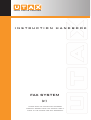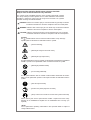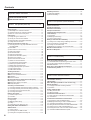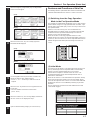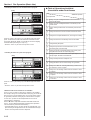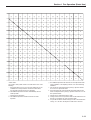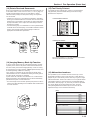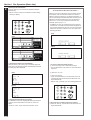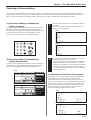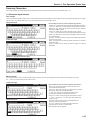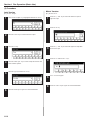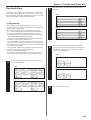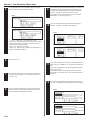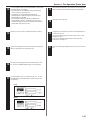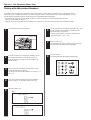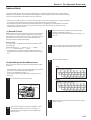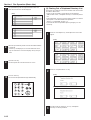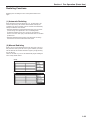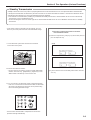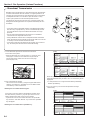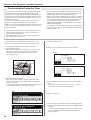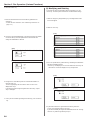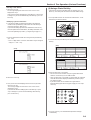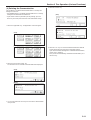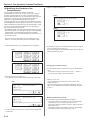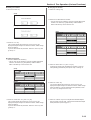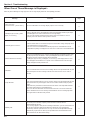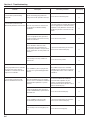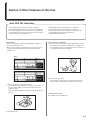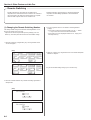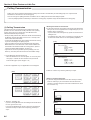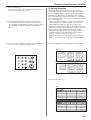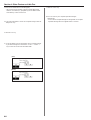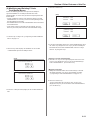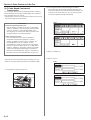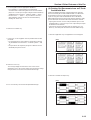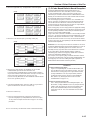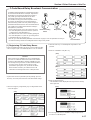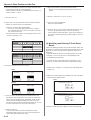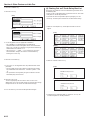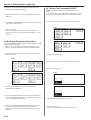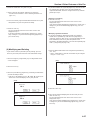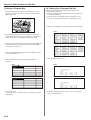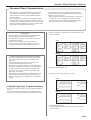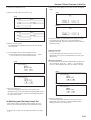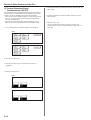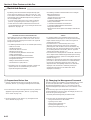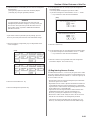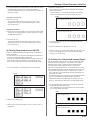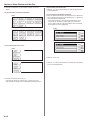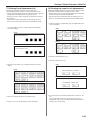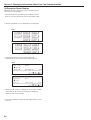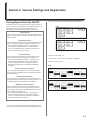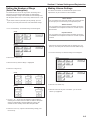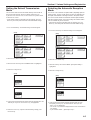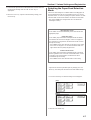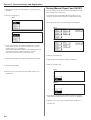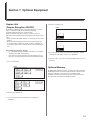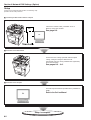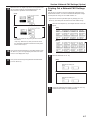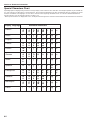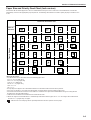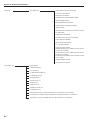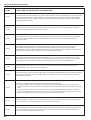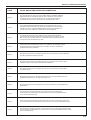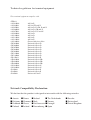FAX SYSTEM
(f)
your office partner
INSTRUCTION HANDBOOK
please read the instruction handbook
carefully before using this machine. keep it
close to the machine for easy reference.

NOTICE
This Operation Guide contains information that corresponds to using both the
inch and metric versions of fax machines using this Fax System. Since the
messages and terminology for keys and indicators on those respective operation
panels differs between these two versions, for purposes of clarification and easier
understanding we have listed the names used in BOTH types of machine in the
section herein titled Names of Parts. However, in the main text of this handbook,
when the difference in a name or message is only one of upper- and lowercase
spelling, we have listed the information as it specifically pertains to the inch
version of this machine. When there is even a slight difference in the message,
key/indicator name or other specifications, we have listed the information for the
inch version followed, in brackets, by the corresponding information for the metric
version.
Trademark Information
• Microsoft, Windows, Windows NT and Internet Explorer are registered
trademarks of Microsoft Corporation of the US and other countries.
• Windows ME and Windows XP are trademarks of Microsoft Corporation.
• Ethernet is a registered trademark of Xerox Corporation.
• IBM and IBM PC-AT are trademarks of International Business Machines
Corporation.
• Adobe and Acrobat are registered trademarks Adobe Systems Incorporated.
All other company and product names contained in this Operation Guide are
trademarks or registered trademarks of their respective companies. The
designations ™ and ® will not be used in this handbook.

Symbols
The symbol indicates that the related section includes safety warnings.
Specific points of attention are indicated inside the symbol.
........ [General warning]
........ [Warning of danger of electrical shock]
........ [Warning of high temperature]
The symbol indicates that the related section includes information on prohibited
actions. Specifics of the prohibited action are indicated inside the symbol.
........ [Warning of prohibited action]
........ [Disassembly prohibited]
The ● symbol indicates that the related section includes information on actions
which must be performed. Specifics of the required action are indicated inside the
symbol.
........ [Alert of required action]
........ [Remove the power plug from the outlet]
........
[Always connect the facsimile to an outlet with a ground connection]
Please contact your service representative to order a replacement if the safety
warnings in the handbook are illegible or if the handbook itself is missing. (fee
required)
Please read the Operation Guide before using the facsimile.
Keep it close to the facsimile for easy reference.
<Note>
Due to performance updating, information in this Operation Guide is subject to
change without notice.
The sections of this handbook and parts of the facsimile marked with symbols
are safety warnings meant to protect the user, other individuals and surround-
ing objects, and ensure correct and safe usage of the facsimile. The symbols
and their meanings are indicated below.
DANGER: Indicates that serious injury or even death will very possibly result from
insufficient attention to or incorrect compliance with the related points.
WARNING: Indicates that serious injury or even death may result from insufficient
attention to or incorrect compliance with the related points.
CAUTION: Indicates that personal injury or mechanical damage may result from
insufficient attention to or incorrect compliance with the related points.

Introduction
The explanations contained in this Operation Guide have been separated into different sections in order to allow
those using a fax for the first time, as well as those well familiar with such operation, to use this machine efficiently,
properly and with relative ease. A basic introduction to each section can be found below for reference. Refer to the
related section when using this fax.
i
Important!
Please read first.
Section 1
Basic Use of this Fax
Section 2
Various Functions
of this Fax
Section 3
Troubleshooting
Section 4
Other Features of this Fax
This section contains notes and cautions on installation and operation that should be
read prior to using this fax machine for the first time and then strictly obeyed in order to
ensure its safe and proper operation. BE SURE to read the notes and cautions
contained in the Operation Guide for your copier as well.
This section contains explanations on the names of parts and their functions, as well
as basic instructions on fax operation. Reading this section alone will make it possible
for you to perform basic fax transmission and fax reception procedures.
This section contains explanations on attempting procedures that will enable more
effective use of this fax by those individuals who have already become somewhat
familiar with its basic operation. It includes such instructions as setting the time for a
transmission to begin, transmitting the same documents automatically to multiple
destinations and for transmitting both sides of duplex (2-sided) documents.
This section contains explanations on handling problems that may occur during
operation of this fax. It includes information on responding to error messages that are
displayed as well as check points regarding the various settings made.
BE SURE to read this section carefully and follow all procedures and cautions
precisely.
This section contains explanations on using the more specialised functions of this fax
for those individuals who have become knowledgeable about and quite comfortable
with its operation. It includes such special instructions as how to limit who can transmit
and receive documents with this machine as well as on the procedures for receiving
confidential documents that should not be seen by third parties.
In addition, this fax contains F-Code Based Communication capabilities that enable
more functional compatibility with other companies’ fax machines and a Restricted
Access function that enables the convenient control of fax communication performed
with this machine.

Introduction
ii
Section 5
Managing Information
About Your Fax
Communications
Section 6
Various Settings and
Registration in this Fax
Section 7
Optional Equipment
Section 8
Network FAX Settings
(Option)
This section contains explanations on checking the message display for information on
the conditions surrounding recent fax transmissions and reception.
In addition, it includes explanations on how to print out the management reports and lists
that contain information about the result of fax communications and other settings made
in this fax.
This section contains explanations on certain settings and registration such as adjusting
the volume of the alarm that sounds in the event of some sort of error.
Use this section to perform the settings and registration most appropriate to how you use
this fax.
This section contains explanations on the functions available when each of the various
optional equipment is installed in this fax. It includes an explanation on Duplex Reception
– in which paper is turned over inside the fax machine and printing accomplished on the
back side – as well as on the Ultra Fine resolution that enables even clearer transmission
and reception of documents.
This section contains explanations on the setup procedure and settings to be performed
on the machine in order to use the Network FAX functions available when the optional
Printer/Scanner Kit is installed on this fax machine. Be sure to read the On-Line Manual
on the included CD-ROM as well.
This section contains information on the specifications for this fax machine, a flowchart
of the menus that are shown in the message display and tables with explanations
related to various error codes. Use this section as reference when using this fax.
Section 9
Reference Information

Contents
Important! Please read it first. ............................. v
INSTALLATION PRECAUTIONS ...........................................v
PRECAUTIONS FOR USE ..................................................... v
iii
Section 1 Fax Operation (Basic Use) ..........................1-1
Names of Parts ....................................................................... 1-1
(1) Main Body Parts and their Functions .................................. 1-1
(2) Operation Panel Parts and their Functions ......................... 1-2
(3) Basic fax screen on the touch panel ................................... 1-3
Preparations ........................................................................... 1-4
(1) Setting the Type of Phone Line .......................................... 1-4
(2) Turning TTI Transmission ON/OFF ..................................... 1-4
(3) Registering Your Self-Station Information ........................... 1-5
(4) Setting the Date and Time .................................................. 1-6
Features and Functions of this Fax ..................................... 1-7
(1) Switching from the Copy Operation Mode to the Fax
Operation Mode .................................................................. 1-7
(2) Initial Mode ......................................................................... 1-7
(3) When You Press the Reset Key... ....................................... 1-8
(4) Auto Clear Function ............................................................ 1-8
(5) Document Number ............................................................. 1-8
(6) Auto Shut-Off Function ....................................................... 1-8
(7) Network FAX Functions (option) ......................................... 1-9
(8) Dual Access Function ......................................................... 1-9
(9) Batch Transmission Function ........................................... 1-12
(10) Rotate & Transmit Function ............................................ 1-12
(11) F-Code Based Communication ....................................... 1-12
(12) Memory Reception Function ........................................... 1-12
(13) Rotate Received Documents .......................................... 1-13
(14) Imaging Memory Back-Up Function ............................... 1-13
(15) Fax Priority Printout ........................................................ 1-13
(16) Abbreviated numbers ...................................................... 1-13
Sending Documents ............................................................ 1-14
● Acceptable documents ....................................................... 1-15
● Notes on acceptable documents ........................................ 1-15
● Resolutions ........................................................................ 1-16
● Document contrast ............................................................. 1-17
Receiving Documents (Automatic Fax Reception) ........... 1-19
● Changing the reception mode ............................................ 1-19
● Making copies during a reception ...................................... 1-20
● Memory Reception ............................................................. 1-20
Canceling a Communication ............................................... 1-21
(1) Canceling a Memory Transmission (during scanning) ...... 1-21
(2) Canceling a Memory Transmission
(during transmission) ...
1-21
(3) Canceling a Direct Feed Transmission ............................. 1-21
(4) Canceling a Reception ..................................................... 1-22
Entering Characters ............................................................. 1-23
(1) Character Input screen ..................................................... 1-23
(2) Procedure ......................................................................... 1-24
One-touch Keys ................................................................... 1-25
(1) Registering ....................................................................... 1-25
(2) Modifying and Deleting ..................................................... 1-28
(3) Dialing ............................................................................... 1-29
(4) Printing Out a One-Touch Key List ................................... 1-29
Dialing with Abbreviated Numbers ..................................... 1-30
Address Book ....................................................................... 1-31
(1) Search Criteria .................................................................. 1-31
(2) Searching with the Address book ..................................... 1-31
(3) Printing Out a Telephone Directory List ............................ 1-32
Section 2 Fax Operation (Various Functions) ............2-1
Duplex Transmission ............................................................. 2-1
Standby Transmission ........................................................... 2-3
Broadcast Transmission ....................................................... 2-4
Interrupt Transmission .......................................................... 2-5
Communication Using the Timer .......................................... 2-6
Chain Dial Keys ...................................................................... 2-7
(1) Registering ......................................................................... 2-7
(2) Modifying and Deleting ....................................................... 2-8
(3) Using a Chain Dial Key ....................................................... 2-9
Editing a Communication in Memory ................................. 2-10
(1) Printing Out a Sample Image of Waiting Documents ....... 2-10
(2) Force-Starting the Communication ................................... 2-10
(3) Deleting the Communication ............................................. 2-11
(4) Modifying the Contents of the Communication ................. 2-12
Manual Fax Transmission ................................................... 2-14
Manual Fax Reception ......................................................... 2-15
Section 3 Troubleshooting ...........................................3-1
When the Fax Data Indicator is Lit... .................................... 3-1
(1) CAUTIONS before Disconnecting the Power Cord ............ 3-1
(2) If a Power Failure Report is Printed Out... .......................... 3-1
If an Error Occurs... ............................................................... 3-1
When One of These Message is Displayed... ...................... 3-2
Troubleshooting Tables ......................................................... 3-4
Section 4 Other Features of this Fax ..........................4-1
Auto FAX/TEL Switching ....................................................... 4-1
TAD Reception........................................................................ 4-2
D.R.D. Reception (Available in inch versions only) ............ 4-3
Remote Switching .................................................................. 4-4
(1) Changing the Remote Switching Number .......................... 4-4
(2) Operation ............................................................................ 4-5
Polling Communication ......................................................... 4-6
(1) Polling Transmission ........................................................... 4-6
(2) Polling Reception ................................................................ 4-7
F-Code Based Communication ............................................. 4-9
(1) Codes used for F-Code Based Communication ................. 4-9
(2) F-Code Boxes ..................................................................... 4-9
F-Code Based Confidential Communication ..................... 4-10
(1) Registering F-Code Confidential Boxes ........................... 4-10
(2) Modifying and Deleting F-Code Confidential Boxes .......... 4-11
(3) F-Code Based Confidential Transmission ........................ 4-12
(4) Printing Out Documents from an F-Code Confidential Box ..... 4-13
(5) Printing Out an F-Code Confidential Box List ................... 4-14
(6) Entering Documents into an F-Code Confidential Box ..... 4-14
(7) F-Code Based Bulletin Board Reception .......................... 4-15
Redialing Functions ............................................................. 1-33
(1) Automatic Redialing .......................................................... 1-33
(2) Manual Redialing .............................................................. 1-33

Contents
iv
F-Code Based Relay Broadcast Communication ............. 4-17
(1) Registering F-Code Relay Boxes ..................................... 4-17
(2) Modifying and Deleting F-Code Relay Boxes ................... 4-18
(3) F-Code Based Relay Broadcast Transmission ................. 4-19
(4) Printing Out an F-Code Relay Box List ............................. 4-20
Fax Forwarding .................................................................... 4-21
(1) Registering ....................................................................... 4-21
(2) Modifying Registered Information ..................................... 4-22
(3) Turning Fax Forwarding ON/OFF ..................................... 4-22
Group Dial Keys ................................................................... 4-23
(1) Registering ....................................................................... 4-23
(2) Modifying and Deleting ..................................................... 4-24
(3) Dialing ............................................................................... 4-25
(4) Printing Out a Group Dial List ........................................... 4-25
Program Keys ....................................................................... 4-26
(1) Registering ....................................................................... 4-26
(2) Modifying and Deleting ..................................................... 4-27
(3) Using a Program Key ....................................................... 4-28
(4) Printing Out a Program Dial List ....................................... 4-28
Password Check Communication ...................................... 4-29
(1) Registering Permit Telephone Numbers ........................... 4-29
(2) Modifying and Deleting Permit Telephone Numbers ........ 4-30
(3) Registering Permit IDs ...................................................... 4-30
(4) Modifying and Deleting Permit IDs ................................... 4-31
(5) Turning Password Check Communication ON/OFF ......... 4-32
Encrypted Communication ................................................. 4-33
(1) Registering Encryption Keys ............................................ 4-33
(2) Modifying and Deleting Encryption Keys .......................... 4-34
(3) Registering Encryption Boxes .......................................... 4-35
(4) Modifying and Deleting Encryption Boxes ........................ 4-36
(5) Required Operation (Transmitting party) .......................... 4-36
(6) Required Operation (Receiving party) .............................. 4-37
(7) Printing Out Documents from an Encryption Box ............. 4-38
(8) Printing Out an Encryption Key List .................................. 4-39
(9) Printing Out an Encryption Box List .................................. 4-39
Restricted Access ................................................................ 4-40
(1) Preparations Before Use .................................................. 4-40
(2) Changing the Management Password ............................. 4-40
(3) Registering Access Codes ................................................ 4-41
(4) Modifying and Deleting Access Codes ............................. 4-42
(5) Turning Restricted Access ON/OFF ................................. 4-43
(6) Printing Out a Restricted Access Report .......................... 4-43
(7) Printing Out a Department List ......................................... 4-45
(8) Clearing the count for all departments .............................. 4-45
Section 5 Managing Information About Your Fax
Communications ......................................... 5-1
Communication Result Display ............................................ 5-1
(1) Transmission Result Display .............................................. 5-1
(2) Reception Result Display ................................................... 5-2
Printing the Management Reports/Lists .............................. 5-3
(1) Activity Report ..................................................................... 5-3
(2) Confirmation Report ........................................................... 5-3
(3) User Setting List ................................................................. 5-4
Section 6 Various Settings and Registration .............6-1
Turning Report Print Out ON/OFF ........................................ 6-1
Turning the Bulletin Board ON/OFF ..................................... 6-2
Setting the Number of Rings (Auto Fax Reception) ........... 6-3
Making Volume Settings ........................................................ 6-3
Setting the Document Size for Scanning from
the Document Processor ...................................................... 6-4
Setting the Default Transmission Mode ............................... 6-5
Selecting the Automatic Reception Mode ........................... 6-5
Turning Reception Date & Time Print Out ON/OFF ............. 6-6
Selecting the Paper Feed Selection Mode ........................... 6-7
Turning Manual Paper Feed ON/OFF.................................... 6-8
Turning 2 in 1 Reception ON/OFF ......................................... 6-9
Turning Remote Diagnosis ON/OFF ..................................... 6-9
Registering the Remote Test ID .......................................... 6-10
Section 7 Optional Equipment .................................... 7-1
Duplex Unit (Duplex Reception ON/OFF) ............................. 7-1
● Turning Duplex Reception ON/OFF ..................................... 7-1
Optional Memory .................................................................... 7-1
Section 8 Network FAX Settings (Option) ................... 8-1
Setup ....................................................................................... 8-2
Connecting the fax machine and the computer .................. 8-3
Initial settings on the fax machine ....................................... 8-3
(1) Network FAX Reception Setting ......................................... 8-3
(2) Setting for Saving the Documents for Transmission ........... 8-4
(3) File Type Setting ................................................................. 8-4
Network FAX Registration ..................................................... 8-5
Printing Out a Network FAX Settings List ........................... 8-7
Section 9 Reference Information ................................ 9-1
Specifications ......................................................................... 9-1
Special Characters Chart ...................................................... 9-2
Paper Size and Priority Feed Chart (Inch version) ............. 9-3
Paper Size and Priority Feed Chart (Metric version) .......... 9-4
Menu Flow Charts .................................................................. 9-5
Error Code Tables .................................................................. 9-7

This Operation Guide contains information on using the facsimile
functions of this machine. BE SURE to read the Operation Guide
for your copier as well and maintain both handbooks in good
condition in a location close to the machine.
During use, refer to the Operation Guide for your copier for
information regarding the sections listed at right.
• Avoid installing this product in locations where the top or
upper rear portion of the unit will be exposed to direct
sunlight. Such conditions might adversely effect the unit’s
ability to detect the correct size of originals and documents.
When such a location cannot be avoided, change the
direction the unit is facing in order to eliminate exposure to
direct sunlight.
• DO NOT connect this product to the same outlet as an air
conditioner or copier, etc.
INSTALLATION PRECAUTIONS
PRECAUTIONS FOR USE
• DO NOT leave the Document Processor open as
there is a danger of personal injury. ………………
Other precautions
• DO NOT open the front cover or left cover, turn off the main
switch, or pull out the power plug while transmitting,
receiving, or copying.
• This product may only be used within the country of pur
chase due to the different safety and communication
standards in each country. (International communication
standards, however, make the communication between
countries possible.)
• This product may be inoperable in areas with poor
telephone lines or communication conditions.
CAUTION
• “CALL WAITING” or other telephone company optional
services that produce audible tones or clicks on the line can
disrupt or cause termination of facsimile communications.
• No matter what the status of the unit, if the sound of the
motor within the unit is audible, never open either the front
cover or the left cover, nor turn off the main switch.
• Return used battery to point of sales.
■ Environment ■ Power supply/Grounding the product
Caution Labels
INSTALLATION PRECAUTIONS
PRECAUTIONS FOR USE
How to load paper
Replacing the toner cartridge and waste toner tank
When paper misfeeds
Troubleshooting
Cleaning the copier
v
Important! Please read it first.

1-1
Section 1 Fax Operation (Basic Use)
Names of Parts
(1) Main Body Parts and their Functions
The following contains information on the names and functions of the parts that are required
when this machine is used as a facsimile.
Refer to the Operation Guide for your copier for information on other parts of this machine.
Main Body + Duplex Document Processor attached
Document Processor
1 Operation panel...Use the operation panel to perform the
procedures required for fax communication.
2 Fax storage section...Received documents are ejected and stored
face-down in the fax storage section. Up to 250 sheets can be
stored in this section at one time.
3 Drawers...This fax machine comes standard with two drawers
installed. Each drawer can hold up to 500 sheets of plain paper
(60 g/m
2
- 105 g/m
2
). Refer to the Operation Guide for your copier
for more detailed information regarding the use of the drawers.
4 Multi-Bypass...Paper can be set in the Multi-Bypass as well. In
order to use the Multi-Bypass, it is necessary to select “ON” under
“Turning Manual Paper Feed ON/OFF” on page 6-8. Refer to the
Operation Guide for your copier for more detailed information
regarding the use of the Multi-Bypass.
5 Telephone jack (T)...Use this jack to connect a separately
purchased telephone to the fax.
6 Line jack (L)...Use this jack to connect the fax to a telephone line
using the modular cord.
7 Main switch...Turn this switch ON ( | ) in order to perform fax and
copy operations. The touch panel will light and operation will be
possible.
● Document Processor
There are 2 optional document feeders available for use with this
machine: the Document Processor for feeding one-sided documents,
and the Duplex Document Processor for using both sides of 2-sided
documents.
* Both the Document Processor and Duplex Document Processor can
be used with the 25 copies per minute machine. However, only the
Duplex Document Processor can be used with both the 35 copies per
minute machine and the 40 copies per minute machine.
8 Document table...Set the documents you want to transmit on this
table. Up to 70 sheets of up to 11" x 8 1/2" [A4] size paper, or up to
50 sheets of 8 1/2" x 14" or 11" x 17" [A3 or Folio] size paper, can
be set at one time.
9 Document insert guides...Adjust these guides to match the width of
the documents.
0 Document Processor reversing cover...Open this cover if a
document jams.
! Document eject cover...Documents are ejected onto this cover
after being scanned.
@ Eject guide...Open this guide when transmitting documents of a
large size such as 8 1/2" x 14" or 11" x 17" [A3 or Folio].
# Document Processor open/close lever...Operate this lever when
opening and closing the Document Processor.
$ Document set indicator...This indicator indicates the status of the
documents set in the Document Processor. Documents are set
properly when the indicator is lit green.

1-2
Section 1 Fax Operation (Basic Use)
(2) Operation Panel Parts and their Functions
The following contains explanations on the names and functions of the keys and indicators that are utilized
when this machine is used as a facsimile. Refer to the Operation Guide for your copier for information on the
keys and indicators that are utilized when this machine is used as a copier.
1 Touch panel...Indicates operation procedures as well as trouble with the machine. Keys related to operational
procedures which appear on the touch panel with their name displayed are indicated in this handbook within
double quotation marks. In addition, you will be instructed to “touch” any keys which appear on the touch
panel rather than “press” them. (Ex.: Touch the “xxx” key.)
2 Keypad...Use the keypad to enter fax numbers, etc.
* Even if your telephone service is for pulse dialing, press the star (*) key and any key pressed on the keypad
after that will transmit the related tone signal. (Inch version only)
3 Start key...Press this key when you want to initiate a fax communication.
4 Fax key / Fax indicator...Press this key when you want to switch between the Copy Operation and Fax
Operation modes. The Fax indicator is lit when the machine is in the Fax Operation mode.
5 Fax data indicator...This indicator blinks during a fax communication. When this indicator is lit, there are
received documents or documents to be transmitted, etc., stored in memory.
6 Reset key...Press this key when you want to cancel an operation in progress and have the touch panel return
to the initial mode settings.
7 Stop/Clear key...Press this key when you want to delete registered fax numbers or names, as well as when
you want to stop an operation in progress.
8 Fax Priority key...Press this key when you want to give priority to printing out a received fax during a copy
operation.
9 Default key...Press this key when you want to perform settings related to the various default modes for the
fax functions of this machine.
0 Interrupt key/indicator lamp...Press this key when you want to interrupt a fax reception in order to make
copies. The indicator lamp in the Interrupt key will light when the machine is in the Interrupt mode.

1-3
Section 1 Fax Operation (Basic Use)
(3) Basic fax screen on the touch panel
The initial screen that appears in the touch panel when you press the Fax key in any other mode in order to change to the Fax
Operation mode is called the "basic fax screen". The following contains information on the basic keys which are displayed in
this screen and their functions.
1 Message display...Current status, the next step in a procedure and error messages are shown in the message display.
2 Number of destinations display...The number of destinations that you have chosen to dial to is shown in this area.
3 Speed-dial keys...Keys that you have registered to function as either a one-touch key, a group dial key (G), a program key (P) or a chain dial key
(C) are displayed here.
4 “Address book” key...Touch this key when you want to use the address book. (Refer to page 1-31.)
5 “Abbrev.” key...Touch this key when you want to use the abbreviated number that a destination number is registered under in order to dial that
number. (Refer to page 1-30.)
6 “TX setting” key...Touch this key when you want to perform settings related to transmission conditions such as the size of the documents to be
transmitted, the image quality of those documents, the contrast at which you want to send them and the time when they should be sent. Once
you press this key, the TX Setting screen will appear.
7 “▼” and “▲” cursor keys...Use these keys when you want to display speed-dial keys other than those which are currently displayed.
8 “Dest. check” key...Touch this key when you have entered multiple destination fax numbers using speed-dial keys, etc., and you want to check
the list of those numbers.
9 “Re-dial” key...Touch this key when you want to have the fax automatically redial the most recently dialed number
0 “On-hook” key...When a separately purchased telephone is connected to this fax machine and you touch this key, you can dial a destination
number without having to pick up the receiver.
! “Memory TX” / “Dir. Feed Tx” key...When you want to switch between the Memory Transmission mode (“Memory Tx”) and the Direct Feed
Transmission mode (“Dir. Feed Tx”). The mode will change each time you touch this key.
@ Reception mode select key...Touch this key when you want to select a different reception mode. The display will change to the reception mode
selection screen where you can select the desired reception mode by touching the “Auto RX”, “Manual RX” or “Answering Machine” key, as
appropriate.
# Memory bar...Indicates the amount of data stored in memory. As documents are being stored, the bar will move towards “100%” indicating that
the data stored in memory is increasing. Once it reaches “100%”, no more documents can be stored in memory.
$ Fax number display...The number that you have entered to dial is displayed here.
% “Basic” key...Touch this key when you want to return to the basic fax screen.
^ “Application” key...Touch this key when you want to use one of the various functions of this fax machine such as polling, etc.
& “Register” [“Registration”] key...Touch this key when you want to perform one of the various registration procedures of this fax machine.
* “Print Report” key...Touch this key when you want to print out one of the various reports or lists of this fax machine.
( “Status” [“Act status”] key...This key is displayed during a transmission, reception or printout. Touch this key when you want to verify the contents
of the operation.
Inch
Metric

1-4
Section 1 Fax Operation (Basic Use)
1
2
3
4
(Inch)
(Inch)
1
(Inch)
(Metric)
5
6
Preparations
When using the fax functions of this machine for the first time after
purchasing your Fax System, perform the procedures as explained in
“(1) Setting the Type of Phone Line” through “(4) Setting the Date and
Time”.
* If your service representative performs these settings during set-up
of your Fax System, there is no further need for you to perform
these procedures.
(1) Setting the Type of Phone Line
(Inch version only)
Set the type of phone line here to correspond to the type of telephone
service that you are using. BE SURE the type of phone line you select
here is correct because, if the setting is incorrect, fax communication
will be impossible.
* Prior to operation, check the message display to make sure that the
touch panel is in the initial mode for fax operation.
(Refer to “(2) Initial Mode” on page 1-7.)
* If you want to cancel the procedure part way through, press the
Reset key. The touch panel will return to the basic copy screen.
Press the Default key. The Default Setting screen will appear.
Touch the “FAX default” key.
Make sure that “Line Type” is highlighted and touch the
“Change #” key.
Touch either the “Tone Line(DTMF)” key or the “Pulse
Line(10PPS)” key, as appropriate.
Touch the “Close” key. The message display will return to the
same screen as was displayed in step 3.
If you are finished making settings, touch the “Close” key 2
more times.
(2) Turning TTI Transmission ON/OFF
The TTI (Transmit Terminal Identifier) refers to information – such as
the time of the transmission, the number of pages, your station name
and fax number, etc. – that is automatically sent to the receiving
party's fax and printed out on the received documents. With this fax,
you can select here whether or not that TTI information will be sent to
the receiving party's fax, and – if it is – whether it will be printed inside
or outside the border of the transmitted page.
* Prior to operation, check the message display to make sure that the
touch panel is in the initial mode for fax operation.
(Refer to “(2) Initial Mode” on page 1-7.)
* If you want to cancel the procedure part way through, press the
Reset key. The touch panel will return to the basic copy screen.
Press the Default key. The Default Setting screen will appear.

1-5
Section 1 Fax Operation (Basic Use)
2
3
4
5
1
2
(Inch)
(Metric)
(Inch)
(Metric)
(Inch)
(Metric)
6
Touch the “FAX default” key.
Touch the “▼” cursor key until “TTI” is highlighted and then
touch the “Change #” key.
If you want your TTI information to be sent to the other party,
touch the desired location where you want it to be printed.
If you do NOT want it to be sent, touch the “Not Printed” key.
Touch the “Close” key. The message display will return to the
same screen as was displayed in step 3.
If you are finished making settings, touch the “Close” key 2
more times.
(3) Registering Your Self-Station
Information
If you register information identifying your station (fax number, station
name and station ID) here, it can be sent to the receiving party's fax
and printed on the received documents, thereby instantly notifying
that party of the source of the fax transmission.
* Use the following procedure as well when you want to change
information that is already registered.
* Prior to operation, check the message display to make sure that the
touch panel is in the initial mode for fax operation.
(Refer to “(2) Initial Mode” on page 1-7.)
* If you want to cancel the procedure part way through, press the
Reset key.
Touch the “Register” [“Registration”] key. The Registration
Select screen will appear.
Touch the “Location Info.” key. The currently registered
information will be displayed.
* To register your fax number: Touch the “v” key and go to
step 3.
To register your station name: Touch the “Own Name” key
and go directly to step 5.
To register your station ID: Touch the “Own ID” key and
proceed directly to step 7.

1-6
Section 1 Fax Operation (Basic Use)
7
8
9
(Inch)
(Metric)
3
4
5
(Inch)
(Metric)
● Registering your fax number
Use the keypad to enter your fax number.
* The fax number can be up to 20 digits in length.
* If you want to clear the currently displayed number from the
message display, simply press the Stop/Clear key.
* If you want to revise the entered number, touch the “r” or
“R” cursor key to move the cursor to the number that you
want to change. Then touch the “Delete” key to delete that
number and enter the correct number as desired.
Touch the “OK” key. The message display will return to the
same screen as was displayed in step 2.
● Registering your station name
Enter the desired name for your station. (Refer to “Entering
Characters” on page 1-23.)
* Your station name can be up to 32 characters in length.
● Registering your station ID
Use the keypad to enter the desired station ID (4 digits).
* If you want to reset the displayed number to “0000”, simply
press the Stop/Clear key.
* If you want to revise the entered number, touch the “r” or
“R” cursor key to move the cursor to the number that you
want to change. Then enter the correct number as desired.
Touch the “Confirm” key. The message display will return to
the same screen as was displayed in step 2.
If you are finished making settings, press the Reset key.
(4) Setting the Date and Time
Set the date and the time that will appear in the message display
here. BE SURE that the date and time that you set here are correct
since they will serve as a basis for all communications that use the
timer.
* Prior to operation, check the message display to make sure that the
operation panel is in the initial mode for fax operation.
(Refer to “(2) Initial Mode” on page 1-7.)
* If you want to cancel the procedure part way through, press the
Reset key.
6
In the Character input screen, touch the “Confirm” key. The
message display will return to the same screen as was
displayed in step 2.

1-7
Section 1 Fax Operation (Basic Use)
(Inch)
(Metric)
(Inch)
(Metric)
3
4
5
6
2
1
(Inch)
(Metric)
Touch the “Register” [“Registration”] key. The Registration
Select screen will appear.
Touch the “Date & Time” key. The currently registered
information will be displayed.
Use the keypad to enter the present date, in order of the
month, day and year (day, month and year).
* Use the “r” or “R” cursor keys to move the cursor as
required.
Features and Functions of this Fax
The following contains explanations about features and functions that
should be understood when this machine is used as a facsimile.
(1) Switching from the Copy Operation
Mode to the Fax Operation Mode
This machine was fundamentally designed for use as a copy machine
and the default setting is the Copy Operation mode. Therefore, if you
want to send a fax to another party it is first necessary to switch to the
Fax Operation mode.
However, in terms of receiving a fax. since the Automatic Fax
Reception mode is the default setting, fax reception is possible and
the documents will be printed out automatically even when the
machine is in the Copy Operation mode.
When the machine is in the Copy Operation mode, the COPY
indicator will be lit. To switch to the Fax Operation mode, simply press
the Fax key. Once the machine is in the Fax Operation mode, the Fax
indicator will light and the touch panel will change to the basic fax
screen.
(2) Initial Mode
The initial screen that appears in the touch panel when you press the
Fax key and change to the Fax Operation mode, or that normally
appears in the Fax Operation mode after a successful fax
transmission or reception, is called the “basic fax screen”. The
accompanying default settings and related operational status is
known as the “initial mode”.
When the fax machine is in the initial mode for fax operation, “Ready
for fax transmission” will be shown in the message display. Always
check the touch panel to make sure that is it is in the initial mode and
displaying this basic fax screen PRIOR to performing any facsimile
operation.
The fax machine will also return to the initial mode when the Auto
Clear function engages.
Touch the “Time” key and then use the keypad to enter the
present time.
* The time should be entered on a 24-hour basis
(00:00 - 23:29).
Touch the “Confirm” key. The message display will return to
the same screen as was displayed in step 2.
If you are finished making settings, press the Reset key.

1-8
Section 1 Fax Operation (Basic Use)
(Inch)
(Metric)
(Inch)
(Metric)
● Message display when Restricted Access is turned ON...
Even if the fax machine is in the initial mode for fax operation, the
message display will differ if Restricted Access (page 4-43) is turned
ON.
In this case, it is necessary to enter your access code or the
registered management password in order to use the fax.
If a viable access code or the registered management password is
entered, the touch panel will change to the standard initial mode for
fax operation.
CAUTION
When Restricted Access is turned ON, it is necessary to enter the
registered management password in the Restricted Access Login
Screen in order to access the various setting and registration
procedures of this fax. Even if a viable access code that enables fax
operation is entered, the menus that correspond to the various
management-related setting and registration procedures of this fax
will not be available. (Refer to “Restricted Access” on page 4-40.)
(3) When You Press the Reset Key...
When you want to cancel a procedure part way through, simply press
the Reset key. The touch panel will automatically return to the initial
mode for fax operation.
* If, however, documents have already been set when you press the
Reset key, the displayed size of those documents will remain in the
message display.
* Depending on the status of the operation, there are occasions when
pressing the Reset key may have no effect.
(4) Auto Clear Function
The Auto Clear function will clear all entered settings and the touch
panel will return to the initial mode settings after any type of
transmission or print out, or if you do not press any keys within 90
seconds during any procedure.
* If, however, documents are set when the Auto Clear function
engages, the displayed size of those documents will remain in the
message display.
(5) Document Number
The fax uses a 3-digit document number in order to manage each fax
communication. This document number is assigned during each
procedure and in the order that each communication that uses the
timer, as well as each transmission or reception, is accomplished.
The actual timing of the determination of each document number will
differ depending upon the operation being carried out.
In addition to appearing in the message display, this document
number can be verified by checking the Transaction Result display,
the Delayed Communication Report that is printed out for each
communication that uses the timer or by printing out a Confirmation
Report. (Refer to “Transaction Result display” on page 5-1,
“(2) Confirmation Report” on page 5-3, and “Turning Report Print Out
ON/OFF” on page 6-1.)
(6) Auto Shut-Off Function
Anytime there is no operation of or activity with this fax (no keys are
pressed, no documents are set, nothing is printed out, etc.) for a
designated period of time, the Auto Shut-Off function will engage for
energy saving purposes and the fixing section heater and fan inside
the machine will shut down.
The amount of time most copy or fax machines spend waiting for
some operation to begin is generally greater than the time actually
spent on copying or fax communication. Thus, the energy consumed
during that time is a great percentage of the overall energy used by
the machine. Shutting down the fixing section heater and fan enables
energy and cost reductions by minimizing unnecessary energy
consumption while the machine is in this waiting state.
* It is possible to change the amount of time that will elapse before
the Auto Shut-Off function is to engage (factory default: 60 minutes).
It is recommended that this be set to a longer period of time if the
machine is used frequently during the day, and to a shorter time if
there are normally long periods between use. (Refer the Operation
Guide for your copier.)

1-9
Section 1 Fax Operation (Basic Use)
* Once the Auto Shut-Off function engages, the main switch will turn
OFF (O) and all indications on the operation panel will go out. It is
therefore necessary to turn the main switch back ON ( | ) in order to
send a fax or perform other fax operations on this machine.
* If a fax comes in while the main switch is in the OFF (O) position,
that fax reception will still be received and printed out.
(8) Dual Access Function
The Dual Access function allows the machine to simultaneously
process 2 operations. For example, you can perform the procedure to
transmit documents even during an ongoing fax communication. It is
also possible to receive a fax during copying with the received
document(s) printed out automatically once the copy operation is
completed.
Because the Dual Access function is constantly enabled, no matter
what operation is currently in progress, you can perform fax transmis-
sion procedures anytime that “Ready for fax transmission” appears in
the message display. No special settings are required to use the Dual
Access function.
(7) Network FAX Functions (option)
By installing the optional Printer/Scanner Kit, you will be able to use the
Network FAX functions of this machine. Use these functions to send a
document made on a network computer to the other fax machine, or to
receive a document from the other fax machine onto your network com-
puter. The main functions are as follows.
● Transmission
When this fax machine and a computer are connected over the same
network, the image data of a document created on the computer can be
sent through the Printer/Scanner Kit that is installed on the fax machine
and then transmitted to the other fax, etc.
● Reception
Documents sent by the other fax machine, etc., will be received by this
fax and saved via the Printer/Scanner Kit into a designated folder on
the network’s server computer (the computer on which the included Scan-
ner File Utility is installed). In this case, the received document will be
saved as a PDF or a TIFF file.
● Address Book
Destination fax numbers can be registered in advance for transmission.
Groups of up to 80 fax numbers can be registered in this machine and
can be used conveniently for Broadcast Transmission, etc.
In addition, it is possible to import CSV format address books created
with other applications.

1-10
Section 1 Fax Operation (Basic Use)
Additional operation
Initial operation
1 During set-up for sending documents in the Direct Feed
Transmission mode*
2 During set-up for sending documents in the Memory Trans-
mission mode
3 During scanning of documents in the Memory Transmission
mode
4 During transmission in the Direct Feed Transmission mode
5 During direct reception of documents (w/o using the memory)
6 During transmission in the Memory Transmission mode
7 During Memory Reception
8 During direct print out of received documents (w/ the
transmitting party still connected)
9 During print out of received documents from memory (after
being disconnected from the transmitting party)
0 During print out of a Transmission or Reception Report, or an
Activity Report, AFTER a communication
! During manual print out of a Report or List
@ During procedures for fax-related settings or registration
# During use of both the Scanning and Printing sections when
the machine is used as a copier
$ During use of the Printing section when the machine is used
as a copier
% During use of the Printing section when the machine is used
as a printer
^ During use of the Printing section when the machine is used
as a scanner
(Inch)
(Metric)
> Checking the status of a print out in progress
<When the Dual Access function is not available>
There are cases in which the Dual Access function is not available.
For example, during a fax communication to one party, you will not be
able to receive a fax from another party, nor can you perform setting
or registration procedures during any fax transmission or reception.
In such cases, perform the desired operation after the current
communication is completed.
Refer to “● Table of Operations Available/Unavailable under Dual
Access”, for more detailed information regarding which operations
can and cannot be performed simultaneously.
* Communications that use the timer will not be accomplished, even
upon reaching the designated time for the communication to begin,
until the current operation has been completed.
Touch the “Status” [“Act status”] key in the bottom right of the touch
panel.
* Touch the “Close” key to return to the previous screen.
● Table of Operations Available/
Unavailable under Dual Access
(Inch)
(Metric)
> Checking the status of a fax communication in progress
Touch the “Status” [“Act status”] key in the bottom right of the touch
panel. The document number and information related to the other
party will be displayed. (NOTE: It is possible to cancel that ongoing
communication by touching the “Stop” key.)
* Touch the “Close” key to return to the previous screen.

1-11
Section 1 Fax Operation (Basic Use)
1
X
X
X
O
O
O
O
O
O
O
X
X
O
O
X
2
X
X
X
O
O
O
O
O
O
O
X
X
O
O
X
7
O
O
O
X
X
X
X
O
O
O
X
O
O
O
O
3
X
X
X
O
O
O
O
O
O
O
X
X
O
O
X
4
X
X
X
X
X
X
X
O
O
O
X
X
O
O
X
5
O
O
O
X
X
X
X
O
O
O
X
2
m
2
m
2
m
2
m
6
O
O
O
X
X
X
X
O
O
O
X
O
O
O
O
0
O
O
O
X
X
X
X
X
1
m
1
m
X
1
m
1
m
1
m
X
8
O
O
O
X
X
X
X
1
m
1
m
1
m
X
2
m
2
m
2
m
X
9
O
O
O
X
X
X
X
X
1
m
1
m
X
1
m
1
m
1
m
X
!
X
X
X
X
X
O
O
X
X
X
X
X
X
X
X
@
5
m
5
m
X
X
X
X
X
X
X
X
X
5
m
X
O
O
X
#
4
m
4
m
X
X
3
m
O
O
3
m
3
m
3
m
3
m
4
m
–
–
X
$
4
m
4
m
X
X
3
m
O
O
3
m
3
m
3
m
3
m
4
m
–
–
X
%
O
O
O
O
3
m
O
O
3
m
3
m
3
m
3
m
O
–
–
X
^
X
X
X
X
X
O
O
X
X
X
X
X
X
X
X
<Table codes>
The numbers and symbols shown in the table above refer to the
following:
* : During procedures that use the message display but are not
included in the initial procedures listed in the table above,
the procedure will work just like this operation.
O : The additional operation will work unconditionally with the
initial operation.
– : Unrelated to fax operation.
X : The additional operation will NOT work with the initial
operation.
m: The additional operation will work with the initial operation under
certain conditions. The adjoining numerals refer to the following
conditions:
1 : Print out will be accomplished once printing is possible and the
fax is in the Fax Operation mode.
2 : Direct Reception will switch to Memory Reception and print out
will be accomplished once printing is possible and the fax is in the
Fax Operation mode.
3 : Printing can be stopped and copies made.
4 : Settings made in the Fax Operation mode will be deleted once the
machine is switched to the Copy Operation mode.
5 : It is possible to add fax default settings, but those communication
settings, etc., that have already been made will be canceled.

1-12
Section 1 Fax Operation (Basic Use)
(9) Batch Transmission Function
Any time the destination as well as the scheduled time of
transmission is the same for separate sets of documents in memory,
up to 10 of these multiple sets of documents will be automatically
pooled together and transmitted during the same communication.
This Batch Transmission function eliminates the need for you to dial
the same destination multiple times, thereby lowering communication
costs.
* Direct Feed Transmissions will not be included in a Batch
Transmission.
* If you register the same destination fax number for two separately
scheduled Broadcast Transmissions, those transmissions will not be
included in a Batch Transmission even if they are scheduled for the
same time.
* When the start time for a scheduled communication arrives and
another communication to the same party is currently waiting for
automatic redialing, both communications will be grouped together
and sent using Batch Transmission.
* When Restricted Access is turned ON, only communications that
were scheduled using the same access code will be sent using
Batch Transmission. Therefore, if different access codes were used
when scheduling two separate communications, those documents
will be transmitted separately even if the destination and the
scheduled time of transmission are the same.
(10) Rotate & Transmit Function
If 11" x 8 1/2" [A4] (width-wise) size documents are set in the
Document Processor or on the platen, this function will automatically
rotate the scanned data 90˚ counter-clockwise and transmitted them
as 8 1/2" x 11" [A4] (length-wise) documents.
* To enable the Rotate & Transmit function for documents set in the
Document Processor, you must select “Standard size” when setting
the document size for scanning from the Document Processor.
(Refer to “Setting the Document Size for Scanning from the
Document Processor” on page 6-4.)
* The Rotate & Transmit function will only engage for 11" x 8 1/2" [A4]
size documents.
(11) F-Code Based Communication
F-Code Based Communication involves fax communication that
includes certain codes (in the form of numbers and symbols), the
base of a protocol that has been adopted for use by other facsimile
manufacturers as well. By using these codes, methods of confidential
communication – previously available only between facsimiles that
were both from the same manufacturer – are now becoming possible
between models from different manufacturers. This fax has such
F-Code capabilities.
By using an F-Code Box that has been registered in this machine and
designated for F-Code Based Communication to transmit and receive
documents, you can perform Confidential and Bulletin Board Commu-
nications, as well as Relay Broadcast Communications, between this
machine and models from other manufacturers.
In order to perform an F-Code Based Communication, the other
party’s fax must have F-Code Based capabilities specific to the
communication you are attempting. Therefore, you should thoroughly
discuss in advance with the party you plan to communicate with the
capabilities of your respective models before attempting to transmit or
receive using F-Code Based Communications.
Refer to “F-Code Based Communication” on page 4-9, for a more
detailed information regarding the F-Code Based Communication
capabilities of this fax.
(12) Memory Reception Function
When you cannot print out because paper has run out or a paper jam
occurs, the data for all received documents will be temporarily stored
in memory and will then be printed out automatically once printing is
enabled.
* If, for any reason, power to the fax is disconnected or lost, data
received into memory may be lost. Ask the other party to retransmit
any documents for which data was lost. (Refer to page 1-19.)
Page is loading ...
Page is loading ...
Page is loading ...
Page is loading ...
Page is loading ...
Page is loading ...
Page is loading ...
Page is loading ...
Page is loading ...
Page is loading ...
Page is loading ...
Page is loading ...
Page is loading ...
Page is loading ...
Page is loading ...
Page is loading ...
Page is loading ...
Page is loading ...
Page is loading ...
Page is loading ...
Page is loading ...
Page is loading ...
Page is loading ...
Page is loading ...
Page is loading ...
Page is loading ...
Page is loading ...
Page is loading ...
Page is loading ...
Page is loading ...
Page is loading ...
Page is loading ...
Page is loading ...
Page is loading ...
Page is loading ...
Page is loading ...
Page is loading ...
Page is loading ...
Page is loading ...
Page is loading ...
Page is loading ...
Page is loading ...
Page is loading ...
Page is loading ...
Page is loading ...
Page is loading ...
Page is loading ...
Page is loading ...
Page is loading ...
Page is loading ...
Page is loading ...
Page is loading ...
Page is loading ...
Page is loading ...
Page is loading ...
Page is loading ...
Page is loading ...
Page is loading ...
Page is loading ...
Page is loading ...
Page is loading ...
Page is loading ...
Page is loading ...
Page is loading ...
Page is loading ...
Page is loading ...
Page is loading ...
Page is loading ...
Page is loading ...
Page is loading ...
Page is loading ...
Page is loading ...
Page is loading ...
Page is loading ...
Page is loading ...
Page is loading ...
Page is loading ...
Page is loading ...
Page is loading ...
Page is loading ...
Page is loading ...
Page is loading ...
Page is loading ...
Page is loading ...
Page is loading ...
Page is loading ...
Page is loading ...
Page is loading ...
Page is loading ...
Page is loading ...
Page is loading ...
Page is loading ...
Page is loading ...
Page is loading ...
Page is loading ...
Page is loading ...
Page is loading ...
Page is loading ...
Page is loading ...
Page is loading ...
Page is loading ...
Page is loading ...
Page is loading ...
Page is loading ...
Page is loading ...
Page is loading ...
Page is loading ...
Page is loading ...
Page is loading ...
Page is loading ...
Page is loading ...
Page is loading ...
Page is loading ...
Page is loading ...
Page is loading ...
Page is loading ...
Page is loading ...
Page is loading ...
Page is loading ...
Page is loading ...
Page is loading ...
Page is loading ...
Page is loading ...
Page is loading ...
Page is loading ...
Page is loading ...
-
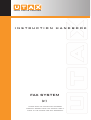 1
1
-
 2
2
-
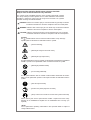 3
3
-
 4
4
-
 5
5
-
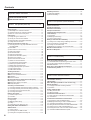 6
6
-
 7
7
-
 8
8
-
 9
9
-
 10
10
-
 11
11
-
 12
12
-
 13
13
-
 14
14
-
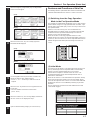 15
15
-
 16
16
-
 17
17
-
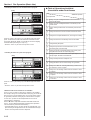 18
18
-
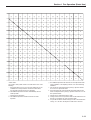 19
19
-
 20
20
-
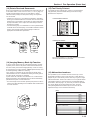 21
21
-
 22
22
-
 23
23
-
 24
24
-
 25
25
-
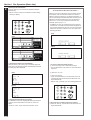 26
26
-
 27
27
-
 28
28
-
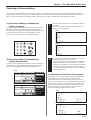 29
29
-
 30
30
-
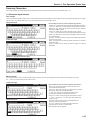 31
31
-
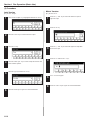 32
32
-
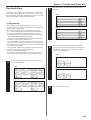 33
33
-
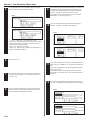 34
34
-
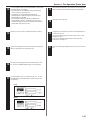 35
35
-
 36
36
-
 37
37
-
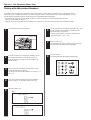 38
38
-
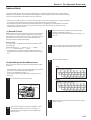 39
39
-
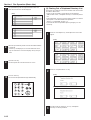 40
40
-
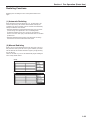 41
41
-
 42
42
-
 43
43
-
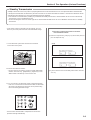 44
44
-
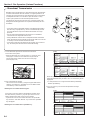 45
45
-
 46
46
-
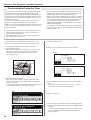 47
47
-
 48
48
-
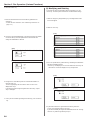 49
49
-
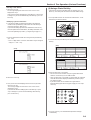 50
50
-
 51
51
-
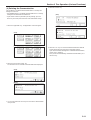 52
52
-
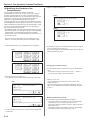 53
53
-
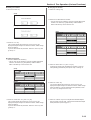 54
54
-
 55
55
-
 56
56
-
 57
57
-
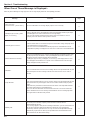 58
58
-
 59
59
-
 60
60
-
 61
61
-
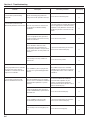 62
62
-
 63
63
-
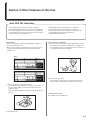 64
64
-
 65
65
-
 66
66
-
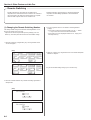 67
67
-
 68
68
-
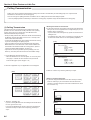 69
69
-
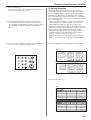 70
70
-
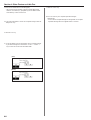 71
71
-
 72
72
-
 73
73
-
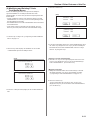 74
74
-
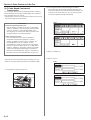 75
75
-
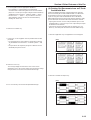 76
76
-
 77
77
-
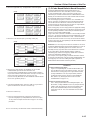 78
78
-
 79
79
-
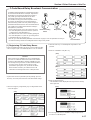 80
80
-
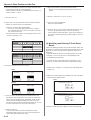 81
81
-
 82
82
-
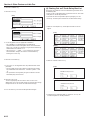 83
83
-
 84
84
-
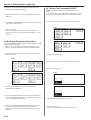 85
85
-
 86
86
-
 87
87
-
 88
88
-
 89
89
-
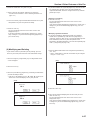 90
90
-
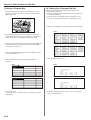 91
91
-
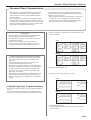 92
92
-
 93
93
-
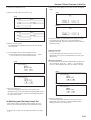 94
94
-
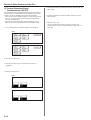 95
95
-
 96
96
-
 97
97
-
 98
98
-
 99
99
-
 100
100
-
 101
101
-
 102
102
-
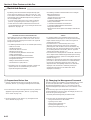 103
103
-
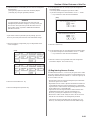 104
104
-
 105
105
-
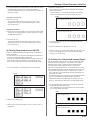 106
106
-
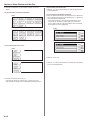 107
107
-
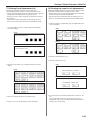 108
108
-
 109
109
-
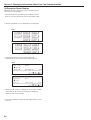 110
110
-
 111
111
-
 112
112
-
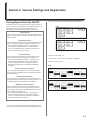 113
113
-
 114
114
-
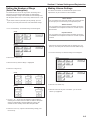 115
115
-
 116
116
-
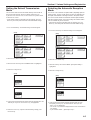 117
117
-
 118
118
-
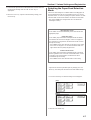 119
119
-
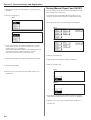 120
120
-
 121
121
-
 122
122
-
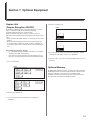 123
123
-
 124
124
-
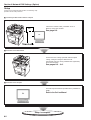 125
125
-
 126
126
-
 127
127
-
 128
128
-
 129
129
-
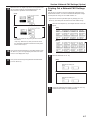 130
130
-
 131
131
-
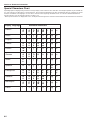 132
132
-
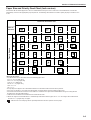 133
133
-
 134
134
-
 135
135
-
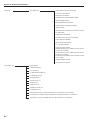 136
136
-
 137
137
-
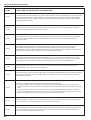 138
138
-
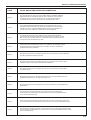 139
139
-
 140
140
-
 141
141
-
 142
142
-
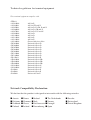 143
143
-
 144
144
-
 145
145
-
 146
146
Ask a question and I''ll find the answer in the document
Finding information in a document is now easier with AI
Related papers
-
Utax DC 2140 Operating instructions
-
Utax CD 1218 Operating instructions
-
Utax cd 1116 Operating instructions
-
Utax CD 1020 Operating instructions
-
Utax DCC 2525 Operating instructions
-
Utax CD 31 Operating instructions
-
KYOCERA KM-C2630D Operating instructions
-
Utax fax 950 Operating instructions
-
Utax CD 1316 Operating instructions
-
Utax CD 1018 Operating instructions
Other documents
-
KYOCERA KM-C2630D Operating instructions
-
KYOCERA KM-C830 Operating instructions
-
KYOCERA CS-4035 User manual
-
Xerox FAX System (J) User manual
-
BodyCraft SpaceWalker Treadmill Operating instructions
-
KYOCERA CS-2550 Operating instructions
-
KYOCERA CS-C4035E Operating instructions
-
KYOCERA KM-3040 Operating instructions
-
Toshiba Copier e-studio 16/20/25 User manual
-
Panasonic DP-8025 User manual