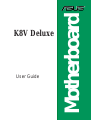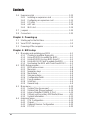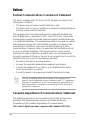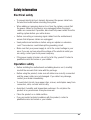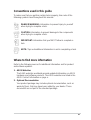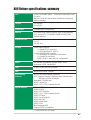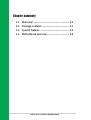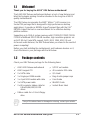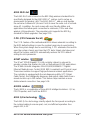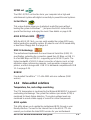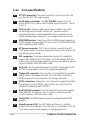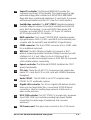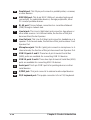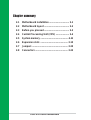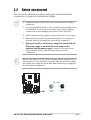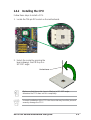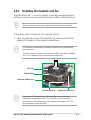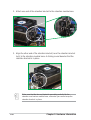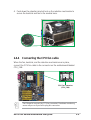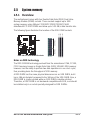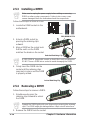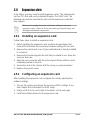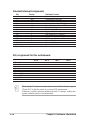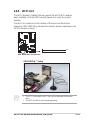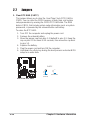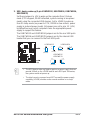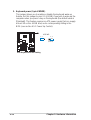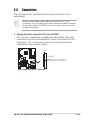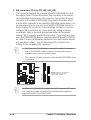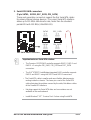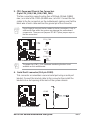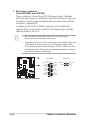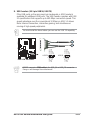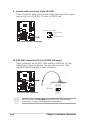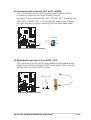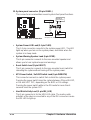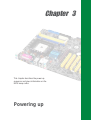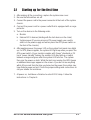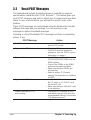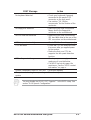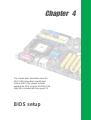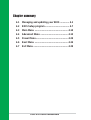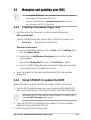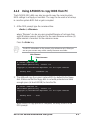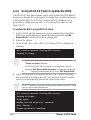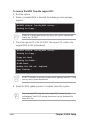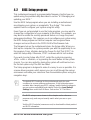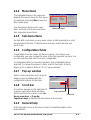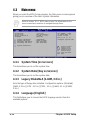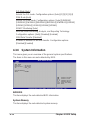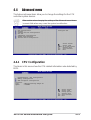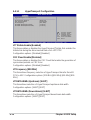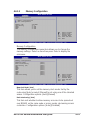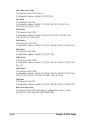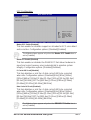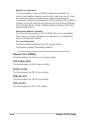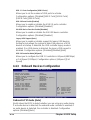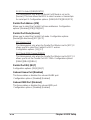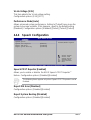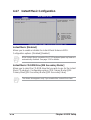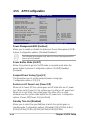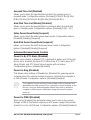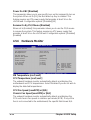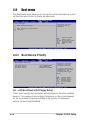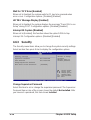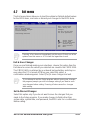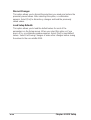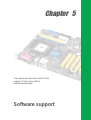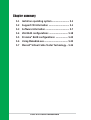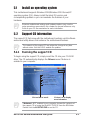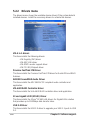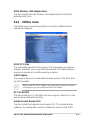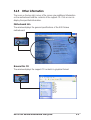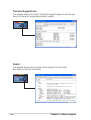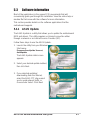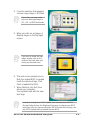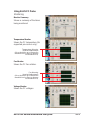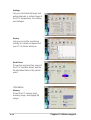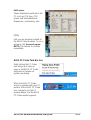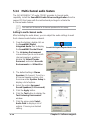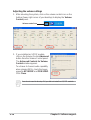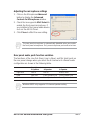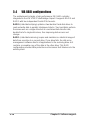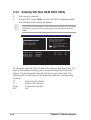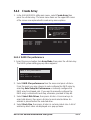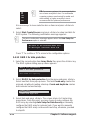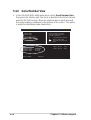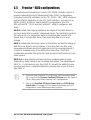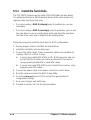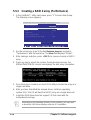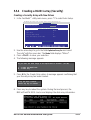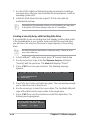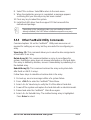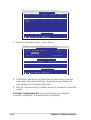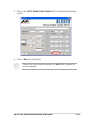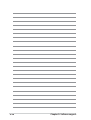Motherboard
K8V Deluxe
User Guide

ii
Checklist
Copyright © 2003 ASUSTeK COMPUTER INC. All Rights Reserved.
No part of this manual, including the products and software described in it, may be
reproduced, transmitted, transcribed, stored in a retrieval system, or translated into any
language in any form or by any means, except documentation kept by the purchaser for
backup purposes, without the express written permission of ASUSTeK COMPUTER INC.
(“ASUS”).
Product warranty or service will not be extended if: (1) the product is repaired, modified or
altered, unless such repair, modification of alteration is authorized in writing by ASUS; or (2)
the serial number of the product is defaced or missing.
ASUS PROVIDES THIS MANUAL “AS IS” WITHOUT WARRANTY OF ANY KIND, EITHER
EXPRESS OR IMPLIED, INCLUDING BUT NOT LIMITED TO THE IMPLIED WARRANTIES
OR CONDITIONS OF MERCHANTABILITY OR FITNESS FOR A PARTICULAR PURPOSE.
IN NO EVENT SHALL ASUS, ITS DIRECTORS, OFFICERS, EMPLOYEES OR AGENTS BE
LIABLE FOR ANY INDIRECT, SPECIAL, INCIDENTAL, OR CONSEQUENTIAL DAMAGES
(INCLUDING DAMAGES FOR LOSS OF PROFITS, LOSS OF BUSINESS, LOSS OF USE
OR DATA, INTERRUPTION OF BUSINESS AND THE LIKE), EVEN IF ASUS HAS BEEN
ADVISED OF THE POSSIBILITY OF SUCH DAMAGES ARISING FROM ANY DEFECT OR
ERROR IN THIS MANUAL OR PRODUCT.
SPECIFICATIONS AND INFORMATION CONTAINED IN THIS MANUAL ARE FURNISHED
FOR INFORMATIONAL USE ONLY, AND ARE SUBJECT TO CHANGE AT ANY TIME
WITHOUT NOTICE, AND SHOULD NOT BE CONSTRUED AS A COMMITMENT BY ASUS.
ASUS ASSUMES NO RESPONSIBILITY OR LIABILITY FOR ANY ERRORS OR
INACCURACIES THAT MAY APPEAR IN THIS MANUAL, INCLUDING THE PRODUCTS
AND SOFTWARE DESCRIBED IN IT.
Products and corporate names appearing in this manual may or may not be registered
trademarks or copyrights of their respective companies, and are used only for identification or
explanation and to the owners’ benefit, without intent to infringe.
E1375
First Edition
August 2003

iii
Features
Contents
Notices ...........................................................................................vi
Safety information ......................................................................... vii
About this guide............................................................................ viii
How this guide is organized ................................................ viii
Conventions used in this guide .............................................ix
Where to find more information .............................................ix
ASUS contact information ...............................................................x
K8V Deluxe specifications summary ..............................................xi
Chapter 1: Product introduction
1.1 Welcome! ........................................................................... 1-1
1.2 Package contents............................................................... 1-1
1.3 Special features.................................................................. 1-2
1.3.1 Product highlights .................................................. 1-2
1.3.2 Value-added solutions............................................ 1-5
1.4 Motherboard overview........................................................ 1-6
1.4.1 Major components ................................................. 1-6
1.4.2 Core specifications ................................................ 1-8
Chapter 2: Hardware information
2.1 Motherboard installation ..................................................... 2-1
2.1.1 Placement direction ............................................... 2-1
2.1.2 Screw holes ........................................................... 2-1
2.2 Motherboard layout ............................................................ 2-2
2.3 Before you proceed ............................................................ 2-3
2.4 Central Processing Unit (CPU)........................................... 2-4
2.4.1 Overview ................................................................ 2-4
2.4.2 Installing the CPU .................................................. 2-5
2.4.3 Installing the heatsink and fan ............................... 2-7
2.4.4 Connecting the CPU Fan cable ............................. 2-9
2.4.5 CPU heatsink and fan qualified vendor list .......... 2-10
2.5 System memory ................................................................2-11
2.5.1 Overview ...............................................................2-11
2.5.2 Memory configurations ........................................ 2-12
2.5.3 Installing a DIMM ................................................. 2-14
2.5.4 Removing a DIMM ............................................... 2-14

iv
Safeguards
Contents
2.6 Expansion slots ................................................................ 2-15
2.6.1 Installing an expansion card ................................ 2-15
2.6.2 Configuring an expansion card ............................ 2-15
2.6.3 PCI slots .............................................................. 2-17
2.6.4 AGP slot............................................................... 2-18
2.6.5 Wi-Fi slot .............................................................. 2-19
2.7 Jumpers............................................................................ 2-20
2.8 Connectors ....................................................................... 2-23
Chapter 3: Powering up
3.1 Starting up for the first time ................................................ 3-1
3.2 Vocal POST messages ...................................................... 3-2
3.3 Powering off the computer ................................................. 3-4
Chapter 4: BIOS setup
4.1 Managing and updating your BIOS .................................... 4-1
4.1.1 Creating a bootable floppy disk ............................. 4-1
4.1.2 Using AFUDOS to update the BIOS ...................... 4-1
4.1.3 Using AFUDOS to copy BIOS from PC ................. 4-3
4.1.4 Using ASUS EZ Flash to update the BIOS ............ 4-4
4.1.5 Recovering the BIOS with CrashFree BIOS 2 ....... 4-5
4.2 BIOS Setup program .......................................................... 4-7
4.2.1 BIOS menu screen ................................................ 4-8
4.2.2 Menu bar................................................................ 4-8
4.2.3 Navigation keys ..................................................... 4-8
4.2.4 Menu items ............................................................ 4-9
4.2.5 Sub-menu items..................................................... 4-9
4.2.6 Configuration fields ................................................ 4-9
4.2.7 Pop-up window ...................................................... 4-9
4.2.8 Scroll bar................................................................ 4-9
4.2.9 General help .......................................................... 4-9
4.3 Main menu........................................................................ 4-10
4.3.1 System Time [xx:xx:xxxx]..................................... 4-10
4.3.2 System Date [Day xx/xx/xxxx] ............................. 4-10
4.3.3 Legacy Diskette A [1.44M, 3.5 in.] ....................... 4-10
4.3.4 Primary and Secondary IDE Master/Slave ...........4-11
4.3.5 System Information .............................................. 4-12
4.4 Advanced menu ............................................................... 4-13
4.4.1 CPU Configuration ............................................... 4-13
4.4.2 Chipset................................................................. 4-19
4.4.3 Onboard Devices Configuration........................... 4-22
4.4.4 PCI PnP ............................................................... 4-25

v
Contents
4.4.5 JumperFree Configuration ................................... 4-26
4.4.6 Speech Configuration .......................................... 4-27
4.4.7 Instant Music Configuration ................................. 4-28
4.5 Power menu ..................................................................... 4-29
4.5.1 ACPI Suspend Mode [Auto] ................................. 4-29
4.5.2 Repost Video on S3 Resume [No] ....................... 4-29
4.5.3 ACPI 2.0 Support [No] ......................................... 4-29
4.5.4 ACPI APIC Support [Enabled] ............................. 4-29
4.5.5 APM Configuration............................................... 4-30
4.5.6 Hardware Monitor ................................................ 4-32
4.6 Boot menu ........................................................................ 4-34
4.6.1 Boot Device Priority ............................................. 4-34
4.6.2 Boot Settings Configuration ................................. 4-35
4.6.3 Security ................................................................ 4-36
4.7 Exit menu ......................................................................... 4-39
Chapter 5: Software support
5.1 Install an operating system................................................. 5-1
5.2 Support CD information...................................................... 5-1
5.2.1 Running the support CD ........................................ 5-1
5.2.2 Drivers menu ......................................................... 5-2
5.2.3 Utilities menu ......................................................... 5-3
5.2.4 ASUS Contact Information..................................... 5-4
5.2.5 Other information ................................................... 5-5
5.3 Software information .......................................................... 5-7
5.3.1 ASUS Update ........................................................ 5-7
5.3.2 ASUS MyLogo2™.................................................. 5-8
5.3.3 ASUS PC Probe .................................................. 5-10
5.3.4 Multi-channel Audio Feature ................................ 5-14
5.4 VIA
®
RAID configurations ................................................. 5-18
5.5 Promise
®
RAID configurations.......................................... 5-25
5.6 Using Makedisk.exe ......................................................... 5-33
5.7 Marvell
®
Virtual Cable Tester Technology™ ..................... 5-34

vi
Notices
Federal Communications Commission Statement
This device complies with FCC Rules Part 15. Operation is subject to the
following two conditions:
• This device may not cause harmful interference, and
• This device must accept any interference received including interference
that may cause undesired operation.
This equipment has been tested and found to comply with the limits for a
Class B digital device, pursuant to Part 15 of the FCC Rules. These limits
are designed to provide reasonable protection against harmful interference
in a residential installation. This equipment generates, uses and can radiate
radio frequency energy and, if not installed and used in accordance with
manufacturer’s instructions, may cause harmful interference to radio
communications. However, there is no guarantee that interference will not
occur in a particular installation. If this equipment does cause harmful
interference to radio or television reception, which can be determined by
turning the equipment off and on, the user is encouraged to try to correct the
interference by one or more of the following measures:
• Reorient or relocate the receiving antenna.
• Increase the separation between the equipment and receiver.
• Connect the equipment to an outlet on a circuit different from that to
which the receiver is connected.
• Consult the dealer or an experienced radio/TV technician for help.
Canadian Department of Communications Statement
This digital apparatus does not exceed the Class B limits for radio noise
emissions from digital apparatus set out in the Radio Interference
Regulations of the Canadian Department of Communications.
This class B digital apparatus complies with Canadian ICES-003.
The use of shielded cables for connection of the monitor to the
graphics card is required to assure compliance with FCC regulations.
Changes or modifications to this unit not expressly approved by the
party responsible for compliance could void the user’s authority to
operate this equipment.

vii
Safety information
Electrical safety
• To prevent electrical shock hazard, disconnect the power cable from
the electrical outlet before relocating the system.
• When adding or removing devices to or from the system, ensure that
the power cables for the devices are unplugged before the signal
cables are connected. If possible, disconnect all power cables from the
existing system before you add a device.
• Before connecting or removing signal cables from the motherboard,
ensure that all power cables are unplugged.
• Seek professional assistance before using an adpater or extension
cord. These devices could interrupt the grounding circuit.
• Make sure that your power supply is set to the correct voltage in your
area. If you are not sure about the voltage of the electrical outlet you
are using, contact your local power company.
• If the power supply is broken, do not try to fix it by yourself. Contact a
qualified service technician or your retailer.
Operation safety
• Before installing the motherboard and adding devices on it, carefully
read all the manuals that came with the package.
• Before using the product, make sure all cables are correctly connected
and the power cables are not damaged. If you detect any damage,
contact your dealer immediately.
• To avoid short circuits, keep paper clips, screws, and staples away from
connectors, slots, sockets and circuitry.
• Avoid dust, humidity, and temperature extremes. Do not place the
product in any area where it may become wet.
• Place the product on a stable surface.
• If you encounter technical problems with the product, contact a
qualified service technician or your retailer.

viii
About this guide
This user guide contains the information you need when installing the
ASUS K8V Deluxe motherboard.
How this guide is organized
This manual contains the following parts:
• Chapter 1: Product introduction
This chapter describes the features of the K8V Deluxe motherboard. It
includes brief descriptions of the special attributes of the motherboard
and the new technology it supports.
• Chapter 2: Hardware information
This chapter lists the hardware setup procedures that you have to
perform when installing system components. It includes description of
the switches, jumpers, and connectors on the motherboard.
• Chapter 3: Powering up
This chapter describes the power up sequence, the vocal POST
messages, and ways of shutting down the system.
• Chapter 4: BIOS setup
This chapter tells how to change system settings through the BIOS
Setup menus. Detailed descriptions of the BIOS parameters are also
provided.
• Chapter 5: Software support
This chapter describes the contents of the support CD that comes with
the motherboard package.

ix
Conventions used in this guide
To make sure that you perform certain tasks properly, take note of the
following symbols used throughout this manual.
Where to find more information
Refer to the following sources for additional information and for product
and software updates.
1. ASUS Websites
The ASUS websites worldwide provide updated information on ASUS
hardware and software products. The ASUS websites are listed in the
ASUS Contact Information on page x.
2. Optional Documentation
Your product package may include optional documentation, such as
warranty flyers, that may have been added by your dealer. These
documents are not part of the standard package.
DANGER/WARNING: Information to prevent injury to yourself
when trying to complete a task.
CAUTION: Information to prevent damage to the components
when trying to complete a task.
IMPORTANT: Information that you MUST follow to complete a
task.
NOTE: Tips and additional information to aid in completing a task.

x
ASUS contact information
ASUSTeK COMPUTER INC. (Asia-Pacific)
Address: 150 Li-Te Road, Peitou, Taipei, Taiwan 112
General Tel: +886-2-2894-3447
General Fax: +886-2-2894-3449
Web Site: www.asus.com.tw
Technical Support
MB/Others (Tel): +886-2-2890-7121 (English)
Notebook (Tel): +886-2-2890-7122 (English)
Desktop/Server (Tel): +886-2-2890-7123 (English)
Support Fax: +886-2-2890-7698
ASUS COMPUTER INTERNATIONAL (America)
Address: 44370 Nobel Drive, Fremont, CA 94538, USA
General Fax: +1-502-933-8713
General Email: [email protected]
Web Site: usa.asus.com
Technical Support
Support Fax: +1-502-933-8713
General Support: +1-502-995-0883
Notebook Support: +1-510-739-3777 x5110
Support Email: [email protected]
ASUS COMPUTER GmbH (Germany and Austria)
Address: Harkortstr. 25, 40880 Ratingen, BRD, Germany
General Email: [email protected] (for marketing requests only)
General Fax: +49-2102-9599-31
Web Site: www.asuscom.de
Technical Support
Components: +49-2102-9599-0
Notebook PC: +49-2102-9599-10
Support Fax: +49-2102-9599-11
Support Email: www.asuscom.de/support (for online support)
ASUSTeK COMPUTER (Middle East and North Africa)
Address: P.O. Box 64133, Dubai, U.A.E.
General Tel: +9714-283-1774
General Fax: +9714-283-1775
Web Site: www.ASUSarabia.com

xi
K8V Deluxe specifications summary
(continued on the next page)
CPU
Chipset
System Bus
Memory
Expansion slots
Storage
Audio
LAN
USB
Overclocking
Features
Special features
Socket 754 for AMD Athlon™ 64 processor with built-in 1MB
L2 cache
AMD64 architecture that enables simultaneous 32-bit and
64-bit computing
VIA K8T800
VIA VT8237
Scalable Hyper-Transport Bus
3 x 184-pin DDR DIMM sockets for up to 3GB unbuffered
ECC and non-ECC PC3200/PC2700/PC2100/PC1600
SDRAM memory
1 x AGP 8X/4X
5 x PCI
1 x WiFi slot
South Bridge supports
- 2 x UltraATA 133 connectors
- 2 x SATA with RAID 0, RAID 1
Promise R20378 RAID controller
- 1 x UltraDMA133 supports two hard drives
- 2 x Serial ATA connectors
- RAID 0, RAID 1 and RAID 0+1 configurations
ADI AD1980 SoundMax 6-channel audio CODEC
support for S/PDIF out interface
3COM
®
3C940 Gbit LAN controller
Maximum of 8 USB 2.0 ports
Memory and VLink voltage adjustable
SFS (Stepless Frequency Selection) from 200 MHz up to
300 MHz at 1 MHz increment
Adjustable FSB/DDR ratio
ASUS JumperFree
ASUS C.P.R. (CPU Parameter Recall)
ASUS AI NET
ASUS AI BIOS
ASUS POST Reporter
ASUS C.P.R. (CPU Parameter Recall
ASUS EZ Flash
ASUS CrashFree BIOS
ASUS MyLogo2
ASUS Instant Music
ASUS Q-Fan
Multi-language BIOS
Support S/PDIF out interface

xii
K8V Deluxe specifications summary
* Specifications are subject to change without notice.
Back panel I/O
Internal I/O
BIOS features
Industry standard
Manageability
Power Requirement
Form Factor
Support CD contents
1 x Parallel port
1 x Serial port
1 x PS/2 keyboard port
1 x PS/2 mouse port
4 x USB 2.0 ports
1 x IEEE 1394 port
1 x S/PDIF out
1 x RJ-45 port
Line In/Line Out/Microphone ports
2 x USB 2.0 connector for 4 additional USB ports
CPU/Chassis/Power fan connectors
20-pin/4-pin ATX 12V power connectors
CD/AUX connectors
S/PDIF out connector
GAME/MIDI connector
IEEE 1394 connector
COM2 connector
4Mb Flash EEPROM
AMI BIOS with enhanced ACPI, PnP, DMI2.0, Green
ASUS EZ Flash, ASUS MyLogo2, Q-Fan, SM BIOS 2.3,
Multi-Language BIOS, CrashFree BIOS2
PCI 2.2, USB 2.0/1.1
DMI 2.0, WOL by PME, WOR by PME
ATX power supply (with 4-pin 12V plug)
ATX form factor: 12 in x 9.6 in (30.5 cm x 24.4 cm)
Device drivers
ASUS PC Probe
Trend Micro™ PC-cillin 2002 anti-virus software

Chapter 1
This chapter describes the features of the
K8V Deluxe motherboard. It includes brief
explanations of the special attributes of the
motherboard and the new technology it
supports.
Product introduction

ASUS K8V Deluxe motherboard
Chapter summary
1.1 Welcome! ........................................................ 1-1
1.2 Package contents .......................................... 1-1
1.3 Special features ............................................. 1-2
1.4 Motherboard overview................................... 1-6

ASUS K8V Deluxe motherboard user guide
1-1
1.1 Welcome!
1.2 Package contents
Check your K8V Deluxe package for the following items.
Thank you for buying the ASUS
®
K8V Deluxe motherboard!
The ASUS
K8V Deluxe motherboard delivers a host of new features and
latest technologies making it another standout in the long line of ASUS
quality motherboards!
The K8V Deluxe incorporates the AMD
®
Athlon™
64 Processor in a
Socket 754 package that is designed for high performance desktop
applications. It provides a 800Mhz HyperTransport Bus with the VIA
®
K8T800 chipset that sets a new benchmark for an effective desktop
platform solution.
Supporting up to 3GB of system memory with PC3200/PC2700/PC2100/
PC1600 unbuffered DDR SDRAM modules, high-resolution graphics via
an AGP 8X slot, Serial ATA support, RAID, IEEE 1394, USB 2.0 and
6-channel audio features, the K8V Deluxe takes you ahead in the world of
power computing!
Before you start installing the motherboard, and hardware devices on it,
check the items in your package with the list below.
If any of the above items is damaged or missing, contact your retailer.
S/PDIF out module
40-conductor IDE cable
I/O shield
Bag of extra jumper caps
User Guide
WinDVD Suite
Instant Music label
ASUS K8V Deluxe motherboard
ASUS support CD
2 x SATA cable
1 x Single port 1394 module
1 x 4 port USB module with cable
1 x SATA power cable
2 x 80-conductor ribbon cable for
UltraATA/66/100/133 IDE
drives
Ribbon cable for a 3.5-inch floppy
drive

1-2
Chapter 1: Product introduction
1.3 Special features
1.3.1 Product highlights
Latest processor technology
The AMD Athlon™ 64 desktop processor is based on AMD’s 64-bit
architecture, which represents the landmark introduction of the industry’s
first x86-64 technology. This next-generation processor provides a
dramatic leap forward in compatibility, performance, investment protection,
and reduced total cost of ownership and development. See page 2-4 for
details.
HyperTransport™ Technology
HyperTransport™ Technology is a high-speed, low latency, point-to-point link
designed to increase the communication speed between integrated circuits
in computers, servers, embedded systems, and networking and
telecommunicatons equipment up to 48 times faster than some existing
technologies.
Serial ATA solution
The motherboard supports four interfaces compliant to the Serial ATA
(SATA) specification, an evolutionary replacement of the Parallel ATA
storage interface. The Serial ATA specification allows for thinner, more
flexible cables with lower pin count, reduced voltage requirement, up to
150 MB/s data transfer rate. See page 2-25.
Dual SATA RAID
The K8V motherboard provides two high-performance Serial ATA RAID
controllers that enhances hard disk performance and data back-up
protection without the cost of additional RAID cards. The Promise 20378
RAID controller incorporates two Serial ATA and one parallel connector
with RAID 0, RAID 1 and RAID 0+1 functions while the VIA
®
VT8237 RAID
controller provides another two Serial ATA connectors for RAID 0 and
RAID 1 functions. See pages 5-18, 5-25.
AGP 8X support
AGP 8X (AGP 3.0) is the next generation VGA interface specification that
enables enhanced graphics performance with high bandwidth speeds up
to 2.12 GB/s. See page 2-18.

ASUS K8V Deluxe motherboard user guide
1-3
ASUS Wi-Fi slot
The ASUS Wi-Fi slot is based on the 802.11b/g wireless standard that is
specifically designed for the ASUS WiFi-b™ add-on card to set up an
environment for wireless LAN. The ASUS WiFi-b™ add-on card bundles
the exclusive Software AP (Access Point) to save the extra cost of a stand-
alone AP. In addition, the card comes with user-friendly utilities and
applications that allow quick connection to notebooks, PDAs and other
wireless LAN peripherals. The proprietary slot supports the 802.11g
standard for future upgrades. See page 2-19.
C.P.R. (CPU Parameter Recall)
The C.P.R. feature of the motherboard BIOS allows automatic re-setting to
the BIOS default settings in case the system hangs due to overclocking.
When the system hangs due to overclocking, C.P.R. eliminates the need to
open the system chassis and clear the RTC data. Simply shut down and
reboot the system, and BIOS automatically restores the CPU default
setting for each parameter.
AI NET solution
The 3Com
®
3C940 Gigabit PCI LAN controller chipset is onboard to
provide a single-chip solution for LAN on Motherboard (LOM) applications.
The 3C940 controller integrates 32-bit 10/100/1000BASE-T Gigabit
Ethernet Media Access Control (IEEE 802.3 compliant) and Physical Layer
Transceiver solution to support high performance network applications.
The controller is equipped with the net-diagnosing utility, VCT (Virtual
Cable Tester), that intelligently diagnoses and reports cable faults from a
remote location up to 100 meters. This feature helps maintain a more
stable network connection. See page 5-34.
AI BIOS solution
The AI BIOS is a combination of three ASUS intelligent solutions: Q-Fan,
POST Reporter, and CrashFree BIOS2.
ASUS Q-Fan technology
The ASUS Q-Fan technology smartly adjusts the fan speeds according to
the system loading to ensure quiet, cool, and efficient operation. See
pages 4-32, 4-33.

1-4
Chapter 1: Product introduction
ASUS POST Reporter
K8V Deluxe offers a new exciting feature called the ASUS POST Reporter
to provide friendly voice messages and alerts during the Power-On Self-
Tests (POST). Through an added external speaker, you will hear the
messages informing you of the system boot status and causes of boot
errors, if any. The bundled Winbond Voice Editor software allows you to
customize the voice messages, and provides multi-language support. See
page 3-2.
CrashFree BIOS 2
This feature allows you to restore the original BIOS data from the ASUS
support CD in case when the BIOS codes and data are corrupted. This
protection eliminates the need to buy a replacement ROM chip. See page
4-5.
ASUS MyLogo2™
This new feature present in the K8V Deluxe motherboard allows you to
personalize and add style to your system with customizable boot logos.
See pages 5-8.
ASUS Multi-language BIOS
The multi-language BIOS allows you to select the language of your choice
from the available options. The localized BIOS menus allow you to
configure easier and faster. Visit the ASUS website for information on the
supported languages. See page 4-10.
IEEE 1394 support
The IEEE 1394 interface provides high-speed and flexible PC connectivity
to a wide range of peripherals and devices compliant to IEEE 1394a
standards. The IEEE 1394 interface allows up to 400Mbps transfer rates
through simple, low-cost, high-bandwidth asynchronous (real-time) data
interfacing between computers, peripherals, and consumer electronic
devices such as camcorders, VCRs, printers,TVs, and digital cameras.
See page 2-30.
6-Channel Audio solution
The K8V Deluxe uses an onboard audio CODEC that lets you enjoy high-
quality 6-channel audio without having to buy advanced sound cards. See
page 5-14.

ASUS K8V Deluxe motherboard user guide
1-5
S/PDIF out
The K8V’s S/PDIF out function turns your computer into a high-end
entertainment system with digital connectivity to powerful sound systems.
Instant Music
This unique feature allows you to playback audio files even without
booting the system to Windows™. Just press the ASUS Instant Music
special function keys and enjoy the music! See details on page 4-28.
ASUS EZ Flash BIOS
With the ASUS EZ Flash, you can easily update the system BIOS even
before loading the operating system. No need to use a DOS-based utility
or boot from a floppy disk. See page 4-4.
USB 2.0 technology
The motherboard implements the new Universal Serial Bus (USB) 2.0
specification, extending the connection speed from 12 Mbps on USB 1.1
to a fast 480 Mbps on USB 2.0 - supporting up to 8 USB 2.0 ports. The
higher bandwidth of USB 2.0 allows connection of devices such as high
resolution video conferencing cameras, next generation scanners and
printers, and fast storage units. USB 2.0 is backward compatible with USB
1.1. See page 2-29.
BONUS!
Free bundled TrendMicro™ PC-cillin 2002 anti-virus software (OEM
version)
1.3.2 Value-added solutions
Temperature, fan, and voltage monitoring
The CPU temperature is monitored by the Winbond W83697HF to prevent
overheating and damage. The system fan rotations per minute (RPM) is
monitored for timely failure detection. The system voltage levels are
monitored to ensure stable supply of current for critical components.
ASUS update
This utility allows you to update the motherboard BIOS through a user-
friendly interface. Connect to the Internet then to the ASUS FTP site
nearest you to obtain the latest BIOS version for your motherboard.

1-6
Chapter 1: Product introduction
1.4 Motherboard overview
Before you install the K8V Deluxe motherboard, familiarize yourself with its
physical configuration and available features to facilitate the motherboard
installation and future upgrades. A sufficient knowledge of the motherboard
specifications will also help you avoid mistakes that may damage the
board and its components.
1.4.1 Major components
The following are the major components of the K8V Deluxe motherboard
as pointed out in the picture on page 1-7.
1. 12V ATX power connector
2. NorthBridge controller
3. CPU socket
4. DDR DIMM sockets
5. ATX Power connector
6. IDE connectors
7. AGP slot
8. Floppy disk connector
9. Serial ATA connectors
10. RAID Ultra ATA/133 connector
11. Flash ROM
12. Standby power LED
13. Super I/O controller
14. SouthBridge controller
15. RAID controller
16. COM2 connector
17. WiFi connector
18. Speech controller
19. PCI connectors
20. Audio CODEC
21. Gigabit LAN controller
22. IEEE 1394 controller
23. PS/2 Mouse
24. Parallel port
25. IEEE 1394 port
26. RJ-45 port
27. Line In jack
28. Line Out jack
29. Microphone jack
30. USB 2.0 ports 1 and 2
31. USB 2.0 ports 3 and 4
32. Serial port
33. S/PDIF jack
34. Keyboard port
See page 1-8 for the specifications of each component. Refer to
Chapter 2 for detailed information on the components.
Page is loading ...
Page is loading ...
Page is loading ...
Page is loading ...
Page is loading ...
Page is loading ...
Page is loading ...
Page is loading ...
Page is loading ...
Page is loading ...
Page is loading ...
Page is loading ...
Page is loading ...
Page is loading ...
Page is loading ...
Page is loading ...
Page is loading ...
Page is loading ...
Page is loading ...
Page is loading ...
Page is loading ...
Page is loading ...
Page is loading ...
Page is loading ...
Page is loading ...
Page is loading ...
Page is loading ...
Page is loading ...
Page is loading ...
Page is loading ...
Page is loading ...
Page is loading ...
Page is loading ...
Page is loading ...
Page is loading ...
Page is loading ...
Page is loading ...
Page is loading ...
Page is loading ...
Page is loading ...
Page is loading ...
Page is loading ...
Page is loading ...
Page is loading ...
Page is loading ...
Page is loading ...
Page is loading ...
Page is loading ...
Page is loading ...
Page is loading ...
Page is loading ...
Page is loading ...
Page is loading ...
Page is loading ...
Page is loading ...
Page is loading ...
Page is loading ...
Page is loading ...
Page is loading ...
Page is loading ...
Page is loading ...
Page is loading ...
Page is loading ...
Page is loading ...
Page is loading ...
Page is loading ...
Page is loading ...
Page is loading ...
Page is loading ...
Page is loading ...
Page is loading ...
Page is loading ...
Page is loading ...
Page is loading ...
Page is loading ...
Page is loading ...
Page is loading ...
Page is loading ...
Page is loading ...
Page is loading ...
Page is loading ...
Page is loading ...
Page is loading ...
Page is loading ...
Page is loading ...
Page is loading ...
Page is loading ...
Page is loading ...
Page is loading ...
Page is loading ...
Page is loading ...
Page is loading ...
Page is loading ...
Page is loading ...
Page is loading ...
Page is loading ...
Page is loading ...
Page is loading ...
Page is loading ...
Page is loading ...
Page is loading ...
Page is loading ...
Page is loading ...
Page is loading ...
Page is loading ...
Page is loading ...
Page is loading ...
Page is loading ...
Page is loading ...
Page is loading ...
Page is loading ...
Page is loading ...
Page is loading ...
Page is loading ...
Page is loading ...
Page is loading ...
Page is loading ...
Page is loading ...
Page is loading ...
Page is loading ...
Page is loading ...
Page is loading ...
Page is loading ...
Page is loading ...
-
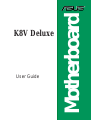 1
1
-
 2
2
-
 3
3
-
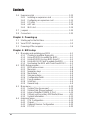 4
4
-
 5
5
-
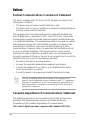 6
6
-
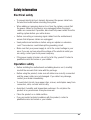 7
7
-
 8
8
-
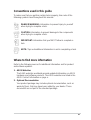 9
9
-
 10
10
-
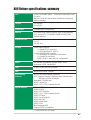 11
11
-
 12
12
-
 13
13
-
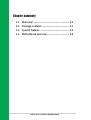 14
14
-
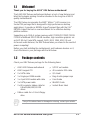 15
15
-
 16
16
-
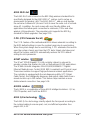 17
17
-
 18
18
-
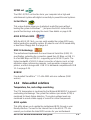 19
19
-
 20
20
-
 21
21
-
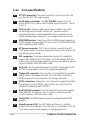 22
22
-
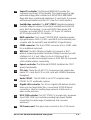 23
23
-
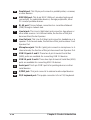 24
24
-
 25
25
-
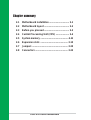 26
26
-
 27
27
-
 28
28
-
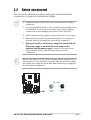 29
29
-
 30
30
-
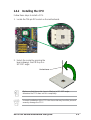 31
31
-
 32
32
-
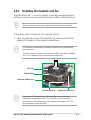 33
33
-
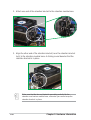 34
34
-
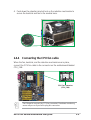 35
35
-
 36
36
-
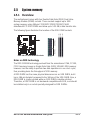 37
37
-
 38
38
-
 39
39
-
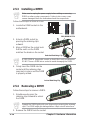 40
40
-
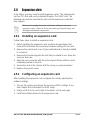 41
41
-
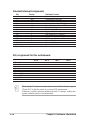 42
42
-
 43
43
-
 44
44
-
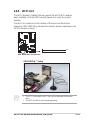 45
45
-
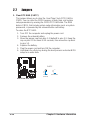 46
46
-
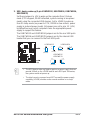 47
47
-
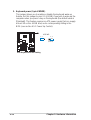 48
48
-
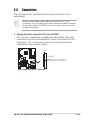 49
49
-
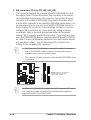 50
50
-
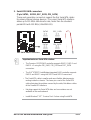 51
51
-
 52
52
-
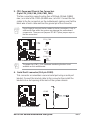 53
53
-
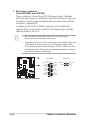 54
54
-
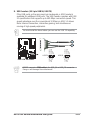 55
55
-
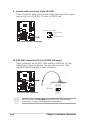 56
56
-
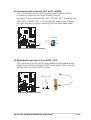 57
57
-
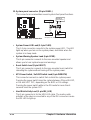 58
58
-
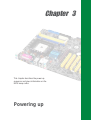 59
59
-
 60
60
-
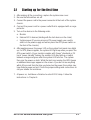 61
61
-
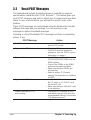 62
62
-
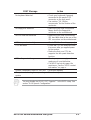 63
63
-
 64
64
-
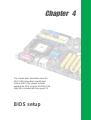 65
65
-
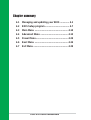 66
66
-
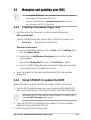 67
67
-
 68
68
-
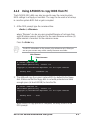 69
69
-
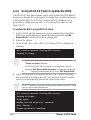 70
70
-
 71
71
-
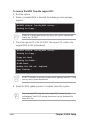 72
72
-
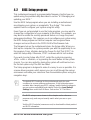 73
73
-
 74
74
-
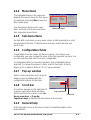 75
75
-
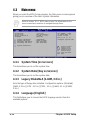 76
76
-
 77
77
-
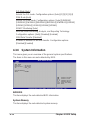 78
78
-
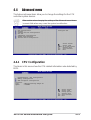 79
79
-
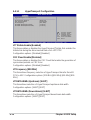 80
80
-
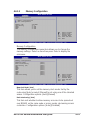 81
81
-
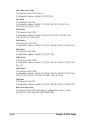 82
82
-
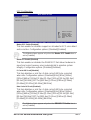 83
83
-
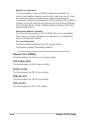 84
84
-
 85
85
-
 86
86
-
 87
87
-
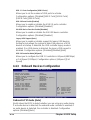 88
88
-
 89
89
-
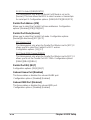 90
90
-
 91
91
-
 92
92
-
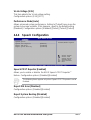 93
93
-
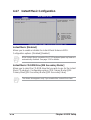 94
94
-
 95
95
-
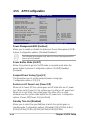 96
96
-
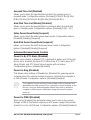 97
97
-
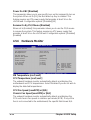 98
98
-
 99
99
-
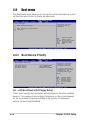 100
100
-
 101
101
-
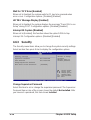 102
102
-
 103
103
-
 104
104
-
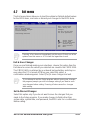 105
105
-
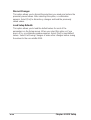 106
106
-
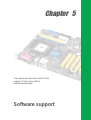 107
107
-
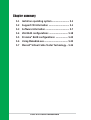 108
108
-
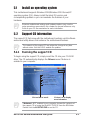 109
109
-
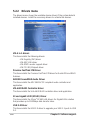 110
110
-
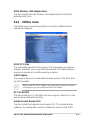 111
111
-
 112
112
-
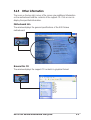 113
113
-
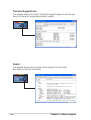 114
114
-
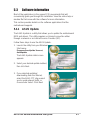 115
115
-
 116
116
-
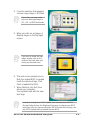 117
117
-
 118
118
-
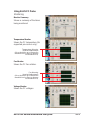 119
119
-
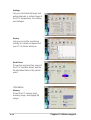 120
120
-
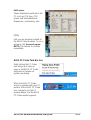 121
121
-
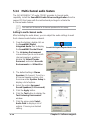 122
122
-
 123
123
-
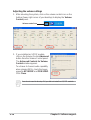 124
124
-
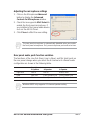 125
125
-
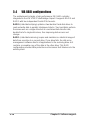 126
126
-
 127
127
-
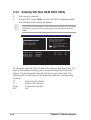 128
128
-
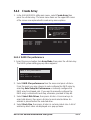 129
129
-
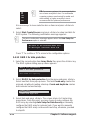 130
130
-
 131
131
-
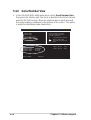 132
132
-
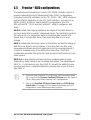 133
133
-
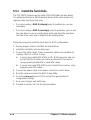 134
134
-
 135
135
-
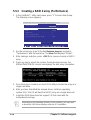 136
136
-
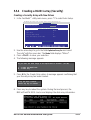 137
137
-
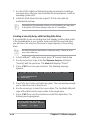 138
138
-
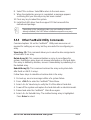 139
139
-
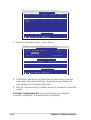 140
140
-
 141
141
-
 142
142
-
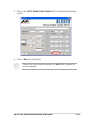 143
143
-
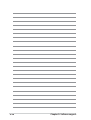 144
144
Ask a question and I''ll find the answer in the document
Finding information in a document is now easier with AI
Related papers
Other documents
-
Sitecom MD-200 Datasheet
-
DeLOCK 18133 Datasheet
-
DeLOCK 18158 Datasheet
-
SYBA CL-37004518 User manual
-
ASROCK C216 WS Quick start guide
-
Infinity ONE User manual
-
ASRock Rack EP2C612D16FM2 Installation guide
-
ASRock Rack FH-C612NM Installation guide
-
ASRock Rack W480D4U Installation guide
-
ASRock Rack SPC621D8 Installation guide