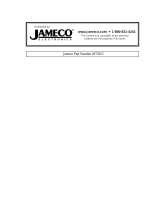Page is loading ...

Motherboard
A8N5X

iiii
iiii
ii
Copyright © 2005 ASUSTeK COMPUTER INC. All Rights Reserved.
No part of this manual, including the products and software described in it, may be reproduced,
transmitted, transcribed, stored in a retrieval system, or translated into any language in any form
or by any means, except documentation kept by the purchaser for backup purposes, without the
express written permission of ASUSTeK COMPUTER INC. (“ASUS”).
Product warranty or service will not be extended if: (1) the product is repaired, modified or
altered, unless such repair, modification of alteration is authorized in writing by ASUS; or (2)
the serial number of the product is defaced or missing.
ASUS PROVIDES THIS MANUAL “AS IS” WITHOUT WARRANTY OF ANY KIND, EITHER
EXPRESS OR IMPLIED, INCLUDING BUT NOT LIMITED TO THE IMPLIED WARRANTIES
OR CONDITIONS OF MERCHANTABILITY OR FITNESS FOR A PARTICULAR PURPOSE.
IN NO EVENT SHALL ASUS, ITS DIRECTORS, OFFICERS, EMPLOYEES OR AGENTS BE
LIABLE FOR ANY INDIRECT, SPECIAL, INCIDENTAL, OR CONSEQUENTIAL DAMAGES
(INCLUDING DAMAGES FOR LOSS OF PROFITS, LOSS OF BUSINESS, LOSS OF USE
OR DATA, INTERRUPTION OF BUSINESS AND THE LIKE), EVEN IF ASUS HAS BEEN
ADVISED OF THE POSSIBILITY OF SUCH DAMAGES ARISING FROM ANY DEFECT OR
ERROR IN THIS MANUAL OR PRODUCT.
SPECIFICATIONS AND INFORMATION CONTAINED IN THIS MANUAL ARE FURNISHED
FOR INFORMATIONAL USE ONLY, AND ARE SUBJECT TO CHANGE AT ANY TIME
WITHOUT NOTICE, AND SHOULD NOT BE CONSTRUED AS A COMMITMENT BY ASUS.
ASUS ASSUMES NO RESPONSIBILITY OR LIABILITY FOR ANY ERRORS OR
INACCURACIES THAT MAY APPEAR IN THIS MANUAL, INCLUDING THE PRODUCTS
AND SOFTWARE DESCRIBED IN IT.
Products and corporate names appearing in this manual may or may not be registered
trademarks or copyrights of their respective companies, and are used only for identification or
explanation and to the owners’ benefit, without intent to infringe.
E2138E2138
E2138E2138
E2138
First EditionFirst Edition
First EditionFirst Edition
First Edition
July 2005July 2005
July 2005July 2005
July 2005

iiiiii
iiiiii
iii
Contents
Notices ............................................................................................... vii
Safety information ............................................................................ viii
About this guide ................................................................................. ix
How this guide is organized .................................................... ix
Where to find more information .............................................. ix
Conventions used in this guide ................................................ x
Typography .......................................................................................... x
A8N5X specifications summary .......................................................... xi
Chapter 1: Product introductionChapter 1: Product introduction
Chapter 1: Product introductionChapter 1: Product introduction
Chapter 1: Product introduction
1.1 Welcome! .............................................................................. 1-2
1.2 Package contents ................................................................. 1-2
1.3 Special features .................................................................... 1-3
1.3.1 Product highlights................................................... 1-3
1.3.2 ASUS Proactive features ........................................ 1-5
1.3.3 Innovative ASUS features ....................................... 1-6
1.4 Before you proceed .............................................................. 1-7
1.5 Motherboard overview .......................................................... 1-8
1.5.1 Placement direction ................................................ 1-8
1.5.2 Screw holes ............................................................ 1-8
1.5.3 Motherboard layout ................................................ 1-9
1.6 Central Processing Unit (CPU) ............................................ 1-10
1.6.1 Overview ............................................................... 1-10
1.6.2 Installling the CPU ................................................. 1-10
1.6.3 Installing the heatsink and fan .............................. 1-12
1.7 System memory ................................................................. 1-15
1.7.1 Overview ............................................................... 1-15
1.7.2 Memory Configurations ......................................... 1-15
1.7.3 Installing a DIMM ................................................... 1-17
1.7.4 Removing a DIMM ................................................. 1-17
1.8 Expansion slots ................................................................... 1-18
1.8.1 Installing an expansion card .................................. 1-18
1.8.2 Configuring an expansion card.............................. 1-18
1.8.3 Interrupt assignments .......................................... 1-19
1.8.4 PCI slots ................................................................ 1-20

iviv
iviv
iv
Contents
1.8.5 PCI Express x16 slot ............................................. 1-20
1.8.6 PCI Express x1 slot ............................................... 1-20
1.9 Jumpers .............................................................................. 1-21
1.10 Connectors ......................................................................... 1-22
1.10.1 Rear panel connectors .......................................... 1-22
1.10.2 Internal connectors............................................... 1-24
Chapter 2: BIOS setupChapter 2: BIOS setup
Chapter 2: BIOS setupChapter 2: BIOS setup
Chapter 2: BIOS setup
2.1 Managing and updating your BIOS ........................................ 2-2
2.1.1 Creating a bootable floppy disk .............................. 2-2
2.1.2 Updating the BIOS .................................................. 2-3
2.1.3 Saving the current BIOS file .................................... 2-5
2.1.4 ASUS CrashFree BIOS 2 utility ................................ 2-6
2.1.5 ASUS EZ Flash utility .............................................. 2-8
2.1.6 ASUS Update utility ................................................ 2-9
2.2 BIOS setup program ........................................................... 2-12
2.2.1 BIOS menu screen ................................................. 2-13
2.2.2 Menu bar ............................................................... 2-13
2.2.3 Legend bar ........................................................... 2-14
2.2.4 Menu items ........................................................... 2-14
2.2.5 Sub-menu items ................................................... 2-14
2.2.6 Configuration fields .............................................. 2-14
2.2.8 General help .......................................................... 2-15
2.2.7 Pop-up window ..................................................... 2-15
2.3 Main menu .......................................................................... 2-16
2.3.1 System Time ......................................................... 2-16
2.3.2 System Date ......................................................... 2-16
2.3.3 Language .............................................................. 2-16
2.3.4 Legacy Diskette A ................................................ 2-16
2.3.5 Primary and Secondary IDE Master/Slave ............. 2-17
2.3.6 First, Second, Third, Fourth SATA Master ............ 2-19
2.3.7 HDD SMART Monitoring ........................................ 2-20
2.3.8 Installed Memory .................................................. 2-20
2.4 Advanced menu .................................................................. 2-21
2.4.1 CPU Configuration ................................................. 2-21

vv
vv
v
Contents
2.4.2 PCIPnP ................................................................... 2-23
2.4.3 Onboard Devices Configuration ............................ 2-24
2.4.4 JumperFree Configuration .................................... 2-28
2.4.5 LAN Cable Status ................................................. 2-30
2.4.6 PEG Link Mode ...................................................... 2-30
2.4.7 Instant Music ........................................................ 2-31
2.5 Power menu ........................................................................ 2-32
2.5.1 ACPI Suspend Type............................................... 2-32
2.5.2 ACPI APIC Support ................................................ 2-32
2.5.3 APM Configuration ................................................ 2-33
2.5.4 Hardware Monitor ................................................. 2-35
2.6 Boot menu .......................................................................... 2-36
2.6.1 Boot Device Priority .............................................. 2-36
2.6.2 Removable Drives ................................................. 2-37
2.6.3 Hard Disk Drives ................................................... 2-37
2.6.4 CDROM Drives ....................................................... 2-37
2.6.5 Boot Settings Configuration ................................. 2-38
2.6.6 Security ................................................................ 2-39
2.7 Exit menu ........................................................................... 2-41
Chapter 3: Software supportChapter 3: Software support
Chapter 3: Software supportChapter 3: Software support
Chapter 3: Software support
3.1 Installing an operating system ............................................. 3-2
3.2 Support CD information ........................................................ 3-2
3.2.1 Running the support CD ......................................... 3-2
3.2.2 Drivers menu .......................................................... 3-3
3.2.3 Utilities menu .......................................................... 3-4
3.2.4 Manuals menu ......................................................... 3-6
3.2.5 ASUS Contact information ...................................... 3-7
3.2.6 Other information ................................................... 3-7
3.3 Software information ........................................................... 3-9
3.3.1 ASUS MyLogo2™ .................................................... 3-9
3.3.2 AI NET 2 ............................................................... 3-11
Using the Virtual Cable Tester™ ........................... 3-11
3.3.3 Audio configurations ............................................ 3-12
3.3.4 Using the NVIDIA
®
Firewall™ ................................. 3-18

vivi
vivi
vi
3.4 RAID configurations ............................................................ 3-21
3.4.1 Installing hard disks .............................................. 3-22
3.4.2 NVIDIA® RAID configurations ............................... 3-23
3.5 Creating a RAID driver disk ................................................. 3-30
3.6 Cool ‘n’ Quiet!™ Technology ............................................... 3-31
3.6.1 Enabling Cool ‘n’ Quiet!™ Technology ................... 3-31
3.6.2 Launching the Cool ‘n’ Quiet!™ software .............. 3-32
Contents

viivii
viivii
vii
Notices
Federal Communications Commission StatementFederal Communications Commission Statement
Federal Communications Commission StatementFederal Communications Commission Statement
Federal Communications Commission Statement
This device complies with Part 15 of the FCC Rules. Operation is subject to
the following two conditions:
•
This device may not cause harmful interference, and
•
This device must accept any interference received including interference
that may cause undesired operation.
This equipment has been tested and found to comply with the limits for a
Class B digital device, pursuant to Part 15 of the FCC Rules. These limits are
designed to provide reasonable protection against harmful interference in a
residential installation. This equipment generates, uses and can radiate radio
frequency energy and, if not installed and used in accordance with
manufacturer’s instructions, may cause harmful interference to radio
communications. However, there is no guarantee that interference will not
occur in a particular installation. If this equipment does cause harmful
interference to radio or television reception, which can be determined by
turning the equipment off and on, the user is encouraged to try to correct
the interference by one or more of the following measures:
•
Reorient or relocate the receiving antenna.
•
Increase the separation between the equipment and receiver.
•
Connect the equipment to an outlet on a circuit different from that to
which the receiver is connected.
•
Consult the dealer or an experienced radio/TV technician for help.
Canadian Department of Communications StatementCanadian Department of Communications Statement
Canadian Department of Communications StatementCanadian Department of Communications Statement
Canadian Department of Communications Statement
This digital apparatus does not exceed the Class B limits for radio noise
emissions from digital apparatus set out in the Radio Interference
Regulations of the Canadian Department of Communications.
This class B digital apparatus complies with CanadianThis class B digital apparatus complies with Canadian
This class B digital apparatus complies with CanadianThis class B digital apparatus complies with Canadian
This class B digital apparatus complies with Canadian
ICES-003.ICES-003.
ICES-003.ICES-003.
ICES-003.
The use of shielded cables for connection of the monitor to the graphics
card is required to assure compliance with FCC regulations. Changes or
modifications to this unit not expressly approved by the party
responsible for compliance could void the user’s authority to operate
this equipment.

viiiviii
viiiviii
viii
Safety information
Electrical safetyElectrical safety
Electrical safetyElectrical safety
Electrical safety
•
To prevent electrical shock hazard, disconnect the power cable from the
electrical outlet before relocating the system.
•
When adding or removing devices to or from the system, ensure that the
power cables for the devices are unplugged before the signal cables are
connected. If possible, disconnect all power cables from the existing
system before you add a device.
•
Before connecting or removing signal cables from the motherboard,
ensure that all power cables are unplugged.
•
Seek professional assistance before using an adapter or extension cord.
These devices could interrupt the grounding circuit.
•
Make sure that your power supply is set to the correct voltage in your
area. If you are not sure about the voltage of the electrical outlet you are
using, contact your local power company.
•
If the power supply is broken, do not try to fix it by yourself. Contact a
qualified service technician or your retailer.
Operation safetyOperation safety
Operation safetyOperation safety
Operation safety
•
Before installing the motherboard and adding devices on it, carefully read
all the manuals that came with the package.
•
Before using the product, make sure all cables are correctly connected
and the power cables are not damaged. If you detect any damage,
contact your dealer immediately.
•
To avoid short circuits, keep paper clips, screws, and staples away from
connectors, slots, sockets and circuitry.
•
Avoid dust, humidity, and temperature extremes. Do not place the
product in any area where it may become wet.
•
Place the product on a stable surface.
•
If you encounter technical problems with the product, contact a qualified
service technician or your retailer.

ixix
ixix
ix
About this guide
This user guide contains the information you need when installing and
configuring the motherboard.
How this guide is organizedHow this guide is organized
How this guide is organizedHow this guide is organized
How this guide is organized
This manual contains the following parts:
••
••
•
Chapter 1: Product introductionChapter 1: Product introduction
Chapter 1: Product introductionChapter 1: Product introduction
Chapter 1: Product introduction
This chapter describes the features of the motherboard and the new
technology it supports. It also lists the hardware setup procedures
that you have to perform when installing system components. It
includes description of the jumpers and connectors on the
motherboard.
••
••
•
Chapter 2: BIOS setupChapter 2: BIOS setup
Chapter 2: BIOS setupChapter 2: BIOS setup
Chapter 2: BIOS setup
This chapter tells how to change system settings through the BIOS
Setup menus. Detailed descriptions of the BIOS parameters are also
provided.
••
••
•
Chapter 3: Software supportChapter 3: Software support
Chapter 3: Software supportChapter 3: Software support
Chapter 3: Software support
This chapter describes the contents of the support CD that comes
with the motherboard package.
Where to find more informationWhere to find more information
Where to find more informationWhere to find more information
Where to find more information
Refer to the following sources for additional information and for product
and software updates.
1.1.
1.1.
1.
ASUS websitesASUS websites
ASUS websitesASUS websites
ASUS websites
The ASUS website provides updated information on ASUS hardware
and software products. Refer to the ASUS contact information.
2.2.
2.2.
2.
Optional documentationOptional documentation
Optional documentationOptional documentation
Optional documentation
Your product package may include optional documentation, such as
warranty flyers, that may have been added by your dealer. These
documents are not part of the standard package.

xx
xx
x
Conventions used in this guideConventions used in this guide
Conventions used in this guideConventions used in this guide
Conventions used in this guide
To make sure that you perform certain tasks properly, take note of the
following symbols used throughout this manual.
Typography
DANGER/WARNING: DANGER/WARNING:
DANGER/WARNING: DANGER/WARNING:
DANGER/WARNING: Information to prevent injury to yourself
when trying to complete a task.
CAUTION:CAUTION:
CAUTION:CAUTION:
CAUTION: Information to prevent damage to the components
when trying to complete a task.
NOTE: NOTE:
NOTE: NOTE:
NOTE: Tips and additional information to help you complete a
task.
IMPORTANT: IMPORTANT:
IMPORTANT: IMPORTANT:
IMPORTANT: Instructions that you MUST follow to complete a
task.
Bold textBold text
Bold textBold text
Bold text Indicates a menu or an item to select
Italics
Used to emphasize a word or a phrase
<Key> Keys enclosed in the less-than and greater-than sign means
that you must press the enclosed key
Example: <Enter> means that you must press the Enter or
Return key
<Key1+Key2+Key3> If you must press two or more keys simultaneously, the
key names are linked with a plus sign (+)
Example: <Ctrl+Alt+D>
Command Means that you must type the command exactly as shown,
then supply the required item or value enclosed in
brackets
Example: At the DOS prompt, type the command line:
awdflash A8NE.ROM

xixi
xixi
xi
A8N5X specifications summary
(continued on the next page)
CPUCPU
CPUCPU
CPU
ChipsetChipset
ChipsetChipset
Chipset
System BusSystem Bus
System BusSystem Bus
System Bus
MemoryMemory
MemoryMemory
Memory
Expansion slotsExpansion slots
Expansion slotsExpansion slots
Expansion slots
StorageStorage
StorageStorage
Storage
OverclockingOverclocking
OverclockingOverclocking
Overclocking
Special featuresSpecial features
Special featuresSpecial features
Special features
Socket 939 for AMD Athlon™ 64 X2/AMD Athlon™ 64FX
and AMD Athlon™ 64 processors
Supports AMD 64 architecture that enables simultaneous
32-bit and 64-bit architecture
Supports AMD
®
Cool ‘n’ Quiet! Technology
NVIDIA
®
nForce™ 4
1600/2000 MT per second
Dual-channel memory architecture
4 x 184-pin DIMM sockets support ECC/non-ECC
unbufferred 400/333/266 MHz DDR memory modules
Supports up to 4 GB system memory
1 x PCI Express x16 slots
2 x PCI Express x1 slots
1 x PCI Express x4 slot
(Note: Supports a total bandwidth of 1GB/s)
3 x PCI slots
NVIDIA
®
nForce™ 4 chipset supports:
- 2 x Ultra DMA 133/100/66/33
- 4 x Serial ATA with RAID 0, RAID 1, RAID 1+0, and
JBOD that spans across the Serial ATA and Parallel
ATA drives
AI NOS™ (Non-Delay Overclocking System)
ASUS AI Overclocking (Intelligent CPU frequency tuner)
ASUS PEG Link
Fixed PCI Express/PCI/SATA frequencies
ASUS C.P.R. (CPU Parameter Recall)
Precision Tweaker supports:
- DIMM voltage: 9-step DRAM voltage control
- Core voltage: Adjustable CPU voltage at 0.0125
increment
- PCI Express Frequency: Allows 1MHz increment from
100MHz to 200MHz
- Stepless Frequency Selection(SFS) allows 1MHz
increment from 200 MHz to 400 MHz
ASUS EZFlash
ASUS Q-Fan
ASUS CrashFree BIOS 2
ASUS Multi-language BIOS
ASUS MyLogo2
ASUS Instant Music

xiixii
xiixii
xii
A8N5X specifications summary
InternalInternal
InternalInternal
Internal
connectorsconnectors
connectorsconnectors
connectors
LANLAN
LANLAN
LAN
AI AudioAI Audio
AI AudioAI Audio
AI Audio
USBUSB
USBUSB
USB
Rear panelRear panel
Rear panelRear panel
Rear panel
BIOS featuresBIOS features
BIOS featuresBIOS features
BIOS features
PowerPower
PowerPower
Power
RequirementRequirement
RequirementRequirement
Requirement
1 x Floppy disk drive connector
2 x IDE connectors
4 x Serial ATA connectors
1 x CPU fan connector
1 x Power fan connector
2 x Chassis fan connector
1 x Chipset fan connector
1 x Serial port connector (COM port)
1 x 24-pin ATX power connector
1 x 4-pin ATX 12 V power connector
3 x USB 2.0 connectors for 6 additional USB 2.0 ports
1 x Internal audio connectors (CD\AUX)
1 x GAME/MIDI connector
1 x Chassis intrusion connector
1 x Front panel audio connector
System panel connector
NVIDIA
®
nForce™ 4 built-in Gigabit MAC with external
Marvell
®
PHY supports:
- NV Firewall™
AI NET2
Realtek
®
ALC850 8-channel CODEC
1 x Coaxial S/PDIF out port
1 x Optical S/PDIF out port
Supports Universal Audio Jack (UAJ
®
) Technology
Supports Audio Sensing and Enumeration Technology
Supports up to 10 USB 2.0 ports
1 x Parallel port
1 x LAN (RJ-45) port
4 x USB 2.0 ports
1 x Optical S/PDIF out port
1 x Coaxial S/PDIF out port
1 x PS/2 keyboard port
1 x PS/2 mouse port
8-channel audio ports
4 Mb Flash ROM, Phoenix-Award BIOS, PnP, DMI2.0,
WfM2.0, SM BIOS 2.3
ATX power supply (with 24-pin and 4-pin 12 V plugs)
ATX 12 V 2.0 compliant
(continued on the next page)

xiiixiii
xiiixiii
xiii
A8N5X specifications summary
Form FactorForm Factor
Form FactorForm Factor
Form Factor
Support CDSupport CD
Support CDSupport CD
Support CD
contentscontents
contentscontents
contents
ATX form factor: 12 in x 9.6 in (30.5 cm x 24.4 cm)
Device drivers
ASUS PC Probe II
ASUS Live Update utility
ASUS Cool’n’Quiet! utility
Anti-virus utility (OEM version)
NVIDIA
®
nTune™ utility
*Specifications are subject to change without notice.

xivxiv
xivxiv
xiv

ASUS A8N5XASUS A8N5X
ASUS A8N5XASUS A8N5X
ASUS A8N5X
1-11-1
1-11-1
1-1
1
Product
introduction
This chapter describes the motherboard
features and the new technologies
it supports.

1-21-2
1-21-2
1-2
Chapter 1: Product introductionChapter 1: Product introduction
Chapter 1: Product introductionChapter 1: Product introduction
Chapter 1: Product introduction
1.1 Welcome!
Thank you for buying an ASUSThank you for buying an ASUS
Thank you for buying an ASUSThank you for buying an ASUS
Thank you for buying an ASUS
®®
®®
®
A8N5X motherboard! A8N5X motherboard!
A8N5X motherboard! A8N5X motherboard!
A8N5X motherboard!
The motherboard delivers a host of new features and latest technologies,
making it another standout in the long line of ASUS quality motherboards!
Before you start installing the motherboard, and hardware devices on it,
check the items in your package with the list below.
If any of the above items is damaged or missing, contact your retailer.
1.2 Package contents
Check your motherboard package for the following items.
MotherboardMotherboard
MotherboardMotherboard
Motherboard ASUS A8N5X motherboard
I/O modulesI/O modules
I/O modulesI/O modules
I/O modules USB 2.0 2-port module
CablesCables
CablesCables
Cables 2 x Serial ATA signal cables
1 x Serial ATA power cables (dual plugs)
Ultra DMA/133 cable
40-conductor IDE cable
Floppy disk drive cable
AccessoriesAccessories
AccessoriesAccessories
Accessories I/O shield
Application CDsApplication CDs
Application CDsApplication CDs
Application CDs ASUS motherboard support CD
DocumentationDocumentation
DocumentationDocumentation
Documentation User guide

ASUS A8N5XASUS A8N5X
ASUS A8N5XASUS A8N5X
ASUS A8N5X
1-31-3
1-31-3
1-3
1.3 Special features
1.3.11.3.1
1.3.11.3.1
1.3.1
Product highlightsProduct highlights
Product highlightsProduct highlights
Product highlights
AMD Dual-Core Architecture AMD Dual-Core Architecture
AMD Dual-Core Architecture AMD Dual-Core Architecture
AMD Dual-Core Architecture
The motherboard supports AMD dual-core processors containing two
physical CPU cores with discrete L2 cache structure for each core to meet
demands for more powerful computing. See page 1-10.
Latest processor technology Latest processor technology
Latest processor technology Latest processor technology
Latest processor technology
The AMD Athlon™ 64FX and Athlon™ 64 desktop processors are based on
AMD’s 64-bit and 32-bit architecture, which represents the landmark
introduction of the industry’s first x86-64 technology. These processors
provide a dramatic leap forward in compatibility, performance, investment
protection, and reduced total cost of ownership and development. See
page 1-10.
Built-in NVFirewall™ Built-in NVFirewall™
Built-in NVFirewall™ Built-in NVFirewall™
Built-in NVFirewall™
The NVIDIA
®
Firewall™ (NVFirewall™) is an easy-to-use high-performance
desktop firewall application that protects your system from intruders.
Integrated into the NVIDIA
®
nForce™ 4 chipset with the NVIDIA
®
Gigabit
Ethernet, it provides advanced anti-computer-hacking technologies, remote
management capabilities, and a user-friendly setup wizard that improves
overall system security.
AMD Cool ‘n’ Quiet!™ Technology AMD Cool ‘n’ Quiet!™ Technology
AMD Cool ‘n’ Quiet!™ Technology AMD Cool ‘n’ Quiet!™ Technology
AMD Cool ‘n’ Quiet!™ Technology
The motherboard supports the AMD Cool ‘n’ Quiet!™ Technology that
dynamically and automatically changes the CPU speed, voltage and amount
of power depending on the task the CPU performs. See pages 2-22, 3-29.
HyperTransport™ Technology HyperTransport™ Technology
HyperTransport™ Technology HyperTransport™ Technology
HyperTransport™ Technology
HyperTransport™ Technology is a high-speed, low latency, point-to-point
link designed to increase the communication speed between integrated
circuits in computers, networking and telecommunicatons equipment up to
48 times faster than other existing technologies.

1-41-4
1-41-4
1-4
Chapter 1: Product introductionChapter 1: Product introduction
Chapter 1: Product introductionChapter 1: Product introduction
Chapter 1: Product introduction
Dual Channel DDR memory support Dual Channel DDR memory support
Dual Channel DDR memory support Dual Channel DDR memory support
Dual Channel DDR memory support
Employing the Double Data Rate (DDR) memory technology, the
motherboard supports up to 4GB of system memory using DDR400/333/
266 DIMMs. The ultra-fast 400MHz memory bus delivers the required
bandwidth for the latest 3D graphics, multimedia, and Internet applications.
See page 1-13.
Serial ATA technology Serial ATA technology
Serial ATA technology Serial ATA technology
Serial ATA technology
The motherboard supports the next-generation Serial ATA technology
through the Serial ATA interfaces and the NVIDIA
®
nForce™ 4 chipset. Serial
ATA allows thinner, more flexible cables with lower pin count, and reduced
voltage requirement. See pages 1-23.
RAID solutionRAID solution
RAID solutionRAID solution
RAID solution
The NVIDIA
®
nForce™ 4 RAID controller onboard provides the motherboard
with RAID 0, RAID 1, RAID 1+0 and JBOD configuration for four SATA and
two PATA connectors. See page 3-21 for details.
PCI Express™ interface PCI Express™ interface
PCI Express™ interface PCI Express™ interface
PCI Express™ interface
The motherboard fully supports PCI Express, the latest I/O interconnect
technology that speeds up the PCI bus. PCI Express features point-to-point
serial interconnections between devices and allows higher clockspeeds by
carrying data in packets. This high speed interface is software compatible with
existing PCI specifications. See page 1-18 for details.
S/PDIF digital sound ready S/PDIF digital sound ready
S/PDIF digital sound ready S/PDIF digital sound ready
S/PDIF digital sound ready
The motherboard supports the S/PDIF Out function through the S/PDIF
interfaces on the rear panel. The S/PDIF technology turns your computer into
a high-end entertainment system with digital connectivity to powerful audio
and speaker systems. See page 1-21 for details.
USB 2.0 technology USB 2.0 technology
USB 2.0 technology USB 2.0 technology
USB 2.0 technology
The motherboard implements the Universal Serial Bus (USB) 2.0
specification, dramatically increasing the connection speed from the
12 Mbps bandwidth on USB 1.1 to a fast 480 Mbps on USB 2.0. USB 2.0 is
backward compatible with USB 1.1. See page 1-21 and 1-25 for details.

ASUS A8N5XASUS A8N5X
ASUS A8N5XASUS A8N5X
ASUS A8N5X
1-51-5
1-51-5
1-5
1.3.21.3.2
1.3.21.3.2
1.3.2
ASUS Proactive featuresASUS Proactive features
ASUS Proactive featuresASUS Proactive features
ASUS Proactive features
AI NOS™ (Non-Delay Overclocking System) AI NOS™ (Non-Delay Overclocking System)
AI NOS™ (Non-Delay Overclocking System) AI NOS™ (Non-Delay Overclocking System)
AI NOS™ (Non-Delay Overclocking System)
ASUS Non-delay Overclocking System™ (NOS) is a technology that
auto-detects the CPU loading and dynamically overclocks the CPU speed
only when needed. See page 2-28 for details.
Precision Tweaker Precision Tweaker
Precision Tweaker Precision Tweaker
Precision Tweaker
Designed for overclocking aficionados, this feature allows you to fine tune
the CPU and memory voltage and gradually increase the Front Side Bus
(FSB) and PCI Express frequency to achieve maximum system performance.
PEG Link mode PEG Link mode
PEG Link mode PEG Link mode
PEG Link mode
This feature allows you to adjust the PCI Express graphics frequency
according to your system configuration for optimized graphics
performance.
AI NET 2 AI NET 2
AI NET 2 AI NET 2
AI NET 2
AI NET 2 is a BIOS-based diagnostic tool that detects and reports Ethernet
cable faults and shorts. With this utility, you can easily monitor the
condition of the Ethernet cable(s) connected to the LAN (RJ-45) port(s).
During the bootup process, AI NET 2 immediately diagnoses the LAN
cable(s) and reports shorts and faults up to 100 meters at 1 meter
accuracy. See pages 2-30 and 3-9 for details.
AI Audio technology AI Audio technology
AI Audio technology AI Audio technology
AI Audio technology
The motherboard supports 8-channel audio through the onboard ALC850
CODEC with 16-bit DAC, a stereo 16-bit ADC, and an AC97 2.3 compatible
multi-channel audio designed for PC multimedia systems. It also provides
Jack-Sensing function, S/PDIF out support, interrupt capability and includes
the Realtek
®
proprietary UAJ
®
(Universal Audio Jack) technology. See pages
1-22, 1-23 and 3-10 for details.
Temperature, fan, and voltage monitoringTemperature, fan, and voltage monitoring
Temperature, fan, and voltage monitoringTemperature, fan, and voltage monitoring
Temperature, fan, and voltage monitoring
The CPU temperature is monitored by the ASIC (integrated in the Winbond
Super I/O) to prevent overheating and damage. The system fan rotations
per minute (RPM) is monitored for timely failure detection. The ASIC
monitors the voltage levels to ensure stable supply of current for critical
components. See section “2.5.4 Hardware Monitor” on page 2-35.

1-61-6
1-61-6
1-6
Chapter 1: Product introductionChapter 1: Product introduction
Chapter 1: Product introductionChapter 1: Product introduction
Chapter 1: Product introduction
1.3.31.3.3
1.3.31.3.3
1.3.3
Innovative ASUS featuresInnovative ASUS features
Innovative ASUS featuresInnovative ASUS features
Innovative ASUS features
CrashFree BIOS 2 CrashFree BIOS 2
CrashFree BIOS 2 CrashFree BIOS 2
CrashFree BIOS 2
This feature allows you to restore the original BIOS data from the support CD
in case when the BIOS codes and data are corrupted. This protection
eliminates the need to buy a replacement ROM chip. See details on page 2-5.
ASUS Q-Fan technology ASUS Q-Fan technology
ASUS Q-Fan technology ASUS Q-Fan technology
ASUS Q-Fan technology
The ASUS Q-Fan technology smartly adjusts the fan speeds according to
the system loading to ensure quiet, cool, and efficient operation. See page
2-35 for details.
ASUS Multi-language BIOS ASUS Multi-language BIOS
ASUS Multi-language BIOS ASUS Multi-language BIOS
ASUS Multi-language BIOS
The multi-language BIOS allows you to select the language of your choice
from the available options. The localized BIOS menus allow you to configure
easier and faster. See page 2-16 for details.
ASUS MyLogo2™ ASUS MyLogo2™
ASUS MyLogo2™ ASUS MyLogo2™
ASUS MyLogo2™
This new feature present in the motherboard allows you to personalize and
add style to your system with customizable boot logos. See page 3-9 for
details.
ASUS Instant Lite ASUS Instant Lite
ASUS Instant Lite ASUS Instant Lite
ASUS Instant Lite
This unique feature allows you to playback audio files even without booting
the system to Windows. Just press the ASUS Instant Music Lite special
function keys and enjoy the music! See pages 2-31.
/