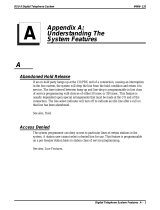Page is loading ...

AT&T and the globe symbol are registered trademarks of AT&T Corp. licensed to Advanced American Telephones.
1
Four-Line Intercom
Speakerphone 944
1
USER’S MANUAL
Part 2
Please also read
Part 1 – Important
Product Information

BEFORE YOU BEGIN....................... 2
Glossary............................................... 3
Features List......................................... 4
Audible Signals .................................... 5
INSTALLATION ............................... 6
Table/Desk Installation........................ 6
Wall Installation................................... 8
Convenience Ports ............................ 12
FEATURE SET UP .......................... 13
Set the Time/Date.............................. 14
Assign an Extension Number
to Your Phone ................................ 14
Turn the Ringer On or Off
for Each Line.................................. 14
Select the Ringer Type....................... 15
Set Delay Ring ................................... 15
Turn Line Usage On or Off
for Each Line.................................. 15
Assign the Prime Line
(Line Preference) .......................... 16
Assign the Line Group
for this Phone ................................ 16
Turn Auto-Mute On or Off................. 16
Set Audio Mode.................................. 17
Set the Dial Mode.............................. 17
Set the Flash Time ............................. 17
Turn Hold Reminder On or Off ........ 17
Set Your Phone to be the Centrex
Console Phone .............................. 18
Program the Centrex Console
Delayed Ring Time......................... 18
Erase All Settings and Return
the Phone to Default Settings........ 18
TELEPHONE OPERATION ............... 19
Making or Answering a Call ............... 20
Timer .................................................. 21
Pause................................................... 21
Call Privacy......................................... 22
Do Not Disturb................................... 22
Line-in-Use Lights ............................... 23
Volume................................................ 23
Redial................................................. 23
Auto Redial ........................................ 24
Hold .................................................... 24
Switch Between Lines ........................ 24
Mute..................................................... 25
Flash..................................................... 25
Temporary Tone Dialing...................... 25
Conference Calls ................................. 25
Transfer a Call..................................... 26
Low Battery Indicator ........................ 26
SPEED DIAL OPERATION............... 27
Storing a Number in
a Speed Dial Location ..................... 28
Reviewing a Speed Dial Entry ............ 28
Making a Speed Dial Call.................... 28
INTERCOM OPERATION ................. 29
Basic Intercom Operations................. 30
Making an Intercom Call with
the Handset ................................... 30
Making an Intercom Call with the
Speakerphone or Headset ............. 31
Answering an Intercom Call ............ 31
Making a Single-phone Page.............. 31
Answering a Single-phone Page ......... 31
Switching Between an Intercom
Call and a Single-phone Page......... 31
Ending an Intercom or Page Call........ 31
Paging All Phones ............................... 32
Answering a System-wide Page .......... 32
Making an Intercom
Conference Call ............................. 32
Room Monitor .................................... 32
ADDING A FAX MACHINE............... 33
Using a Fax Switch ............................. 33
IN CASE OF DIFFICULTY ................ 34
EXPANDING THE PHONE SYSTEM .. 36
Line Groups........................................ 36
Private Lines ....................................... 37
CENTREX OPERATION ................... 38
Setup Checklist................................... 38
Enabling the Console Phone.............. 38
Console Operation ............................. 38
Setting Ring Delay Duration................. 39
Answering a Delayed Ring .................. 39
Picking Up Another Station’s Line..... 39
INDEX ........................................... 40
CONTENTS
1

2
This 944 telephone is fully compatible with any AT&T Four-Line Intercom
Speakerphone 964 or 955 units you may have installed. You can use up
to a total of 12 944/955/964 units together as extensions on your phone
system.
• Check to be sure your box contains:
1 Telephone
1 Handset
1 Handset cord
1 Mounting base
2 Seven-foot line cords
1 Eight-inch line cord
1 Power adapter
1 Warranty insert
1 9V battery
1 User’s Manual
• You must have a modular telephone jack and an electrical outlet
not controlled by a wall switch near where you’re installing the
phone.
• The total length of telephone wiring used in this system is
important. If the total length of telephone wiring is more than
600 feet, you may need to use a special filter device. You can call
1 800 222–3111 for information about this filter. You’ll need to
contact a professional to install this filter.
• Identify the number of phone lines you’ll use.
• Plan the layout of your phone system.
• All connected phones must have the same Line 1 phone number
for the Intercom and Page features to work.
• Assign a different Intercom Extension Number (11 through 22)
to each system phone. You’ll need to do this individually at each
telephone.
• Decide if you want a private line. A private line does not appear
on all connected phones.
• Choose your setting for each feature. You will need to program
the features during installation (see “Features List”).
BEFORE YOU BEGIN

3
Glossary
Centrex Service: A special subscriber service which may be available
from your local telephone company for a fee. The 944 telephone can be
used with Centrex Service.
DND: When activated the Do Not Disturb feature prevents interruptions
during a call.
Line Group: A group of system phones sharing some lines within a
multi-phone system.
Navigation buttons: These are the buttons used when programming
your 944 phone and for scrolling through feature options (+, -, >, <,
E, S).
Phone System: Two or more 944/955/964 phones combined into an
interacting system of shared lines. You can have up to 12 phones and
up to 15 telephone lines in the system.
Prime Line: This is the line on your phone you designate to be selected
automatically when you lift the handset, press K, or press h.
System Phone: Any 944, 955 or 964 phone in your phone system.
BEFORE YOU BEGIN

4
Feature Function Setting Option(s)
TIME/DATE
EXTENSION NO
RINGER ON/OFF
RINGER TYPE
DELAY RING
LINE USAGE
PRIME LINE
LINE GROUP
AUTO-MUTE
AUDIO MODE
TONE/PULSE
FLASH TIME
HOLD REMINDER
CONSOLE
CSL DELAY RING
RESET ALL!!!
Set time and date
Assign extension number for this
phone
Turn ringer on or off for each line
Select ring pattern for this phone
Select desired time to delay
Central Office ring
Turn line usage on or off for
each line
Assign a line on this phone to be
selected automatically when you
lift the handset, press K,
or press h
Assign your phone to a Line
Group
Turn Auto-Mute on or off
(sounds at this extension will be
heard automatically when paged)
Choose default mode for calls
connected with handset in cradle
Set dial mode for touch-tone or
dial pulse (rotary) dialing
Set length of signal sent when
you press F
Turn audible reminder that a call
at this extension is on hold on
or off
Specify whether your phone is
the Centrex Console phone for
your phone system
Set time to delay ring for Centrex
Console phone
Return all settings to
default settings
01:00AM 01/01 Sunday*
11-22*
On* or Off
Type 1*, 2, 3, 4
Off *, 2, 4, 6, ... 30 seconds
On* or Off
Line 1*, 2, 3, 4
Line Group 4*- 15 or PRV
(private)
On* or Off
Speakerphone* or Headset
Tone* or Pulse
0.3 seconds - 0.9 seconds
0.7 seconds*
On* or Off
On or Off *
Off *, 2, 4, 6, ... 30 seconds
(Defaults)
Features List
NOTE: An * indicates the default setting for each feature.
NOTE: One ring is equal to about six seconds, two rings equals twelve
seconds, and so on.
BEFORE YOU BEGIN

5
BEFORE YOU BEGIN
Audible Signals
You have an incoming intercom call.
You have an incoming transferred call.
The extension number you just programmed has
already been assigned. Choose another number for
this extension.
The extension you are calling is in DND mode.
The extension you are calling is busy.
A rapid double-ring pattern,
repeating
Long single ring, repeating
Short single ring, repeating
Short single tone, repeating
Long single tone, repeating
When you hear: It means:

6
INSTALLATION
NOTE: If you are installing multiple phones in your telephone system,
you must install and program one set at a time. If more than one
extension is assigned the same extension number, a repeating short ring
(error ring) will sound at all extensions. Reassign extension numbers,
being sure that each extension has a different number from 11 to 22
(see “Assign an Extension Number to Your Phone” in FEATURE SET UP).
Table/Desk Installation
1 Install one 9V battery.
• Press in on the tabs and remove the telephone base.
• Use a small Phillips head screwdriver to remove the screw
and open the battery door.
• Insert the 9V battery (included), and replace the screw to
close the battery door.
• Replace the telephone base.
NOTE: The battery retains telephone memory in the event of a power
failure. If power fails and a working battery is installed, all four lines
of this phone will work only to answer calls with the handset or headset,
and dial calls using the key pad and the Speed Dial or Redial features.
No other features will work until power is restored.

7
INSTALLATION
2 Connect the telephone line cords to the telephone.
• Four One-Line Jacks (To use this installation option, you’ll
need to purchase two two-line adapters. Adapters are available
at retail stores or by calling 1 800 222–3111.)
Two-line
Adapters
Telephone
Line Cords
Modular
Telephone Jacks
Lines 3 and 4
Modular
Telephone Jacks
Lines 1 and 2
Standard
Electrical
Outlet
Power Cord
Telephone Jack L1/L2
Telephone Jack L3/L4
• Two Two-Line Jacks
Telephone
Line Cords
Modular
Telephone Jack
Lines 3 and 4
Modular
Telephone Jack
Lines 1 and 2
Standard
Electrical
Outlet
Power Cord
Telephone Jack L1/L2
Telephone Jack L3/L4

8
INSTALLATION
Wall Installation
1 Reverse the handset tab.
Hold down the switchhook, then pull the tab out and rotate it
180 degrees. Push the tab down into the grooves so it settles
into position.
3 Connect the handset cord.
Plug one end of the coiled handset cord into the jack on the left side
of the phone. Plug the other end into the handset, and hang up.
4 Connect the power adapter.
Use only the power adapter provided with this product. To obtain
a replacement, call 1 800 222–3111.
Plug one end of the power adapter into the jack labeled POWER
on the back of the phone. Plug the other end into a standard
electrical outlet not controlled by a wall switch.
NOTE: The screen will display POWERFAIL the first time you plug in the
phone. Press any key to clear the screen.
5 Check for dial tone.
Lift the handset and listen for a dial tone. If you cannot hear a dial
tone, turn to IN CASE OF DIFFICULTY.
6 Initialization.
As soon as you connect the power cord, the phone runs a quick
self-test and the screen displays Initializing.. for about seven
seconds. When the test is complete, the phone enters an initial
setup mode and the screen displays press PROG to setup
your phone. See FEATURE SET UP beginning on page 13.
NOTE: The phone will run through this same initialization anytime it
is reconnected to AC power (i.e., after a power failure or when the unit
has been unplugged).

9
INSTALLATION
2 Install one 9V battery.
• Press in on the tabs and remove the telephone base.
• Use a small Phillips head screwdriver to remove the screw
and open the battery door.
• Insert the 9V battery (included), and replace the screw to
close the battery door.
• Replace the telephone base.
NOTE: The battery retains telephone memory in the event of a power
failure. If power fails and a working battery is installed, all four lines
of this phone will work only to answer calls with the handset or headset,
and dial calls using the keypad and the Speed Dial or Redial features.
No other features will work until power is restored.
3 Connect the telephone line cords to the telephone.
Please refer to line cord connection instructions in Step 2 of
“Table/Desk Installation’ on page 7.
4 Turn the base, as shown, and attach it to the bottom of
the phone.

10
5 Connect the handset cord.
Plug one end of the coiled handset cord into the jack on the
left side of the phone. Plug the other end into the handset,
and hang up.
6 Connect the power adapter to the telephone.
Use only the power adapter provided with this product. To obtain
a replacement, call 1 800 222–3111.
Plug one end of the power adapter into the jack labeled POWER
on the back of the phone.
NOTE: The screen will display POWERFAIL the first time you plug in the
phone. Press any key to clear the screen.
7 Check for dial tone.
Lift the handset and listen for a dial tone. If you cannot hear a dial
tone, turn to IN CASE OF DIFFICULTY.
8 Mount the phone on the wall.
• Four One-Line Jacks
INSTALLATION
Modular
Telephone Jacks
Lines 3 and 4
Modular Telephone Jacks
Lines 1 and 2
Standard
Electrical
Outlet
Power Cord

11
Modular
Telephone Jack
Lines 3 and 4
Modular
Telephone Jack
Lines 1 and 2
Standard
Electrical
Outlet
Power Cord
INSTALLATION
9 Plug the power adapter into a standard electrical outlet not
controlled by a wall switch.
10 Initialization.
As soon as you connect the power cord, the phone runs a quick
self-test and the screen displays Initializing.. for about seven
seconds. When the test is complete, the phone enters an initial
setup mode and the screen displays press PROG to setup
your phone. See FEATURE SET UP beginning on page 13.
NOTE: The phone will run through this same initialization anytime it
is reconnected to AC power (i.e., after a power failure or when the unit
has been unplugged).
• Two Two-Line Jacks

12
INSTALLATION
• Two Two-Line Jacks
Convenience Ports
If you want to connect another device (such as a modem or fax machine)
to the wall jack, you can use the jacks on the phone labeled AUX. These
convenience ports use Lines 3 and 4; a call picked up on Line 3 or 4 at
another extension may interrupt fax, modem, or message transmission.
Modular
Telephone Jack
Lines 3 and 4
Modular
Telephone Jack
Lines 1 and 2
Standard
Electrical
Outlet
Power Cord
Telephone Jack L1/L2
Telephone Jack L3/L4
Telephone Jack Aux L4
Telephone Jack Aux L3
• Four One-Line Jacks
Modular
Telephone
Jacks
Lines 3 and
4 with
Two-line
Adapter
Modular Telephone Jacks
Lines 1 and 2 with
Two-line Adapter
Standard
Electrical
Outlet
Power Cord
Telephone Jack L1/L2
Telephone Jack L3/L4
Telephone Jack Aux L4
Telephone Jack Aux L3

13
FEATURE SET UP
Use the Navigation buttons to program or change the features setup.
• Press G to enter the programming mode. The screen displays:
NOTE: If you do not press a key to continue programming within
20 seconds, the telephone automatically exits the programming mode.
• Press - or + repeatedly to move through the list of options.
• Press > to choose the option currently displayed.
• Press S to store your selections and return to the ‘home screen’
for the feature currently displayed.
You can set up one feature at a time or you can set up a feature and then
move on to set up another feature. After you change one feature, press
+ or - to select another feature. When you are finished with features
setup, press E to exit programming mode.
NOTE: After a feature is successfully programmed, the phone beeps
once. If the phone beeps twice, repeat the steps to set up the feature.
Feature
Options
Store your
selection and
move to next
feature
Scroll through
options
Confirm
option choice
Exit programming
mode
Enter
programming
mode

14
FEATURE SET UP
Set the Time/Date
1 Press G.
2 Press - until the screen displays TIME/DATE.
3 Press >,The screen displays the current setting.
4 Press - or + to change the hour setting.
5 Press S to store the hour setting.
6 Press - or + to change the minutes setting.
7 Press S to store the minutes setting.
8 Press - or + to select AM or PM.
9 Press S to store the setting.
10 Press - or + to change the month.
11 Press S to store the setting.
12 Press - or + to change the day of the month.
13 Press S to store the setting. The screen displays the
current day of the week setting.
14 Press - or + to change the day of the week.
15 Press S to store the setting.
Assign an Extension Number to Your Phone
1 Press G.
2 Press - until the screen displays EXTENSION NO, then press >.
3 Press - or + to select the desired extension number (from 11 to 22).
4 Press S to store your selection.
NOTE: If you duplicate an extension number, you will hear a repeating
short ring. Repeat Steps 1-4 and assign a different number (from 11 to 22).
Turn the Ringer On or Off for Each Line
1 Press G.
2 Press - until the screen displays RINGER ON/OFF, then press >.
3 Press - or + until the screen displays the desired line number,
then press >. The screen displays the current setting for that line.
4 Press - or + to change the setting.
5 Press S to store your selection.
6 Repeat Steps 1-5 to change the ringer setting for additional lines.

15
FEATURE SET UP
Select the Ringer Type
1 Press G.
2 Press - until the screen displays RINGER TYPE, then press >.
3 Press - or + to select the desired setting. You will hear a sample
of each ringer type as you move through the settings.
4 Press S to store your selection.
Set Delay Ring
Set the length of time before incoming calls will ring at this extension.
1 Press G.
2 Press - until the screen displays DELAY RING, then press >.
3 Press - or + to select the desired setting. (One ring is about
six seconds.)
4 Press S to store your selection.
Turn Line Usage On or Off for Each Line
If you are not using all four phone lines, you need to turn off Line Usage
for the unused lines. If you expand to a third or fourth line, turn Line
Usage back on.
You may also restrict the use of certain lines on this phone to intercom
and paging only, by turning off Line Usage for each line to be restricted.
When Line Usage is turned off, that line cannot be used to answer
incoming calls or to make outgoing or transfer calls.
1 Press G.
2 Press - until the screen displays LINE USAGE, then press >.
3 Press - or + until the screen displays the desired line number,
then press >.
4 Press - or + to change the setting.
5 Press S to store your selection.
6 Repeat Steps 1-5 to change the Line Usage status for additional
lines.

16
FEATURE SET UP
Assign the Prime Line (Line Preference)
1 Press G.
2 Press - until the screen displays PRIME LINE, then press >.
3 Press - or + to select the desired setting.
4 Press S to store your selection.
Assign the Line Group for this Phone
1 Press G.
2 Press - until the screen displays LINE GROUP, then press >.
3 Press - or + to select the desired setting.
4 Press S to store your selection.
Turn Auto-Mute On or Off
Choose whether sounds at this extension will be heard automatically in
response to a page (Auto-Mute Off) or only when M is pressed.
Auto-Mute Off permits hands-free conversation and room monitoring;
Auto-Mute On protects privacy.
1 Press G.
2 Press - until the screen displays AUTO MUTE, then press >.
3 Press - or + to change the setting.
4 Press S to store your selection.

17
FEATURE SET UP
17
Set Audio Mode
Choose the mode (speakerphone or headset) the phone will automatically
use to make and answer calls when the handset is in the cradle.
1 Press G.
2 Press - until the screen displays AUDIO MODE, then press >.
3 Press - or + to change the setting.
4 Press S to store your selection.
NOTE: If you have programmed headset as the default mode but the
headset is not plugged in, the phone will switch to speakerphone.
Set the Dial Mode
1 Press G.
2 Press - until the screen displays TONE/PULSE, then press >.
3 Press - or + to change the setting.
4 Press S to store your selection.
Set the Flash Time
NOTE: If you are using this phone within the United States, there is no
need to change the Flash Time from the default setting (0.7 seconds).
1 Press G.
2 Press - until the screen displays FLASH TIME, then press >.
3 Press - or + to select the desired setting.
4 Press S to store your selection.
Turn Hold Reminder On or Off
1 Press G.
2 Press - until the screen displays HOLD REMINDER, then press >.
3 Press - or + to change the setting.
4 Press S to store your selection.

You will need to program the next two features if this phone is the
designated Console Phone for your Centrex system:
Set Your Phone to be the Centrex Console Phone
NOTE: This feature is for use with Centrex systems only.
1 Press G.
2 Press - until the screen displays CONSOLE, then press >.
3 Press - or + to change the setting.
4 Press S to confirm your selection.
Program the Centrex Console Delayed Ring Time
NOTE: This feature is for use with Centrex systems only.
Set the length of time the phone will route your calls to the Centrex
Console phone. One ring is about six seconds.
1 Press G.
2 Press - until the screen displays CSL DELAY RING, then
press >.
3 Press - or + to select the desired setting.
4 Press S to confirm your selection.
Erase All Settings and Return the Phone to Default
Settings
1 Press G.
2 Press - until the screen displays RESET ALL.
3 Press >. The screen displays:
4 Press 7 within three seconds to confirm the RESET ALL command.
The screen displays:
18
FEATURE SET UP

19
TELEPHONE OPERATION
Activate
custom-calling
services
Activate temporary tone dialing
Activate
hands-free
calling with
speakerphone
Activate
hands-free
calling with
headset
Lit: headset in use
Flashing slowly: waiting to
place Auto Redial call
Flashing quickly: dialing
Auto Redial call
Lit: speakerphone in use
Flashing slowly: waiting to
place Auto Redial call
Flashing quickly: dialing
Auto Redial call
Redirect an incoming call
to any system phone
Initiate a three-party call
Put a caller on hold
Adjust volume of ringer,
handset, speakerphone,
and headset
Line-in-use lights
Line
buttons
Prevents interruptions during a call
Mute the microphone
Redial last
number called
– OR –
Automatically
redial a
number when
the line you’re
calling is busy
Insert a
three-second
pause in
the dialing
sequence
/