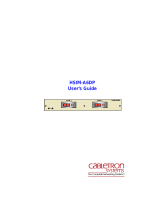Page is loading ...

Title Page
SmartSwitch 2000
User’s Guide


i
Notice
Cabletron Systems reserves the right to make changes in speciÞcations and other information
contained in this document without prior notice. The reader should in all cases consult Cabletron
Systems to determine whether any such changes have been made.
The hardware, Þrmware, or software described in this manual is subject to change without notice.
IN NO EVENT SHALL CABLETRON SYSTEMS BE LIABLE FOR ANY INCIDENTAL, INDIRECT,
SPECIAL, OR CONSEQUENTIAL DAMAGES WHATSOEVER (INCLUDING BUT NOT LIMITED
TO LOST PROFITS) ARISING OUT OF OR RELATED TO THIS MANUAL OR THE INFORMATION
CONTAINED IN IT, EVEN IF CABLETRON SYSTEMS HAS BEEN ADVISED OF, KNOWN, OR
SHOULD HAVE KNOWN, THE POSSIBILITY OF SUCH DAMAGES.
Virus Disclaimer
Cabletron has tested its software with current virus checking technologies. However, because no
anti-virus system is 100% reliable, we strongly caution you to write protect and then verify that the
Licensed Software, prior to installing it, is virus-free with an anti-virus system in which you have
conÞdence.
Cabletron Systems makes no representations or warranties to the effect that the Licensed Software is
virus-free.
Copyright
1999 by Cabletron Systems, Inc. All rights reserved.
Printed in the United States of America.
Order Number: 9032167-03 April 1999
Cabletron Systems, Inc.
P.O. Box 5005
Rochester, NH 03866-5005
SPECTRUM
,
MiniMMAC
,
FNB
,
Multi Media Access Center
, and
DNI
are registered trademarks,
and
Portable Management Application
,
IRM
,
IRM2
,
IRM3
,
IRBM
,
ETSMIM
,
EFDMIM
,
EMME
,
ETWMIM
,
FDMMIM
,
FDCMIM
,
MRXI
,
MRXI-24
,
NB20E
,
NB25E
,
NB30
,
NB35E
,
SEHI
,
TRBMIM
,
TRMM
,
TRMMIM
,
TRXI
,
Media Interface Module
,
MIM
, and
Flexible Network Bus
are
trademarks of Cabletron Systems, Inc.
UNIX
and
OPENLOOK
is a trademark of Unix System Laboratories, Inc.
OSF/Motif
and
Motif
are
trademarks of the Open Software Foundation, Inc.
X Window System
is a trademark of Massachusetts
Institute of Technology.
Ethernet
and
XNS
are trademarks of Xerox Corporation.
Apple
and
AppleTalk
are registered trademarks of Apple Computer, Inc.
Banyan
is a registered trademark of
Banyan Systems, Inc.
DECnet
is a registered trademark of Digital Equipment Corporation.
Novell
is a
registered trademark of Novell, Inc.
CompuServe
is a registered trademark of CompuServe.
Sun
Microsystems
is a registered trademark, and
Sun
,
SunNet
, and
OpenWindows
are trademarks of Sun
Microsystems, Inc.

ii
Restricted Rights Notice
(Applicable to licenses to the United States Government only.)
1. Use, duplication, or disclosure by the Government is subject to restrictions as set forth in
subparagraph (c) (1) (ii) of the Rights in Technical Data and Computer Software clause at DFARS
252.227-7013.
Cabletron Systems, Inc., 35 Industrial Way, Rochester, New Hampshire 03867-0505.
2. (a) This computer software is submitted with restricted rights. It may not be used, reproduced, or
disclosed by the Government except as provided in paragraph (b) of this Notice or as otherwise
expressly stated in the contract.
(b) This computer software may be:
(1) Used or copied for use in or with the computer or computers for which it was acquired,
including use at any Government installation to which such computer or computers may
be transferred;
(2) Used or copied for use in a backup computer if any computer for which it was acquired
is inoperative;
(3) Reproduced for safekeeping (archives) or backup purposes;
(4) Modified, adapted, or combined with other computer software, provided that the
modified, combined, or adapted portions of the derivative software incorporating
restricted computer software are made subject to the same restricted rights;
(5) Disclosed to and reproduced for use by support service contractors in accordance with
subparagraphs (b) (1) through (4) of this clause, provided the Government makes such
disclosure or reproduction subject to these restricted rights; and
(6) Used or copied for use in or transferred to a replacement computer.
(c) Notwithstanding the foregoing, if this computer software is published copyrighted computer
software, it is licensed to the Government, without disclosure prohibitions, with the minimum
rights set forth in paragraph (b) of this clause.
(d) Any other rights or limitations regarding the use, duplication, or disclosure of this computer
software are to be expressly stated in, or incorporated in, the contract.
(e) This Notice shall be marked on any reproduction of this computer software, in whole or in part.

iii
Contents
Chapter 1 Introduction
Using the SmartSwitch 2000 UserÕs Guide................................................................ 1-5
Related Manuals............................................................................................................ 1-6
Software Conventions .................................................................................................. 1-7
Using the Mouse .................................................................................................... 1-7
Common SmartSwitch 2000 Window Fields ..................................................... 1-8
Using Window Buttons....................................................................................... 1-10
Getting Help ................................................................................................................ 1-10
Using On-line Help.............................................................................................. 1-10
Accessing On-line Documentation.................................................................... 1-11
Getting Help from the Cabletron Systems Global Call Center ..................... 1-11
SmartSwitch 2000 Firmware...................................................................................... 1-12
Chapter 2 The SmartSwitch 2000 Chassis View
Viewing Chassis Information ...................................................................................... 2-2
Front Panel Information........................................................................................ 2-3
Menu Structure....................................................................................................... 2-4
Port Status Displays............................................................................................. 2-11
Selecting a Port Status View........................................................................ 2-12
Port Status Color Codes............................................................................... 2-16
The Chassis Physical View ................................................................................. 2-16
The Chassis Manager Window .......................................................................... 2-17
Viewing Hardware Types ................................................................................... 2-18
Device Type ................................................................................................... 2-18
Module Type.................................................................................................. 2-19
Connection Type ........................................................................................... 2-19
Interface Description.................................................................................... 2-20
Viewing I/F Summary Information.................................................................. 2-20
Interface Performance Statistics/Bar Graphs ........................................... 2-21
Viewing Interface Detail .............................................................................. 2-23
Making Sense of Detail Statistics......................................................... 2-25
Using Find Source Address Functions..................................................................... 2-26
Using the Device Find Source Address Option............................................... 2-26
Using the Device Find Source Address Option
on Ethernet MicroLAN Switches................................................................ 2-27
Using the Find Source Address Feature ........................................................... 2-29
Managing the Hub...................................................................................................... 2-30
ConÞguring Ports ................................................................................................ 2-30
ConÞguring Standard Ethernet and FDDI Ports ..................................... 2-31

Contents
iv
ConÞguring Fast Ethernet Ports on First Generation Devices ...............2-33
Setting the Desired Operational Mode...............................................2-36
ConÞguring Ethernet Ports on Second Generation Devices ..................2-38
Operational Mode Fields...................................................................... 2-40
Setting the Desired Operational Mode...............................................2-41
Auto Negotiation Technologies ...........................................................2-42
Setting Advertised Abilities for Auto Negotiation ...........................2-43
ConÞguring the COM Port..........................................................................2-43
Using an Uninterruptable Power Supply (UPS) ......................................2-45
Accessing the UPS Window .................................................................2-46
Setting the UPS ID ................................................................................. 2-48
Using the Test Option............................................................................2-48
Using the Disconnect Option...............................................................2-48
Redirecting TrafÞc on the SmartSwitch 2000 ...................................................2-48
Priority ConÞguration.........................................................................................2-50
ConÞguring Priority Queuing Based on Receive Port ............................ 2-51
ConÞguring Priority Queuing Based on MAC-layer Information ........ 2-54
ConÞguring Priority Queuing Based on Packet Type ............................. 2-56
The System Resources Window .........................................................................2-58
Reserving CPU Bandwidth .........................................................................2-60
802.1Q VLANs......................................................................................................2-60
What is a VLAN? .......................................................................................... 2-61
What is an 802.1Q Port-Based VLAN? ......................................................2-61
About 802.1Q VLAN ConÞguration and Operation ...............................2-61
Ingress List Operation...........................................................................2-62
Egress List Operation............................................................................2-62
802.1Q Port Types .................................................................................. 2-63
ConÞguring Your 802.1Q VLANS .....................................................................2-64
Setting VLAN Parameters and Operational Modes ................................ 2-64
Creating and Modifying VLANs.........................................................2-66
Deleting VLANs.....................................................................................2-66
Enabling and Disabling VLANs..........................................................2-67
Updating VLAN ConÞg Window Information.................................2-67
Performing Ingress List ConÞguration......................................................2-67
Assigning VLAN Membership to Ports .............................................2-69
Setting Port Operational Modes ..........................................................2-70
Setting Port Frame Discard Formats................................................... 2-70
Updating VLAN Port ConÞg Window Information ........................2-70
Performing Egress List ConÞguration.......................................................2-70
Building an Egress List ......................................................................... 2-72
Broadcast Suppression ........................................................................................2-72
Setting the Device Date and Time......................................................................2-75
Enabling and Disabling Ports.............................................................................2-76
Chapter 3 Alarm Configuration
About RMON Alarms and Events..............................................................................3-1
Basic Alarm ConÞguration ..........................................................................................3-2
Accessing the Basic Alarm ConÞguration Window..........................................3-3

v
Contents
Viewing Alarm Status .................................................................................... 3-4
Creating and Editing a Basic Alarm.................................................................... 3-6
Disabling a Basic Alarm........................................................................................ 3-9
Viewing the Basic Alarm Log............................................................................... 3-9
Advanced Alarm ConÞguration............................................................................... 3-11
Accessing the RMON Advanced Alarm/Event List....................................... 3-11
Creating and Editing an Advanced Alarm ...................................................... 3-14
Creating and Editing an Event........................................................................... 3-21
Adding Actions to an Event........................................................................ 3-24
Deleting an Alarm, Event, or Action................................................................. 3-26
Viewing an Advanced Alarm Event Log.......................................................... 3-27
How Rising and Falling Thresholds Work.............................................................. 3-28
Chapter 4 Statistics
Accessing the Statistics Windows............................................................................... 4-1
RMON Statistics ............................................................................................................ 4-2
Viewing Total, Delta, and Accumulated Statistics ............................................ 4-5
Printing Statistics ................................................................................................... 4-6
IF Statistics ..................................................................................................................... 4-6
Chapter 5 Managing Ethernet MicroLAN Switches
Repeater Statistics ......................................................................................................... 5-1
The Statistics Windows ......................................................................................... 5-2
Accessing the Statistics Windows ................................................................ 5-2
Statistics DeÞned ............................................................................................ 5-4
Using the Total and Delta Option Buttons.................................................. 5-5
Timer Statistics ....................................................................................................... 5-6
Accessing the Timer Statistics Windows ..................................................... 5-6
Setting the Timer Statistics Interval ............................................................. 5-8
Repeater Performance Graphs............................................................................. 5-8
Accessing the Performance Graph Windows ............................................. 5-9
ConÞguring the Performance Graphs ....................................................... 5-12
The Detail Button.......................................................................................... 5-12
Frame Status Breakdown ..................................................................... 5-13
Error Breakdown ................................................................................... 5-13
Alarm Limits................................................................................................................ 5-14
Accessing the Alarm Limits Windows.............................................................. 5-14
ConÞguring Alarms............................................................................................. 5-19
Setting the Alarm Limits Time Interval..................................................... 5-19
Setting Alarm Limits ........................................................................................... 5-20
Trap Selection............................................................................................................... 5-21
Accessing the Trap Selection Windows ............................................................ 5-21
Trap DeÞnitions.................................................................................................... 5-22
ConÞguring Traps................................................................................................ 5-24

Contents
vi
Chapter 6 FDDI Applications
Concentrator ConÞguration ........................................................................................6-2
Connection Policy Window .........................................................................................6-6
Station List......................................................................................................................6-8
Stations Panel..........................................................................................................6-9
FDDI Performance ......................................................................................................6-10
FDDI Statistics .............................................................................................................6-12
Setting the FDDI Statistics Poll Rate..................................................................6-13
ConÞguring FDDI Frame Translation Settings ....................................................... 6-14
Information about Ethernet and FDDI Frame Types......................................6-14
Ethernet Frames ............................................................................................6-15
FDDI Frames.................................................................................................. 6-17
FDDI Frame Translation Options ......................................................................6-17
Chapter 7 ATM Configuration
Accessing the ATM Connections Window ................................................................7-1
ConÞguring Connections.............................................................................................7-4
Adding a New Connection................................................................................... 7-4
Deleting a Connection ...........................................................................................7-4
Chapter 8 HSIM-W87 Configuration
The T3 ConÞguration Window ...................................................................................8-1
The T1 ConÞguration Window ...................................................................................8-3
ConÞguring IP Priority.................................................................................................8-6
Index

1-1
Chapter 1
Introduction
How to use this guide; related guides; software conventions; getting help; SmartSwitch 2000 firmware
versions
Welcome to the
SPECTRUM Element Manager
SmartSwitch
2000 UserÕs Guide.
We have designed this guide to serve as a simple reference for using SPECTRUM
Element Manager for the SmartSwitch 2000 family of devices.
The SmartSwitch 2000 product family consists of several models of standalone
high-speed network devices. By default, these devices perform traditional
switching (or bridging); each can also be conÞgured to perform prestandard IEEE
802.1Q VLAN switching (a.k.a Òport-based VLANÓ switching) or CabletronÕs
SecureFast switching (activated via Local Management).
The SmartSwitch 2000 family of devices includes:
¥ The
2E42-27
and
2E42-27R
SmartSwitches, which have a total of 27 ports
consisting of 24 built-in front panel RJ45 ports, two front panel slots for
optional Fast Ethernet Port Interface Modules (FEPIMs) to support an uplink
to 100 Mbps Ethernet backbones or a high speed connection to a local server,
and one additional slot for a High Speed Interface Module (HSIM) which can
provide FDDI, ATM, Gigabit Ethernet, or WAN connectivity depending on the
type of HSIM installed. The only difference between the two devices is that the
2E42-27 supports a single power supply, and the 2E42-27R supports dual,
redundant power supplies.
¥ The
2E43-27
and
2E43-27R
SmartSwitches, which have a total of 27 ports
consisting of two RJ21 Connectors (which provide 24 switched Ethernet
connections), two front panel slots for optional Fast Ethernet Port Interface
Modules (FEPIMs) to support an uplink to 100 Mbps Ethernet backbones or a
high speed connection to a local server, and one additional slot for a High
Speed Interface Module (HSIM) which can provide FDDI, ATM, Gigabit
Ethernet, or WAN connectivity depending on the type of HSIM installed. The
only difference between the two devices is that the 2E43-27 supports a single
power supply, and the 2E43-27R supports dual, redundant power supplies.

Introduction
1-2
¥ The
2E43-51
and
2E43-51R
SmartSwitches, which are 48 port MicroLAN
Ethernet switches (4 MicroLANs of 12 ports each, via four RJ21 Telco
connectors) with two front panel slots for optional Fast Ethernet Port Interface
Modules (FEPIMs) to support an uplink to 100 Mbps Ethernet backbones or a
high speed connection to a local server, and one additional slot for a High
Speed Interface Module (HSIM) which can provide FDDI, ATM, Gigabit
Ethernet, or WAN connectivity depending on the type of HSIM installed. The
only difference between the two devices is that the 2E43-51 supports a single
power supply, and the 2E43-51R supports dual, redundant power supplies.
¥ The
2H23-50R
SmartSwitch is a 48 port MicroLAN 10/100 Mbps Ethernet
switch (4 separately repeated MicroLANs of 12 ports each, via four RJ21 Telco
connectors). The 2H23-50R also provides two FEPIM slots for uplinks, and
features redundant internal power supplies.
¥ The
2H33-37R
SmartSwitch is a 36 port MicroLAN 10/100 Mbps Ethernet
switch (3 separately repeated MicroLANs of 12 ports each, via RJ21 Telco
connectors). A single HSIM slot is also provided, as are redundant internal
power supplies.
¥ The
2E48-27
and
2E48-27R
SmartSwitches, which have a total of 27 ports
consisting of 24 built-in front panel 10Base-FL multimode Þber ST ports, two
front panel slots for optional Fast Ethernet Port Interface Modules (FEPIMs) to
support an uplink to 100 Mbps Ethernet backbones or a high speed connection
to a local server, and one additional slot for a High Speed Interface Module
(HSIM) which can provide FDDI, ATM, Gigabit Ethernet, or WAN
connectivity depending on the type of HSIM installed. The only difference
between the two devices is that the 2E48-27 supports a single power supply,
and the 2E48-27R supports dual, redundant power supplies.
¥ The
2E49-27
and
2E49-27R
SmartSwitches, which have a total of 27 ports
consisting of 24 built-in front panel 10Base-FL single mode Þber ST ports, two
front panel slots for optional Fast Ethernet Port Interface Modules (FEPIMs) to
support an uplink to 100 Mbps Ethernet backbones or a high speed connection
to a local server, and one additional slot for a High Speed Interface Module
(HSIM) which can provide FDDI, ATM, Gigabit Ethernet, or WAN
connectivity depending on the type of HSIM installed. The only difference
between the two devices is that the 2E49-27 supports a single power supply,
and the 2E49-27R supports dual, redundant power supplies.
¥ The
2H252-25R
SmartSwitch, which provides 24 10/100 Ethernet ports via
RJ45 connectors, as well as a
VHSIM
slot, which can accept any of CabletronÕs
HSIMs or the
VHSIM-G6
Gigabit Ethernet High Speed Interface Module.
¥ The
2E253-49R
SmartSwitch, which provides 48 Ethernet ports via 4 RJ21 Telco
connectors, redundant internal power supplies, and a single VHSIM slot.
¥ The
2H22-08R
SmartSwitch, which has a total of eight ports consisting of six
built-in front panel 10/100BaseTX RJ45 ports and two front panel slots for
optional Fast Ethernet Port Interface Modules (FEPIMs) to support an uplink
to 100 Mbps Ethernet backbones or a high speed connection to a local server.
The 2H22-08R supports dual, redundant power supplies.

1-3
Introduction
¥ The
2H28-08R
SmartSwitch, which has a total of eight ports consisting of six
built-in front panel 100BaseFX multimode Þber SC ports and two front panel
slots for optional Fast Ethernet Port Interface Modules (FEPIMs) to support an
uplink to 100 Mbps Ethernet backbones or a high speed connection to a local
server. The 2H28-08R supports dual, redundant power supplies.
¥ The
2H253-25R
SmartSwitch is a 10/100 Fast Ethernet switch, providing 24
100BaseTX ports via dual RJ21 connectors, and a VHSIM slot. The 2H253-25R
also includes redundant internal power supplies.
¥ The
2H258-17R
SmartSwitch features 16 100BaseFX MMF (via MT-RJ
connectors) ports, and a single VHSIM slot. The 2H258-17R also includes
redundant internal power supplies.
¥ The
2M46-04R
SmartSwitch provides two front panel slots for optional Fast
Ethernet Port Interface Modules (FEPIMs) to support an uplink to 100 Mbps
Ethernet backbones or a high speed connection to a local server, and two slots
for High Speed Interface Modules (HSIMs) which can provide FDDI, ATM,
Gigabit Ethernet, or WAN connectivity depending on the type of HSIMs
installed. The 2M46-04R supports dual, redundant power supplies.
Several Fast Ethernet Port Interface Modules (FEPIMs) are available for use with
the various SmartSwitch 2000 models:
¥ the
FE-100FX
, which provides one multi-mode Þber port via an SC connector;
¥ the
FE-100TX
, with one Category 5 UTP RJ45 connector;
¥ the
FE-100F3
, with one single-mode Þber port via an SC connector;
¥ and the
FE-100S1
,
S3
, and
S5
, which provide one multi-mode Þber,
single-mode Þber, or long reach single-mode Þber SONET/SDH port, all via
SC connectors.
Two types of High Speed Interface Modules (HSIMs) are available for use with
the various SmartSwitch 2000 models. Each HSIM provides frame translation
between ATM, FDDI, WAN, Gigabit Ethernet, and Ethernet through an on-board
Intel i960 processor:
¥ The
HSIM-F6
is an FDDI/Ethernet Translator, which can act as a Single
Attached Station (SAS) or Dual Attached Station (DAS) on an external FDDI
ring. CabletronÕs FDDI Port Interface Modules (FPIMs) provide a wide range
of media connectivity to the ring. The HSIM-F6 also has full-duplex capability,
allowing for a 200 Mbps connection to another HSIM-F6.
¥ The
HSIM-A6DP
is an Asynchronous Transfer Mode (ATM) HSIM, which
provides an ATM uplink via two media-conÞgurable ATM Port Interface
Modules (APIMs). The dual APIM design allows for a redundant connection
to the uplink, so that if the primary interface fails, the secondary interface will
automatically take over. The HSIM-A6DP acts as an ATM Forum LAN
Emulation Client (LEC) so that it can transfer data between devices on an
802.X LAN supported by the SmartSwitch 2000 and ATM-connected end
stations (or other 802.X end stations) across a high speed ATM Link. The
HSIM-A6DP adheres to the ATM Forum-approved LAN Emulation (LANE)

Introduction
1-4
standard, which deÞnes how end users that rely on existing data
communications technology and protocols can operate over an ATM network
without penalty.
¥ The
HSIM-W6
and
HSIM-W84
are Wide Area Networking (WAN) HSIMs,
which can provide uplinks to WAN backbones and allow you to perform
seamless LAN to WAN switching. The
HSIM-W6
supports IP and IPX
bridging or routing services, including IP RIP. Multiple WAN connectivity
options are supported, including Sync, T1, E1, D&I, ISDN S/T, DDS, and
HDSL interfaces, through the use of two conÞgurable WAN Physical Interface
Modules (WPIMs). Connectivity is available for Point to Point Protocol (PPP),
as well as Frame Relay and Leased Lines. Each WPIM can act independently,
allowing simultaneous communication, or conÞgured to provide redundant
channels if desired. The
HSIM-W84
provides a Þxed conÞguration of four
RJ45 ports for four active T1 interfaces.
¥ The
HSIM-W87
is a Wide Area Network (WAN) HSIM that provides LAN to
WAN connectivity for any SmartSwitch that supports high-speed interface
modules (HSIMs). The HSIM-W87 has a DS3 interface (T3), providing up to 28
separate DS1 connections (T1). Refer to Chapter 8,
HSIM-W87 ConÞguration
,
for information on conÞguring an HSIM-W87.
¥ The
HSIM-G01
and
HSIM-G09
are Gigabit Ethernet HSIMs, each of which
provide a single Gigabit Ethernet connection that fully conforms to the IEEE
P802.3z (D3.1) Draft Standard. The HSIM-G01 provides a single 1000Base-SX
(short-wave) multimode Þber optic SC interface, allowing for link distances of
up to 500 meters. The HSIM-G09 provides a single 1000Base-LX (long-wave)
single mode/multimode Þber optic SC interface, allowing for link distances of
up to 3 kilometers.
¥ The HSIM-SSA710/20 are Wide Area Networking (WAN) HSIMs that support
up to two ISDN PRI interfaces with up to 24 V.90 56K modem connections.
The HSIM-SSA710/20 are intelligent devices that are managed as individual
devices rather than as part of the device in which they are installed. Before you
can access the device, you must add it to your central node database by
inserting it in an existing List, Tree, or Map View, or by doing a Discover
process (refer to your UserÕs Guide for more information). Once it has been
added to your List, Tree, or Map view, you can access and manage the HSIM
according to the information in Chapter 2, The SmartSwitch 2000 Chassis
View.
NOTE
The HSIM-W6 and HSIM-W84 are intelligent devices that are functionally identical to
the CSX400. These HSIMs require their own IP addresses, and are managed as individual
devices rather than as part of the device in which they are installed. Refer to the CSX200
and CSX400 UserÕs Guide for details on managing these devices using SPECTRUM
Element Manager.

Using the SmartSwitch 2000 User’s Guide 1-5
Introduction
CabletronÕs latest SmartSwitches feature VHSIM slots, which can accept any of
the previously detailed HSIMs or the VHSIM-G6 Gigabit Ethernet High Speed
Interface Module:
¥ The VHSIM-G6 is a Gigabit Ethernet module which provides two slots for
GPIMs of various media to offer integrated Gigabit Ethernet uplink capability.
The VHSIM-G6 can accept the GPIM-01, which offers one SC connector for
MMF 1000Base SX Gigabit Ethernet connectivity, the GPIM-09, which offers
one SC connector for MMF or SMF 1000Base LX connectivity, or the GPIM-04,
which offers one ANSI Fibrechannel style-2 connector for 150 Ohm STP
1000Base CX connectivity.
The various SmartSwitch 2000 devices described above will be collectively
referred to as the SmartSwitch 2000 throughout this userÕs guide.
Using the SmartSwitch 2000 User’s Guide
Each chapter in this guide describes one major functionality or a collection of
several smaller functionalities of the SmartSwitch 2000 devices. This guide
contains information about software functions which are accessed directly from
the device icon; additional management information about tools and features
common to many devices can also be found in the SPECTRUM Element Manager
UserÕs Guide, the SPECTRUM Element Manager Tools Guide, and the Remote
Administration Tools UserÕs Guide.
Chapter 1, Introduction, provides a list of related documentation, describes
certain software conventions, and shows you how to contact the Cabletron
Systems Global Call Center.
Chapter 2, The SmartSwitch 2000 Chassis View, describes the visual display of
the SmartSwitch 2000 device and explains how to use the mouse within the
Chassis View; the operation of device-level management functions Ñ including
Find Source Address, Port Redirect, Advanced Priority ConÞguration,
pre-standard 802.1Q port-based VLAN conÞguration, enabling and disabling
ports and setting device date and time Ñ is also described here. This chapter also
explains how to manage the device by monitoring its system resources,
establishing device-level port priorities, setting up broadcast suppression on the
device, and conÞguring the deviceÕs front panel COM port and any attached
Uninterruptable Power Supply (UPS).
Chapter 3, Alarm ConÞguration, describes the Alarm and Event application
windows and how to conÞgure alarms and events for each available interface.
Chapter 4, Statistics, describes the statistics windows available on the port menu
from the Chassis View. One of two statistics windows will display for your
device; both the Ethernet Statistics and Interface Statistics windows are described
in this chapter.
Chapter 5, Managing Ethernet MicroLAN Switches, describes Ethernet
repeater-speciÞc functionality which you can use to monitor and manage
Ethernet MicroLAN Switches (e.g., the 2E43-51 and 2E43-51R).

Introduction
1-6 Related Manuals
Chapter 6, FDDI Applications, describes the FDDI management windows
available when you have an HSIM-F6 installed, including ConÞguration,
Connection Policy, Station List, and Performance.
Chapter 7, ATM ConÞguration, describes how to conÞgure Permanent Virtual
Circuits (PVCs) for the ATM interface(s) in the ATM Connections window which
will be available if you have an HSIM-A6DP module installed in your device.
Chapter 8, HSIM-W87 ConÞguration, describes the T3, T1, and IP Priority
conÞguration windows which will be available when an HSIM-W87 is installed.
We assume that you have a general working knowledge of Ethernet IEEE 802.3,
Fast Ethernet, Gigabit Ethernet, FDDI, ATM, and WAN type data communication
networks and their physical layer components, and that you are familiar with
general bridging and switching concepts.
Related Manuals
The SmartSwitch 2000 UserÕs Guide is only part of a complete document set
designed to provide comprehensive information about the features available to
you through SPECTRUM Element Manager. Other guides which include
important information related to managing the SmartSwitch 2000 include:
Cabletron SystemsÕ SPECTRUM Element Manager UserÕs Guide
Cabletron SystemsÕ SPECTRUM Element Manager Tools Guide
Cabletron SystemsÕ SPECTRUM Element Manager Remote Administration Tools
UserÕs Guide
Cabletron SystemsÕ SPECTRUM Element Manager Remote Monitoring (RMON)
UserÕs Guide
Cabletron SystemsÕ SPECTRUM Element Manager Alarm and Event Handling
UserÕs Guide
Cabletron SystemsÕ Network Troubleshooting Guide
Microsoft CorporationÕs Microsoft Windows UserÕs Guide
For more information about the capabilities of the SmartSwitch 2000, consult the
appropriate hardware documentation.

Software Conventions 1-7
Introduction
Software Conventions
The SPECTRUM Element Manager device user interface contains a number of
elements which are common to most windows and which operate the same
regardless of which window they appear in. A brief description of some of the
most common elements appears below; note that the information provided here is
not repeated in the descriptions of speciÞc windows and/or functions.
Using the Mouse
This document assumes you are using a Windows-compatible mouse with two
buttons; if you are using a three button mouse, you should ignore the operation of
the middle button when following procedures in this document. Procedures
within the SPECTRUM Element Manager document set refer to these buttons as
follows:
Figure 1-1. Mouse Buttons
For many mouse operations, this document assumes that the left (primary) mouse
button is to be used, and references to activating a menu or button will not
include instructions about which mouse button to use.
However, in instances in which right (secondary) mouse button functionality is
available, instructions will explicitly refer to right mouse button usage. Also, in
situations where you may be switching between mouse buttons in the same area
or window, instructions may also explicitly refer to both left and right mouse
buttons.
NOTE
In accordance with Year 2000 compliance requirements, SPECTRUM Element Manager
now displays and allows you to set all dates with four-digit year values.
Left Mouse Button
Right Mouse Button

Introduction
1-8 Software Conventions
Instructions to perform a mouse operation include the following terms:
¥ Pointing means to position the mouse cursor over an area without pressing
either mouse button.
¥ Clicking means to position the mouse pointer over the indicated target, then
press and release the appropriate mouse button. This is most commonly used
to select or activate objects, such as menus or buttons.
¥ Double-clicking means to position the mouse pointer over the indicated
target, then press and release the mouse button two times in rapid succession.
This is commonly used to activate an objectÕs default operation, such as
opening a window from an icon. Note that there is a distinction made between
Òclick twiceÓ and Òdouble-click,Ó since Òclick twiceÓ implies a slower motion.
¥ Pressing means to position the mouse pointer over the indicated target, then
press and hold the mouse button until the described action is completed. It is
often a pre-cursor to Drag operations.
¥ Dragging means to move the mouse pointer across the screen while holding
the mouse button down. It is often used for drag-and-drop operations to copy
information from one window of the screen into another, and to highlight
editable text.
Common SmartSwitch 2000 Window Fields
Similar descriptive information is displayed in boxes at the top of most
device-speciÞc windows in SPECTRUM Element Manager, as illustrated in
Figure 1-2, below.

Software Conventions 1-9
Introduction
Figure 1-2. Sample Window Showing Group Boxes
Device Name
Displays the user-deÞned name of the device. The device name can be changed
via the System Group window; see the Generic SNMP UserÕs Guide for details.
IP Address
Displays the deviceÕs IP (Internet Protocol) Address; this will be the IP address
used to deÞne the device icon. IP addresses are assigned via Local Management
for the SmartSwitch 2000; they cannot be changed via SPECTRUM Element
Manager.
Location
Displays the user-deÞned location of the device. The location is entered through
the System Group window; see the Generic SNMP UserÕs Guide for details.
MAC Address
Displays the manufacturer-set MAC address of the interface SPECTRUM Element
Manager is communicating through. This address is factory-set and cannot be
altered.
IP Address
MAC
Address
Device
Name
Location

Introduction
1-10 Getting Help
Informational Þelds describing the boards and/or ports being modeled are also
displayed in most windows:
Board Number
Displays the number of the board. The SmartSwitch 2000 will always be Board 1.
Port Number
Displays the number of the monitored port.
Uptime
Displays the amount of time, in a X days hh:mm:ss format, that the SmartSwitch
2000 has been running since the last start-up.
Using Window Buttons
The Cancel button that appears at the bottom of most windows allows you to exit
a window and terminate any unsaved changes you have made. You may also
have to use this button to close a window after you have made any necessary
changes and set them by clicking on an OK, Set, or Apply button.
An OK, Set, or Apply button appears in windows that have conÞgurable values;
it allows you to conÞrm and SET changes you have made to those values. In some
windows, you may have to use this button to conÞrm each individual set; in other
windows, you can set several values at once and conÞrm the sets with one click
on the button.
The Help button brings up a Help text box with information speciÞc to the
current window. For more information concerning Help buttons, see Getting
Help, on page 1-10.
The command buttons, for example Bridge, call up a menu listing the windows,
screens, or commands available for that topic.
Any menu topic followed by ... (three dots) Ñ for example Statistics... Ñ calls up
a window or screen associated with that topic.
Getting Help
This section describes two different methods of getting help for questions or
concerns you may have while using SPECTRUM Element Manager.
Using On-line Help
You can use the SmartSwitch 2000 window Help buttons to obtain information
speciÞc to the device. When you click on a Help button, a window will appear
which contains context-sensitive on-screen documentation that will assist you in

Getting Help 1-11
Introduction
the use of the windows and their associated command and menu options. Note
that if a Help button is grayed out, on-line help has not yet been implemented for
the associated window.
From the Help menu accessed from the Chassis View window menu bar, you can
access on-line help speciÞc to the Chassis View window, as well as bring up the
Chassis Manager window for reference. Refer to Chapter 2 for information on the
Chassis View and Chassis Manager windows.
Accessing On-line Documentation
The complete suite of documents available for SPECTRUM Element Manager
can be accessed via a menu option from the primary window menu bar:
Help Ñ> Online Documents. If you chose to install the documentation when you
installed SPECTRUM Element Manager, selecting this option will launch AdobeÕs
Acrobat Reader and a menu Þle which provides links to all other available
documents.
Getting Help from the Cabletron Systems Global Call Center
If you need technical support related to SPECTRUM Element Manager, or if you
have any questions, comments, or suggestions related to this manual or any of
our products, please feel free to contact the Cabletron Systems Global Call Center
via one of the following methods:
By phone: (603) 332-9400
24 hours a day, 365 days a year
By mail: Cabletron Systems, Inc.
PO Box 5005
Rochester, NH 03866-5005
By Internet mail: [email protected]
FTP: ftp.ctron.com (134.141.197.25)
Login anonymous
Password your email address
NOTE
All of the online help windows use the standard Microsoft Windows help facility. If you
are unfamiliar with this feature of Windows, you can select Help from the Windows
Start menu, or Help Ñ>How to Use Help from the primary SPECTRUM Element
Manager window, or consult your Microsoft Windows product UserÕs Guide.
TIP
If you have not yet installed the documentation, the Online Documents option will not
be able to access the menu Þle. In order to activate this option, you must run the setup.exe
again to install the documentation component. See your Installation Guide for details.

Introduction
1-12 SmartSwitch 2000 Firmware
By BBS: (603) 335-3358
Modem Setting 8N1: 8 data bits, 1 stop bit, No parity
For additional information about Cabletron Systems products, visit our
World Wide Web site: http://www.cabletron.com/. For technical support,
select Service and Support.
SmartSwitch 2000 Firmware
SPECTRUM Element Manager support for the SmartSwitch 2000 device has been
tested against the following Þrmware versions:
2E42-27 4.01.06
2E42-27R 04.00.08, 05.00.11
2E43-27 04.05.08
2E43-27R 04.05.06
2E43-51 04.05.09
2E43-51R 4.00.08A
2E48-27 4.01.00
2E48-27R 04.05.09
2E49-27 4.01.00
2E49-27R 4.01.00
2E49-27RDC 4.01.00
2E253-49R 02.00.17
2H22-08R 4.10.00
2H28-08R 3.03.06A
2H252-25R 03.00.00, 02.00.17
2H253-25R 02.00.17
2H258-17R 02.00.17
2M46-04R 3.03.10
2M46-04RDC 3.03.10
If you have an earlier version of Þrmware and experience problems running
SPECTRUM Element Manager, contact the Cabletron Systems Global Call Center
for upgrade information.
/