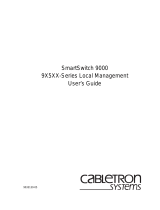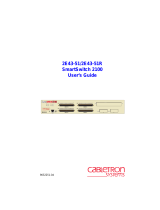Page is loading ...

9032034-01
SmartSwitch 9000
9E428-12/36 and 9E429-12/36
Local Management Appendix


1
Appendix
9E428-12/36 and 9E429-12/36
Module Specific Information
Introduction
This appendix contains local management information that is specific to the
following Ethernet modules:
• 9E428-12 (12 Ports, Multimode Fiber, ST connectors)
• 9E428-36 (36 Ports, Multimode Fiber, ST connectors)
• 9E429-12 (12 Ports, Single-Mode Fiber, ST connectors)
• 9E429-36 (36 Ports, Single-Mode Fiber, ST connectors)
The 9E428-12 and 9E429-12 Ethernet Modules are 13-port switching modules
with:
• 12 front panel Ethernet ports
• 1 Internal Network Bus (INB) backplane port
The 9E428-36 and 9E429-36 Ethernet Modules are 37-port switching modules
with:
• 36 front panel Ethernet ports
• 1 Internal Network Bus (INB) backplane port
Each front-panel port of the 9E428-12/36 and 9E429-12/36 can be configured to
operate in the Full Duplex mode. This configuration allows each port to provide a
full 20 Mbps of bandwidth.

9E428-12/36 and 9E429-12/36 Module Specific Information
2
Modifying Fields and User Privileges
To modify fields on these modules, you must have read-write or super-user
privileges. If you have read-only privileges, you can view information; however,
you cannot modify any fields. For more information about user privileges and
community names, see the
SmartSwitch 9000 Module Local Management User’s
Guide.
Module Interface Codes
The 9E428-36 and 9E429-36 Ethernet Modules have 41 interfaces. The 9E428-12
and 9E429-12 Ethernet Modules have 17 interfaces. Table 1 lists the identifying
number, name, and description of each interface.
Table 1. 9E428-36 and 9E429-36 Module Interface Codes
Interface
Number
Interface
Name
Interface
Description
1 SMB1 1 Mbps System Management Bus
2 SMB10 10 Mbps System Management Bus
3 HOST i960 Host
4 LOCAL i960 Controller
5 INB Internal Network Bus
6 ENET1 Ethernet Front Panel Port 1
7 ENET2 Ethernet Front Panel Port 2
8 ENET3 Ethernet Front Panel Port 3
9 ENET4 Ethernet Front Panel Port 4
10 ENET5 Ethernet Front Panel Port 5
11 ENET6 Ethernet Front Panel Port 6
12 ENET7 Ethernet Front Panel Port 7
13 ENET8 Ethernet Front Panel Port 8
14 ENET9 Ethernet Front Panel Port 9
15 ENET10 Ethernet Front Panel Port 10
16 ENET11 Ethernet Front Panel Port 11
17 ENET12 Ethernet Front Panel Port 12

3
9E428-12/36 and 9E429-12/36 Module Specific Information
Use the numbers listed in Table 1 to configure the module’s default interface (see
the General Configuration Screen).
18 ENET13 Ethernet Front Panel Port 13
19 ENET14 Ethernet Front Panel Port 14
20 ENET15 Ethernet Front Panel Port 15
21 ENET16 Ethernet Front Panel Port 16
22 ENET17 Ethernet Front Panel Port 17
23 ENET18 Ethernet Front Panel Port 18
24 ENET19 Ethernet Front Panel Port 19
25 ENET20 Ethernet Front Panel Port 20
26 ENET21 Ethernet Front Panel Port 21
27 ENET22 Ethernet Front Panel Port 22
28 ENET23 Ethernet Front Panel Port 23
29 ENET24 Ethernet Front Panel Port 24
30 ENET25 Ethernet Front Panel Port 25
31 ENET26 Ethernet Front Panel Port 26
32 ENET27 Ethernet Front Panel Port 27
33 ENET28 Ethernet Front Panel Port 28
34 ENET29 Ethernet Front Panel Port 29
35 ENET30 Ethernet Front Panel Port 30
36 ENET31 Ethernet Front Panel Port 31
37 ENET32 Ethernet Front Panel Port 32
38 ENET33 Ethernet Front Panel Port 33
39 ENET34 Ethernet Front Panel Port 34
40 ENET35 Ethernet Front Panel Port 35
41 ENET36 Ethernet Front Panel Port 36
Table 1. 9E428-36 and 9E429-36 Module Interface Codes (Continued)
Interface
Number
Interface
Name
Interface
Description

9E428-12/36 and 9E429-12/36 Module Specific Information
4
Full Duplex Configuration Screen
The 9E428-12/36 and 9E429-12/36 Full Duplex Configuration Screen
(Figure 1), displays the port number, operation mode, link status, and port status
of the module’s ports (12 ports at a time).
Figure 1. 9E428-12/36 and 9E429-12/36 Full Duplex Configuration Screen
SmartSwitch 9000 Local Management
Full Duplex Configuration
Module Name: 9E428-36 Firmware Revision: 01.04.07
Slot Number: 9 BOOTPROM Revision: 01.01.01
PORT# OPERATION MODE LINK STATUS PORT STATUS
1 STANDARD ENET No Link ENABLED
2 STANDARD ENET No Link ENABLED
3 STANDARD ENET No Link ENABLED
4 STANDARD ENET No Link ENABLED
5 STANDARD ENET No Link ENABLED
6 STANDARD ENET No Link ENABLED
7 STANDARD ENET No Link ENABLED
8 STANDARD ENET No Link ENABLED
9 STANDARD ENET No Link ENABLED
10 STANDARD ENET No Link ENABLED
11 STANDARD ENET No Link ENABLED
12 STANDARD ENET No Link ENABLED
SAVE [ 13-24 ] SET ALL PORTS: FULL EXIT RETURN

5
9E428-12/36 and 9E429-12/36 Module Specific Information
Full Duplex Configuration Screen Fields
The following information briefly explains each Full Duplex Configuration Screen
field.
OPERATION MODE (Modifiable)
Indicates whether the specified port will transmit and receive data separately or
simultaneously. You can set this field to one of the following values:
• STANDARD ENET - The port can either transmit data or receive data, but not
both at the same time. Therefore, the port is running at 10 Mbps (this is the
default
).
• FULL DUPLEX - The port can transmit and receive data at the same time.
Therefore, the port is running at 20 Mbps.
LINK STATUS
Indicates whether there is a physical connection from this port to another 10Base-
FL device. One of the following values appears:
• Link - There is a 10Base-FL link signal present; there is a valid physical
connection from this port to another 10Base-FL device.
• No Link - There is no 10Base-FL link signal present; there is no valid physical
connection from this port to another 10Base-FL device.
PORT STATUS
Indicates whether the port has been turned on or off administratively. You will see
one of the following values:
• ENABLED - The port is turned on administratively.
• DISABLED - The port is turned off administratively.
Enable or disable ports from the Bridge Configuration screen.
NOTE

9E428-12/36 and 9E429-12/36 Module Specific Information
6
Displaying Information About Other Ports
To display information about other ports:
1. Use the arrow keys to highlight one of the following fields (located at the
bottom of the Full Duplex Configuration Screen):
•
[1-12]
(for the first 12 ports)
•
[13-24]
(for the next 12 ports, if applicable)
•
[25-36]
(for the last 12 ports, if applicable)
2. Press the
Return
key.
Setting One Ethernet Port to Full Duplex
To set one Ethernet port to Full Duplex (for example, port 1):
1. Use the arrow keys to highlight
STANDARD ENET
in the Operation Mode
field (to the right of port 1).
2. Press the
Space
Bar
until
FULL DUPLEX
appears in the field.
3. Use the arrow keys to highlight the
SAVE
command on the bottom line of the
screen.
4. Press the
Return
key.
Setting All Ethernet Ports to Full Duplex
To set all Ethernet ports to Full Duplex:
1. Use the arrow keys to highlight the
SET ALL PORTS
field.
2. Press the
Space
Bar
until you see
FULL
.
3. Use the arrow keys to highlight the
SAVE
command on the bottom line of the
screen.
4. Press the
Return
key.

7
9E428-12/36 and 9E429-12/36 Module Specific Information
Switch Configuration Screen
The 9E428-12/36 and 9E429-12/36 Switch Configuration Screen (Figure 2),
provides basic setup options for making a switch operational in your network.
Figure 2. 9E428-12/36 and 9E429-12/36 Switch Configuration Screen
SmartSwitch 9000 Local Management
Switch Configuration
Module Name: 9E428-36 Firmware Revision: 01.04.07
Slot Number: 9 BOOTPROM Revision: 01.01.01
Switch Address: 00-00-1D-00-08-78 Type of STA: [IEEE]
Numbers of Ports: 37
Port # MAC Address State Status
1 00-00-1D-00-08-78 forwarding [ENABLED]
2 00-00-1D-00-08-79 forwarding [ENABLED]
3 00-00-1D-00-08-7A forwarding [ENABLED]
4 00-00-1D-00-08-7B forwarding [ENABLED]
5 00-00-1D-00-08-7C forwarding [ENABLED]
6 00-00-1D-00-08-7D forwarding [ENABLED]
7 00-00-1D-00-08-7E forwarding [ENABLED]
8 00-00-1D-00-08-7F forwarding [ENABLED]
SAVE [ 9-16 ] EXIT RETURN
Port # refers to the following:
• Port 1 - INB
• Port 2 - Front Panel Port 1
• Port 3 - Front Panel Port 2
• Port 4 - Front Panel Port 3
• Port 5 - Front Panel Port 4
• Port 6 - Front Panel Port 5
• Port 7 - Front Panel Port 6
• Port 8 - Front Panel Port 7
• Port 9 - Front Panel Port 8
• Port 10 - Front Panel Port 9, and so on.
NOTE

9E428-12/36 and 9E429-12/36 Module Specific Information
8
Switch Configuration Screen Fields
The following information briefly explains each Switch Configuration Screen
field.
Type of STA (Toggle)
Allows you to set the method that switches use to decide which switch is the
controlling (Root) switch when two or more switches exist in parallel (Spanning
Tree Algorithm). Press the Space Bar to toggle to the desired value. Valid types
are:
• DEC
• IEEE
• NONE
Port #
Displays the number of the port for which configuration information is displayed.
MAC Address
Lists the hardware address of each listed switch interface.
State
Displays the current state of each listed interface. The possible interface states
include:
Disabling: Management has disabled this interface. No traffic can be received or
forwarded while the interface is disabled.
Learning: The switch is learning this interface’s network addresses. The switch
enters the learning state when the Transparent Database is created
(during start-up or after being deleted), or when the Spanning Tree
Algorithm detects a network topology change.
Listening: The switch is not adding information to the Transparent Database.
The switch is monitoring BPDU traffic while preparing to move from
the learning to the forwarding state.
Forwarding: The switch is on-line and this interface is forwarding traffic.
Blocking: This interface will not forward any traffic through the switch.
All switches in a network must use the same Spanning Tree protocol. The IEEE
protocol has a unique format for its Bridge Protocol Data Units (BPDU). Trying
to mix STA protocols results in an unstable network.
NOTE

9
9E428-12/36 and 9E429-12/36 Module Specific Information
Status (Toggle)
Allows you to set the forwarding status of the listed interface (either ENABLED
or DISABLED). Press the Space Bar to toggle to the desired value. Valid entries
are:
• ENABLED
• DISABLED
Displaying Other Ports
To display other ports:
1. Use the arrow keys to highlight one of the following fields (located at the
bottom of the Switch Configuration Screen):
• [ 9-16 ] - for ports 9 through 16
• [ 17-24 ] - for ports 17 through 24
• [ 25-32 ] - for ports 25 through 32
• [ 33-37 ] - for ports 33 through 37
2. Press the Return key.

9E428-12/36 and 9E429-12/36 Module Specific Information
10
Port Statistics Screen
The 9E428-12/36 and 9E429-12/36 Port Statistics Screen (Figure 3), displays
information and statistics about the module’s Ethernet ports.
Figure 3. 9E428-12/36 and 9E429-12/36 Port Statistics Screen
SmartSwitch 9000 Local Management
Port Statistics
Module Name: 9E428-36 Firmware Revision: 01.04.07
Slot Number: 9 BOOTPROM Revision: 01.01.01
PORT #: 1
OCTETS: 0 LINK STATUS: No Link
PACKETS: 0
TOTAL ERRORS: 0 PORT TYPE: MMF ST
COLLISIONS: 0
CRC/ALIGNMENT ERRORS: 0 PORT STATUS: ENABLED
UNDERSIZE PACKETS: 0
OVERSIZE PACKETS: 0 APPLICATION: BRIDGING
FRAGMENTS: 0
JABBERS: 0 OPERATION MODE: STANDARD ENET
BROADCASTS: 0
MULTICASTS: 0
PORT #:[ 1] EXIT RETURN

11
9E428-12/36 and 9E429-12/36 Module Specific Information
Port Statistics Screen Fields
The following information briefly explains each Port Statistics Screen field.
PORT #
Indicates the current port for which statistics are displayed.
OCTETS
Displays the number of octets transmitted and received.
PACKETS
Displays the number of packets transmitted and received.
TOTAL ERRORS
Displays the total number of errors on this port.
COLLISIONS
Displays the total number of collisions detected on this port.
CRC/ALIGNMENT ERRORS
Displays the number of packets with bad Cyclic Redundancy Checks (CRC) that
have been received from the network. The CRC is a 4-byte field in the data packet
that ensures that the transmitted data that is received is the same as the data that
was originally sent. Alignment errors are due to misaligned packets.
UNDERSIZE PACKETS
Displays the number of packets received whose size was less than the minimum
Ethernet frame size of 64 bytes, not including preamble.
OVERSIZE PACKETS
Displays the number of packets received whose size exceeded 1518 data bytes,
not including preamble.
FRAGMENTS
Displays the total number of packets received that were not an integral number of
octets in length or that had a bad Frame Check Sequence (FCS), and were less
than 64 octets in length (excluding framing bits but including FCS octets).
JABBERS
Displays the total number of packets received that were longer than 1518 octets
(excluding framing bits, but including Frame Check Sequence (FCS) octets), and
were not an integral number of octets in length or had a bad Frame Check
Sequence.
BROADCASTS
Displays the number of broadcasts received.

9E428-12/36 and 9E429-12/36 Module Specific Information
12
MULTICASTS
Displays the number of multicasts received.
LINK STATUS
Indicates whether there is a physical connection from this port to another 10Base-
FL device. One of the following values appears:
• Link - There is a 10Base-FL link signal present; there is a valid physical
connection from this port to another 10Base-FL device.
• No Link - There is no 10Base-FL link signal present; there is no valid physical
connection from this port to another 10Base-FL device.
• N/A
PORT TYPE
Displays one of the following values:
• MMF ST
• SMF ST
PORT STATUS
Indicates whether the port has been turned on or off administratively. You will see
one of the following values:
• ENABLED - The port is turned on administratively.
• DISABLED - The port is turned off administratively.
APPLICATION
Displays BRIDGING, indicating that the port is operating as a bridge with a high-
speed backbone connection.
OPERATION MODE
Displays one of the following values:
• STANDARD ENET - The port can either transmit data or receive data, but not
both at the same time. Therefore, the port is running at 10 Mbps.
• FULL DUPLEX - The port can transmit and receive data at the same time.
Therefore, the port is running at 20 Mbps.
Enable or disable ports from the Bridge Configuration screen.
NOTE

13
9E428-12/36 and 9E429-12/36 Module Specific Information
PORT # (Modifiable)
Selects the port for which statistics are to be displayed.
Displaying Statistics for Another Port
To display statistics for another port:
1. Use the arrow keys to highlight the Port # field at the bottom of the screen.
2. Press the Space Bar to increment (or press the Backspace key to decrement)
the port number.
3. Press the Return key (neither the read-only Port # field nor the statistics will
change until you press the Return key).
Exiting the Port Statistics Screen
To exit the Port Statistics screen, use the arrow keys to highlight RETURN, then
press the Return key.

9E428-12/36 and 9E429-12/36 Module Specific Information
14
System Resources Screen
The 9E428-12/36 and 9E429-12/36 System Resources Screen (Figure 4), displays
information about current and available resources on the module.
Figure 4. 9E428-12/36 and 9E429-12/36 System Resources Screen
SmartSwitch 9000 Local Management
System Resources
Device Name: 9E428-36 Firmware Revision: 01.00.00
Slot #: 12 BOOTPROM Revision: 01.00.00
CPU Type: Intel i960 HX 33Mhz
Flash Memory Installed: 4 Mb Available:XXXXX Bytes
DRAM Installed: 16 Mb Available:XXXXX Bytes
SRAM Installed: 2 MBytes Available:XXXXX Bytes
NVRAM Installed: XXX KBytes Available:XXXXX Bytes
PORT #: 1 EXIT RETURN

15
9E428-12/36 and 9E429-12/36 Module Specific Information
System Resources Screen Fields
The following information briefly explains each System Resources Screen field.
Flash Memory Installed/Available
Displays the size of Flash Memory and indicates how many bytes are currently
available.
DRAM Installed/Available
Displays the size of dynamic random access memory (DRAM) and indicates how
many bytes are currently available.
SRAM Installed/Available
Displays the size of static random access memory (SRAM) and indicates how
many bytes are currently available.
NVRAM Installed/Available
Displays the size of non-volatile random access memory (NVRAM) and indicates
how many bytes are currently available. NVRAM is used to store user-entered
parameters such as IP addresses, subnet masks, default gateways, SNMP traps,
bridge configurations, and module specific configurations.

9E428-12/36 and 9E429-12/36 Module Specific Information
16
/