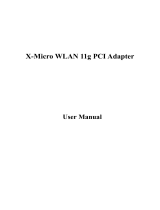Page is loading ...

WLAN 11g USB Adapter
User Guide
ver 1.0

This product is in compliance with the essential requirements and other relevant
provisions of the R&TTE directive 1999/5/EC.
Product Name: X-Micro WLAN 11g USB Adapter
Model Name : XWL-11GUAR

1
MAX. OUT POWER
COUNTRY CHANNELS
INDOOR OUTDOOR
Spain
2400-2483.5 MHz 1-13 < 100 mW EIRP < 100 mW EIRP
France
2400-2454 MHz 1-8 < 100 mW EIRP < 100 mW EIRP
France
2454-2483.5 MHz 9-13 < 100 mW EIRP < 10 mW EIRP
Ital
y
2400-2483.5 MHz 1-13 < 100 mW EIRP < 100 mW EIRP
U
K
2400-2483.5 MHz 1-13 < 100 mW EIRP < 100 mW EIRP
Netherlands
2400-2483.5 MHz 1-13 < 100 mW EIRP < 100 mW EIRP
German
y
2400-2483.5 MHz 1-13 < 100 mW EIRP < 100 mW EIRP
Austria
2400-2483.5 MHz 1-13 < 100 mW EIRP < 100 mW EIRP
Bel
g
ium
2400-2483.5 MHz 1-13 < 100 mW EIRP < 100 mW EIRP
Switzerland
2400-2483.5 MHz 1-13 < 100 mW EIRP < 100 mW EIRP
Luxembur
g
2400-2483.5 MHz 1-13 < 100 mW EIRP < 100 mW EIRP
Ireland
2400-2483.5 MHz 1-13 < 100 mW EIRP < 100 mW EIRP
Portu
g
al
2400-2483.5 MHz 1-13 < 100 mW EIRP < 100 mW EIRP
Norwa
y
2400-2483.5 MHz 1-13 < 100 mW EIRP < 100 mW EIRP
Denmark
2400-2483.5 MHz 1-13 < 100 mW EIRP < 100 mW EIRP
Finland
2400-2483.5 MHz 1-13 < 100 mW EIRP < 100 mW EIRP
Iceland
2400-2483.5 MHz 1-13 < 100 mW EIRP < 100 mW EIRP
Greece
2400-2483.5 MHz 1-13 < 100 mW EIRP < 100 mW EIRP
Lichtenstein
2400-2483.5 MHz 1-13 < 100 mW EIRP < 100 mW EIRP
Sweden
2400-2483.5 MHz 1-13 < 100 mW EIRP < 100 mW EIRP

2
FCC INFORMATION
FCC Radiation Exposure Statement
This equipment complies with FCC radiation exposure limits set forth for an uncontrolled environment.
This equipment should be installed and operated with minimum distance 20cm between the
radiator & your body.
This transmitter must not be co-located or operating in conjunction with any other antenna or
transmitter.
The equipment has been tested and found to comply with the limits for a Class B Digital
Device, pursuant to part 15 of the FCC Rules. These limits are designed to provide reasonable
protection against harmful interference in a residential installation.
This equipment generates, uses and can radiate radio frequency energy and, if not installed
and used in accordance with the instruction, may cause harmful interference to radio communication.
However, there is no grantee that interference will not occur in a particular installation. If this equipment
dose cause harmful interference to radio or television reception, which can be determined by turning
the equipment off and on, the user is encouraged to try to correct the interference by one or more of the
following measures:
--Reorient or relocate the receiving antenna.
--Increase the separation between the equipment and receiver.
--Connect the equipment into an outlet on a circuit different from that to which the receiver is connected
--Consult the dealer or an experienced radio/TV technician for help.
Notice: The Part 15 radio device operates on a non-interference basis with other devices operating at
this frequency. Any changes or modification not expressly approved by the party responsible could void
the user’s authority to operate the device.
REGULATORY INFORMATION
X-Micro WLAN 11g USB Adapter must be installed and used in strict accordance with the instructions.
This device complies with the following radio frequency and safety standards.
USA - Federal Communications Commission (FCC)
This device complies with Part 15 of FCC Rules. Operation is subject to the following two conditions:
1. This device may not cause harmful interference.
2. This device must accept any interference that may cause undesired operation.

3
Copyright
Copyright 2006 by X-Micro Technology Corp., All rights reserved. No part of
this publication may be reproduced, transmitted, transcribed, stored in a
retrieval system, or translated into any language or computer language, in any
form or by any means, electronic, mechanical, magnetic, optical, chemical,
manual or otherwise, without the prior written permission of X-Micro
Technology Corp.
Disclaimer
X-Micro Technology Corp. makes no representations or warranties, either
expressed or implied, with respect to the contents hereof and specifically
disclaims any warranties, merchantability or fitness for any particular purpose.
Any software described in this manual is sold or licensed "as is". Should the
programs prove defective following their purchase, the buyer (and not this
company, its distributor, or its dealer) assumes the entire cost of all necessary
servicing, repair, and any incidental or consequential damages resulting from
any defect in the software. Further, X-Micro Technology Corp., reserves the
right to revise this publication and to make changes from time to time in the
contents hereof without obligation to notify any person of such revision or
change.
All brand and product names mentioned in this manual are trademarks and/or
registered trademarks of their respective holders.

4
Index
English……………………………………………….…...………………………..P.5
German…………………….……………………………......……………………P.12
French………………………………………………………..……………………P.19
Dutch……………………………………………………………..………………P.26
Italian…………………………………………………………………............….P.33
Spanish……………………………………………………………….....……….P.40
Portuguese…………......................................………………………….…..P.47
Russian…………….......................................………………………….……P.54
Traditional Chinese……………………………………………………….……P.61

5
1. Overview
1.1 Product Feature
Complies with the IEEE802.11b/g 2.4GHz (DSSS) standard
High-speed data transfer rate – up to 54Mbps
Support WEP/WPA/WPA-PSK Data Encryption function for high level of
security
Supports peer-to-peer communication among any wireless users, no Access
Point required
Automatic fallback increases data security and reliability
Supports the most popular operating system: Windows 2000/XP
Portable and mini-size design
Suitable for Any Notebook or Desktop PC
Support USB 2.0 and USB 1.1 at the same time, especially for
USB 2.0 the
data rate reaches
480MBytes.
1.2 Application
Wireless LAN network defined by IEEE 802.11 standard committee could be
Configure as:
#Ad Hoc wireless LAN
#Infrastructure wireless LAN. Ad Hoc network is a group of notebooks with
wireless LAN adapter, called a BSS (Basic Service Set). These notebooks use
their wireless LAN adapter to communicate with each other directly.

6
Figure 1.2.1 Ad Hoc wireless network
The most obvious differentiation between Infrastructure wireless network and
Ad Hoc wireless network is that the notebooks in Infrastructure wireless
network can make use of the resource in the Internet through Access Point.
Figure 1.2.2 Infrastructure wireless network
To set up your notebook’s network as the type of “Ad Hoc” or “Infrastructure”
wireless network depends completely on your requirement. Generally, if your
network environment has an Access Point, it’s recommend that you set it as
“Infrastructure” mode to connect to the Internet.
1.3 System Requirements
Notebook PC or desktop PC with one free USB 2.0 port
64MB memory or greater
Pentium III 600MHz system or above is recommended
Microsoft Windows XP / 2000

7
2 Driver installation
Important: Please do not connect your X-Micro WLAN 11g USB
Adapter to the USB port of your computer before installing the 11g
WLAN utility and driver.
1. Insert the X-Micro WLAN 802.11g USB Adapter CD in the CD-ROM drive
and wait until first page appears.
Note: In case this screen does not appear, in Windows Explorer browse to
your CD-ROM and double-click the Setup.exe file.

8
2. Click [Next] to accept, or [Browse] to change the default destination
folder.
3. Click “Finish” to finish the installation and restart computer.

9
4. After restarting the computer, insert the USB dongle into USB port. Few
seconds later, there will be a window popup as the following picture.
5. Click “Continue Anyway” to keep installation going.

10
6. Click “Finish” to finish the driver of USB installation.
7. After installing the driver of USB, there will be another pop-up window as
the following picture to guide you to keep installing the driver of USB Dongle.

11
8. Click “Continue Anyway” to keep installation going.
9. Click “Finish” to finish the driver of USB Dongle installation.

12
1. Überblick
1.1 Produktleistungsmerkmale
Konform mit dem IEEE802.11b/g 2.4GHz (DSSS)-Standard
High-Speed Datentransferrate – bis zu 54Mbps
Unterstützt die WEP/WPA/WPA-PSK Datenverschlüsselungsfunktion für ein
hohes Sicherheitsniveau
Unterstützt Peer-to-Peer-Kommunikation zwischen drahtlosen Benutzern ohne
Zugriffspunkte
Automatischer Fallback zur Erhöhung der Datensicherheit und Zuverlässigkeit
Unterstützt das populärste Betriebssystem: Windows 2000/XP
Tragbar und Mini-Größe
Geeignet für Notebook- sowie Desktop-PCs
Unterstützt USB 2.0 und USB 1.1. Mit
USB 2.0 kann die Datentransferrate bis
zu
480MBytes sein.
1.2 Anwendung
Ein dem Standard IEEE 802.11 entsprechendes drahtloses LAN-Netzwerk
kann als:
#drahtloses Ad-hoc-LAN
#drahtloses Infrastruktur-LAN
konfiguriert werden.
Ein Ad-hoc-Netzwerk ist eine Gruppe von Notebooks mit drahtlosem
LAN-Adapter, der als BSS (Basic Service Set) bezeichnet wird. Diese
Notebooks verwenden ihren drahtlosen LAN-Adapter, um direkt miteinander
zu kommunizieren.
Abb. 1.2.1 drahtloses Ad-hoc-Netzwerk

13
Der deutlichste Unterschied zwischen einem drahtlosen
Infrastruktur-Netzwerk und einem drahtlosen Ad-hoc-Netzwerk ist, dass die
Notebooks in einem drahtlosen Infrastruktur-Netzwerk über einen
Zugriffspunkt die Ressourcen im Internet benutzen können.
Abb. 1.2.2 drahtloses Infrastruktur-Netzwerk
Es hängt völlig von Ihrem Bedarf ab, ob Sie Ihr Notebook-Netzwerk als
"Ad-hoc"- oder "Infrastructure"-Netzwerk einrichten sollten. Im Allgemeinen
ist es ratsam den "Infrastructure"-Modus zur Verbindung mit dem Internet zu
verwenden, wenn Ihre Netzwerkumgebung einen Zugriffspunkt hat.
1.3 Systemanforderungen
Notebook-PC oder Desktop-PC mit einem freien USB 2.0-Anschluss
64MB oder noch mehr Speicher
Pentium III 600MHz System oder noch höhere Klasse
Microsoft Windows XP / 2000

14
2. Treiberinstallation
Wichtig: Bitte verbinden Sie Ihren X-Micro WLAN 11g USB Adapter
mit dem USB-Anschluss Ihres Computers nicht, bevor Sie das 11g
WLAN-Dienstprogramm und den 11g WLAN-Treiber installiert haben.
1. Legen Sie die X-Micro WLAN 802.11g USB Adapter CD in Ihr optisches
Laufwerk ein und warten, bis die Startseite geöffnet wird.
Hinweis: Wenn die Startseite nicht geöffnet wurde, dann öffnen Sie bitte im
Windows-Explorer die Datei "Setup.exe" auf der CD-ROM.

15
2. Klicken Sie auf [Next], wenn Sie den Standardzielordner annehmen
möchten. Oder Klicken Sie auf [Browse], um den Zielordner zu ändern.
3. Klicken Sie auf [Finish], um die Installation abzuschließen und den
Computer neu zu starten.

16
4. Stecken Sie nach dem Neustarten des Computers den USB-Dongle in
einen USB-Anschluss ein. Nach einigen Sekunden wird ein Fenster wie
unten abgebildet geöffnet.
5. Klicken Sie auf "Continue Anyway", um die Installation fortzusetzen.

17
6. Klicken Sie auf [Finish], um die USB-Treiberinstallation abzuschließen.
7. Nach der USB-Treiberinstallation wird ein Fenster wie unten abgebildet
geöffnet und fordert Sie auf, den Treiber des USB-Dongles zu
installieren.

18
8. Klicken Sie auf "Continue Anyway", um die Installation fortzusetzen.
9. Klicken Sie auf [Finish], um die Treiberinstallation für den USB-Dongle
abzuschließen.
/