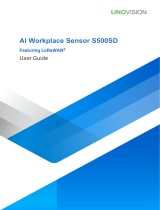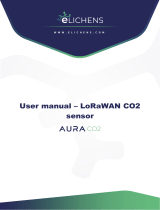Contents
1. Product Introduction ......................................................................................................................... 4
1.1 Overview ...................................................................................................................................4
1.2 Features ................................................................................................................................... 4
2. Hardware Introduction ...................................................................................................................... 5
2.1 Packing List ..............................................................................................................................5
2.2 Hardware Overview ................................................................................................................. 5
2.3 LED and Button Patterns .........................................................................................................5
2.4 Dimensions(mm) .....................................................................................................................6
3. Operation Guide .................................................................................................................................6
3.1 Basic Configuration ................................................................................................................. 6
3.2 LoRaWAN Settings .................................................................................................................. 7
3.3 Basic Settings ........................................................................................................................10
3.4 Advanced Settings ................................................................................................................ 10
3.4.1 Calibration Settings .................................................................................................... 10
3.4.2 Threshold Settings ..................................................................................................... 11
3.4.3 Milesight D2D Settings ...............................................................................................11
3.5 Maintenance .......................................................................................................................... 13
3.5.1 Upgrade ....................................................................................................................... 13
3.5.2 Backup .........................................................................................................................13
3.5.3 Reset to Factory Default .............................................................................................14
4. Installation ....................................................................................................................................... 15
5. Detector Maintenance .................................................................................................................... 16
6. Milesight IoT Cloud Management ..................................................................................................16
7. Device Payload ................................................................................................................................ 17
7.1 Basic Information .................................................................................................................. 18
7.2 Sensor Data ........................................................................................................................... 18
7.3 Downlink Commands ............................................................................................................ 19
Appendix .............................................................................................................................................. 21
Ammonia (NH3) Levels and Guidelines ......................................................................................21
Hydrogen Sulfide (H2S) Levels and Guidelines ..........................................................................21