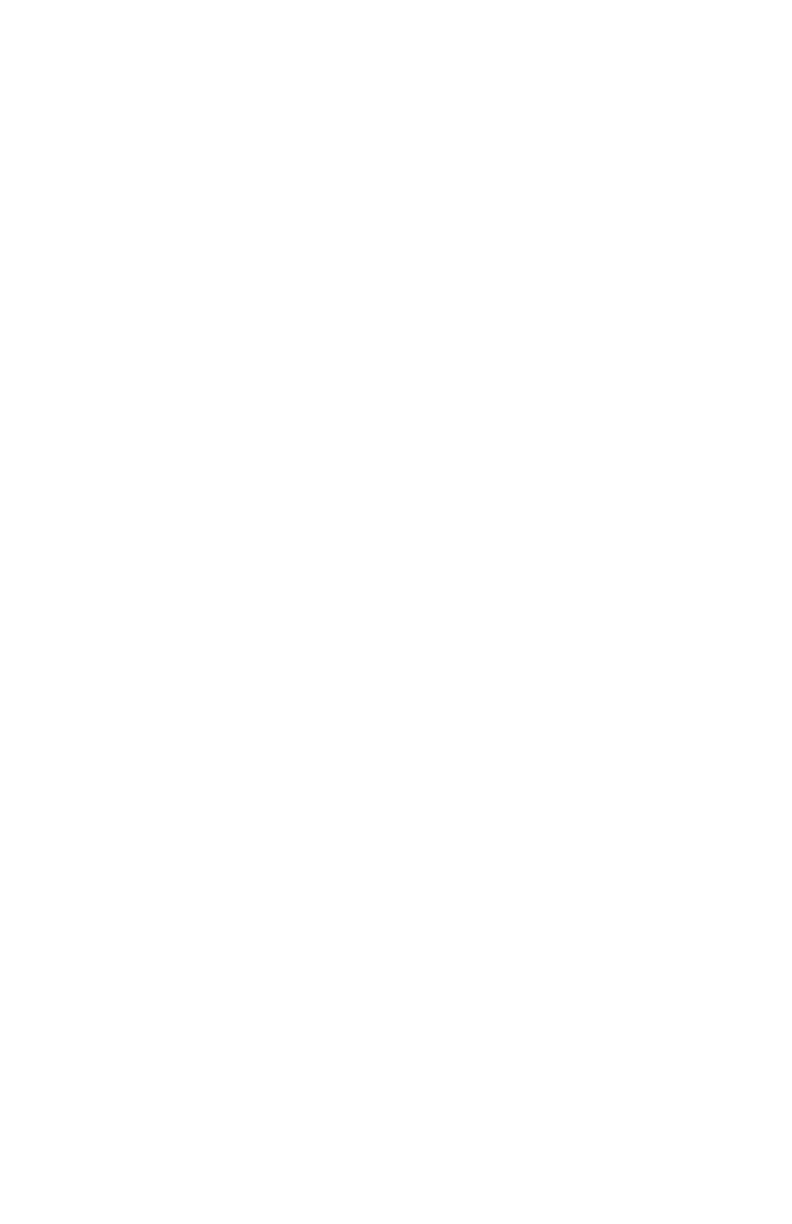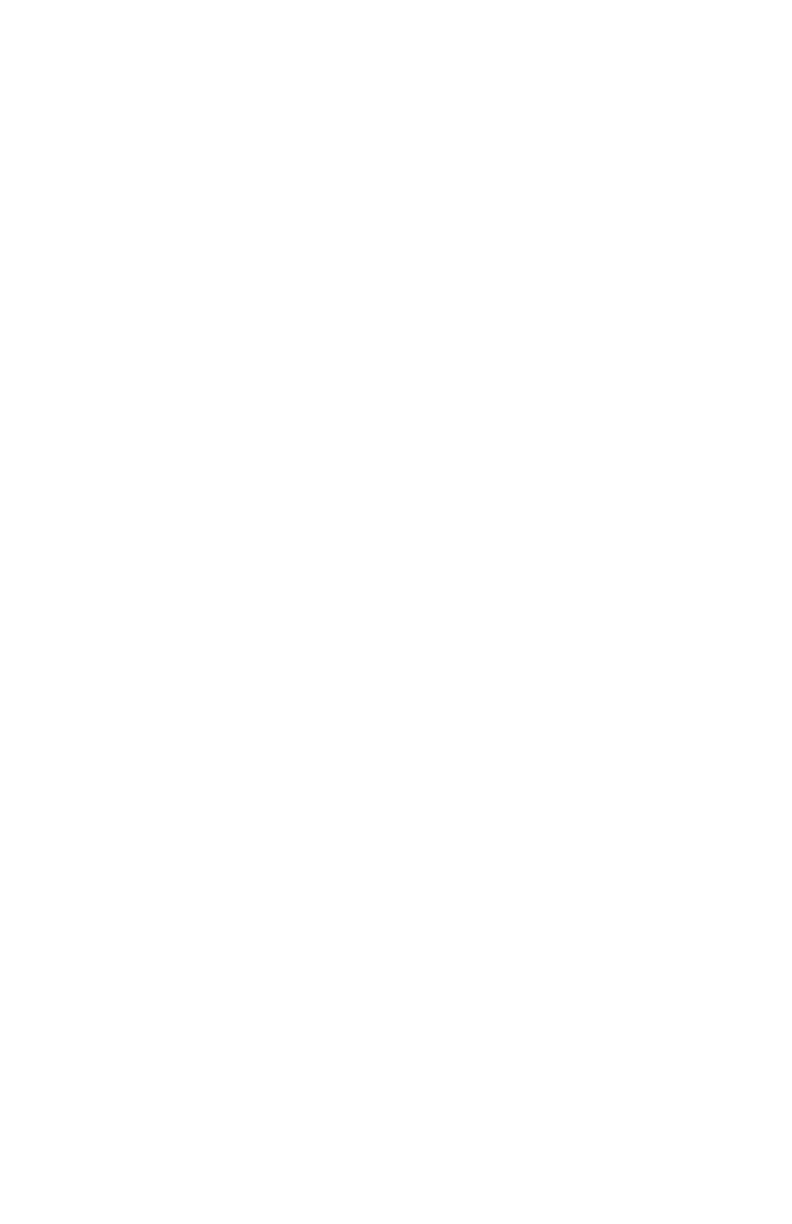
Have questions? Call 0800 456 1789
17
We recommend you test your system regularly and after making any changes.
• In “menu” select “Test Mode”
• Follow the instructions below and on the Keypad to test your devices. The Base
Station will announce the sensor type to confirm that it has received the signal.
• Press the left arrow to exit Test Mode.
• If you have a professional monitoring plan, you will receive a phone call confirming
the test.
Use the same method to turn o your alarm, whether it’s in Home or Away Mode.
• Press “o” on your Key Fob or press “o” on your Keypad followed by your 4 digit PIN.
If a sensor is triggered, there will be a 30 second Entry Delay before the alarm siren
sounds and the Professional Monitoring Centre is notified.
Using your System
Put your system into Away Mode
Put your system into Home Mode
Turn your system O
Putting your system into Test Mode
Use this mode when you are leaving. All of your sensors, including Motion
Sensors, will be active.
• Press “away” on your Key Fob or Keypad.
• You have 60 seconds to exit before the alarm is active. To cancel during the exit
delay, simply press “o”
Use this mode when you are staying home. By default, all of your sensors will
be active, except for Motion Sensors. However, this can be customised using the
Keypad. Cameras will have their privacy shutters closed.
• Press “home” on your Keypad.
Motion Sensors: Press the Test Button on the top of the Motion Sensor. For an accurate
test, leave the room for the sensor you are testing then wait 90 seconds. Re-enter the
room and the Base Station will say “Motion Sensor.”
Glassbreak Sensors: Press Test Button on the top of the sensor then clap your hands
loudly near your windows. In Test Mode, the Glassbreak Sensor will be activated by
all loud sounds. When the system is armed, the Glassbreak will only react to glass
breaking.