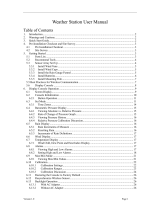Quick Setup Instruction
This instruction helps you verify whether the unit is working properly after unboxing.
1. Install Batteries for Outdoor Sensor Array
2. Plug in Adapter for Indoor Console 3. Sensors Verification
Remove the battery door on the
back of the sensor by removing the
set screw.
Inserting 3xAA batteries in the
battery compartment.
Close the battery door and Tighten the set screw. The sensor LED
indicator will light for 3 seconds, and then flash once per 16 seconds
thereafter. Each time it flashes, the sensor is transmitting data.
Pull out the stand on the back.
Connect the indoor console with the
power adaptor.
The Console will instantly display indoor
information, Integrated outdoor sensor data will
update on the display within a few minutes. Do not
press any buttons until the outside transmitter
reports in, otherwise the outdoor sensor search
mode will be terminated.
When the outdoor transmitter data has been
received, the console will automatically switch to
the normal mode from which all further settings
can be performed. While in the search mode, the
remote search icon will be constantly
displayed.
Outdoor Sensor Data Updates
Put the outdoor sensor array and the indoor console at the same location in
good ventilating condition.
1. Verify temperature and humidity. The difference between indoor and
outdoor temperatures should be within 4°F/2°C. The difference between indoor
and outdoor humidity should be within 10%. Usually the indoor temperature is a
little bit higher than outdoor temperature due to warming up effect of the
backlight. Let the unit stabilize for at least 30 minutes.
2. Verify wind speed and wind direction. Spin the wind cup and the wind
vane and make sure the wind speed and wind direction information on display
updates.
3. Verifying Rain gauge. Tip the sensor array back and forth several times. You
should hear a “clicking” sound within the rain gauge. Verify the rain reading on
the display console is not reading 0.00. Each “click”represents 0.01 inches of
rainfall.