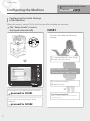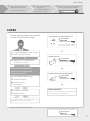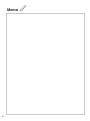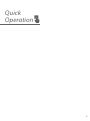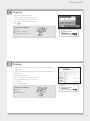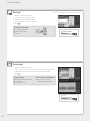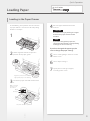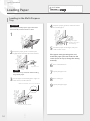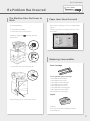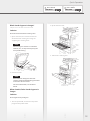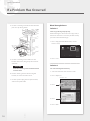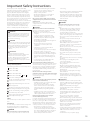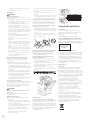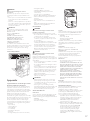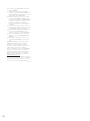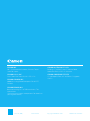FT6-2741 (000) XXXXXXXXXX Copyright CANON INC. 2021 PRINTED IN THAILAND
Getting Started
Quick Operation P.5
Quick Setup NEXT PAGE
Please read "Important Safety Instructions" before operating this product. After you finish
reading this guide, store it in a safe place for future reference.
The information in this document is subject to change without notice.
https://oip.manual.canon/
User's Guide/FAQ

Quick Setup
Configuring the Machine
Configuring the Initial Settings
of the Machine
When the power is turned ON for the first time after installing the machine
All users can make the following
settings
1. Language/Keyboard Layout Settings
2. Paper Size/Type Settings
Press <Skip> on the
"Authentication Login" screen
3. Gradation Adjustment
4. Report Printing
First Setup finished!
Now you can use a limited variety of functions
including copying.
CASE1
If you want to use copy function first of all...
proceed to CASE1
If you want to use all functions of the
machine...
proceed to CASE2
The "Setup Guide" screen is
displayed automatically
How to use the search number
ABCD-123
2

Quick Setup
Administrator privileges are required
to make the following settings
1. Language/Keyboard Layout Settings
2. Paper Size/Type Settings
3. Logging In as an Administrator
The default PIN is '7654321'.
Only the Administrator is
allowed to configure the
following settings
4. User Authentication Settings
5. Date/Time Settings
6. Network Setting
7. Fax Settings*
8. Gradation Adjustment
9. Report Printing
You can also configure the settings listed on the
right half of this page, as necessary.
CASE2
Setting up the Network Environment
IP:192.168.
User's Guide
PMW-STNW
See this topic also when making
connection via wireless LAN
Installing Drivers
User's Guide
PMW-INDR
Setting E-mail/I-Fax Communication
User's Guide
PMW-STCM
Setup finished!
Now you can use all functions including printing
and sending faxes from a computer.
For more information about the "Setup Guide"
User's Guide
PMW-STSG
* Only for the machine with fax board
1. Display the online manual
website for user's guides
https://oip.manual.canon/
2. Select the appropriate
user's guide
[imageRUNNER] ► [Color]
► Select this machine
3. To access information in the User's
Guide, use the search number
3

Memo
44

Quick
Operation
5

Quick Operation
Place the Original Document Properly
Place your original on the platen glass Place your originals into the feeder*
Place the
document with
the scan side
face down.
Place to fit
inside the
corner.
* This operation is available only on models that have a feeder
attached.
Place the
document with
the scan side face
up.
Adjust
the slide
guides.
Suitable for scanning book
pages, magazine pages and
newspaper clips.
Suitable for continuously
scanning many pages of
literature, quotation, etc.
Remember before
You Start Operation
Start the Operation from the Operation Panel
Machine Operation Panel
[Energy Saver] key
[Home] key
[Stop] key
Touch panel display
6

Quick Operation
Copying
1. Place the original document.
2. Select <Copy> on the Home screen.
3. Specify the copy settings, as necessary.
4. Enter the desired number of copies.
5. Press .
Useful copy settings
■N on 1
■2-Sided or 1-Sided
■Enlarging or reducing
Copying
User's Guide
PMW-CPIG
Printing
1. Open the document to print, and select the print function of the
application.
2. Select the printer driver for the machine, and select [Preferences] or
[Properties].
3. Specify the paper size.
4. Specify the paper source and paper type.
5. Specify the print settings, as necessary.
6. Select [OK].
7. Select [Print] or [OK].
Useful print settings
■2-sided
■N on 1
■Booklet Printing
Printing
User's Guide
PMW-PTIG
7

Quick Operation
Faxing* * This function is available only if the FAX Board is installed.
1. Place the original document.
2. Select <Fax> on the Home screen.
3. Enter the destination information.
4. Specify the fax settings, as necessary.
5. Press .
Useful fax functions
■Sequential Broadcast
■Memory Reception
■PC Fax
Faxing
User's Guide
PMW-FXIG
Scanning
1. Place the original document.
2. Select <Scan and Send> or <Scan and Store> on the Home screen.
3. Select the type of scan, and enter the necessary information.
4. Press .
Types of scan
■Store in USB memory device
■Send e-mail
■Send to file server
To scan from a computer
■Use the scanner driver
supplied with the machine
Scanning
User's Guide
PMW-SCIG
8

Quick Operation
Loading Paper
In the following, the operations that are common
to paper drawers 1 and 2 are described by taking
drawer 2 as example.
1
2 Slide the light blue knobs to adjust the
positions of the paper guides.
Align the protrusion to the
appropriate paper size marking.
3 First fan the paper stack well and then load
it.
Make sure that
this line is not
exceeded.
Paper
Envelope
The print side face up
Loading in the Paper Drawer
4 Place the paper drawer back into the
machine.
CAUTION!
Be careful not to get your fingers caught
between the paper drawer and the
machine.
NOTE
If you have changed the paper size,
replace the label with one corresponding
to the paper size as necessary.
If you have changed the paper type, be
sure to change the paper settings.
5 Select <Settings/Regist. Shortcut> on the
Home screen.
6 Select <Paper Settings>.
7 Specify the size and type of paper,
according to the screen.
Specifying Paper Size and Type in the Paper Drawer
User's Guide
PMW-SPDR
9

Quick Operation
CAUTION!
When using coated paper or paper that does
not feed well, load one sheet at a time.
1
2 Adjust the paper guides so that they are
slightly wider than the paper to be loaded.
Tray extension
NOTE
Pull out the tray extension when loading
large-sized paper.
3 Fan the paper stack well, align the edges on
a flat surface, and then load it.
Make sure that this line is not exceeded.
The print side face down
Loading in the Multi-Purpose
Tray
4 Adjust the paper guides to match the size of
the loaded paper.
Align the paper
guides to the paper
size markings.
5 Check the paper size and type, and press
<OK> on the screen.
If the paper size/type setting does not
match the paper you have loaded on the
screen shown in step 5, change the setting
manually.
6 Press <Standard Size>.
7 Specify the paper size.
8 Press <Change>.
9 Specify the paper type.
Specifying Paper Size and Type in the Multi-purpose Tray
User's Guide
PMW-SPMT
Loading Paper
10

Quick Operation
If a Problem Has Occurred
When paper is jammed, a screen, as shown below
appears.
Clear the paper jams, according to the on-screen
instructions.
Check the following.
• Is the power turned ON?
• Is the machine out of sleep mode?
If both the display and are not lit, press the
power switch.
Power switch
• Is the power cord connected correctly?
If the problem persists, see the User's Guide.
Toner Cartridge
Canon genuine toner cartridge
• Canon NPG-67 Toner Black
• Canon NPG-67 Toner Cyan
• Canon NPG-67 Toner Magenta
• Canon NPG-67 Toner Yellow
• Canon NPG-67L Toner Cyan*
• Canon NPG-67L Toner Magenta*
• Canon NPG-67L Toner Yellow*
*Not available in some regions.
Staple
Staple-P1
This can be used with the following options.
• Inner Finisher-L
Replacing Consumables
The Machine Does Not Seem to
Work Paper Jams Have Occurred
Maintenance
User's Guide
PMW-MNTC
11

Quick Operation
Images Are Shifted/Slanted
Solution
Adjust the paper guides.
Adjust the guide exactly.
Multi-purpose tray
Printing Results Are Not
Satisfactory
Irregularities Appear in Images/Images
Are Faint
Solution 1
The paper may have absorbed moisture.
Replace it with paper that has not absorbed
moisture.
Solution 2
Perform gradation adjustment.
1. Press .
2. Press <Adjustment/Maintenance> <Adjust
Image Quality> <Auto Adjust Gradation> on
the screen.
Follow the instructions on the screen to perform
gradation adjustment.
For more information, see the User's Guide.
Adjusting gradation
User's Guide
PMW-AJGR
If a Problem Has Occurred
12

Quick Operation
Black Streaks Appear in Images*
* Only for the model with a feeder attached.
Solution
Clean the document feed scanning areas.
1. Open the feeder, and clean the lower side
document feed scanning area using the
supplied glass-cleaning sheet.
NOTE
Do not use glass cleaner or an alcohol
solution, etc., as they will strip away the
stain-proof coating.
2. Close the feeder.
NOTE
If black streaks still appear after dirt
removal, perform the following procedure
to execute <Clean Feeder>.
For more information, see the User's
Guide.
White Streaks/Color Streaks Appear in
Images
Solution
Cleaning the dust-proof glass.
1. Turn the power OFF, and remove the power
plug from the power outlet.
2. Open the front cover.
3. Take out the cleaning stick.
Slide the stick to the right
to take it out.
Maintenance
User's Guide
Troubleshooting
User's Guide
PMW-MNTC PMW-TROB
13

Quick Operation
4. Insert the cleaning stick into the hole with the
pad on its tip facing down.
Pad
5. Insert the cleaning stick in until it hits the
bottom of the hole, and gently move it back
and forth.
CAUTION!
Insert the cleaning stick into all four holes
to clean them.
6. Put the cleaning stick back in the original
location, and close the front cover.
7. Insert the power plug into the power outlet,
and turn the power ON.
Bleed-through Occurs
Solution 1
Set the type of original properly.
If bleed-through is observed in the copy result, a
button on the Home screen may be able to help
you reduce the bleed-through.
1. Press <Copy (Prevent Bleed-Thru)> on the
Home screen.
2. Press <Yes>.
Solution 2
Set a lower background density.
1. Select the function on the Home screen.
2. Press <Options>.
3. Press
Example: Fax
4. Press
5. Press <OK>.
If a Problem Has Occurred
14
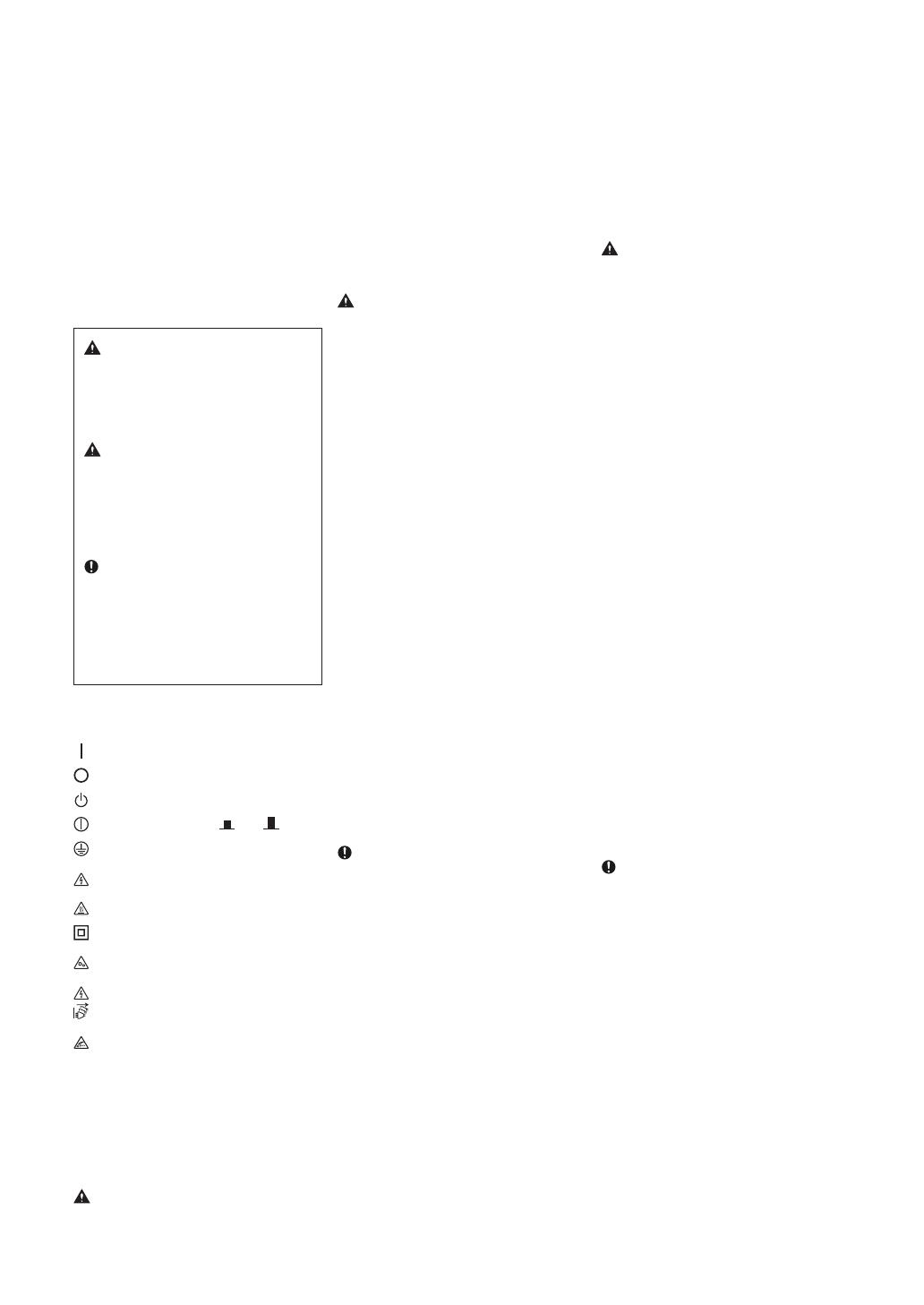
This chapter provides important safety
instructions for the prevention of injury to users
of this machine and others, and damage to
property. Read this chapter before using the
machine and follow the instructions to ensure
that you use the machine properly. The Canon
online manual site (https://oip.manual.canon/)
also provides information on this machine. Read
this information also to ensure correct use.
Do not perform any operations not described in
this manual. Canon will not be responsible for
any damages resulting from operations not
described in this manual, improper use, or
repairs or modifications not performed by
Canon or a third party authorized by Canon.
WARNING
Indicates a warning concerning operations
that may lead to death or serious personal
injury if not performed correctly. To ensure
that you use the machine safely, always
observe these warnings.
CAUTION
Indicates a precaution for preventing the risk
of personal injury or property damage other
than a product fault due to improper use of
the machine. To ensure that you use the
machine safely, always observe these
cautions.
IMPORTANT
Indicates important operational
requirements and restrictions that should
always be observed when using this
machine. Always observe these important
items to avoid malfunctions, faults or
property damage due to improper machine
operation.
Safety-related Symbols
The following symbols are used on this product:
Power switch (On)
Power switch (Off)
Power switch (Stand-by)
Push-button switch (On /Off )
Protective earthing terminal
Electric shock warning: Hazardous voltage
inside. Do not remove the cover.
High temperature warning. Do not touch.
Class II equipment
Contains moving parts. Keep hands and
other body parts away from moving parts.
Electric shock warning: Unplug all power
cords from the power outlet.
Sharp edges. Keep hands and other body
parts away from sharp edges.
[NOTE]
Some models may use other symbols not listed
here.
Installation
To ensure that you use this machine safely, read
the following precautions carefully before
installing the machine in a suitable location.
WARNING
Do not install in the locations listed below
Doing so may result in a fire or electric shock.
connecting.
• This machine includes a built-in paper drawer
heater. Installing the machine without
optional products installed on surfaces with
low resistance to heat, such as a plastic desk
mat, may result in heat-induced degradation
of the desk mat.
Power Supply
WARNING
Using the power plug and cord correctly
Improper use may result in a fire or electric
shock.
• Check that the power supply used for the
machine is safe and has a stable voltage.
• Use only a power supply that meets the
specified voltage requirements.
• Connect the machine to a securely grounded
power outlet using the power cord provided.
• Do not use power cords other than the cord
provided.
• The power cord provided should only be
used with this machine.
• If you plug this machine into a power outlet
with multiple sockets, do not use the
remaining sockets to connect other devices.
• Do not use extension cords.
• Run the power cord so as to avoid any risk of
tripping over the cord.
• Do not modify, pull, unduly bend or
otherwise damage the power cord.
• Do not place heavy objects on the power
cord.
• Do not bundle the power cord or tie it in a
knot.
• Do not run the power cord close to a heating
appliance.
• Do not plug in and unplug the power
connector frequently.
• Do not subject the power connector to
strong impacts.
• Plug the power plug fully into the power
outlet, ensuring that it is securely inserted.
• Do not touch the machine during a
thunderstorm.
• Do not plug in or unplug the power plug
with wet hands.
• During holidays or other times when the
machine will not be used for long periods,
turn the machine off and unplug it from the
power supply.
IMPORTANT
• Install this machine near the power outlet
and leave sufficient space around the power
plug so that it can be quickly unplugged in an
emergency.
• Always ensure that the power plug is
unplugged from the power outlet before
starting work.
• Do not connect the power cord to an
uninterruptible power supply. Doing so may
result in a malfunction or fault if a power
failure occurs.
• Do not connect the power cord to the
auxiliary power outlet on a computer.
• We recommend using a power outlet wired
via a household earth-leakage circuit breaker.
• Electrical noise may cause this machine to
malfunction or lose data.
• When reconnecting the power cord after
disconnecting it, wait at least 5 seconds
before reconnection.
• A voltage drop that exceeds the permitted
range may result in a malfunction or loss of
data in the machine and any connected
computers.
• For information on your power supply,
• Locations that risk blocking the ventilation
slots (too close to walls or curtains or on
materials such as deep-pile carpets)
• Damp or dusty locations
• Near heating appliances or open flames
• Near alcohol, paint thinners or other
flammable substances
Do not use a wireless LAN close to medical
equipment (only for products with a wireless
LAN function)
Radio waves can interfere with medical
equipment and cause malfunctions that may
lead to accidents.
CAUTION
Do not install in the locations listed below
Doing so could result in a fault or adversely
affect people or other equipment.
• Outdoors or in locations exposed to direct
sunlight
• Locations subject to temperature and
humidity extremes, whether low or high
• Locations subject to dramatic changes in
temperature or humidity
• Near equipment that generates magnetic or
electromagnetic waves
• Near electronic devices or precision
equipment, such as TVs, radios and
computers
• Laboratories or other locations where
chemical reactions occur
• Locations heavily exposed to aerosol sprays,
ammonia or other corrosive gases
• Locations subject to instability or vibration
• Surfaces that may warp under the weight of
the machine or into which the machine is
liable to sink (carpets, straw matting, beds,
etc.)
• Locations where air ventilated from the
machine directly impacts people
Provide adequate ventilation during use
This machine generates small amounts of ozone
and other emissions during normal use. These
amounts are too low to be harmful to humans.
However, poorly ventilated rooms should be
adequately ventilated during extended use or
long print runs.
Do not remove the leveling feet after
installation (only for products with leveling feet)
Doing so may cause the machine to move or tip
over, resulting in injury.
IMPORTANT
When using a wireless LAN (only for products
with a wireless LAN function)
• Install the machine no more than 50 meters
from the wireless LAN router.
• As much as possible, install in a location
where communication is not blocked by
intervening objects. The signal may be
degraded when passing through walls or
floors.
• Install the machine as far as possible from
digital cordless phones, microwave ovens or
other equipment that emits radio waves.
Connecting the telephone line (only for
machines that support faxes)
In certain circumstances, this machine may not
be able to communicate via some telephone
lines or in some regions. One such example is
when the total resistance of the telephone line
and the machine exceeds 1700Ω. In this event,
contact your dealer or service representative.
• This machine conforms to an analog
telephone line standard and can only be
connected to ordinary subscriber telephone
lines. Connecting the machine to a business
line or other dedicated line may result in
faults. Always check the line before
Important Safety Instructions
15

contact your power supplier or your local
electrical appliances store.
Handling
WARNING
Observe the following
Improper handling may lead to a fire, electric
shock or burns.
• If the machine makes an unusual noise, emits
an unusual smell, emits smoke or excessive
heat, or if any parts are damaged,
immediately unplug the machine from the
power outlet and contact your dealer or
service representative.
• Do not disassemble or modify this machine.
• Place the machine such that the power cord
and other cables and the gears and electrical
parts inside the machine are well out of the
reach of children.
• Do not place jewelry or other metal objects
or containers filled with liquid on the
machine.
• Do not use flammable sprays near this
machine.
• When moving this machine, always turn the
machine off at the power switch, unplug the
machine from the power outlet and then
disconnect the power cord and interface
cables.
• When connecting or disconnecting a USB
cable while the machine is still plugged into a
power outlet, do not touch the metal part of
the connector.
• Do not connect unapproved products to
ports on this machine (power outlet,
connector ports, etc.).
Cleaning and maintaining this machine
Improper cleaning may result in machine
malfunctions, fire, electric shock or static
electricity.
• You should clean this machine regularly.
• Before cleaning, always turn the machine off
and unplug it from the power outlet.
• Unplug the power plug periodically and wipe
the machine with a dry cloth to remove dust
and grime.
• Clean the machine using a cloth moistened
with water and then thoroughly wrung out.
Do not use alcohol, benzene, paint thinners
or other flammable substances and do not
use tissue paper or paper towels.
• Regularly check the machine for overheating,
rusting, dents, scratches and cracks.
Users of cardiac pacemakers
This machine and its toner cartridges emit low
levels of magnetism and ultrasonic waves. If you
use a cardiac pacemaker and experience any
abnormalities, move away from the machine
and consult your physician.
CAUTION
Take care not to drop heavy objects, on the
platen glass
Doing so may damage the platen glass and
result in injury.
Observe the following
Failure to do so may result in injury, faults or
paper jams.
• Do not place heavy objects on this machine.
• Take care not to trap your hands when using
parts that open and close.
• To avoid your hands or fingers being trapped,
do not touch the paper eject rollers.
• Take care to avoid paper cuts when
replenishing the paper or clearing paper
jams.
• Do not subject the machine to strong
impacts or shaking.
Standard/regulation
Product name
In some sales regions, this product may be
registered under the names in parentheses ( )
below in accordance with local safety
regulations.
imageRUNNER C3226i/C3226 (F810400)
Wireless LAN Regulatory Information
imageRUNNER C3226i/C3226 includes approved
Wireless LAN Module (Model name: K30365).
Regulatory information for users in Singapore
Complies with
IMDA Standards
DB00671
EMC requirements of EC Directives
This equipment conforms with the essential EMC
requirements of the relevant EC Directives. We
hereby declare that this product conforms with
the EMC requirements of the EC Directives at a
nominal mains input 230 V at 50 Hz, although
the rated input of the product is 220 to 240 V at
50/60 Hz. Shielded cables must be used to
comply with the technical EMC requirements of
the EC Directives.
E-Waste Rules
India only
This product is not to be disposed of with your
household waste, according to the E-Waste
(Management) Rules, 2016. This product should
be handed over to a designated collection point,
e.g., to an authorized collection site for recycling
waste electrical and electronic equipment (EEE).
Improper handling of this type of waste could
have a possible negative impact on the
environment and human health due to
potentially hazardous substances that are
generally associated with EEE. At the same time,
your cooperation in the correct disposal of this
product will contribute to the effective usage of
natural resources. For more information
regarding return and recycling of WEEE
products, please visit https://in.canon/en/
consumer/web/e-waste or write to us at cipl.
[email protected]o.in.
Also, this product complies with the "E-Waste
(Management) Rules, 2016" and prohibits use of
lead, mercury, hexavalent chromium,
polybrominated biphenyls or polybrominated
diphenyl ethers in concentrations exceeding
0.1 % by weight and 0.01 % by weight for
Cadmium, except for the exemptions set in
Schedule II of the Rule.
• Do not use undue force when opening and
closing doors, covers or drawers, etc. on the
machine.
• Do not turn this machine off while it is
printing.
• Do not open and close any covers, or remove
or add paper while the machine is running.
• Do not force your fingers inside the machine.
Contact Canon when moving the machine
To move the machine, always contact your
dealer or service representative beforehand. Do
not attempt to move the machine yourself.
Using the feeders or platen cover correctly
Improper use may result in injury.
• When making copies of items such as thick
books on the platen glass, do not press down
hard enough to damage the feeder or platen
cover.
• Close the feeder or platen cover slowly.
• Do not slide your hand or fingers fully into the
feeder or platen cover.
Do not put your hand into the machine while
the paper drawers are removed (only for
machines with paper drawers installed)
Doing so may result in injury.
Do not touch high-temperature or high-
voltage components
Doing so may result in burns or other injury.
• Do not touch parts of the machine other than
those specified in the manual.
• Immediately after use, the inside of the
machine and the paper eject slots are hot and
should not be touched.
• Printed paper may become hot during
continuous printing and should be handled
with care.
Cassette Heater
(only for products with a cassette heater)
When inspecting the inside of the machine with
the paper drawer removed, take care not to
directly touch the area surrounding the heater.
Alternatively, turn off the power to the machine
and wait until it has fully cooled down before
inspecting it. Inspecting the machine while still
hot may result in burns, including low-
temperature burns.
16

Screens
Unless otherwise stated, the screens used in this
manual are for the imageRUNNER C3226i with
the following optional equipment attached:
• DADF-BA
• Inner 2way Tray-M
• Cassette Feeding Unit-AW
• Super G3 FAX Board
Note that some functions may not be available
depending on the combination of options used.
Unavailable functions are not shown on the
screen.
Trademarks
macOS is a trademark of Apple Inc.
QR Code is a trademark of DENSO WAVE
INCORPORATED.
All brand names and product names appearing
on this manual are registered trademarks or
trademarks of their respective owners.
All other trademarks are the property of their
respective owners.
Disclaimers
• The information in this document is subject
to change without notice.
• CANON INC. MAKES NO WARRANTY OF ANY
KIND WITH REGARD TO THIS MANUAL, EITHER
EXPRESS OR IMPLIED, EXCEPT AS STIPULATED
HEREIN, INCLUDING WITHOUT LIMITATION
THEREOF WARRANTIES AS TO MARKETABILITY,
MERCHANTABILITY, FITNESS FOR A
PARTICULAR PURPOSE OF USE, OR NON-
INFRINGEMENT OF PATENT RIGHTS. CANON
INC. SHALL NOT BE LIABLE FOR ANY DIRECT,
INCIDENTAL OR CONSEQUENTIAL DAMAGES
OF ANY NATURE, NOR FOR LOSSES OR
EXPENSES RESULTING FROM THE USE OF THIS
MANUAL.
Copyright
Unauthorized reproduction of the contents of
this document in whole or in part is prohibited.
Third Party Software
This Canon product (the “PRODUCT”) includes
third-party software modules. Use and
distribution of these software modules,
including any updates of such software modules
(collectively, the “SOFTWARE”) are subject to
license conditions (1) through (9) below.
(1) You agree that you will comply with any
applicable export control laws, restrictions or
regulations of the countries involved in the
event that this PRODUCT including the
SOFTWARE is shipped, transferred or
exported into any country.
(2) Rights holders of the SOFTWARE retain in all
respects the title, ownership and intellectual
property rights in and to the SOFTWARE.
Except as expressly provided herein, no
license or right, expressed or implied, is
hereby conveyed or granted by rights
holders of the SOFTWARE to you for any
intellectual property of rights holders of the
SOFTWARE.
• Immigration Papers
• Identifying Badges or Insignias
• Internal Revenue Stamps (canceled or
uncanceled)
• Selective Service or Draft Papers
• Bonds or Other Certificates of Indebtedness
• Checks or Drafts Issued by Governmental
Agencies
• Stock Certificates
• Motor Vehicle Licenses and Certificates of
Title
• Copyrighted Works/Works of Art without
Permission of Copyright Owner
Consumables
WARNING
Observe the following precautions when
handling consumables
Improper handling may lead to burns or a fire.
• Do not throw toner cartridges, or waste toner
containers into an open flame.
• Do not store toner cartridges, waste toner
containers, or paper in locations exposed to
an open flame.
• If you accidentally spill or scatter toner,
carefully sweep up the toner particles or wipe
them up with a damp cloth in a way that
prevents inhalation. Do not use an ordinary
vacuum cleaner to clean up spilled toner.
Only models with safeguards against dust
explosions should be used.
CAUTION
Observe the following precautions when
handling consumables
Improper handling may result in burns or be
harmful to your health. If any toner is ingested or
gets into your eyes or mouth, consult a physician
immediately.
• Keep toner and other consumables out of the
reach of small children.
• Do not disassemble toner cartridges or other
consumables.
• If toner leaks from a toner cartridge, take care
not to ingest the toner or allow it to directly
touch your skin. If you get toner on your skin,
wash it off with soap and cold water. If any
irritation persists after washing, consult a
physician immediately.
• When removing the waste toner container,
take care not to drop it.
IMPORTANT
• When performing tasks such as removing
jammed paper or replacing toner or other
consumables, take care not to get any toner
on your hands or clothing.
• If toner gets on your clothing or hands,
immediately wash the affected area with cold
water. Washing with hot water may fix the
toner and result in permanent staining.
About This Manual
Illustrations
Unless otherwise stated, the illustrations used in
this manual are for the imageRUNNER C3226i
with the following optional equipment attached:
• DADF-BA
• Inner 2way Tray-M
• Cassette Feeding Unit-AW
WARNING
Observe the following laser-related
precautions
Any direct eye exposure to stray laser beams
escaping the machine may be harmful to the
eyes.
• Never open covers other than those indicated
in the instructions in the manual for this
machine.
• Never use controls, adjustments or operation
procedures other than those stipulated in the
manual as doing so could result in exposure
to hazardous radiation.
IMPORTANT
This product is confirmed as a Class 1 laser
product as defined in IEC60825-1:2014 and
EN60825-1:2014.
CLASS 1 LASER PRODUCT
LASER KLASSE 1
APPAREIL À LASER DE CLASSE 1
APPARECCHIO LASER DI CLASSE 1
PRODUCTO LÁSER DE CLASE 1
APARELHO A LASER DE CLASSE 1
LUOKAN 1 LASER-TUOTE
LASERPRODUKT KLASS 1
Laser beams can be harmful to humans. This
machine is fitted with covers and an outer casing
that blocks laser beams, so there is no risk of
laser beams escaping the machine during
normal use.
Laser Safety Caution
Appendix
Legal Limitations on the Usage of Your
Product and the Use of Images
Using your product to scan, print or otherwise
reproduce certain documents, and the use of
such images as scanned, printed or otherwise
reproduced by your product, may be prohibited
by law and may result in criminal and/or civil
liability. A non-exhaustive list of these
documents is set forth below. This list is
intended to be a guide only. If you are uncertain
about the legality of using your product to scan,
print or otherwise reproduce any particular
document, and/or of the use of the images
scanned, printed or otherwise reproduced, you
should consult your legal advisor for guidance
beforehand.
• Paper Money
• Travelers Checks
• Money Orders
• Food Stamps
• Certificates of Deposit
• Passports
• Postage Stamps (canceled or uncanceled)
17

(3) You may use the SOFTWARE solely for use
with the PRODUCT.
(4) You may not assign, sublicense, market,
distribute, or transfer the SOFTWARE to any
third party without prior written consent of
rights holders of the SOFTWARE.
(5) Notwithstanding the foregoing, you may
transfer the SOFTWARE only when (a) you
assign all of your rights to the PRODUCT and
all rights and obligations under the license
conditions to transferee and (b) such
transferee agrees to be bound by all these
conditions.
(6) You may not decompile, reverse engineer,
disassemble or otherwise reduce the code of
the SOFTWARE to human readable form.
(7) You may not modify, adapt, translate, rent,
lease or loan the SOFTWARE or create
derivative works based on the SOFTWARE.
(8) You are not entitled to remove or make
separate copies of the SOFTWARE from the
PRODUCT.
(9) The human-readable portion (the source
code) of the SOFTWARE is not licensed to
you.
Notwithstanding (1) through (9) above, the
PRODUCT includes third-party software
modules accompanying the other license
conditions, and these software modules are
subject to the other license conditions.
Please check Platform Version of the PRODUCT
and refer to the other license conditions of
third-party software modules described in
Appendix of Manual for the corresponding
Platform Version. This Manual is available at
https://oip.manual.canon/.
By using the PRODUCT, you shall be deemed to
have agreed to all applicable license conditions.
If you do not agree to these license conditions,
please contact your service representative.
V_ 201211
18


FT6-2741 (000) XXXXXXXXXX Copyright CANON INC. 2021 PRINTED IN THAILAND
Getting Started
CANON INC.
30-2, Shimomaruko 3-chome, Ohta-ku, Tokyo
146-8501, Japan
CANON U.S.A., INC.
One Canon Park, Melville, NY 11747, U.S.A.
CANON CANADA INC.
8000 Mississauga Road Brampton ON L6Y 5Z7,
Canada
CANON EUROPA N.V.
Bovenkerkerweg 59, 1185 XB Amstelveen, The
Netherlands
(See http://www.canon-europe.com/ for details on
your regional dealer)
CANON AUSTRALIA PTY LTD
Building A, The Park Estate, 5 Talavera Road,
Macquarie Park, NSW 2113, Australia
CANON SINGAPORE PTE LTD
1 Fusionopolis Place, #15-10, Galaxis, Singapore
138522
-
 1
1
-
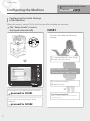 2
2
-
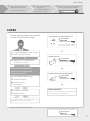 3
3
-
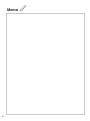 4
4
-
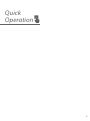 5
5
-
 6
6
-
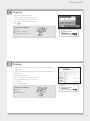 7
7
-
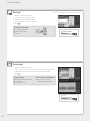 8
8
-
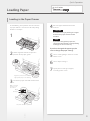 9
9
-
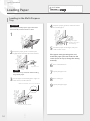 10
10
-
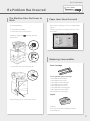 11
11
-
 12
12
-
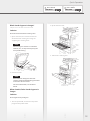 13
13
-
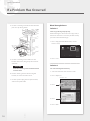 14
14
-
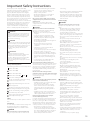 15
15
-
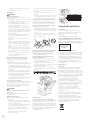 16
16
-
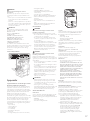 17
17
-
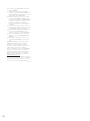 18
18
-
 19
19
-
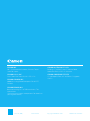 20
20
Canon C3226i ImageRUNNER Multifunctional Colour Printer User guide
- Type
- User guide
- This manual is also suitable for
Ask a question and I''ll find the answer in the document
Finding information in a document is now easier with AI
Related papers
-
Canon imagerunner advance 4545i Faq Manual
-
Canon imagePRESS C165 Quick Manual
-
Canon C3220 Reference guide
-
Canon C350iF Quick start guide
-
Canon imagePRESS C650 Quick Manual
-
Canon 3025 User manual
-
Canon 2535 User manual
-
Canon imageRUNNER 3530 Reference guide
-
Canon imageRUNNER ADVANCE 4235 Operating instructions
-
Canon imagerunner advance C5550i User manual