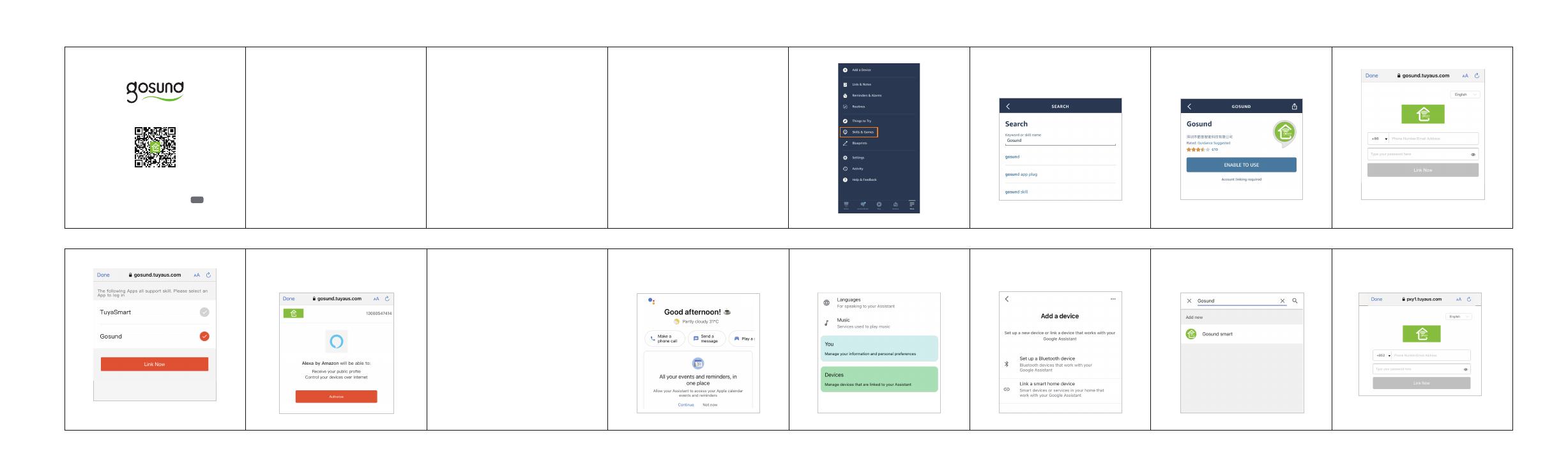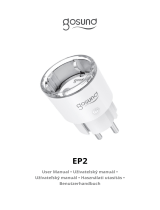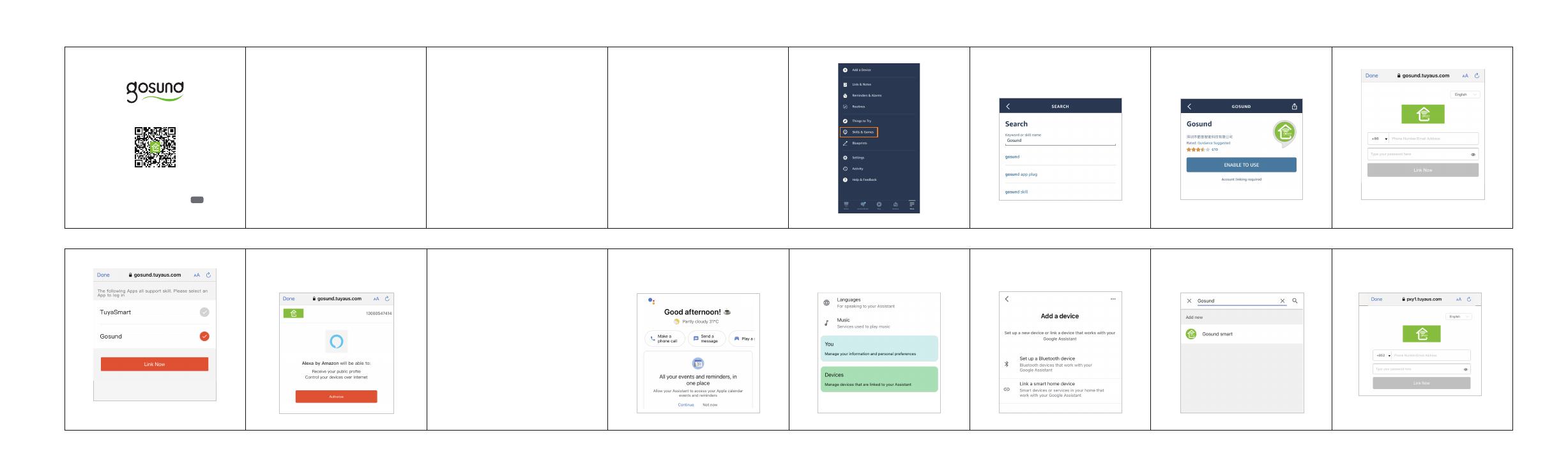
WP3
How to Pair with the Gosund APP
1. Download the Gosund app from the APP
Store/Google Play or via the QR code.
Pairing Mode
A: EZ mode
How to Connect Gosund Devices
to Alexa
1. Make sure your Alexa device is powered
on and connected to a Wi-Fi network.
Note: Support 2.4GHz Wi-Fi only.
3. Click “Search” icon and enter “Gosund”,
as shown in the following figure.
4. Find “Gosund”, click “enable” and contact
your Gosund account to enable skill. As s-
hown in the figure below:
5. Then the device can be controlled through
Alexa.
How to Connect Gosund Devices
to Google Assistant
4. Find “Link a smart home device” and cli-
ck it.
5. Enter “Gosund” to search and click the
“Gosund smart”.
3. Click “Devices” to add devices.
2. Tap your account name of the upper right
corner.
6. Enter your Gosund APP account and passwo-
rd, then tap “Link Now”.
5. Follow on-screen instructions to complete
the connection.
4. Tap “+” icon in the upper right corner and
select “Socket (Wi-Fi )”.
3. Create your Gosund account.
2. Open the “Gosund”APP and make sure you
device is powered on
Just click the upper right corner to freely sw-
itch to AP mode when in EZ mode.
B: AP mode
Follow the APP guide to complete the pairing
operation.
Select “Socket (Wi-Fi )”.
Select the icon “+”.
Open the “Gosund” APP.
2. Open Amazon Alexa APP and select “ski-
lls & Games”, as shown in the figure bel-
ow.
6. Now you can begin your smart home
journey.
Note: Support 2.4GHz Wi-Fi only.
1. Open the Google Assistant APP and
login in.
Smart Plug Instruction
Note: Support 2.4GHz Wi-Fi only.
①②
③
7. Now you can begin your smart home journey.