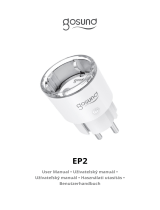Page is loading ...

SP112
User Manual • Uživatelský manuál • Užívateľský
manuál • Használati utasítás • Benutzerhandbuch

2
The product user guide contains product features, instructions on
how to use the product, and the operating procedure. Read the user
manual carefully to get the best experience and avoid unnecessary
damage. Keep this manual for future reference. If you have any
questions or comments about the device, please contact the
customer line.
www.alza.co.uk/kontakt
+44 (0)203 514 4411
Alza.cz a.s., Jankovcova 1522/53, 170 00 Prague 7, www.alza.cz

3
Product Package
1. Socket Panel
2. Power Plug
3. ON/OFF Button
4. Flame Resistant Material
5. USB Port × 2

4
Note: The ON/OFF button can be used as a restore button, pressing
and holding the button changes flashing speed and will restore your
smart socket to factory settings. Only do this if you are sure that you
wish to erase all your settings.
Parameters
Model Number: SP112
Rated Voltage: 230V
Rated Current: 16A (Max)
AC Frequency: 50/60Hz
USB Port Current: 2.1A Max
WiFi Frequency: 2.4GHz
Download the Gosund App
1. Search “Gosund” and download the Gosund App on the App
Store or Google Play, or scan the QR code below and install.
2. Enter the register/log in interface, input the phone number for
getting the verification code to register an account.
The free app “Gosund” is compatible with mobile devices that
support iOs 8.0 and above or Android 4.4 and above.

5
Connecting the Socket with App
1. Use only the official “Gosund” app and create a Gosund account.
2. Choose 2.4G WiFi for the first connection.
3. There are two modes to choose from: Easy Mode and AP Mode.
Easy mode is recommended, but if you cannot connect using it,
choose AP Mode.
Easy Mode
1. Choose “Add Device” or the “+” at the upper right corner.
2. Choose “Electrical Outlet”.
3. Make sure the indicator light is rapidly flashing, press “Confirm”.
4. Enter your home WiFi code. Make sure it is correct.
5. Wait for the connection to complete fully.
6. Connection established, you can now rename the plug.

6
AP Mode
1. Press “Add Device” or the “+”, choose “Electrical Outlet” and “AP
Mode” (upper right corner).
2. Press and hold the on/off button of the socket for 10 seconds.
Make sure that the indicator light is slowly flashing, then confirm.
3. Choose your home WiFi, enter your password and confirm.
4. Tap “Connect now”.
5. Choose the WiFi hotspot named “Smartlife-XXX” in your WiFi
settings.
6. Go back to the Gosund application. It will display the “Connecting
Now” prompt. Wait until the connection is fully established.
7. Connection established, you can now rename the plug.

7
Getting to Know the Gosund App
A. Devices
You can add listed devices by tapping the “+” at the top of the page.
1. Switches
Switches allow you to turn your device on/off in your home. Tap the
icon in the upper right corner of the page, you will be able to
modifythe device name or create a group if you have several

8
devices, which means you can turn multiple devices on at the same
time.
2. Schedule
Schedule the device “lights” to turn when you wake up or to
automatically turn on when you get home. Turn devices on and off
at different times to let people know that someone is home while
you are away.
3. Countdown
With the countdown timer feature, you can automatically switch
household appliances on/off.
4. Electric Consumption
You can check the real time and historical power consumption here
if your device has a built-in energy monitoring function.

9
B. Scenes
With this function, you can create your own characteristics.
C. Profile
The profile is the way for the users to manage personal information.
Safety Information
The device is recommended for use indoors and in a dry location
only, the power outlet shall be used within its published outlet rating
on the instructions.

10
Please contact the seller for replacement if there is any damage
caused by transportation.
Please plug in the socket in proper condition and away from
children.
Please plug in the socket fully while in use for safety concerns.
Please do not disassemble or install the socket, as product damage
or security risks may occur.
Using Amazon Echo
What You’ll Need
Make sure your Echo dot is connected with your Amazon Alexa, and
that you have a “Gosund” account.

11
A. Enable Our Skill in Alexa App
1. Log in your Amazon Alexa, choose “Skill” in the option bar, and
then search for “Gosund” in the search bar. Select “Gosund” in
the search result, and then click enable.
Input the username and password that you have registered in
the Gosund app. After you set the right page, your Alexa account
will be connected with your Gosund account.

12
B. Control Smart Socket by Voice
1. After Alexa has been linked to your Gosund account, you can
control the socket via Echo. To discover the device, simply say
“Echo (or Alexa), discover my devices.”, or choose “Ad Device” to
discover the smart plug. Echo will start to search for the device
that is added in the Gosund app. It will take approximately 20
seconds to show the result. Or you may click “Discover Device”
on the Alexa app, it will show available devices.
Note: Echo is one of the wake-up names, the other two names are
Alexa and Amazon.
2. Support Skill List
You can control devices by instructions, as shown below:
“Alexa, turn on/off [name of the smart socket].”
“Alexa, turn on lamp.”
“Alexa, turn off lamp.”
Note: The name of the device must be consistent with its name in
the Gosund app. The name is recommended to use only easily
pronounceable English words.

13
Warranty Conditions
A new product purchased in the Alza.cz sales network is guaranteed
for 2 years. If you need repair or other services during the warranty
period, contact the product seller directly, you must provide the
original proof of purchase with the date of purchase.
The following are considered to be a conflict with the warranty
conditions, for which the claimed claim may not be recognized:
• Using the product for any purpose other than that for which the
product is intended or failing to follow the instructions for
maintenance, operation and service of the product.
• Damage to the product by a natural disaster, the intervention of an
unauthorized person or mechanically through the fault of the buyer
(eg during transport, cleaning by inappropriate means, etc.).
• Natural wear and aging of consumables or components during use
(such as batteries, etc.).
• Exposure to adverse external influences, such as sunlight and other
radiation or electromagnetic fields, fluid intrusion, object intrusion,
mains overvoltage, electrostatic discharge voltage (including
lightning), faulty supply or input voltage and inappropriate polarity
of this voltage, chemical processes such as used power supplies,etc.
• If anyone has made modifications, modifications, alterations to the
design or adaptation to change or extend the functions of the
product compared to the purchased design or use of non-original
components.

14
EU DECLARATION OF CONFORMITY
Importer identification data:
Alza.cz a.s.
Registered office: Jankovcova 1522/53, Holešovice, 170 00 Prague 7
IČO: 27082440
Subject of the declaration:
Name: Gosund WiFi Smart Plug
Model: SP112
The above product has been tested in accordance with the
standard (s) used for demonstration in accordance with the
essential requirements laid down in the Directive (s):
Directive No. 2014/53 / EU
Directive No. 2011/65 / EU as amended by 2015/863 / EU
Prague, 27.11.2020

15
WEEE
This product must not be disposed of as normal household waste in
accordance with the EU Directive on Waste Electrical and Electronic
Equipment (WEEE - 2012/19 / EU). Instead, it shall be returned to the
place of purchase or handed over to a public collection point for the
recyclable waste. By ensuring this product is disposed of correctly,
you will help prevent potential negative consequences for the
environment and human health, which could otherwise be caused
by inappropriate waste handling of this product. Contact your local
authority or the nearest collection point for further details. Improper
disposal of this type of waste may result in fines in accordance with
national regulations.

16
Uživatelská příručka k výrobku obsahuje funkce výrobku, způsob
použití a provozní postup. Přečtěte si uživatelskou příručku pozorně,
abyste získali ty nejlepší zkušenosti a předešli zbytečnému
poškození. Příručku uschovejte pro další použití. Pokud máte
jakékoliv dotazy či připomínky ohledně přístroje, prosíme, obraťte se
na zákaznickou linku.
www.alza.cz/kontakt
+420 225 340 120
Dovozce: Alza.cz a.s., Jankovcova 1522/53, 170 00 Prague 7,
www.alza.cz

17
Popis produktu
1. Panel zásuvky
2. Napájecí zástrčka
3. Tlačítko ZAP/VYP
4. Ohnivzdorný materiál
5. USB Port × 2

18
Poznámka: Tlačítko ZAPNUTO / VYPNUTO lze použít jako tlačítko
obnovení; stisknutím a podržením tlačítka změníte rychlost blikání a
obnovíte tovární nastavení vaší inteligentní zásuvky. Udělejte to,
pouze pokud jste si jisti, že chcete smazat všechna svá nastavení.
Parametry
Model č.: SP112
Jmenovité napětí: 230V
Jmenovitý proud: 16A (Max)
AC Frekvence: 50/60Hz
Proud USB Port: 2.1A Max
WiFi Frekvence: 2.4GHz
Download the Gosund App
1. Vyhledejte „Gosund“ a stáhněte si aplikaci Gosund z App Store
nebo Google Play, nebo naskenujte níže uvedený QR kód a proveďte
instalaci.
2. Vstupte do rozhraní registrace / přihlášení, zadejte telefonní číslo
pro získání ověřovacího kódu pro registraci účtu.
Bezplatná aplikace „Gosund“ je kompatibilní s mobilními zařízeními,
která podporují iOs 8.0 a vyšší nebo Android 4.4 a vyšší.

19
Propojení zástrčky s aplikací
1. Používejte pouze oficiální aplikaci „Gosund“ a vytvořte si účet
Gosund.
2. Vyberte 2,4G WiFi pro první připojení.
3. Můžete si vybrat ze dvou režimů: Snadný režim a Režim AP.
Doporučuje se snadný režim, ale pokud se pomocí něj nemůžete
připojit, zvolte režim AP.
Snadný režim
1. Vyberte „Přidat zařízení“ nebo „+“ v pravém horním rohu.
2. Vyberte „Elektrická zásuvka“.
3. Ujistěte se, že kontrolka rychle bliká, stiskněte „Potvrdit“.
4. Zadejte svůj domácí WiFi kód. Ujistěte se, že je to správné.

20
5. Počkejte, až se připojení úplně dokončí.
6. Připojení je navázáno, nyní můžete zásuvku přejmenovat.
Režim AP
1. Stiskněte „Přidat zařízení“ nebo „+“, vyberte „Elektrická zásuvka“
a „Režim AP“ (pravý horní roh).
2. Stiskněte a podržte tlačítko zapnutí / vypnutí zásuvky po dobu 10
sekund. Ujistěte se, že kontrolka pomalu bliká, poté potvrďte.
3. Vyberte si domácí WiFi, zadejte heslo a potvrďte.
4. Klepněte na „Připojit nyní“.
5. V nastavení WiFi vyberte hotspot WiFi s názvem „Smartlife-XXX“.
6. Vraťte se zpět do aplikace Gosund. Zobrazí se výzva „Připojení
nyní“. Počkejte, až se připojení plně naváže.
7. Připojení je navázáno, nyní můžete zásuvku přejmenovat.
/