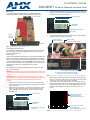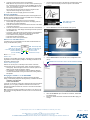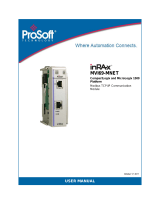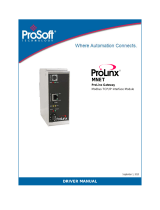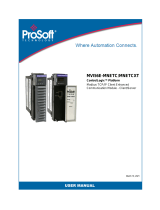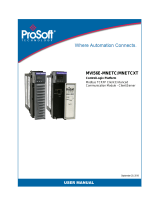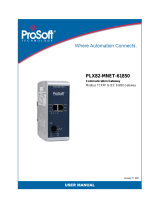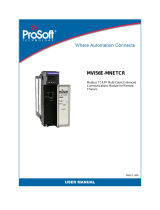Installation Guide
DAS-MNET Mi-Series Network Interface Card
Overview
The DAS-MNET Mi-Series Network Interface Card (FG1101-61) adds
networking capabilities to the Matrix Mi-Series Audio Controllers (FIG. 1).
Compatibility Requirements
The DAS-MNET is compatible with all Matrix Mi-Series Audio Controllers that
are using firmware version 7.07 or higher. Earlier firmware versions do not
support the DAS-MNET card.
Connectivity
By default, the DAS-MNET enters DHCP mode, to automatically establish an IP
address for the Mi-Series Controller in which the DAS-MNET card is installed.
If DHCP is unsuccessful, the DAS-MNET automatically defaults to the following
IP Address: 192.168.1.200, and Subnet: 255.255.255.0. In this case, you will
have to change the IP Address to one that is suitable for your network (see the
Changing the IP Address on the DAS-MNET section for details).
Installation
The DAS-MNET card is installed in Mi-Series Audio Controllers via the rear
panel, as described below.
WARNING: Disconnect all power sources before opening the chassis. Fail-
ure to disconnect power before performing this installation may cause injury
or death.
CAUTION: Make sure to discharge all static electricity from your body
before touching any components of the tuner modules or the audio control-
ler. Failure to do so may lead to permanent damage to the tuner or
controller.
1. Remove the cover from the controller. This involves removing all screws
from the top and both side of the enclosure, including those in the rack-ear
mounts on the sides.
2. With the back of the unit facing you, remove the screws from the “Future
Option” cover plate at the left top corner of the rear panel (FIG. 2) and
remove the plate. Retain the screws, as they will be used to install the
DAS-MNET card.
3. Carefully insert the DAS-MNET card into the controller, with the electronics
facing up, and use the screws that attached the “Future Option” cover plate
to secure the card to the controller (FIG. 3).
4. Locate the 20-pin ribbon cable that is connected to the vertical circuit board
adjacent to the rear panel connectors (FIG. 4).
Note: The ribbon cable is secured within the Mi-Series unit with plastic tie-
downs. You may need to remove one or more tie-downs to move the cable
and connector close to the connector on the DAS-MNET.
5. The red stripe on the ribbon cable indicates “Pin 1” on the cable and con-
nector. Orient the ribbon cable so that the side of the cable/connector with
red stripe inserts into the connector on the DAS-MNET labelled “Pin 1” (as
indicated on the DAS-MNET circuit board, next to the connector - see
FIG. 5).
FIG. 1 DAS-MNET Mi-Series Network Interface Card
FIG. 2 Rear Panel with “Future Option” cover plate
Faceplate
20-pin connector
RJ-45
Ethernet
connector
remove screws
Mi-Series Audio Controller
(rear panel)
“Future Option”
faceplate
FIG. 3 DAS-MNET Card Installation Location
FIG. 4 Connecting the 20-pin ribbon cable from the Mi-Series Controller to the DAS-MNET
FIG. 5 Pin 1 indicated on the ribbon cable and the connector on the DAS-MNET
replace screws
Mi-Series Audio Controller
(rear panel)
DAS-MNET
faceplate
20-pin connector
on the DAS-MNET
Ribbon Cable
The ribbon cable that connects to the DAS-MNET
is connected to the circuit board
at the rear of the Mi-Series Audio Controller
(red stripe indicates PIN 1)
(adjacent to the rear panel connectors)
Ribbon cable from the
Mi-Series Controller
(red stripe indicates PIN 1)
20-pin connector on the
DAS-MNET card
(PIN 1 indicated on the card)
(rear of DAS-MNET card)

For full warranty information, refer to the AMX Instruction Manual(s) associated with your Product(s).
8/07
©2007 AMX. All rights reserved. AMX and the AMX logo are registered trademarks of AMX.
AMX reserves the right to alter specifications without notice at any time.
3000 RESEARCH DRIVE, RICHARDSON, TX 75082 • 800.222.0193 • fax 469.624.7153 • technical support 800.932.6993 • www.amx.com
93-1101-61 REV: A
6. Carefully connect the ribbon cable to the DAS-MNET.
Note: When the 20-pin connector on the ribbon cable is positioned prop-
erly, it should snap into the connector on the DAS-MNET without undue
force. To avoid damage to the ribbon cable and/or DAS-MNET card, do
not force the connector into place.
Be sure that both ends of the cable are securely plugged into their
respective boards through the 20-pin connectors.
7. Replace the unit cover and apply power to the Controller.
Mi-Series LCD Display
Once the DAS-MNET has been installed and power has been applied to the
Mi-Series Controller, additional information is available via the LCD display on
the front panel of the Mi-Series controller.
To access the DAS-MNET information on the front LCD display:
1. With the AMX logo displayed on the Mi Series LCD display, press the
Select button to access the Main Menu.
2. Press the Left arrow button to scroll to the About menu item. Press Select
to access the About menu.
3. Press the Left arrow button to scroll to the NIC menu item. Press Select to
access the NIC menu, which displays the following information specific to
the DAS-MNET card:
• The version of NIC card firmware currently loaded on the DAS-MNET is
indicated in parenthesis, after the phrase “Network Interface Card”.
• The IP Address currently assigned to the DAS-MNET.
• DHCP status (Enabled or Disabled).
• Select “OK” to return to the previous menu.
Ethernet Port and LED Indicators
The Ethernet port on the DAS-MNET uses two LEDs to indicate status and
activity, as described below (FIG. 6):
Ethernet Port
RJ-45 port for 10/100 Mbps communication. The Ethernet Port automatically
negotiates the connection speed (10 Mbps or 100 Mbps) and whether to use
half duplex or full duplex mode.
Ethernet Link/Activity LEDs
Ethernet Port: RJ-45 port for 10/100 Mbps communication. LEDs show
communication activity, connection status, speeds, and mode information:
• SPD (speed) - Green LED lights On when the connection speed is 100
Mbps and turns Off when the speed is 10 Mbps.
• L/A (link/activity) - Yellow LED lights On when the Ethernet cables are
connected and terminated correctly, and blinks when receiving Ethernet
data packets.
Changing the IP Address on the DAS-MNET
If the DAS-MNET fails to establish an IP Address via DHCP (the default
setting), it automatically assigns the following arbitrary IP Address and Subnet:
IP Address = 192.168.1.200
Subnet = 255.255.255.0
In this case, you will have to change the IP Address via the Mi-Control software
application (v1.0.3 or higher), available for download from www.amx.com.
Download and install the software first, and refer to the online documentation
for further details.
Note: The Mi-Control software application must reside on a PC that is on the
same subnet as the target Mi-Series Controller in order to communicate with
the Controller.
1. Launch the Mi-Control software. The initial view is the Main screen shown
in FIG. 7. This screen displays various info specific to the Mi-Series
Controller.
2. Click the Select button to access the Details screen (FIG. 8):
3. Click the Advanced button to access the Control Configuration screen
(FIG. 9):
4. Select the Use Static IP option to enable the IP Address, Subnet Mask
and Gateway fields.
5. Enter the IP Address information as desired and click OK to apply your
changes.
FIG. 6 Ethernet Port LEDs
SPD - Speed LED
connection speed is 100 Mbps
and turns Off when
lights (green) when the
L/A - Link/Activity LED
lights (yellow) when the
Ethernet cables are
connected and
terminated correctly.
speed is 10 Mbps.
FIG. 7 Mi-Control software - Main screen
FIG. 8 Mi-Control software - Details screen
FIG. 9 Mi-Control software - Control Configuration screen
Click “Select” to access
the Details page
Click Advanced to access the Control Configuration screen
Controller must be selected in order to access the Ethernet Settings
-
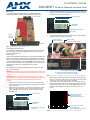 1
1
-
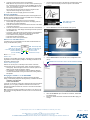 2
2
AMX Mi-Series Network Interface Card DAS-MNET User manual
- Type
- User manual
- This manual is also suitable for
Ask a question and I''ll find the answer in the document
Finding information in a document is now easier with AI
Other documents
-
ProSoft Technology MVI56E-MNET/MNETXT User manual
-
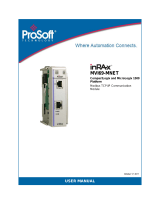 ProSoft Technology MVI69-MNET User manual
ProSoft Technology MVI69-MNET User manual
-
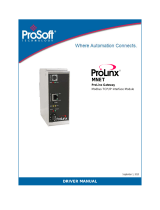 ProSoft Technology 5201-MNET-103M Owner's manual
ProSoft Technology 5201-MNET-103M Owner's manual
-
ProSoft Technology MVI56E-MNETR User manual
-
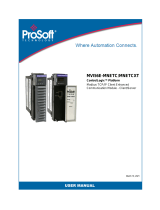 ProSoft Technology MVI56E-MNETC/MNETCXT User manual
ProSoft Technology MVI56E-MNETC/MNETCXT User manual
-
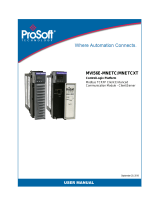 ProSoft Technology MVI56E-MNETC User manual
ProSoft Technology MVI56E-MNETC User manual
-
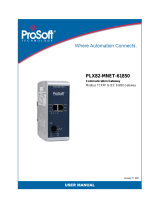 ProSoft Technology PLX82-MNET-61850 User manual
ProSoft Technology PLX82-MNET-61850 User manual
-
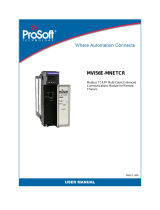 ProSoft Technology MVI56E-MNETCR User manual
ProSoft Technology MVI56E-MNETCR User manual
-
Mitsubishi Electric GT SoftGOT2000 Version1 Owner's manual
-
ProSoft Technology MVI56E-MNETR User guide