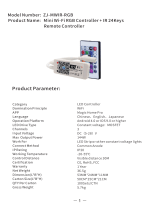WIFI LIGHTING CONTROLLER
FEATURES:
- CUSTOM COLORS AND DESIGN PATTERNS
- EASY TO USE MOBILE APP
- LIGHTS SYNC TO YOUR MUSIC ON YOUR DEVICE
- COMPATIBLE WITH OUR WHOLE LINE OF RGB LIGHTING PRODUCTS
- ONE YEAR WARRANTY
- COMPATIBLE WITH APPLE iOS DEVICES OR ANDROID MOBILE OPERATING SYSTEMS
Product Functions
Download the free app
a. Search the Apple app store or Google Play store for “Magic Home WiFi” and install the free app.
b. Scan the QR code with your mobile device to install the app.
WiFi Connection Setting
1. Search for WiFi controller “LED net******” in your phone’s WiFi network and connect to it using the default pass-
word of “88888888”
2. Open “MagicHome” WiFi App and wait while your phone scans for this WiFi Controller.
3. Choose one of the three modes to control your WiFi Controller.
a. Single Mode
Click “Direct connect the device control” then go into the app to control it directly.
In single mode you can only control one controller at a time. In addition, your phones WiFi must be connected to the WiFi
channel “LED net********” while adjusting lighting.
b. Network Mode
Click “Settings” then set your controllers to your WiFi router one by one. After all your controllers are connected to your
WiFi router, ensure that your phone is also connected to your same router/network and open the “MagicHome” App.
Wait while your phone scans the network for all connected controllers. Once this is complete, all of your connected devices
(controllers) will show in the “Device List” section of the app. Inside the “Device List” section you can control multiple devices
or sync these devices into groups to control them together. In network mode you can control all the devices which were con-
nected to your WiFi network, even if the router is ofine or not.
c. Remote Control via the Internet
This setting is designed to allow you to control your WiFi controller devices from anywhere in the world.
In network mode you simply need to keep your Internet connection and WiFi network online. Click the gear icon on the top
left corner to enter the settings page. Choose your WiFi controller and select “Remote Settings” in the pop-up menu. Check
the remote state option to change it from “Unopen”. Once the WiFi controller restarts, you can nd it in the “remote” tab in
the “Device List” page.
TECHNICAL SPECS:
Input Rated Voltage: 12 V ~ 60Hz
Cable Specs: 1 Meter long, SPT-2W, 18AWG
Rated Power: DC 12v
Max: 60 VA
Waterproof Grade: IP68
Please note: Under normal use max power should not exceed 25W
The external cord of this product cannot be replaced. If the cord is
damaged in any way the product should be discarded. Light sources
in our LED product line should only be replaced by the manufactur-
er, service agent or a similarly qualied person.
See the full line of Ignite LED Lighting at https://anjonmfg.com/landscape-lighting/