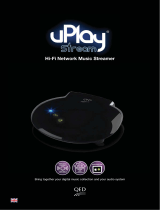14 15EN -- EN
LENCO PLAYCONNECT INstruction MANUAL LENCO PLAYCONNECT INstruction MANUAL
Service and support
For information: www.lenco.com
For support: http://lencosupport.zendesk.com
Lenco helpdesk:
Germany 0900-1520530 (Local charges)
The Netherlands 0900-23553626 (Local charges + 1ct p/min)
Belgium 02-6200115 (Local charges)
France 03-81484280 (Local charges)
The helpdesk is accessible from Monday till Friday from 9 AM till 6 PM.
When contacting Lenco, you will always be asked for the model and serial number of your
product. The serial number can be found on the back of the device. Please write down the
serial number below:
Model: Playconnect
Serial number: ________________________________
Lenco offers service and warranty in accordance to European law, which means that in
case of repairs (both during and after the warranty period) you should contact your local
dealer.
Important note: It is not possible to send products that need repairs to Lenco directly.
Important note: If this unit is opened or accessed by a non-official service center in any
way, the warranty expires.
This device is not suitable for professional use. In case of professional use, all warranty
obligations of the manufacturer will be voided.
Hereby, STL Group BV, Ankerkade 20 NL 5928 PL Venlo, declares that this product is in
compliance
with the essential requirements and other relevant provisions of Directive 1999/5/EC.
The declaration of conformity may be consulted at
https://lencosupport.zendesk.com/forums/22413161-CE-Documents
This product operates at 2400 - 2483.5 MHz 5.15-5.725 GHz and is designated only to be
used inside a normal household environment. This product is suited for this purpose within
all EU counties.
®
All rights reserved
www.lenco.com
Explanation of symbols:
This symbol indicates that there are important operating maintenance
instructions in the user manual accompanying the device.
This symbol indicates that dangerous voltage is present within this device,
constituting a risk of electronic shock or personal injury.
CAREFULLY READ THE FOLLOWING SAFETY INSTRUCTIONS BEFORE USE.
WARNING
RISK OF ELECTRIC SHOCK
DO NOT OPEN THIS DEVICE
WARNING: DO NOT REMOVE ANY SCREWS OR OTHER COMPONENTS OF
THE DEVICE TO PREVENT THE RISK OF ELECTRIC SHOCK.
• Install and use the device only as described in the user manual.
• This device must be used in combination with a power supply as specified in the
specification table. If you are not sure of the type of power supply used in your
home, consult your power company.
• Do not use loose or damaged cords and/or plugs.
• The power outlet must be located close the device and must be easily accessible.
• Make sure that power outlets or extension cables are not over overloaded. Overloading
can cause short-circuits or fire.
• Always pull the plug when removing it from the power outlet.
• Do not pull the power cord. This may cause a short-circuit.
• If you notice smoke, an excessive build-up of heat or any other unexpected
phenomena, you should disconnect the plug from the power outlet immediately.
• Disconnect the plug from the power outlet during lightning storms.
• Disconnect the plug from the outlet when the device will not be used for a long time.
• Do not step on the power cord and don’t pinch the power cord.
• Do not place heavy objects on the power cord or any other cables as this may damage
the cord or cables.
• Keep the device away from children! When they play with the power cord, they can
seriously injure themselves.
• Keep the power cable away from rodents and rabbits.
• Make sure all ventilation openings are clear at all times, do not cover or block them.
• Leave 5 cm (2”) free space around the device.
• Always make sure the device is well ventilated.
• Keep the device away from heat sources such as radiators, heaters, stoves, candles
and other heat-generating products
• Avoid using the device near strong magnetic fields.
• Do not use this device when condensation may occur.
• Do not use this device near water or other liquids.
• Do not use this device in a damp room.
• Do not use this device near a swimming pool.
This symbol indicates that the relevant electrical product or battery should not
be disposed of as general household waste in Europe. To ensure the correct
waste treatment of the product and battery, please dispose them in accordance
to any applicable local laws of requirement for disposal of electrical equipment
or batteries. In so doing, you will help to conserve natural resources and improve
standards of environmental protection in treatment and disposal of electrical
waste (Waste Electrical and Electronic Equipment Directive).
Products with the CE marking comply with the EMC Directive (2004/108/EC)
and the Low Voltage Directive (2006/95/EC) issued by the Commission of the
European Community