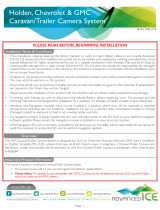Page is loading ...

Multi Camera Input Interface
for select General Motors Vehicles
© 2019 AAMP Global. All rights reserved. PAC is a Power Brand of AAMP Global.
PAC-audio.com
Pacific Accessory Corporation
Page 1
Date: 022819
Rev: V5
MCI-GM51
The MCI-GM51 will allow the addition of a reverse camera, two blind spot cameras, and one front view or trailer camera
in vehicles equipped with the 8” screen.
Introduction & Features
Important Notes
1. Compatible build codes: IO5 and IO6. Incompatible build codes: IO3, IO4, IOA, and IOB. Build codes can be found on a silver
sticker either in the glove box or in the trunk near the spare tire well.
2. If you change the DIP switch settings, you must disconnect and reconnect power for the change to take eect.
3. If you are installing this interface strictly to add a reverse camera, please note that the blind spot inputs will need to be deactivated
(depending on the vehicle) by entering the menu and manually disabling the inputs (see page 3 for details).
What’s Included
1 Module MCI-GM51
2 Power Harness BSM3-PTH
3 Video Input harness BSM2-CEH
4 Foam Padding Miscellaneous
5 LVDS Connectors Not available Separately
1
2
3
4
5

Multi Camera Input Interface
for select General Motors Vehicles
© 2019 AAMP Global. All rights reserved. PAC is a Power Brand of AAMP Global.
PAC-audio.com
Pacific Accessory Corporation
Page 2
Date: 022819
Rev: V5
MCI-GM51
DIP switches
Not Used Reverse Camera Model Year Not Used
1 2 3 4
Set DIP switches according to the descriptions below
DIP switch Functions:
1. Not Used
• Leave Up
2. Reverse Camera
• Up when vehicle has factory equipped reverse camera
• Down when you are installing an aftermarket reverse camera
Installation Steps
1. Set the DIP switches for your application based on the functions listed above. These DIP switches must be set to the proper conguration
before connecting the interface to power.
2. Remove the factory screen assembly and disconnect the factory 10-pin power harness (Fig. A).
3. Connect the MCI-GM51’s male power harness to the back of the factory screen assembly.
4. Connect the factory harness into the female connector on the MCI-GM51 power harness.
5. Locate the HMI module
a. Trucks and SUVs: The HMI is located in the upper portion of the glove box opening.
If your vehicle does not have an HMI module then it is not compatible.
b. Passenger cars: The HMI module is located above the passenger kick panel. In the
Chevy Volt, the HMI is directly behind the screen in the dash.
If your vehicle does not have an HMI module then it is not compatible.
6. Disconnect the blue LVDS connector from the HMI module. (Fig. B)
7. Connect the MCI-GM51’s male LVDS harness to the HMI module.
8. Connect the factory LVDS harness into the female LVDS connector on the MCI-GM51.
9. Connect the power harness to the MCI-GM51 module.
10. Connect the video harness to the MCI-GM51 module.
11. Connect cameras and corresponding camera power wire outputs according to the chart on
the right. If the vehicle is equipped with a factory reverse camera, then Input 3 can be used for
a trailer cam or not at all. Secure and insulate any camera inputs and power wires not being
used to prevent any contact with metal.
12. If necessary, use the provided foam padding to insulate the module from any rattles before
securing inside the dash cavity.
Fig. A
Fig. B
Input
Function
Camera 1
Left Camera
Camera 2
Right Camera
Camera 3
Trailer or Front
Camera
Camera 4*
Other Camera
*This camera input is
automatically activated
when vehicle is in reverse
gear, if DIP switch 2 is on.
3. Model Year
• Up for 2015-2016
• Down for 2017-2019
4. Not Used
• Leave Up
Illustrations are typical and may not match exact vehicle details

Multi Camera Input Interface
for select General Motors Vehicles
© 2019 AAMP Global. All rights reserved. PAC is a Power Brand of AAMP Global.
PAC-audio.com
Pacific Accessory Corporation
Page 3
Date: 022819
Rev: V5
MCI-GM51
Accessing Camera Setup
Press the gear icon in the top right corner to enter the camera setup
menu (Fig. D). From here you can enable / disable MCI-GM51 functions
(Fig. F).
1. Enable Front Camera Speedup Trigger - When enabled, will trigger
front camera when exiting reverse and turn o after 8 mph.
2. Enable Front Camera Slowdown Trigger - When enabled, it will
activate front camera when speed is reduced below 10 mph and
steering wheel is turned more than 15 degrees. (This prevents
unwanted front camera activation in stop and go trac).
PLEASE NOTE: Enabling either front camera trigger will change
the top middle icon on the user interface from “Trailer” to
“Front” (Fig. E).
3. Enable Turn Signal Cameras - When enabled, blind spot cameras
will activate and display on the screen when the turn signals are
activated.
4. Enable Dynamic Backup Curves - When enabled, the MCI-GM51
will overlay dynamic backup guide lines over the reverse image
(aftermarket cameras only).
Operation
Illustrations are typical and may not match exact vehicle details
Fig. C
Fig. F
Fig. E
Accessing User Interface
Press and hold the “BACK” button (Fig. C) for three seconds to enter the
camera menu. Press OK to accept the terms and continue. Use the touch
screen to select the desired view. Press the “BACK” button to return to
the previous screen.
Accessing Installer Setup
Press and hold the small lock icon in the top right corner of the camera setup
menu to access installation settings (Fig. F).
See next page for available adjustments.
Fig. D
Accessing Trailer Camera (Input 3) when in
Reverse
Once the vehicle is placed in reverse, and the reverse camera is visible,
press and hold the “Back” button for three seconds (Fig. C) to access the
Trailer Camera.

Multi Camera Input Interface
for select General Motors Vehicles
© 2019 AAMP Global. All rights reserved. PAC is a Power Brand of AAMP Global.
PAC-audio.com
Pacific Accessory Corporation
Page 4
Date: 022819
Rev: V5
MCI-GM51
Operation (cont.)
Adjustment of Dynamic Parking Lines
1. These icons adjust the position of the lines on the screen.
2. This icon changes the appearance of the lines.
3. These icons changes the sensitivity of the movement of the lines
when turning the steering wheel.
Fig. F
Installer Setup
1. Adjustments to the dynamic curve lines can also be made from this menu
(aftermarket cameras only).
2. Third camera in 3-way split view can be switched between inputs 3 and 4.
1 2 3
/