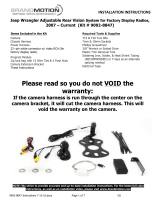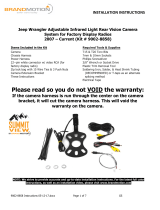Page is loading ...

! INSTALLATION!INSTRUCTIONS!
9002-2765 instructions 01-20-2017.docx Page 1 of 7 GS
GM MyLink Camera Interface for
7-inch IOB Display Radios 2016 to Current
(Kit # 9002-2765)
***NOTE: VERIFY YOU HAVE AN ‘IOB’ RPO CODE located on the OEM RPO sticker (glove box or
spare tire well). If the vehicle has an 8-inch IO5 or IO6 radio, this unit is
not compatible
.***
Please read thoroughly before starting installation and check that kit contents are complete.
Items Included in the Kit:
Tools & Supplies Needed:
Power/CAN T-harness
9002-2765 interface module
OSD Menu Remote
LVDS Input Cable
LVDS Output Cable
IR Eye Harness
Wire strippers and/or cutters
Electrical tape
Zip ties
Plastic panel removal tools
Digital Volt Meter / BCM safe test light
Metric Socket set
Safety Precautions:
• Work in well ventilated area that is clear of obstructions.
• Secure vehicle with tire chucks in both front and rear of tires.
• Turn vehicle accessories OFF and ensure ignition key is in OFF position.
• Wear safety goggles and snug fitting clothes.
• Use tools only for their intended purpose and which are in good repair.
• Only perform this task if confidence, skill, and physical ability permit.
NOTE: We strive to provide accurate and up-to-date installation instructions. For the latest full
color instructions, as well as an installation video, please visit www.brandmotion.com

! INSTALLATION!INSTRUCTIONS!
9002-2765 instructions 01-20-2017.docx Page 2 of 7 GS
INTERFACE CONNECTORS:
DIP SWITCH SETTINGS (CONFIGURE
BEFORE
INSTALLATION):

! INSTALLATION!INSTRUCTIONS!
9002-2765 instructions 01-20-2017.docx Page 3 of 7 GS
SCREEN REMOVAL AND INTERFACE INSTALLATION (SILVERADO):
1. Remove the trim surrounding the main media screen using plastic tools and set it aside.!
2. Remove (4x) 7mm screws securing the screen assembly to the sub-dash. Disconnect all connectors and set the
screen aside.
3. Locate the (gray & brown) OEM plugs connected to the radio indicated below, and connect the provided T-
Harness portions of the Power/CAN Harness in between the car side and the radio.
4. Connect the OEM LVDS video cable previously removed from the
screen
(not the radio) to the port on the 9002-
2765 interface labeled ‘VIDEO IN’ (
use provided extension if necessary
).
5. Connect the provided LVDS Output Cable from the ‘VIDEO OUT’ connector on the module, directly to the screen
LVDS Video port. Make certain the connector is seated firmly.
! !

! INSTALLATION!INSTRUCTIONS!
9002-2765 instructions 01-20-2017.docx Page 4 of 7 GS
SCREEN REMOVAL AND INTERFACE INSTALLATION (SILVERADO)—CONTINUED:
6. Connect the 12-pin white connector to the module at the port labeled
‘POWER CAN’.
7. Connect your camera signal RCA to the yellow female RCA among the main power harness labeled
‘CAMERA’
.
NOTE: if this vehicle has an OEM camera, you must connect the male RCA among the
8. The
purple wire
on the main power harness
outputs 12v (+) when in reverse only
(500mA max) and may be
used for (single) camera power.
9. The
green wire
on the main power harness is used to
force the rear cam or AV1 video input RCA (selectable
– through OSD menu. See page X for menu options)
10. The clear
4-pin molex
connector (from main power harness) is not used.
9002-2765 OPERATION:
After all connections are made and
DIP switches set properly
, start the vehicle. Placing the vehicle in reverse will show
the connected rear camera, with dynamic guidelines overlaid onto the media screen.
Holding the
HOME
button for ~5 seconds
while in reverse
will cycle through the available PIP (picture in picture) options.
9002-2765 FAQ:
1.
I’ve installed this interface properly, now I have a black screen in park and reverse.
a. Make certain the IN and OUT LVDS video cables are connected in the proper location (at the screen and proper
direction), and seated fully. The ‘OUT’ cable should go directly to the screen, and the ‘IN’ cable is really just an
extension, and should be connected from the OEM LVDS cable previously connected to the screen.
b. This kit connects at the
screen
for video interception.
c. Make sure the provided ‘OUT’ connector at the screen is seated fully into the screen (may need to wiggle it in or even
shave some rubber from the plastic).
d. Verify the LEDs on the inside of the unit are twinkling with the key on. If not, check the fuse on the
red
power line
going into the main connector of the unit.
2.
Nothing happens when I place the vehicle in reverse – it stays on the OEM screen.
a. Be certain DIP SWITCH #4 is ON (down). This enables the RVC port on the module.
3.
The connectors are not the same for the plug & play portion of the T-Harness, behind the screen.
a. Verify you have an ‘IOB’ RPO code located on the OEM RPO sticker (glove box or spare tire well). If this vehicle has
an 8” IO5 or IO6 radio, this unit is not compatible.

! INSTALLATION!INSTRUCTIONS!
9002-2765 instructions 01-20-2017.docx Page 5 of 7 GS
SETTING/NAVIGATING OSD MENU:

! INSTALLATION!INSTRUCTIONS!
9002-2765 instructions 01-20-2017.docx Page 6 of 7 GS
OSD MENU OPTIONS—CONTINUED:

! INSTALLATION!INSTRUCTIONS!
9002-2765 instructions 01-20-2017.docx Page 7 of 7 GS
9002-2765 CONNECTION DIAGRAM:
POWERED BY:
/