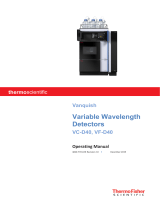Page is loading ...

August 2003 Rev. 2 Page 1
© 2003 Dionex
TCC-100
Thermostatted Column Compartment
Quick Installation Guide

August 2003 Rev. 2 Page 2
© 2003 Dionex
This Quick Installation Guide provides information about how to install the TCC-100
Thermostatted Column Compartment and its options. For additional information, please refer
to the Operating Instructions for the instrument.
1. General Information
1.1 Preparation
Bring the unit to a moderate temperature for four hours to allow any condensation that might
have occurred during transit to evaporate. Do not connect the unit to the mains during this
period. If it is obvious that condensation did not evaporate completely, continue to warm-up
the unit (which is not connected to the mains) until the condensation is completely gone.
Place the instrument on a firm and level surface that is free of vibration. Make sure that the
surface is resistant to solvents. Avoid locations with extreme changes in temperature (such as
direct sunlight or drafts) and high air humidity.
1.2 Electrical Connection
Connect the TCC-100 to the mains, using the
power cord shipped with the instrument.
Turn on the TCC-100 by pressing the power
switch on the rear panel.

August 2003 Rev. 2 Page 3
© 2003 Dionex
The temperature display starts flashing.
In stand-alone control, press the Minus or Plus key on the front panel to activate
temperature control. The preset temperature set point is displayed for information. The
temperature display stops flashing and indicates the actual temperature. The column chamber
is heated or cooled to preset temperature set point.
To increase or decrease the value, press the Plus or Minus key until the display starts
flashing. You can change the set point in increments of 0.1°C as long as the display is
flashing. To change the temperature value more quickly, hold down the key. The display stops
flashing when you release the key, and then displays the actual temperature again.
To interrupt operation without turning off the instrument, press the Standby key. This sets the
instrument to standby mode. To resume operation, press the Standby key again.

August 2003 Rev. 2 Page 4
© 2003 Dionex
2. Automated Control by Chromeleon®
Please note: Install Chromeleon software before connecting the TCC-100 to the USB
port on the Chromeleon server PC.
For USB connection, connect the USB cable
from the TCC-100 accessories kit to the
USB port on the instrument's rear panel and
to the USB port on the Chromeleon server
PC.
Please note: The USB connection between the TCC-100 and the PC or a USB hub
must not exceed 5 m. A special USB extension cable (Dionex part
no. 8911.0004) is available if longer connections are required. Up to
five extension cables may be connected in series. For system reasons,
the overall connection length must not exceed 30 m.
For Chromeleon versions 6.30 and 6.40, install the TCC-100 column compartment driver via
the Setup program on the software CD provided in the accessories kit. Insert the CD into the
CD drive of your Chromeleon server PC. Double-click Setup.exe in the root directory. Click
Next to have the Setup program check which Chromeleon version is installed on your PC.
Follow the on-screen instructions as they appear to install the driver. If a version is found for
which no driver is available, the setup aborts.
For Chromeleon versions higher than 6.40, the USB installation of the TCC-100 is handled
automatically during the Chromeleon setup. The user will not be required to take any other
action.
Please note: Windows NT 4.0 does not support USB. In this case, use a LAN
connection instead.
For LAN connection, connect the LAN
cable from the TCC-100 accessories kit to
the LAN port on the instrument's rear panel
and to the LAN port on the Chromeleon
server PC or to a LAN hub, which is
connected to the Chromeleon server PC.

August 2003 Rev. 2 Page 5
© 2003 Dionex
Please note: Only use the LAN connection for communication between the
TCC-100 and the Chromeleon server PC under Windows NT 4.0. Even
though LAN communication is also possible with the other supported
Windows operating systems, we recommend using a USB connection
whenever possible.
For information about the TCP/IP setup, please refer to the Operating Instructions for the
TCC-100.
Afterward, install the TCC-100 in the Chromeleon Server Configuration program. Follow the
instructions in the corresponding sections of the Operating Instructions for the instrument or
refer to the Chromeleon online Help.

August 2003 Rev. 2 Page 6
© 2003 Dionex
3. Installing a Column
To open the TCC-100 push the front panel
against the enclosure and press the release
button on top of the housing.
The TCC-100 front panel tilts downward and
the fan stops automatically if temperature
control is enabled.
Tighten the column clips into place using a
screw driver.
Press the column into the column clips.
To close the front panel tilt it upwards… …until you hear the locking mechanism
engage. The fan restarts automatically.
Please note: For precise temperature control, make sure that the front panel is closed
properly.
Push
Press

August 2003 Rev. 2 Page 7
© 2003 Dionex
4. Using the Column Identification System
The TCC-100 is fitted with a column
identification system (part no. 5710.1505) that
allows you to store column-specific information
on a chip card and read it out whenever you
want.
Clip the memory chip card …
... onto the column as shown above. (To do so,
you can open the expanding rivet by removing
the rivet head from the body.)
Take the chip card. Make sure that the Dionex
logo is facing you.
Insert the chip card (with the Dionex logo
facing up) into one of the column identification
slots.
You may now close the front panel door.
Expanding rivet
Expanding rivet

August 2003 Rev. 2 Page 8
© 2003 Dionex
Please note: Column identification is supported for two columns simultaneously.
Please note: To store and read out the column-specific information, use the
corresponding commands and properties in Chromeleon. For more
information, refer to the Chromeleon online Help.
Column identification is not supported in stand-alone control.
5. Configuring the Column Switching Valve
Please note: In the example below, two eluent preconditioners are used. For
information about how to install the eluent preconditioner, refer to the
Installation Instructions shipped with the units.
Remove the plastic cap that protects the
column switching valve during shipment.
For a typical example for the connections on
the valve, see the photo above.
Position 1: From autosampler/pump
Position 6:
To column//
preconditioner inlet B
Position 2:
To column//
preconditioner inlet A
Position 3:
From column outlet A
Position 4: To detector
Position 5:
From column outlet B

August 2003 Rev. 2 Page 9
© 2003 Dionex
Tighten the fitting screws, using an appropriate
tool.
Connect the capillary from the autosampler
(or pump) to valve position 1.
Connect the capillary from valve position 6 to the inlet of either a column or eluent
preconditioner (here: to the eluent preconditioner installed in the bottom position in the column
chamber.)
Connect the capillary from valve position 2 to
the inlet of either the second column or second
preconditioner (here: to the eluent
preconditioner installed in the top position).
Connect the capillary to the detector inlet to
valve position 4.

August 2003 Rev. 2 Page 10
© 2003 Dionex
Connect the column inlet to the outlet of the relevant preconditioner (here: to the preconditioner
installed in the top position in the column chamber).
Press the column into the column clips.
(In this example, the column is installed
directly on the eluent preconditioner.)
Install a capillary between valve position 3
and ...
… the outlet of the corresponding column
(here: to the column installed in the top
position.)
Please note:
If valve position 2 was used for the column
inlet, valve position 3 must be used for the
column outlet.
Connect a capillary to valve position 5 and …

August 2003 Rev. 2 Page 11
© 2003 Dionex
… the outlet of the corresponding column
(here: to the column installed in the bottom
position).
Please note:
If valve position 6 was used for the column
inlet, valve position 5 must be used for the
column outlet.
Connect the preconditioner outlet o the inlet of
the relevant column (here: to the inlet of the
column installed in the bottom position.)
Configuration of the column switching valve and the installation of both columns is now
complete.
Please note: In the above picture, the Column Identification System is used
for both columns.
/