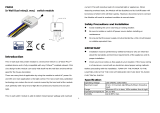Troubleshooting
Symptom Cause of Failure Recommendation
The switch
on/off
function not
working and
LED off
1. Battery is running
out of power
2. Wrong function
mode
1. Charging the battery by
Micro USB.
2. Pointing the arrowhead to
area B and press the
touch button.
3. If the device still can
work, don’t open up the
Switch and send it for
repair.
Can not
adjust the
percentage
of dimmer
1. The device may not
be placed upright.
2. The device is in off
state.
1. Check if the device is
placed upright.
2. Rotating to the
percentage you want
then press touch button.
Or pointing the
arrowhead to area B and
press the touch button to
turn the lamp on then
adjust the percentage.
The device
can not join
to Z-Wave
network
1. The device may in a
Z-Wave network.
2. The arrowhead
points to wrong
area.
1. Exclude the device then
include again.
2. Pointing the arrowhead to
area A then include
again.
Button no
response
1. The button will no
response when LED
is flashing.
Wait for the LED go out and
try again.
For Instruction to http:// www.philio-tech.com
Overview
2


*Binary Switch
This device is able to work as a binary switch by pressing the
button when fixed on the wall. Rotate the device to area B(shown
in Fig. 1) then pressed the button can turn On the device to group
2. Rotate the device to area C(show in Fig. 1) then pressed the
button can turn Off the device to group 2.
*Key State
This device is able to send key state in group 1. When the device
fitting horizontal or fixed on the wall.
State Command
Central Scene (V2)
Key Pressed 1 Key Attribute: 0x00
Scene Number: 0x01
Key Holding Key Attribute: 0x01
Scene Number: 0x01
Key Released Key Attribute: 0x02
Scene Number: 0x01
Key Pressed 2 Key Attribute: 0x03
Scene Number: 0x01
Key Pressed 3 Key Attribute: 0x04
Scene Number: 0x01
Association
This device supports 2 association groups which every group has
eight node support.
To build/disable association between devices,
1. Have the Z-Wave controller entered association mode.
2. Rotate PSR07 to area A then touch the button.
Group 1 is for receiving the report message, like the battery level.
Group 2 is for light control, the device will send Basic Set
command to this group.
Timing Report
The device supports the timing unsolicited report of the status.
• Battery level report: Every 6 hours report once in default.
It could be changed by setting the configuration NO. 10.
• Low battery report: When the battery level is too low, every 30
minutes will report once.
Z-Wave
TM
Notification
After the device adding to the network, it will wake-up once per
day in default. When it wake-up it will broadcast the “Wake Up
Notification” message to the network, and wake-up 10 seconds for
receive the setting commands. The wake-up interval minimum set-
ting is 30 minutes, and maximum setting is 120 hours. And the in-
terval step is 30 minutes. If the user want to wake-up the device
immediately, please rotate to area A and pressing the touch but-
ton once. The device will wake-up for 10 seconds every single
4

time.
Configuration
NO. Name Size
(Byte)
Def. Valid
Values
Description
1 Basic Set
OFF level
1 0x00 0x00~0x63
Control the value represented
by the left-side in area D.
E.g. Setting this configuration
to 0x0F means range of
Command Basic Set value
start from 0x0F
2 Basic Set
ON level
1 0x63 0x00~0x63
Control the value represented
by the right-side in area D.
E.g. Setting this configuration
to 0x1E means range of
Command Basic Set value
start from 0x1E
10
Auto
Report
Battery
Time
1 12 1~127
The interval time for auto re-
porting the Battery level. 0
means turn off auto report
battery.
The default value is 12.
25
Dimmer
Set
Method
1 0x00 0x00,0x01
Dimmer setting method.
0 : Auto send Command Ba-
sic Set after rotating.
1 : Send Command Basic Set
by touching key after rotating
Installation
1. Fix the bracket on the wall.
2. There's a magnet on the backside of this device. It can stick to
the bracket.
Notice: Do not install the bracket on unstable wall, this
may cause miscarriage to control lights.
Supported Z-Wave Command Classes
* COMMAND_CLASS_ZWAVEPLUS_INFO_V2
* COMMAND_CLASS_BATTERY
* COMMAND_CLASS_CENTRAL_SCENE_V1
* COMMAND_CLASS_VERSION_V2
* COMMAND_CLASS_MANUFACTURER_SPECIFIC_V2
* COMMAND_CLASS_DEVICE_RESET_LOCALLY
* COMMAND_CLASS_ASSOCIATION_V2
* COMMAND_CLASS_WAKE_UP_V2
* COMMAND_CLASS_ASSOCIATION_GRP_INFO
* COMMAND_CLASS_POWERLEVEL
* COMMAND_CLASS_MULTI_CMD
* COMMAND_CLASS_CONFIGURATION
5

Disposal
This marking indicates that this product should not be
disposed with other household wastes throughout the
EU. To prevent possible harm to the environment or
human health from uncontrolled waste disposal,
recycle it responsibly to promote the sustainable reuse
of material resources. To return your used device,
please use the return and collection systems or
contact the retailer where the product was purchased.
They can take this product for environmental safe
recycling.
Philio Technology Corporation
8F.,No.653-2,Zhongzheng Rd., Xinzhuang Dist., New Taipei City
24257,Taiwan(R.O.C)
www.philio-tech.com
FCC Interference Statement
This equipment has been tested and found to comply with the lim-
its for a Class B digital device, pursuant to Part 15 of the FCC
Rules.
These limits are designed to provide reasonable protection against
harmful interference in a residential installation.
This equipment generates, uses and can radiate radio frequency
energy and, if not installed and used in accordance with the in-
structions, may cause harmful interference to
radio communications.
However, there is no guarantee that interference will not occur in
a particular installation.
If this equipment does cause harmful interference to radio or tele-
vision reception, which
can be determined by turning the equipment off and on, the user
is encouraged to try to correct the interference by one of the fol-
lowing measures:
• Reorient or relocate the receiving antenna.
• Increase the separation between the equipment and receiver.
• Connect the equipment into an outlet on a circuit different from
that to which the receiver is connected.
• Consult the dealer or an experienced radio/TV technician for
help.
This device complies with Part 15 of the FCC Rules. Operation is
subject
to the following two conditions:
(1) This device may not cause harmful interference, and
(2) This device must accept any interference received, including
interference that may cause undesired operation.
FCC Caution: Any changes or modifications not expressly approved
by the party responsible for compliance could void the user's au-
thority to operate this equipment.
This transmitter must not be co-located or operating in conjunc-
tion with any other antenna or transmitter.
6
/