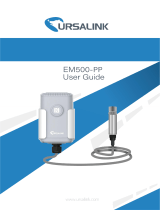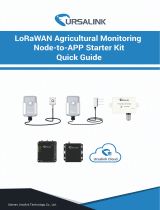Page is loading ...


2
Contents
1. Preface.............................................................................................................................................3
2. Introduction.................................................................................................................................... 3
2.1 Features................................................................................................................................. 3
2.2 Parameters............................................................................................................................ 4
2.3 LED Indicator Description......................................................................................................4
3. Installation...................................................................................................................................... 5
3.1 Environment.......................................................................................................................... 5
3.2 Power Supply.........................................................................................................................5
3.3 Micro USB Port...................................................................................................................... 6
3.4 Terminal Description............................................................................................................. 6
3.5 Analog Input.......................................................................................................................... 6
3.6 Digital Input........................................................................................................................... 7
3.7 Relay Output..........................................................................................................................7
4. Configuration.................................................................................................................................. 9
4.1 Configuration via PC.............................................................................................................. 9
4.1.1 Serial Port Settings................................................................................................... 10
4.2 Status................................................................................................................................... 11
4.3 General................................................................................................................................ 12
4.4 LoRaWAN.............................................................................................................................14
4.4.1 Basic..........................................................................................................................14
4.4.2 Channel.....................................................................................................................17
4.4.3 Advanced..................................................................................................................18
4.5 Command............................................................................................................................ 20
4.5.1 Read Command from Device................................................................................... 20
4.5.2 Open a Command File..............................................................................................20
4.5.3 Save the Command to Device.................................................................................. 21
4.5.4 Save the Command as File....................................................................................... 21
4.6 IF-THEN Behaviour Command.............................................................................................21
4.6.1 Supported IF Condition............................................................................................ 21
4.6.2 Supported THEN Actions..........................................................................................24
4.7 Upgrade............................................................................................................................... 26
5. Application Examples................................................................................................................... 27
5.1 Periodic Status Report.........................................................................................................27
5.2 Control Appliances.............................................................................................................. 27
5.2.1 Control a Bulb by Sending a Message......................................................................27
5.2.2 Turn on the Heater Regularly...................................................................................28
5.2.3 Send an Alert When Over-temperature Occurs...................................................... 29

3
1. Preface
Thank you for choosing Ursalink UC1122 LoRa Remote I/O. This user guide will present in detail
all the functions and features of the product. Ursalink UC1122 is designed for both industrial and
commercial applications. The product should be used under the guidance of this user guide,
referring to parameters and technical specifications. The UC1122 is a compact, high-performance
device that offers LoRaWAN connectivity for data transmission
We bear no liability for property loss or physically injury arising from abnormal or incorrect usage
of this product.
2. Introduction
Ursalink UC1122 is designed as a cost-effective industrial machine monitoring device that
monitors and controls up to 1 DC signal, 1 drivable relay output and 2 analog inputs.
With the aid of Ursalink UC1122, the alarm condition brings attention to engineering personnel
immediately. The output can be connected with an alarm indication device, such as a light or
horn.
The module can give immediate response to the status of both the input and output conditions.
A LoRa module is embedded in the Ursalink UC1122 .
This user guide is intended to provide detailed technical specifications and explanations to the
basic user as well as the technically-minded groups. It is a live document, and will be updated
from time to time. Please ensure that you have the latest version, by checking our website at:
https://www.ursalink.com/en/documents-download/
2.1 Features
1 relay drivable output and 1 digital input connected with 1 DC signal
2 analog inputs for data acquisition
Support for 4–20 mA analog devices
Analog to digital conversion
Customizable conditions & programmable actions
Send uplink alert messages according to user-defined conditions
Automatic switching of field devices at set times
Comply with the LoRaWAN Class C protocol
Support star network and mesh network
High Rx sensitivity and adjustable Tx power

4
2.2 Parameters
2.3 LED Indicator Description
System:
Solid On: System booting
On for 500ms, off for 500ms: Working properly
On for 100ms, off for 100ms: Failed to send data
ACT:
Off: Failed to join network
On for 75ms, off for 3000ms: Joined the network successfully
On for 500ms, off for 500ms: Sending/Receiving data
Parameter Item
Reference Scope
Antenna
50 Ω SMA Antenna Interface
Frequency Band
EU 433, CN 470-510, EU 863-870, IN865, US
902-928, AU 915-928, KR 920-923
Sensitivity
-147 dBm @300bps
Output Power
20dBm
Protocol
LoRaWAN Class C
Analog Input
4-20 mA
(0-5 V Optional)
Differential inputs, 12 bit
Digital Input
Opto-isolated depending on voltage
Can accept any DC signals of any type, including:
➢Dry Contacts ➢DC Voltage (3 - 20V)
High Voltage: +3V ~ +24V Low Voltage: +1V max
Digital Output
1 x SPDT Relay Contact Rating:
Maximum Load Current: 250VAC/30VDC@3A
IO Connector type
Screw Terminals
DC Power Supply
5-24 VDC
Operating
Temperature
-40°C to +70°C (-40°F to +158°F)
Relative Humidity
0% to 95% (non- condensing)
Dimensions
79 x 60 x 24 mm

5
3. Installation
3.1 Environment
Due to the product properties of Ursalink UC1122,we STRONGLY advise that it should not be
installed in proximity to a variable speed drive or with any other electrically noisy equipment. DO
NOT install the Ursalink UC1122 into a metal enclosure unless an antenna is mounted on the
outside of the enclosure.
3.2 Power Supply
The Ursalink UC1122 features a 2 pin 3.5mm terminal block where a power supply can be
connected. The power supply should have the following specifications:
Output Voltage: 12V nominal
Output Current: 0.5A
Installation:
For industrial applications, it is advised that the Ursalink UC1122 should be installed into its own
metal housing and be powered from a separate power supply (as opposed to sharing one with
other equipment).
Please Note: While the Ursalink UC1122 has fairly rugged internal power supply circuitry, no
special provision for lightning protection is well in place. If the Ursalink UC1122 is used in an area
where thunderstorm is about to occur, it is advisable to use a commercially available lightning
suppressor (the same applies to inputs or outputs that are connected to wires longer than 2 or 3
meters). The guarantee does not cover damage resulting from lightning strikes! The Ursalink
UC1122 can operate reliably from voltages in the range of 5 to 24 VDC.

6
3.3 Micro USB Port
The Ursalink UC1122 provides a micro USB port to connect to a PC via USB cable, which allows
the PC to configure the unit.
3.4 Terminal Description
1[DC 5-24V]
2[Analog Input]
4-20 mA
3[Digital Input]
Opto-isolated depending on voltage DC Voltage (3-24V)
4[Digital Output]
Driving relay to connect NC or NO
3.5 Analog Input
When the value of analog input exceeds or is under the predefined threshold, the Ursalink
UC1122 will take action by pre-configured related command.
Input current: 4-20mA
Terminal
Description
VIN
Positive terminal of the DC power supply (+)
GND
Negative terminal of the DC power supply (-)

7
3.6 Digital Input
When the input is triggered either as high or low, the Ursalink UC1122 will take action if you
have pre-configured related commands.
Terminal "IN" is internally pulled high. Leaving the connection open or connecting it to "0 -1
V"will indicate an "Input-De-activate" state.
When terminal "IN" is connected to "3-24 V", it will indicate an "Input-Activate" state.
Trigger voltage: Minimum = 3 VDC, Maximum = 24 VDC.
3.7 Relay Output
The output is used for switch circuits ON & OFF and can be controlled by command message
The output terminals are internally connected to a 3 Amp SPDT relay
OUT_NC = Normally Closed
OUT_COM = Common
OUT_NO = Normally Open
Maximum Current
3 Amp
Maximum Voltage
250VAC, 30VDC

8
When the output is off, the COM and N/C terminals will be internally connected to each
other. Here is a schematic of the output circuit:
When the output is on, the COM and N/O terminals will be internally connected to each
other. Here is a schematic of the output circuit:

9
4. Configuration
4.1 Configuration via PC
Follow these steps:
Step 1: Connect UC1122 to PC via the micro USB cable.
Step 2: Power on UC1122.
Step 3: Run the Ursalink ToolBox.
The software will display this interface when getting started. Here you can create a new setup,
import an existing setup from your PC, or retrieve the current setup from the Ursalink UC1122.

10
4.1.1 Serial Port Settings
When the Ursalink ToolBox displays: Connecting to device, please wait...
You can click Serial Port Settings to set the correct serial port parameters.

11
If both the serial port parameters and the login password are correct, it will display: Serial port is
connected.
4.2 Status
Click "Status" to see the basic status information of this device:
Serial Port Settings
Item
Description
Default
Serial Port
Select the serial port for data transmission.
Null
Login Password
Enter the login password.
123456
Baud Rate
Select from "9600", "57600", "115200".
115200
Data Bits
Select from "5", "7", "8".
8
Parity Bits
Select from "Even", "Odd", "None".
None
Stop Bits
Select from "1", "2".
1

12
Status
Item
Description
Local Time
Show the time of the device.
Join Status
Show if the device joined the network successfully.
The "Activate"means the device has joined the network.
RSSI/SNR
Show the RSSI/SNR of received packet.
Channel
Show the the channel currently used by the device to send packets.
Rx2DR
Show the RX2 datarate which used for the RX2 receive-window.
Analog1
Show the value of the Analog Input1.
Format: scaled output value (analog input value)
Analog2
Show the value of the Analog Input2.
Format: scaled output value (analog input value)
Input
Show the status of Digital Input.
Output
Show the status of Digital Output.
Uplink
Frame-counter
The number of data frames sent uplink from UC1122 to the network
server.
Downlink
Frame-counter
The number of data frames sent downlink from the network server to
UC1122.
4.3 General
Click "General" to set the general settings of this device:

13
Basic Setting
Item
Description
Default
Reporting Interval
Set the regular report interval.
The device will send the I/O status/value and signal strength
to the user-built server regularly.
The interval range is 1-3600 seconds.
1800
Data Polling
Interval
The interval of reading data from analog input.
360
Change Password
Click to change password.
Null
Old Password
Enter the old password.
Null
New Password
Enter the new password.
Null
Confirm Password
Enter the new password again.
Null
The following variables are pertinent to the scaling formula:
Ov = scaled output value
Iv = analog input value
Osh = high limit of the scale for the scaled output value
Osl = low limit of the scale for the scaled output value
Ish = high limit of the scale for the analog input value
Isl = low limit of the scale for the analog input value
The scaling scheme can be diagrammed as follows:
The following formula for calculating the scaled value can be derived from the diagram:
ADC Settings
Item
Description
Default
Analog Input
Show the Analog Input which you set.
Null
Osh
High limit of the scale for the scaled output value.
20.00
Osl
low limit of the scale for the scaled output value.
4.00
Unit
Enter the unit for the scaled output value.
mA

14
Ov = [(Osh - Osl) * (Iv - Isl) / (Ish - Isl)] + Osl
This can be rewritten as:
Ov = [(Osh - Osl)/(lsh - lsl)/(lsh - lsl)] + Osl
4.4 LoRaWAN
4.4.1 Basic
Basic Settings
Item
Description
Default
Device EUI
Enter the identifier of the gateway.
Model + SN

15
App EUI
An AppEUI that will be attached to received packets
and a Join EUI.
24e124c0002
a0002
Application Port
The port used by the device to send and receive data.
85
Join Type
Select from: "OTAA"and "ABP".
OTAA:Over-the-Air Activation.
For over-the-air activation, end-devices must follow a
join procedure prior to participating in
data exchanges with the network server. An
end-device has to go through a new join
procedure every time it has lost the session context
information.
ABP: Activation by Personalization.
Under certain circumstances, end-devices can be
activated by personalization. Activation by
personalization directly ties an end-device to a specific
network by-passing the join request - join accept
procedure.
OTAA
Datarate
The datarate is used to transmit packet.
0-SF12
Regular Report
Confirmed
After sending the regular report packet to the
network server, if the device does not receive ACK bit
from the network server, then the device will resend
the packet.
Note: If the device doesn't receive ACK for a long
time, the device will resend regular report confirmed
packets 3 times at most.
Disabled
Alarm Report
Confirmed
After sending the attribute package or alarm packet to
the network server, if the device does not receive ACK
bit from the Network Server, then the device will
resend the packet.
Note: If the device doesn't receive ACK for a long
time, the device will resend regular report confirmed
packets 3 times at most. However, the device will
resend attribute package all the time.
Disabled

16
OTAA Settings
Item
Description
Default
Application Key
Enter the application key. Whenever an
end-device joins a network via over-the-air
activation, the application key is used for derive
the Application Session key.
5572404c696e6b4c
6f52613230313823
ABP Settings
Item
Description
Default
Network ID
Network identifier (NwkID) is used to
separate addresses of territorially
overlapping networks of different network
operators and to remedy roaming issues.
010203
Device Address
Enter the device address. The device address
identifies the end-device within the current
network.
The last 8 digits
number of SN
Network Session Key
Enter the network session key of the device.
The network session key specific for the
end-device. It is used by the end-device to
calculate the MIC or part of the MIC
(message integrity code) of all uplink data
messages to ensure data integrity.
5572404c696e
6b4c6f5261323
0313823
Application Session Key
Enter the application session key of the
5572404c696e

17
device. The AppSKey is an application
session key specific for the end-device. It is
used by both the application server and the
end-device to encrypt and decrypt the
payload field of application-specific data
messages.
6b4c6f5261323
0313823
4.4.2 Channel
On this page, you can view all the supported LoRa frequencies and setup the channel frequency
used for receiving and sending data.
Note: Make sure that you have configured the corresponding channel on the gateway.
E.g. If you have configured a 923.2 MHz channel on UC1122, then you have to configure a 923.2
MHz channel on gateway as well.

18
4.4.3 Advanced
Advanced Settings
Item
Description
Default
ADR Mode
ADR Mode: Adaptive Data Rate.
Enabled: The Network Server will adjust the
datarate by MAC command.
Disabled: Whatever how the signal quality is, the
Network Server will not adjust the datarate of
UC1122.
Enabled
TXPower
The TX (transmit power) setting is used to control
the transmission power of the device.
16
Join Delay1
Number of seconds before receive windows are
opened for join.
Specified in the
LoRaWAN™
Regional
Parameters
Receive Delay1
The Join Accept Delay between the end of the Tx
and the Join Rx Window 1.
Specified in the
LoRaWAN™
Regional

19
Parameters
Receive Delay2
The Join Accept Delay between the end of the Tx
and the Join Rx Window 2.
Specified in the
LoRaWAN™
Regional
Parameters
Join Trials
The maximum number of the device to resend the
join request when the device failed to join the
network.
0
ReTx
The maximum number of the device to resend the
data packet if no ACK is received after the specified
time.
(Must check Confirmed Mode)
3
RX2
Datarate
Datarate for second receive window, which must be
the same with Tx Datarate of gateway.
0-SF12
RX2 Channel
Frequency
The frequency for second receive window.
Specified in the
LoRaWAN™
Regional
Parameters
ACK
Timeout
Time in milliseconds to wait for ACK before retry of
confirmed downlink.
2000
Duty Cycle
Switch
Check to enable Duty Cycle.
Disabled
Duty Cycle
Number of minutes in sliding windows for duty
cycle restrictions.
0.
The 0 means
using the
standard Duty
Cycle which is
specified in the
LoRaWAN™
Regional
Parameters
Uplink Frame
Counter
The number of data frames which sent uplink to the
network server .It will be incremented by the end-d
evice and received by the end-device.
Users can reset the a personalized end-device manu
ally, then the frame counters on the end-device and
the frame counters on the network server for that
end-device will be reset to 0.
0
Downlink
Frame Counter
The number of data frames which received by the e
nd-device downlink from the network server. It will
be incremented by the network server.
0

20
Users cloud reset the a personalized end-device ma
nually, then the frame counters on the end-device a
nd the frame counters on the network server for th
at end-device will be reset to 0.
4.5 Command
4.5.1 Read Command from Device
Click "Command" to go to the configuration page. Ursalink ToolBox will read command from the
connected device automatically. The whole process takes about 5 seconds.
4.5.2 Open a Command File
You can import the existing command file from your PC with following steps.
1. Click "Open a Command File".
2. Select the command file.
/