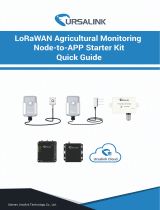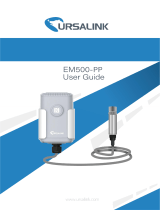Page is loading ...

1
UC11 Series
LoRa Remote I/O
Quick Start Guide

www.ursalink.com
1
Welcome
Thank you for choosing Ursalink UC11 series remote LoRa I/O.
This guide describes how to install the UC11 series remote LoRa I/O and how to connect to Ursalink
LoRaWAN gateway. Once you complete the installation, refer to the Ursalink UC11 User Manual for
instructions on how to perform configurations on the device.
Related Documents
This Start Guide only explains the installation of Ursalink UC11 series remote LoRa I/O. For more
functionality and advanced settings, please refer to the relevant documents as below.
Document
Description
Ursalink UC11 Datasheet
Datasheet for the Ursalink UC11 series remote LoRa I/O.
Ursalink UC11 User Guide
Users could refer to the guide for instruction on how to configure
all the settings.
The related documents are available on Ursalink website: http://www.ursalink.com.
Declaration of Conformity
Ursalink UC11 series remote LoRa I/O is in conformity with the essential requirements and other relevant
provisions of the CE, FCC, and RoHS.
For assistance, please contact
Ursalink technical support:
Email: support@ursalink.com
Tel: 86-592-5023060
Fax: 86-592-5023065

Ursalink UC11 Quick Start Guide
www.ursalink.com
2
Before you begin to install the UC11 series remote LoRa I/O, please check the package contents to verify
that you have received the items below.
1.1 Package Contents
1 × UC11
1 × Stubby LoRa
Antenna
1 × 12-Pin Pluggable
Terminal
1 × Warranty Card
Setscrews
Optional Accessories
If any of the above items is missing or damaged, please contact your Ursalink sales
Representative.
1 × Power Adapter
(Optional)
1. Packing List

Ursalink UC11 Quick Start Guide
www.ursalink.com
3
2.1 Overview
A. Front Panel
B. Rear Panel
2.2 Dimensions (mm)
2. Hardware Introduction
1
LED Indicator Area
System: System Indicator
ACT: Network Indicator
2
LoRa Antenna Connector
3
Micro USB Interface
1
12-Pin Pluggable Terminal

Ursalink UC11 Quick Start Guide
www.ursalink.com
4
2.3 Pinouts
2.4 LED Indicators
LED
Indication
Status
Description
System
System Status
Solid On
System booting
On for 500ms, off for 500ms
Working properly
On for 100ms, off for 100ms
Failed to send data
ACT
Network Status
Off
Failed to join network
On for 75ms, off for 3000ms
Join the network successfully
On for 500ms, off for 500ms
Sending/Receiveing data
PIN
Models
UC1114
UC1122
UC1152
1
GND
GND
GND
2
VIN
VIN
VIN
3
IN1
NC
RXD
4
IN1_COM
AIN1+
TXD
5
IN2
AIN1-
GND
6
IN2_COM
AIN2+
A
7
OUT1_COM
AIN2-
B
8
OUT1_NC
IN
IN
9
OUT1_NO
IN_COM
IN_COM
10
OUT2_COM
OUT_COM
OUT_COM
11
OUT2_NC
OUT_NC
OUT_NC
12
OUT2_NO
OUT_NO
OUT_NO

Ursalink UC11 Quick Start Guide
www.ursalink.com
5
Environmental Requirements
- Power Input: 5-24 VDC
- Operating Temperature: -40°C to 70°C (-40°F -158°F)
- Relative Humidity: 0% to 95% (non-condensing) at 25°C/77°F
3.1 Antenna Installation
Rotate the antenna into the antenna connector accordingly.
The external LoRa antenna should be installed vertically always on a site with a good signal.
3.2 Connect the UC11 to a Computer
3.4 Mount the UC11
Use 2 pcs of flat head Phillips screws to fix the UC11 onto the wall mounting.
3. Hardware Installation

Ursalink UC11 Quick Start Guide
www.ursalink.com
6
Getting Started
4.1 Configure UC11 via Toolbox
Power on the UC11, connect PC USB port to micro USB port of UC11 series remote LoRa I/O directly, PC
Setup the Toolbox.
4. Connect to Ursalink LoRaWAN Gateway
① Select Serial port and input the login password, default “123456”, then click “Save”
② Click “Status” to check status of the Remote I/O
③Click “General” configure report interval, data polling interval and serial parameters

Ursalink UC11 Quick Start Guide
www.ursalink.com
7
④
Click “LoRaWAN” configure the LoRaWAN parameters, Including the EUI, channels.

Ursalink UC11 Quick Start Guide
www.ursalink.com
8
⑤Click “Channel” configure RS485 modbus master channels

Ursalink UC11 Quick Start Guide
www.ursalink.com
9
4.2 Configure LoRaWAN Gateway
A. Start a Web browser on your PC (Chrome and IE are recommended), type in the IP address, and press
Enter on your keyboard.
B. Enter the username and password, click “Login”.
① Log in the Gateway
② Click “LoRaWAN → Packet Forwarder → General”, disable General Setting.
③
Click “LoRaWAN → Packet Forwarder → Radios”, configure the frequency and channels of the
gateway

Ursalink UC11 Quick Start Guide
www.ursalink.com
10
④Click “LoRaWAN → Network Server → General”, enable embedded Network Server
⑤Click “LoRaWAN → Network Server → Applications”, add applications

Ursalink UC11 Quick Start Guide
www.ursalink.com
11
⑥Click “LoRaWAN → Network Server → Profiles”, add profiles
⑦Click “LoRaWAN → Network Server → Device”, input the device EUI and application key of end node

Ursalink UC11 Quick Start Guide
www.ursalink.com
13
[END]
⑨Click “LoRaWAN → Network Server → Applications”, configure sending data from Network Server to
Application Server via HTTP or MQTT
/