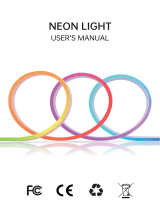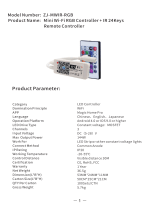Our products
BASIC Time To Run The Show In Your House
Available in a variety of styles,meeting your daily and
special needs.Perfect for adding certain ambience to the
space,making you the master of all occasions that require
lighting.
SMART HUE-Sync With You
Developed to meet the needs of young people,this
collection introduces more fascinating color and more
intelligent control experience. It not only syncs with music
but syncs with you.
PREMIUM-This Is What Your Life Should Be
This collection provides more textured lighting products to
meet your rigorous needs. Perfect for elevating your
beloved space and rooms to a premium level.
Curtain light instructions
(1) Unpack to confirm whether all
accessories are complete: a string
of LED light bars, a power adapter,
a wireless remote control, and a
manual.
(2) Hang the light bars on the
curtains in order, then untie the
ropes on the light bars, and
arrange the light bars in an orderly
manner to avoid knotting of the
light bars.
(3) Turn on the power supply.
(1) Search for iDeal Led on the App Store for Apple mobile phones, and search
for iDeal Led on Google Play for Android phones
(2) Use the mobile browser to scan the QR code, go directly to the download
page, and select and install the corresponding App according to the mobile
phone type.
(3) When installing the APP for the first time, the option “Do you allow
"browser" to install apps?" will appear, please check the "Allow".
E: Static DIY interface,
click the "+" sign to enter
the add DIY interface and
save, click the graphic to
finish sending. The saved
DIY pictures can be edited,
copied, deleted, the
playback speed and
brightness can be
adjusted, and different
display methods can be
selected.
E1 E1
E1: Dynamic DIY interface,
click the "+" sign to enter
the add DIY interface and
save, the saved DIY
picture can be edited,
copied, deleted, and the
brightness of the
playback can be
adjusted.
E E
Animation editor Edit, copy, delete
Picture editing Edit, copy, delete
Add DIY
Add DIY
A B
A: In the color adjustment
interface, you can choose
the color you like at will,
and you can adjust the
depth and brightness of
the lamp bead color.
B: The dynamic effect
display interface can
choose different dynamic
effects, and adjust the
brightness and playback
speed of the lamp beads.
CC
memory function
C: In the text input
interface, you can enter
various text symbols and
choose your favorite
color. After editing the
content, you can choose
different embellishment
effects, brightness and
speed. The memory
function can see the
previously edited
content.
A: First of all, you must turn on the Bluetooth and location functions of your
mobile phone.
B: Open the APP and click the button ① to connect to the Christmas tree.
C: Click button and scroll the button to the right, it means the connection is
successful. When you need to use the continuous screen function (more than 2
products can be connected, up to 3 products), please refer to page 6 of this
manual.
D: Click button ② to enter the light color adjustment interface.
E: Click the button ③ to enter the dynamic effect display interface.
F: Click button ④ to enter the text input interface.
G: Click the button ⑤ to enter the picture and animation playback interface.
H:Click the button ⑥ to enter the DIY interface.
I: Click button ⑦ to enter the music rhythm and sound control interface.
J:Click button ⑧ to enter the timer function interface.
K:Click the button ⑨ to enter the setting interface, you can switch the APP
language, correct the color of the lamp, and select the type of the lamp.
L:Click button ⑩ to control the on and off of the light string system.
11
23
1
4
5
6
7
8
9
10
11 11
G: Timing function interface, set the light on and off
time, you can select multiple light on and off time at
the same time.
G
H H
H: Setting interface, you
can switch the APP
language, correct the color
of the light bar, and flip it
horizontally. Checking this
function can make the
pattern, text, moving
picture, and DIY pattern
mirrored display. (Chinese,
Traditional Chinese,
English, Japanese,
German, Portuguese,
Spanish, French, Korean,
Russian, Italian)
D
D1 D1
D: Static gallery interface, you can choose
different pictures, you can adjust the playback
speed and brightness, and choose different
display methods.
D1: Dynamic gallery
interface, you can
choose different
animations, you can
adjust the brightness of
the playback, and you
can select multiple
different animations to
play in a loop.
Play multiple selection
iDeal Led
Do you allow "browser" to install
apps?
Equipment and personal data are
vulnerable to attacks from external
sources. Clicking "Allow" means
that you agree to bear the risks
caused by this.
Prohibit Allow
Do not remind again
Note: When you enter the APP for the first time, the option “Is "iDeal Led"
allowed to obtain the location informationof the device?" will appear. Please
check “Only allowed during use ".
Hint
Click the corresponding graphic according to the
purchased product
Is "iDeal Led" allowed to obtain the locat ion information
of the device?
Prohibit Only allowed during use
F: Music rhythm interface. The APP will read the songs in the phone. When
playing music, the Christmas tree lights will be rhythmic according to the
melody of the song. You can also choose different rhythm modes.
F1: Turn on the microphone mode of the phone, the phone will recognize the
surrounding sounds, and the Christmas tree lights will be rhythmic according
to the volume, and you can choose different rhythms.
F2: Turn on the microphone mode of the Christmas tree lights. The sound
control module of the Christmas tree lights will recognize the surrounding
sounds and perform rhythmic motions according to the volume.
F F1
Microphone Rhythm
Song menu
Phone microphone
F2
Christmas tree
microphone
F F1
Note: The following dialog box will appear when you use the APP for the first
time, please check "Allow" and proceed.
Do you allow "iDeal Led" to access photos,
media content and files on your device?
Prohibit Always allowe d
Do you allow "iDea l Led" to r ecord a udio?
Prohibit Only al lowed
during use
① ②
③ ④
⑤ ⑥
⑦ ⑧
⑨ ⑩
11 12
14
iDeal Led
MADE IN CHINA
Notice:
Do not use this product in water.
Do not place this product near a fire source.
If you do not use this product for a long time, you should
cut off the power and place it in a cool and dry place.
Please pay attention to children 0-6 to prevent accidental
ingestion of accessories during play.
Do not switch frequently, so as not to affect the life of the
product.
Do not disassemble this product privately. If there is a knot
during use, please do not pull it vigorously.
If the product cannot be used normally, please cut off the
power first and contact the after-sales team for
processing.
We will test each set of products before shipment, but
there may be damage during transportation. Please test
after receiving the product. If you encounter any
problems, please contact us in time, we will find the best
solution .
About the crossed-out wheeled bin
It is the WEEE symbol which indicates that this product is
not home waste. You protect the environment when you
recycle hazardous waste appropriately. In order to get
detailed information about recycling this product please
contact your retailer or a local authority.
switch
Brightness+ Brightness-
Dynamic effect
Colorful loop
Dynamic picture
Music rhythm
Reverse
Return
Timed1 hour
Timed 3 hours
Speed-
Speed+
Move up
Picture
Move up Shift right
Flashing
Move down
Fixed
Remote control manual
13
Connect screen settings
Connect screen function on/off, select up to 3
devices to connect screen
After the first pairing is successful, subsequent
pairing can be automatically performed
Save adjustments
Long press to select, drag to adjust position
Order adjustment
Click here to
enter the
operation
interface