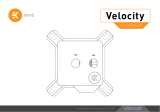INSTALLATION MANUAL
Liquid Cooling Starter Kit
Classic D-RGB S240 S360 P240 P360
EK-Classic Kit Series Units | 2nd Revision, June 24th 2020


/ 1 /
We are EK® - the leader in computer liquid cooling solutions. Our
company emerged in 2003, bearing the name of its founder Edvard
König. Over the years, we expanded our product portfolio to become
the most comprehensive provider of liquid cooling products and
engineering solutions, marketed under the EK brand.
EK gained a strong reputation among computer enthusiasts seeing
as we helped them transform ordinary computers into extraordinary
machines. Our products are recognized for elegant design, attention
to detail, operational effectiveness, and outside-the-box approach.
Today, EK products are available worldwide, and the company holds
several partnerships with some of the most recognized brands. Our
vision is to lead the way in making computers better.
Safety Precautions
1. Keep and store the product away from the reach of children.
2. Check the component list and condition of the product
before installation. If there is any problem, contact the shop
where you have purchased the product to get a replacement
or refund.
3. EKWB d.o.o. is not responsible for any damages due to
external causes, including but not limited to improper use,
problems with electrical power, accident, neglect, alteration,
repair, improper installation, improper testing.
4. CPU and motherboard are subject to damage if the product is
incorrectly installed.
5. This product is a CPU liquid cooling solution kit, comprising of
individual original EK parts. Combining this liquid cooling unit
with parts other than EK products, may lead to warranty loss.
6. The product warranty period is 24 months.

QUICK INSTALLATION GUIDE
/ 2 /
RADIATOR SPACE CONSTRAINT REQUIREMENTS 5
INSTALLATION TIPS FOR NOVICES 6
LIQUID COOLING SYSTEM 6
GENERAL INFORMATION ON WATER BLOCK COMPATIBILITY 7
INSTALLING THE WATER BLOCK 8
ENCLOSED IN THE BOX 8
LGA20113 SOCKET MOTHERBOARDS 9
LGA 115X/1200 SOCKET MOTHERBOARDS 11
AMD® SOCKET MOTHERBOARDS 15
INSTALLING THE RADIATOR AND FANS 19
METHOD 1 19
METHOD 2 INSTALLING THE RADIATOR AND FANS IN ONE GO 20
INSTALLING THE PUMP-RESERVOIR UNIT 22
ENCLOSED IN THE PACKAGING 22
INSTALLING THE PUMPRESERVOIR UNIT TO THE BOTTOM OF THE CASE
23
CONNECTING THE TUBING 25
CONNECTING THE PUMPRESERVOIR UNIT 27
ELECTRICAL CONNECTIONS 27
RECOMMENDED FILLING AND LEAKTESTING PROCEDURE 28
CONNECTING THE FANS, PUMP, AND CPU DRGB LIGHTS 29
FILLING THE SYSTEM FOR THE FIRST TIME 30
DRAINING THE LOOP 32
SYSTEM EXPANSION POSSIBILITIES 33
MAINTENANCE 34
FREQUENTLY ASKED QUESTIONS 35
TROUBLESHOOTING 36
THE CPU IS OVERHEATING 36
THE COOLER IS TOO LOUD 37
CLEANING GUIDE 38
PREVENTIVE STEPS 38
SUPPORT AND SERVICE 42
SOCIAL MEDIA 42
SCOPE OF DELIVERY 3
REQUIRED TOOLS 4
TABLE OF CONTENTS

/ 3 /
SCOPE OF DELIVERY
AMD Mounting Kit
Classic (1x)
D-RGB Splitter Cable (1x) Angled Fitting (2x) Soft Tube Cutter (1x)
Radiator With Screws Coolant – Concentrate
100mL
Tube ATX Bridging Plug
CPU Water Block
With Accessories
Compression Fittings
Pump-Reservoir Combo
With Accessories
D-RGB Fans

/ 4 /
REQUIRED TOOLS
Pair of Scissors
1L Bottle of Distilled Water
H20
Fan Cable Y-Splitter Installation Manual
Phillips Head Screwdriver Mixing Bottle
EK-RES X3 Holder (1x) Multi Allen Key (1x) Filling Bottle 500ml (1x) Pump Cable Extension
500mm (1x)
UNI Bracket Cable Pump Testing
Adapter (1x)

/ 5 /
RADIATOR SPACE CONSTRAINT REQUIREMENTS
400 mm (15,75 in)
280 mm (11,02 in)
130 mm (5,12 in)
130 mm (5,12 in) 46 mm (1,8 in) 28 mm (1,10 in)
400 mm (15,75 in)
280 mm (11,02 in)
130 mm (5,12 in)
130 mm (5,12 in)
46 mm (1,8 in) 28 mm (1,10 in)
P240 P360 S240 S360

/ 6 /
INSTALLATION TIPS FOR NOVICES
1. To lower the shipping cost, we have decided to enclose the
coolant concentrate only. Therefore, you need to provide 1
liter (1L) of distilled water. You can find it at every gas station or
supermarket.
2. Never run this system on tap water and always use the
enclosed cooling concentrate in the right ratio.
3. Never use alcohol, alcohol derivatives, or alcohol-based
solvents in the system. Using alcohol might result in permanent
damage to water cooling KIT components, especially acrylic
parts of the system.
4. It is best practice to do a proper 24-hour leak test before using
your computer.
5. If you spot any leaks, turn the power off immediately.
6. Optimize tube length to prevent excessive bending and kinking
of the tubing.
7. Never let your pump run dry. If this is happening for a
prolonged period, you risk destroying the water pump’s bearing,
ultimately rendering the pump useless.
8. You are encouraged to periodically clean the radiator assembly
as it will collect dust over time. It’s best to be done with a soft
wide-tip brush and a vacuum cleaner. See chapter Universal
Cleaning Guide.
LIQUID COOLING SYSTEM
CPU Water Block
Radiator With Fans
COLD AIR
HOT AIR
Reservoir-Water Pump
Combo

/ 7 /
GENERAL INFORMATION ON WATER BLOCK COMPATIBILITY
This CPU liquid cooling unit is pre-assembled for use with modern
Intel desktop-socket type motherboards. By default (out of the box)
this water block supports the following CPU sockets:
- Intel® Socket LGA-115x / LGA-1200
- Intel® Socket LGA-2066/LGA-2011(-3)
- AMD® Socket AM4*
*requires replacing the Intel® mounting plate with an AMD® one.
This product is also fully compatible with AMD® AMx/FMx
sockets but requires a user to replace factory installed Intel
mounting plate with an AMD® one. The following sockets
are then compatible:
- AMD® Socket AMx
- AMD® Socket FMx
The AMD Mounting kit with a mounting plate is already enclosed
inside this Kit!

/ 8 /
INSTALLING THE WATER BLOCK
CPU Water Block Thermal Grease Steel Backplate - LGA 115x
Rubber Backplate Distancer - LGA 115x
CPU WATER BLOCK WITH ACCESSORIES
MOUNTING KIT FOR INTEL® SOCKET MOTHERBOARDS
Thumb Nut
Mounting Screw - LGA 115x
Mounting Screws - LGA 20xx
Mounting Springs - Intel® Washers M4 x 0.8 mm
ENCLOSED IN THE BOX
MOUNTING KIT FOR AMD® SOCKET MOTHERBOARDS

/ 9 /
STEP 2
Cleaning the CPU: Wipe the CPU’s contact surface with a
nonabrasive cloth or Q-tip (as shown in the image).
Applying Thermal Compound: On the clean CPU IHS - Integrated
Heat Spreader, apply a blob or line of enclosed thermal compound
(see sample image on the left).
EK recommends the quantity of about two rice grains of
thermal compound. There is no need to cover the whole
IHS. Applying too much thermal grease will disrupt
cooling performance!
LGA20113 SOCKET MOTHERBOARDS
STEP 1
Prepare the foil bag with the mounting mechanism that is enclosed
with the CPU water block.
Install four (4) specific LGA 2011 M3 thumb screws into four threaded
stubs on the LGA 2011 socket’s integrated latch mechanism (ILM).
The screws are to be installed using no tools (i.e., pliers).
It is recommended to remove the motherboard from the
chassis before proceeding with the CPU water block
installation due to space constraints in various PC cases.
Nonabrasive
Cloth
IHS
LGA-2011 M3
Thumb Screw
LGA-2011 M3
Thumb Screw
STEP 1
STEP 2

/ 10 /
STEP 3
Remove the sticker from the water block cold plate.
Align the water block over the mounting screws on the LGA 2011(-3)
motherboard with a pre-installed CPU.
Before proceeding with installation, it is mandatory to remove
the protective foil from the backside of the water block.
Place an enclosed compression spring and a thumb nut over
each M3 thumb screw. Start fastening two thumb nuts at a time,
preferably in a cross pattern, but do not tighten them fully until all
four are partially screwed in. Then - using your fingers only - screw
in all four thumb nuts until you reach the end of the thread.
Thumb Nut
Coiled Spring
Fitting Ring
Fitting Barb
Inlet Port
Outlet Port
STEP 4
Tighten the fitting barbs in a clockwise direction until the gasket
underneath is compressed.
The installation of the CPU water block is now complete.
With EK-Supremacy Classic series water blocks, it is
mandatory to use the port closest to the center of the water
block as the INLET port. Mixing these ports up may result in
poor thermal performance of the water block.
STEP 3
STEP 4

/ 11 /
LGA 115X/1200 SOCKET MOTHERBOARDS
STEP 1
If already installed, please remove the motherboard from the computer
case. Place it on an even surface with the front facing downward.
STEP 1
STEP 2
STEP 2
Preparing the Backplate Rubber Gasket
The enclosed rubber gasket is an essential part of the backplate and
mounting system, and therefore must be used every time you install
this water block on the motherboard.

/ 12 /
M3 Thumb
Screw
PVC Washer
STEP 4
STEP 4
Install four (4) M3 thumb screws into your motherboard. It is mandatory
to put a plastic washer underneath each M3 thumb screw. Tighten the
screws to the metal backplate until you reach the end of the thread.
Using tools (i.e., pliers) is not recommended.
LGA-115x M3
Thumb Screw
Rubber
gasket
Motherboard
Metal
Backplate
STEP 3
STEP 3
Install the backplate rubber gasket and place the metal backplate
for Intel® LGA 115x/1200 socket to the back of your motherboard
ribbed side up (facing away from the motherboard). Align the holes
on the motherboard with holes on the rubber gasket and backplate.
Make sure to orientate the rubber gasket to fit past the
CPU socket ILM backplate. On certain ITX form factor
motherboards, the rubber gasket may need to be trimmed
with household scissors.
Using one hand, carefully rotate the motherboard assembly with the
front side facing up while holding the backplate and rubber gasket in
place with the other hand.

/ 13 /
STEP 6
Align the water block over the mounting screws on the LGA
115x/1200 motherboard with a pre-installed CPU.
Before proceeding with installation, it is mandatory to remove
the protective foil from the backside of the water block.
Place an enclosed coiled spring and a thumb nut over each M4
thumb screw. Start fastening two thumb nuts at a time, preferably in
a cross pattern, but don’t tighten them fully until all four are partially
screwed in. Then – using your fingers only – screw in all four thumb
nuts until you reach the end of the thread.
Thumb Nut
Coiled Spring
STEP 6
STEP 5
Cleaning the CPU: Wipe the CPU’s contact surface with a
nonabrasive cloth or Q-tip.
Applying Thermal Compound: On the clean CPU IHS, apply a blob
or line of enclosed thermal compound (see sample image).
EK recommends the quantity of about two rice grains of
thermal compound. There is no need to cover the whole
IHS. Applying too much thermal grease will disrupt
cooling performance!
Nonabrasive
Cloth
IHS
STEP 5

/ 14 /
STEP 8
Install the motherboard back into the computer case.
The installation of the CPU water block is now complete.
STEP 8
STEP 7
With EK-Supremacy Classic series water blocks, it is
mandatory to use the port closest to the center of the water
block as the INLET port. Mixing these ports up may result in
poor thermal performance of the water block.
Tighten the fitting barbs in the clockwise direction until the gasket
underneath is compressed.
Fitting Barb
Fitting Ring
Outlet Port
Inlet Port
STEP 7

/ 15 /
STEP 1
STEP 2
Intel® Socket
Mounting Plate
AMD® Socket
Mounting Plate
M4x14
Screws
Copper Base
Orientation
STEP 2
Replace the factory-installed Intel® mounting plate with the AMD®
one. You will feel the mounting plate locking into position when
placed correctly onto the top.
Reseat the O-ring gasket into the gap between the mounting plate
and water block top.
Pay special attention to the orientation of the copper base.
It should be placed as shown in the picture.
Reinstall the M4x14 screws and use the 2.5mm Allen key in the
clockwise direction to screw them in.
AMD® SOCKET MOTHERBOARDS
STEP 1
Replacing the Mounting Plate
Place the water block on an even surface and, using the 2.5mm Allen
key in the counter-clockwise direction, remove four M4x14 DIN 7991
screws attaching the copper base to the top.

/ 16 /
STEP 3
If already installed, please remove the motherboard from the computer
case. Place it on an even surface with the front facing downward.
STEP 4
Removing the Original Hold-Down Clamps
Using a Philips head screwdriver, remove the four UNC 6-32 screws
securing the original plastic hold-down clamps around the socket
(as shown in the picture). You can use the factory backplate for
mounting the EK-Supremacy Classic water block.
AMD® Factory
Backplate
UNC 6-32
Screws
Hold-Down
Clamps
STEP 3
STEP 4

/ 17 /
STEP 5
Cleaning the CPU: Wipe the CPU’s contact surface with a
nonabrasive cloth or Q-tip (as shown in the image).
Applying thermal compound: EK recommends a blob or line
method for applying the enclosed thermal compound to the CPU heat
spreader (see sample image).
The quantity of about two rice grains of thermal
compound is just about right. There is no need to cover
the whole IHS. Applying too much thermal grease will
disrupt cooling performance!
STEP 6
Align the water block with the pre-installed mounting screws on the
AMD® socket motherboard.
Before proceeding with installation, it is mandatory to remove
the protective foil from the backside of the water block.
Start fastening two thumb screws at a time, preferably in a cross
pattern, but don’t tighten them fully until all four are partially screwed
in. Then – using your fingers only – screw in all four thumb screws
until you reach the end of the thread.
Thumb Screw
Thumb Screw
Coiled Spring
Nonabrasive
Cloth
IHS
STEP 6
STEP 5

/ 18 /
STEP 7
With EK-Supremacy Classic series water blocks it is
mandatory to use the port that is nearest to the center of
the water block as INLET port. Mixing the ports may result in
poor thermal performance of the water block.
Tighten the fitting barbs in the clockwise direction until the gasket
underneath is compressed.
STEP 8
Install the motherboard back into the computer case.
The installation of the CPU water block is now complete.
Fitting Ring
Fitting Barb
Inlet Port
Outlet Port
STEP 7
STEP 8
Page is loading ...
Page is loading ...
Page is loading ...
Page is loading ...
Page is loading ...
Page is loading ...
Page is loading ...
Page is loading ...
Page is loading ...
Page is loading ...
Page is loading ...
Page is loading ...
Page is loading ...
Page is loading ...
Page is loading ...
Page is loading ...
Page is loading ...
Page is loading ...
Page is loading ...
Page is loading ...
Page is loading ...
Page is loading ...
Page is loading ...
Page is loading ...
/