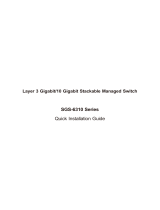Page is loading ...

Industrial 10GBASE-T to 10GBASE-X SFP+
Managed Media Converter
IXT-900 Series
Quick Installation Guide

Table of Contents
1. Package Contents ................................................................................. 3
2. Requirements ....................................................................................... 4
3. Wiring DC Power Inputs ........................................................................ 5
4. Starting Web Management .................................................................... 6
4.1 Logging in to the Industrial Managed Media Converter ...................... 6
4.2 SavingCongurationviaWebInterface ........................................... 8
5. RestoringDefaultConguration ............................................................. 9
6. Customer Support .............................................................................. 11

3
1. Package Contents
Thank you for purchasing PLANET Industrial 10GBASE-T to 10GBASE-X SFP+
Managed Media Converter, IXT-900 Series. The table below shows the models
withthenumberofports:
Model
NumberContents
IXT-900-
1X1T IXT-900-2X IXT-900-
2X1T
IXT-900-
2X1PD
10GBASE-XSFP+Slot 1 2 2 2
10GBASE-TRJ45Port 1-1 1
PoEPD(powereddevice) ---
In this guide, the term “Industrial Managed Media Converter” refers
specically to the IXT-900-1X1T, IXT-900-2X, IXT-900-2X1T and IXT-900-
2X1PDmodels.
To begin, open the box of the Industrial Managed Media Converter and
carefullyunpackitscontents.Theboxshouldcontainthefollowingitems:
Model
NumberContents
IXT-900-
1X1T IXT-900-2X IXT-900-
2X1T
IXT-900-
2X1PD
Industrial Media Converter
QuickStartGuideSheet
DIN-railKit
Wall-mountKit
SFPDustCap 1 2 2 2
If any of these items are missing or damaged, please contact your dealer
immediately. If possible, keep the carton and original packing materials to
repacktheproductintheeventthatyouneedtoreturnittousforrepair.

4
2. Requirements
The Industrial Managed Media Converter provides a remote web interface
for management purposes. To further manage the device, you will need the
followingproducts.
zWorkstations running Windows 7/8/10/11, macOS 10.12 or later, Linux
Kernel 2.6.18 or later, or other modern operating systems are compatible
with TCP/IP Protocols.
zWorkstations areinstalledwithEthernetNIC(NetworkInterfaceCard).
zEthernet Port Connection
Network cables -- Use standard network (UTP) cables with RJ45
connectors.
The PC mentioned above is installed with a Web browser such as
GoogleChrome,MozillaFirefoxorMicrosoft Edge.
To access the web interface of IXT-900-2X, use an RJ45 SFP
Transceiver.
If you are unable to access the Web interface of the Managed
Media Converter, try turning off your anti-virus software or fire-
wall and then try again.

5
3. Wiring DC Power Inputs
The 6-contact terminal block connector on the panel of the industrial Managed
Media Converter is used for two DC redundant power inputs. Follow the steps
below to insert the power wires.
1.Insert positive/negative DC power wires into Contacts 1/2 for Power 1, or
Contacts5/6forPower2.
Max. Fault Alarm Loading: 24V, 1A
DC Input:
9-48V , 1.5A max.
V1+ V2+
PWR1 Alarm PWR2
1 2 3 4 5 6
Figure 3-1: IXT-900 Series Upper Panel
2.Tightenthewire-clampscrewsforpreventingthewiresfromloosening.
123456
V1+ V1- V2+ V2-
Power 1 Alarm Power 2
Figure 3-2: Power 1 & 2 Pins of Terminal Block Connector
PWR1 and PWR2 must provide the same DC voltage while
operating with dual power input.

6
4. Starting Web Management
The following steps show how to start up the Web Management for the
Managed Media Converter. Note that the Industrial Managed Media Converter
is congured through an Ethernet connection, so ensure that the manager PC
is set to the same IP subnet address.
For example, if the default IP address of the Managed Media Converter is
192.168.0.100, then the manager PC should be set to an IP address of
192.168.0.x (where x is a number between 1 and 254, except 100), and the
defaultsubnetmaskis255.255.255.0.
RJ45/UTP Cable
PLANET Managed
Media Converter
PC/Workstation with
Chrom, Edge or Firefox browser
4.1 Logging in to the Industrial Managed Media Converter
1.Use a modern Web browser to enter the default IP address
https://192.168.0.100toaccesstheWebinterface.
2.To access the main screen of IXT-900 series, enter the default username
“admin” and password “admin”(or the passwordyoupreviously changed)
when the login screen appears. Then, click “Login”. The login screen is
showninFigure1.
DefaultIPAddress:192.168.0.100
DefaultAccount:admin
DefaultPassword:admin
Figure 1. Web Login Screen of Industrial Managed Media Converter

7
After entering the username and password, the main web screen will appear,
asinFigure2,onceloggedin.
Figure 2. Web Main Screen of Industrial Managed Media Converter
(Use IXT-900-2X1T as a representative)
The menu at the top of the web page provides access to all the commands
and statistics oered by the Industrial Managed Media Converter. Each menu
containssub-menuitems,asshowninFigures 3 & 4 below.
Figure 3. Main Menu
Figure 4. Sub-menu
You can now use the web management interface to continue managing the
Industrial Managed Media Converter. For more information, please refer to the
user manual.

8
For security reasons, change and memorize the new pass-
word after the first setup.
4.2 SavingCongurationviaWebInterface
Save all applied changes and set the current conguration as the startup
conguration after nishing the conguration. The system will automatically
loadthestartup-congurationleuponreboot.
1. Click the Save icon on the top Menu bar.
Pressthe“Apply”buttontosavetheconguration.
2.Another way to save the settings is to click Maintenance and then select
SaveConguration.

9
5.RestoringDefaultConguration
If the IP address has changed or the admin password has been
forgotten –
Toreset theIPaddresstothedefaultIPAddress“192.168.0.100” or to reset
the login password to default value, press the hardware-based reset button on
thefrontpanelforabout10 seconds.After thedevice reboots,youcanlogin
tothemanagementwebinterfacewithinthesame192.168.0.xxsubnet.
10GBASE-T
100/1G
10G
LNK/ACT
LNK/ACT
100/1G/2.5G LNK/ACT
LNK/ACT10G
Reset
10GBASE-X SFP+
P2P1 Alarm
IXT-900-1X1T
2.5G/5G LNK/ACT
1
2
10G Managed Conversion
100/1G/2.5G LNK/ACT
LNK/ACT10G
Reset
10GBASE-X SFP+
P2P1 Alarm
IXT-900-2X
1
2
10G Managed Conversion
Reset Button
IXT-900-1X1T IXT-900-2X

10
10GBASE-T
100/1G
10G
LNK/ACT
LNK/ACT
100/1G/2.5G LNK/ACT
LNK/ACT10G
Reset
10GBASE-X SFP+
P2P1 Alarm
IXT-900-2X1T
2.5G/5G LNK/ACT
1
2
3
10G Managed Conversion
10GBASE-T
100/1G
10G
LNK/ACT
LNK/ACT
100/1G/2.5G LNK/ACT
LNK/ACT10G
Reset
10GBASE-X SFP+
P2P1
PoE In
Alarm
IXT-900-2X1PD
2.5G/5G LNK/ACT
1
2
3
10G Managed Conversion
Reset Button
IXT-900-2X1T IXT-900-2X1PD

11
6. Customer Support
Thank you for purchasing PLANET products. Before contacting PLANET
support team, please browse our online FAQ resource and User’s Manual on
the PLANET website to see if they can solve your issue. If you require further
supportinformation,pleasecontactthePLANETsupportteam.
PLANETonlineFAQs:
https://www.planet.com.tw/en/support/faq
SupportteamEmailaddress:
User’sManual:
https://www.planet.com.tw/en/support/downloads?&method=keyword&keyword
=IXT-900&view=3#list
(Pleaseselect yourMediaConvertermodel namefrom theProduct Modeldrop-
downmenu.)
Copyright©PLANETTechnologyCorp.2023
Contents are subject to revision without prior notice.
PLANETisaregisteredtrademarkofPLANETTechnologyCorp.
Allothertrademarksbelongtotheirrespectiveowners.
/