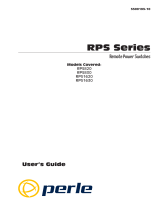Page is loading ...

WTI Part No.: 13369
Rev. C
IPS-400/IPS-400-CE
Internet Power Switches
User’s Guide


i
Warnings and Cautions:
INSTALLATION INSTRUCTIONS
SECURE RACKING
If Secure Racked units are installed in a closed or multi-unit rack assembly, they may require
further evaluation by Certification Agencies. The following items must be considered.
1. The ambient within the rack may be greater than room ambient. Installation should be
such that the amount of air flow required for safe operation is not compromised. The
maximum temperature for the equipment in this environment is 45°C. Consideration
should be given to the maximum rated ambient.
2. Installation should be such that a hazardous stability condition is not achieved due to
uneven loading.
INPUT SUPPLY
Check nameplate ratings to assure there is no overloading of supply circuits that could have an
effect on overcurrent protection and supply wiring.
GROUNDING
Reliable earthing of this equipment must be maintained. Particular attention should be given
to supply connections when connecting to power strips, rather than direct connections to the
branch circuit.
No Serviceable Parts Inside; Authorized Service Personnel Only
Do not attempt to repair or service this device yourself. Internal components must be serviced
by authorized personnel only.
• Shock Hazard - Do Not Enter
Disconnect Power
If any of the following events are noted, immediately disconnect the unit from the outlet and
contact qualified service personnel:
1. If the power cord becomes frayed or damaged.
2. If liquid has been spilled into the device or if the device has been exposed to rain or water.

ii
IPS-400 / IPS-400-CE - User’s Guide
FCC Part 15 Regulation
This equipment has been tested and found to comply with the limits for a Class A digital
device, pursuant to Part 15 of the FCC rules. These limits are designed to provide reasonable
protection against harmful interference in a residential installation. This equipment generates,
uses, and can radiate radio frequency energy, and if not installed and used in accordance with
the instructions, may cause harmful interference to radio communications. However, there is
no guarantee that interference will not occur in a particular installation. If this equipment does
cause harmful interference to radio or television reception, which can be determined by turning
the equipment off and on, the user is encouraged to try to correct the interference by one or
more of the following measures:
• Reorient or relocate the receiving antenna.
• Increase the separation between the equipment and receiver.
• Plug the equipment into an outlet on a circuit that is different from the one used by the
receiver.
• Consult the dealer or an experienced radio/TV technician for help.
This device complies with Part 15 of the FCC rules. Operation of this device is subject to the
following conditions: (1) This device may not cause harmful interference, and (2) this device
must accept any interference that may cause undesired operation.
WARNING: Changes or modifications to this unit not expressly approved
by the party responsible for compliance could void the user’s authority to
operate the equipment
EMC, Safety, and R&TTE Directive Compliance
The CE mark is affixed to this product to confirm compliance with the following European
Community Directives:
• Council Directive 89/336/EEC of 3 May 1989 on the approximation of the laws of
Member States relating to electromagnetic compatibility;
and
• Council Directive 73/23/EEC of 19 February 1973 on the harmonization of the laws of
Member States relating to electrical equipment designed for use within certain voltage
limits;
and
• Council Directive 1999/5/EC of 9 March on radio equipment and telecommunications
terminal equipment and the mutual recognition of their conformity.
Industry Canada
This Class A digital apparatus meets all requirements of the Canadian Interference-Causing
Equipment Regulations.
Cet appareil numérique de la classe AB respecte toutes les exigences du Reglement Canadien
sur le matériel brouilleur.
This product meets the applicable Industry Canada technical specifications

i
Table of Contents
1. Introduction . . . . . . . . . . . . . . . . . . . . . . . . . . . . . . . . . . . . . . . . . . . . . . . . . . . . . . . 1-1
2. Unit Description
. . . . . . . . . . . . . . . . . . . . . . . . . . . . . . . . . . . . . . . . . . . . . . . . . . . . 2-1
3. Quick Start
. . . . . . . . . . . . . . . . . . . . . . . . . . . . . . . . . . . . . . . . . . . . . . . . . . . . . . . . 3-1
3.1. Hardware Installation . . . . . . . . . . . . . . . . . . . . . . . . . . . . . . . . . . . . . . . . . . . . 3-1
3.1.1. Apply Power to the IPS . . . . . . . . . . . . . . . . . . . . . . . . . . . . . . . . . . . 3-1
3.1.2. Connect your PC to the IPS . . . . . . . . . . . . . . . . . . . . . . . . . . . . . . . . 3-1
3.2. Communicating with the IPS . . . . . . . . . . . . . . . . . . . . . . . . . . . . . . . . . . . . . . 3-2
4. Installation
. . . . . . . . . . . . . . . . . . . . . . . . . . . . . . . . . . . . . . . . . . . . . . . . . . . . . . . . 4-1
4.1. Power Supply Connection . . . . . . . . . . . . . . . . . . . . . . . . . . . . . . . . . . . . . . . . 4-1
4.2. Connection to Switched Outlets . . . . . . . . . . . . . . . . . . . . . . . . . . . . . . . . . . . . 4-1
4.3. Console / RS232 Port Connection . . . . . . . . . . . . . . . . . . . . . . . . . . . . . . . . . . 4-2
4.3.1. Connecting a Local PC . . . . . . . . . . . . . . . . . . . . . . . . . . . . . . . . . . . 4-2
4.3.2. Connecting an External Modem . . . . . . . . . . . . . . . . . . . . . . . . . . . . 4-2
4.4. Connecting the Network Cable . . . . . . . . . . . . . . . . . . . . . . . . . . . . . . . . . . . . 4-2
5. Configuration
. . . . . . . . . . . . . . . . . . . . . . . . . . . . . . . . . . . . . . . . . . . . . . . . . . . . . . 5-1
5.1. System Mode and User Mode . . . . . . . . . . . . . . . . . . . . . . . . . . . . . . . . . . . . . 5-1
5.2. Communicating with the IPS . . . . . . . . . . . . . . . . . . . . . . . . . . . . . . . . . . . . . . 5-2
5.2.1. Accessing the Web Browser Interface . . . . . . . . . . . . . . . . . . . . . . . . 5-2
5.2.2. Accessing the Text Interface . . . . . . . . . . . . . . . . . . . . . . . . . . . . . . . 5-3
5.3. Configuration Menus . . . . . . . . . . . . . . . . . . . . . . . . . . . . . . . . . . . . . . . . . . . . 5-5
5.3.1. The General Parameters Menus . . . . . . . . . . . . . . . . . . . . . . . . . . . . . 5-6
5.3.2. The Serial Parameters Menu . . . . . . . . . . . . . . . . . . . . . . . . . . . . . . . 5-9
5.3.3. Plug Parameters Menus . . . . . . . . . . . . . . . . . . . . . . . . . . . . . . . . . . .5-11
5.3.3.1. Plug Passwords and Co-Location Features . . . . . . . . . . . . 5-12
5.3.3.2. The Boot / Sequence Delay Period. . . . . . . . . . . . . . . . . . . 5-13
5.3.4. Network Parameters Menus . . . . . . . . . . . . . . . . . . . . . . . . . . . . . . . 5-14
5.3.4.1. IP Security Feature . . . . . . . . . . . . . . . . . . . . . . . . . . . . . . . 5-16
5.3.5. The Telnet Parameters Menus . . . . . . . . . . . . . . . . . . . . . . . . . . . . . 5-18
5.3.6. Web Server Parameters Menus . . . . . . . . . . . . . . . . . . . . . . . . . . . . 5-19
5.4. Save Configuration Parameters . . . . . . . . . . . . . . . . . . . . . . . . . . . . . . . . . . . 5-20
6. Operation
. . . . . . . . . . . . . . . . . . . . . . . . . . . . . . . . . . . . . . . . . . . . . . . . . . . . . . . . . 6-1
6.1. Operation via the Web Browser Interface . . . . . . . . . . . . . . . . . . . . . . . . . . . . 6-1
6.1.1. The Plug Status Screen - Web Browser Interface . . . . . . . . . . . . . . . 6-1
6.2. Operation via the Text Interface . . . . . . . . . . . . . . . . . . . . . . . . . . . . . . . . . . . . 6-3
6.2.1. The Plug Status Screen - Text Interface . . . . . . . . . . . . . . . . . . . . . . . 6-3
6.2.2. On/Off/Boot/Default Commands - Text Interface . . . . . . . . . . . . . . . 6-4
6.2.3. Applying Commands to Several Plugs - Text Interface . . . . . . . . . . . 6-6
6.3. Logging Out of Command Mode . . . . . . . . . . . . . . . . . . . . . . . . . . . . . . . . . . . 6-6
6.4. The Automated Mode . . . . . . . . . . . . . . . . . . . . . . . . . . . . . . . . . . . . . . . . . . . . 6-7
6.5. Manual Operation . . . . . . . . . . . . . . . . . . . . . . . . . . . . . . . . . . . . . . . . . . . . . . 6-8
7. Saving and Restoring Configuration Parameters
. . . . . . . . . . . . . . . . . . . . . . . . . 7-1
7.1. Sending Parameters to a File . . . . . . . . . . . . . . . . . . . . . . . . . . . . . . . . . . . . . . 7-1
7.2. Restoring Saved Parameters . . . . . . . . . . . . . . . . . . . . . . . . . . . . . . . . . . . . . . . 7-2
8. Upgrading the NBB Firmware
. . . . . . . . . . . . . . . . . . . . . . . . . . . . . . . . . . . . . . . . 8-1

ii
IPS-400 / IPS-400-CE - User’s Guide
List of Figures
2.1. IPS-400 Back Panel (115 VAC Model Shown) . . . . . . . . . . . . . . . . . . . . . . . . . . . . 2-1
3.1. Plug Status Screen - Web Browser Interface . . . . . . . . . . . . . . . . . . . . . . . . . . . . . . 3-3
3.2. Plug Status Screen - Text Interface . . . . . . . . . . . . . . . . . . . . . . . . . . . . . . . . . . . . . . 3-3
5.1. Plug Status Screen - Web Browser Interface . . . . . . . . . . . . . . . . . . . . . . . . . . . . . . 5-2
5.2. Plug Status Screen - Text Interface . . . . . . . . . . . . . . . . . . . . . . . . . . . . . . . . . . . . . . 5-4
5.3. General Parameters Menu - Web Browser Interface . . . . . . . . . . . . . . . . . . . . . . . . . 5-6
5.4. General Parameters Menu - Text Interface . . . . . . . . . . . . . . . . . . . . . . . . . . . . . . . . 5-7
5.5. Serial Parameters Menu - Web Browser Interface . . . . . . . . . . . . . . . . . . . . . . . . . . 5-9
5.6. Serial Parameters Menu - Text Interface . . . . . . . . . . . . . . . . . . . . . . . . . . . . . . . . . . 5-9
5.7. Plug Parameters Menu - Web Browser Interface . . . . . . . . . . . . . . . . . . . . . . . . . . .5-11
5.8. Plug Parameters Menu - Text Interface . . . . . . . . . . . . . . . . . . . . . . . . . . . . . . . . . . .5-11
5.9. Network Parameters Menu - Web Browser Interface . . . . . . . . . . . . . . . . . . . . . . . 5-14
5.10. Network Parameters Menu - Text Interface . . . . . . . . . . . . . . . . . . . . . . . . . . . . . . 5-14
5.11. IP Security Menu - Text Interface . . . . . . . . . . . . . . . . . . . . . . . . . . . . . . . . . . . . . . 5-16
5.12. Telnet Parameters Menu - Web Browser Interface . . . . . . . . . . . . . . . . . . . . . . . . . 5-18
5.13. Telnet Parameters Menu - Text Interface . . . . . . . . . . . . . . . . . . . . . . . . . . . . . . . . 5-18
5.14. Web Server Parameters Menu - Web Browser Interface . . . . . . . . . . . . . . . . . . . . . 5-19
5.15. Web Server Parameters Menu - Text Interface . . . . . . . . . . . . . . . . . . . . . . . . . . . . 5-19
6.1. Plug Status Menu - Web Browser Interface . . . . . . . . . . . . . . . . . . . . . . . . . . . . . . . 6-2
6.2. Plug Status Screen - Text Interface . . . . . . . . . . . . . . . . . . . . . . . . . . . . . . . . . . . . . . 6-3
6.3. The IPS Help Screen - Text Interface . . . . . . . . . . . . . . . . . . . . . . . . . . . . . . . . . . . . 6-4
A.1. Console Port Interface . . . . . . . . . . . . . . . . . . . . . . . . . . . . . . . . . . . . . . . . . . . . . . Apx-1
Appendices:
A. Interface Description
. . . . . . . . . . . . . . . . . . . . . . . . . . . . . . . . . . . . . . . . . . . . . . Apx-1
A.1. Console / RS232 Port Interface . . . . . . . . . . . . . . . . . . . . . . . . . . . . . . . . . . Apx-1
B. Specifications . . . . . . . . . . . . . . . . . . . . . . . . . . . . . . . . . . . . . . . . . . . . . . . . . . . . .
Apx-2
C. Customer Service
. . . . . . . . . . . . . . . . . . . . . . . . . . . . . . . . . . . . . . . . . . . . . . . . . Apx-3
Index . . . . . . . . . . . . . . . . . . . . . . . . . . . . . . . . . . . . . . . . . . . . . . . . . . . . . . . . . . . . . . .Index-1

1-1
1. Introduction
Electronic equipment sometimes "locks-up," often requiring a service call
just to flip the power switch to perform a simple reboot. The IPS-400
Internet Power Switch gives you the ability to perform this function from
anywhere, just point your browser to the IPS’s IP address, enter the secure
password, and you’re just a click away from remote power On, Off or
Reboot!
Intelligent Power Control
In addition to web browser access, the IPS-400 can also communicate over
any TCP/IP network using standard Telnet, or out-of-band using an external
modem and basic VT100 type terminal emulation.
Security Features and Co-Location Features
To ensure security, web browser access requires the user to enter an
assigned user name and password. The IPS provides two levels of
operational passwords; the System Administrator Level, which allows
access to all configuration and switching functions, and the User Level,
which only allows access to assigned plugs and cannot be used to change
unit configuration.
In addition to password security features, the IPS also includes an address
specific IP security mask, which can be employed to prevent unauthorized
network access to the IPS command mode.
Easy to Configure, Easy to Use
The IPS can be configured over the network, via modem, or locally via the
IPS console port. Easy to use commands let you assign a location name, set
system parameters and view plug status. Outlets can be switched On, Off,
or booted using plug numbers or names.
Reliability and Support
The IPS is built in the USA and backed by a two year warranty. NetReach
products are installed in thousands of network sites world wide. Our
customers know they can depend on WTI for superior quality and reliability
for their most mission-critical operations.

1-2
IPS-400 / IPS-400-CE - User’s Guide
IPS-400 and IPS-400-CE Units
This User's Guide discusses both the IPS-400 and the IPS-400-CE Internet
Power Switches. Throughout this User's Guide both units are referred to as
the "IPS." The IPS-400 supports 105 to 125 VAC power control, and the
IPS-400-CE supports 208 to 240 VAC power control. All other features
function identically, except where noted.
Typographic Conventions
Throughout this manual, typefaces and characters have been used to denote
the following:
COURIER FONT Indicates characters typed on the keyboard.
For example,
/ON 3 or /OFF 4.
[Bold Font] Text set in bold face and enclosed in square brackets
indicates a specific key.
For example,
[Enter] or [Esc].

2-1
2. Unit Description
As shown in Figure 2.1, the IPS back panel includes connectors, LEDs and
manual controls as described below:
Figure 2.1: IPS-400 Back Panel (115 VAC Model Shown)
➀
Network Port: An RJ45 Ethernet Port for connection to your TCP/
IP network. The default IP Address is 192.168.168.168, for more
information, please refer to Section 5.3.4.
➁
Activity Indicator: Flashes to indicate activity at the Network Port.
➂
Ready Indicator: Flashes when the IPS is ready to receive
commands.
➃
Console / RS232 Port: A DB9, RS232 serial port (DTE), for
connection to a local terminal or external modem, as described in
Section 4.3.
➄
Default Button: This button can be used to either reset the unit to
default parameters or manually toggle all plugs On or Off:
• Default Parameters: With the Master I/O Switch (Power Switch)
set in the Off position, press and hold the Default Button, then set
the Master I/O Switch in the On position and release the Default
Button. All menu defined parameters will be cleared.
• Manual Plug Toggle: Press the Default Button and hold it down
for three seconds. All four IPS power outlets will be toggled On or
Off.
Note: If desired, the Default Button’s manual plug control
capabilities can also be disabled as described in Section 5.3.1.

2-2
IPS-400 / IPS-400-CE - User’s Guide
➅
Switched Plugs and Plug Indicators: Four switched AC outlets. The
IPS-400 can switch a total of up to 15 Amps (115 VAC,) and the
IPS-400-CE can switch a total of up to 10 Amps (230 VAC). Each
plug includes an LED indicator, which lights when power is applied to
the plug.
➆
Master I/O Switch: Applies power to the Unit. This switch must be
“On” in order for the IPS to function. Note that this switch is not used
to set the On/Off status of the switched outlets.
➇
Power Inlet: An IEC-320 AC inlet (with attached cable keeper,)
which supplies AC power for the IPS’s command functions and the
switched plugs.
➈
Circuit Breaker:
• IPS-400: 115 VAC, 15 Amps.
• IPS-400-CE: 230 VAC, 10 Amps.

3-1
3. Quick Start
This Quick Start procedure provides a quick demonstration of IPS
capabilities. In order to take full advantage of the complete range of
features offered by the unit, it is recommended to complete Sections 4 and 5
after performing this Quick Start procedure.
3.1. Hardware Installation
3.1.1. Apply Power to the IPS
Refer to power rating nameplate on the IPS back panel, and then connect
the IPS unit to an appropriate power source. The IPS-400 should be
connected to a 100 to 115 VAC power supply, and the IPS-400-CE should
be connected to a 208 to 230 VAC power supply.
The IPS-400 will support up to 15 Amps, total for all four outlets, and the
IPS-400-CE will support up to 10 Amps total for all four outlets.
Set the Master I/O Switch in the ON position; the ON LED should light,
and the RDY LED should begin to flash. This indicates that the IPS is
ready to receive commands.
3.1.2. Connect your PC to the IPS
The IPS can either be controlled by a local PC, controlled via external
modem, or controlled via TCP/IP network. In order to switch outlets or
select parameters, commands are issued to the IPS via either the Network
Port or Console Port. Note that it is not necessary to connect to both the
Network and Console Ports, and that the Console Port can be connected to
either a local PC or an external modem.
• Network Port: Connect your 10Base-T or 100Base-T network
interface to the IPS Network port.
• Console Port: Use the supplied null modem cable to connect your PC
COM port to the IPS COM (RS232) Port.
• External Modem: Use a standard AT to Modem cable to connect
your external modem to the IPS COM (RS232) Port.
Note that when the IPS is shipped from the factory, RS232 Port Parameters
are set as follows: 9600 bps, 8 Data Bits, One Stop Bit, No Parity.
Although the IPS allows these parameters to be easily redefined, for the
purpose of this Quick Start procedure, it is recommended that you configure
your communications program to accept these default parameters.

3-2
IPS-400 / IPS-400-CE - User’s Guide
3.2. Communicating with the IPS
The IPS offers two separate user interfaces: the Web Browser Interface
and the Text Interface. The Web Browser interface allows you to contact
the IPS via a TCP/IP network, using a standard, JavaScript enabled web
browser (such as Microsoft
®
Internet Explorer.) The Text Interface consists
of a series of ASCII text menus, which may be accessed via TCP/IP
network, Local PC or modem.
Note: The IPS features a default IP Address (192.168.168.168)
and a default Subnet Mask (255.255.255.0). This allows initial
network access to command mode without first setting up the
unit’s network parameters (providing that you are contacting the
IPS from a node on the same subnet.) When attempting to access
the IPS from a node that is not on the same subnet, please refer to
Section 5.3.4 for further configuration instructions.
1. Access the Command Mode: This procedure differs slightly,
depending on whether you’re contacting the IPS via the Web Browser
Interface or Text Interface.
a) Web Browser Interface: Start your JavaScript enabled Web
Browser. Enter the IPS’s default IP address (192.168.168.168)
in your browser address bar and then press [Enter]. A password
prompt will be displayed. Since at this point, the user name and
password have not yet been defined, you can simply click OK
without keying in a user name or password. The Plug Status
Screen will be displayed as shown in Figure 3.1.
b) Text Interface:
i. Via Telnet: Telnet to the IPS’s default IP address
(192.168.168.168). The Plug Status Screen (Figure 3.2)
should be displayed.
ii. Via Local PC: Start your communications program (e.g.,
Hyperterminal) and then press [Enter]. The Plug Status
Screen should be displayed as shown in Figure 3.2. The
default communications parameters for the Console Port are
9600 bps, No Parity, 8 data bits, One stop bit.
iii. Via Modem: Use your communications program to dial
the number for the phone line which is connected to your
external modem. Note that in order to communicate with the
unit via modem, you must first access the command mode
via Network or Local PC, and use the Serial Parameters
Menu to set the Port Mode to "Modem" as described in
Section 5.3.2.

3-3
Quick Start
2. Test Switching Functions: You may wish to perform the following
tests in order to make certain that the IPS is responding to commands.
a) Reboot Outlet: If you are communicating with the unit via the
Web Browser Interface, select the button in the "Boot" column for
Plug 1, and then click on "Apply." If you are operating the unit
via the Text interface, type
/BOOT 1 and press [Enter]. The
status indicator for Plug 1 should go off, pause for a moment,
and then go back on, indicating that the boot cycle has been
successfully completed.
b) Switch Outlet Off: From the Web Browser Interface, select the
button in the "Off" column for Plug 1, and then click "Apply."
From the Text Interface, type
/OFF 1 and press [Enter]. The
status indicator for Plug 1 should go Off, indicating that the
command has been successfully completed. Leave Plug 1 in the
"Off" state, and then proceed to the next step.
Figure 3.1: Plug Status Screen - Web Browser Interface
Internet Power Switch v1.41d Site ID: (undefined)
Plug | Name | Password | Status | Boot/Seq. Delay | Default |
-----+------------------+-------------+--------+-----------------+---------+
1 | (undefined) | (undefined) | ON | 0.5 Secs | ON |
2 | (undefined) | (undefined) | ON | 0.5 Secs | ON |
3 | (undefined) | (undefined) | ON | 0.5 Secs | ON |
4 | (undefined) | (undefined) | ON | 0.5 Secs | ON |
-----+------------------+-------------+--------+-----------------+---------+
“/H” for help.
IPS>
Figure 3.2: Plug Status Screen - Text Interface

3-4
IPS-400 / IPS-400-CE - User’s Guide
c) Switch Outlet On: From the Web Browser Interface, select the
button in the "On" column for Plug 1, and then click "Apply."
From the Text Interface, type
/ON 1 and press [Enter]. The
status indicator for Plug 1 should then go back On, indicating that
the command has been successfully completed.
3. Log Out: When you have finished communicating with the unit it is
important to always log off by issuing the appropriate IPS command,
rather than simply closing your Telnet or communications program.
When you log off using the proper IPS command, this ensures that the
unit has completely exited from command mode, and is not waiting for
the inactivity timeout to elapse before allowing additional connections.
a) Web Browser Interface: Click on the "Log Out" button.
b) Text Interface: Type /X and press [Enter].
This completes the Quick Start procedure for the IPS. Prior to placing the
unit into operation, it is recommended to refer to Section 4 and Section 5
for complete installation and configuration procedures. If you have further
questions regarding the IPS unit, please contact WTI Customer Support as
described in Appendix C.

4-1
4. Installation
This Section provides further details regarding the connections that are
made in the process of installing the IPS unit.
4.1. Power Supply Connection
Use the supplied power cord to connect the IPS unit to an appropriate
power supply. Connect the Power Supply cord to the IPS Power Inlet, and
then snap the cable keeper into place. The IPS’s Master Power Switch must
be "On" in order for the unit to operate.
CAUTIONS:
• Before attempting to install this unit, please review the
warnings and cautions listed at the front of the user's guide.
• This device should only be operated with the type of power
source indicated on the instrument nameplate. If you are
not sure of the type of power service available, please contact
your local power company.
• Reliable earthing (grounding) of this unit must be
maintained. Particular attention should be given to supply
connections when connecting to power strips, rather than
directly to the branch circuit.
• Check nameplate ratings to ensure that there is no
overloading of supply circuits that could have an effect on
overcurrent protection and supply wiring.
4.2. Connection to Switched Outlets
Connect the power cord from the Switched Device to a Switched AC Outlet
on the IPS unit. When power is applied to the IPS unit for the first time, all
four AC Outlets will be switched "ON".
The IPS-400 can switch up to a total of 15 Amps, and the IPS-400-CE can
switch up to a total of 10 Amps.

4-2
IPS-400 / IPS-400-CE - User’s Guide
4.3. Console / RS232 Port Connection
The Console Port is a male, RS232C DB9 connector, wired in a DTE
configuration. In the default state, the Console port is configured for 9600
bps, no parity, 8 data bits, 1 stop bit. The Console Port can be connected to
either an external modem or a local PC, but not both items at the same time.
Appendix A describes the Console Port interface.
4.3.1. Connecting a Local PC
When connecting the Console Port to a Local PC, note that the port uses a
DTE configuration. After the Local PC has been connected, make certain to
set the Serial Port Mode to "Console" as described in Section 5.3.2.
4.3.2. Connecting an External Modem
When connecting directly to an external modem, use a standard AT to
Modem cable. Make certain that the modem is initialized at the same
default communications parameters as the IPS Console Port. Next, refer to
Section 5.3.2 and set the Serial Port Mode to "Modem". If necessary, you
may also wish to redefine the Modem initialization command at this point.
Please refer to your modem user’s guide for more information.
4.4. Connecting the Network Cable
The Network Port is an RJ45 Ethernet jack, for connection to a TCP/IP
network. Connect your 10Base-T cable to the Network Port. Note that the
IPS includes a default IP address (192.168.168.168) and a default subnet
mask (255.255.255.0.) When installing the IPS in a working network
environment, it is recommended to define network parameters as described
in Section 5.3.4.
Note: The IPS features a 10Base-T Interface. When connecting
to a 100Base-T interface, most router switches will autosense
to determine if the device is 100Base-T or 10Base-T, and then
configure the network interface accordingly. If your router switch
does not autosense, the network interface port must be manually set
to 10Base-T.
This completes the IPS installation instructions. Please proceed to the next
Section for instructions regarding unit configuration.

5-1
5. Configuration
5.1. System Mode and User Mode
In order to restrict access to sensitive command functions, the IPS features
two operating modes; System Mode and User Mode.
• System Mode: Allows access to all configuration menus, switching
functions and status screens. The System Mode Status Screens show
On/Off conditions for all switched outlets, and list all currently defined
system parameters.
• User Mode: Allows access to On/Off/Boot commands, but does
not allow access to configuration functions. Users may only issue
commands to, or view status of the plugs that are specifically allowed
by their password.
The IPS will display a password prompt when the unit is contacted via
the Console Port or Network Port. The password entered at this prompt
determines whether the unit will start-up in System Mode or User Mode. If
the System Password is entered, the System Mode will be active. If a Plug
Password is entered, the User Mode will be active. The System Password
is defined via the General Parameters menu (Section 5.3.1), and the Plug
Passwords are defined via the Plug Parameters Menus (Section 5.3.3.)
Notes:
• If you wish to restrict access to configuration menus, you must
define the System Password.
• If the System Password is not defined, the IPS will always start-
up in System Mode.
• If the System Password is not defined, the Password Prompt will
not be displayed when you access the IPS via the Text Interface.
The prompt will always be displayed when the IPS is contacted
via the Web Browser Interface.
• When the IPS is contacted via Network, the password prompt
will also include a field for the user name. If you have not
defined a user name, then you may leave this field blank, and
only the password is required to gain access to the unit. The user
name prompt is not displayed when the unit is contacted via the
Text Interface.

5-2
IPS-400 / IPS-400-CE - User’s Guide
5.2. Communicating with the IPS
In order to configure the unit or invoke command functions, you must first
connect to the IPS and access command mode. As discussed in Section 3,
the IPS offers two separate command interfaces: the Web Browser
Interface, and the Text Interface.
The IPS also offers three different methods for accessing command mode;
via network, via external modem, or via local console. The Web Browser
Interface is only available when the IPS is contacted via network, and the
Text Interface is available via network, modem or local PC. The sections
that follow describe the procedure for accessing the Web Browser Interface
or the Text Interface.
Note: Configuration functions are only available when you have
logged into the IPS command mode using the System Password.
5.2.1. Accessing the Web Browser Interface
In order to issue commands via the Web Browser Interface, the IPS must
be connected to a TCP/IP network, and your PC must be equipped with a
JavaScript enabled web browser (such as Microsoft
®
Internet Explorer or
Netscape® Navigator.)
1. Start your JavaScript enabled Web Browser.
2. Key the IPS’s IP address (default = http://192.168.168.168) into the
web browser’s address bar, and then press
[Enter].
Figure 5.1: Plug Status Screen - Web Browser Interface

5-3
Confi guration
3. Password Prompt: The IPS will display a prompt, which asks for
your name and password.
a) User Name: If you have not previously defined a user name,
then this field should be left blank. A user name is only required
when one has been defined via the General Parameters menu.
b) Password: Key in your System Password or Plug Password
(User Password) and then click "OK" (Note that Plug Passwords
do not permit access to configuration functions.)
c) If the System Password has
not been defined, simply click the
"OK" button without keying in a name or password.
If a valid password is entered, the Plug Status Screen will appear as shown
in Figure 5.1.
5.2.2. Accessing the Text Interface
The Text Interface can be accessed via Network, modem or local PC.
In order to access the Text Interface, your installation must include the
following:
• Access Via Network: The IPS must be connected to your TCP/IP
Network, and your PC must include a communications program (such
as Hyperterminal.)
• Access Via Modem: An external modem must be connected to the
IPS’s RS232 Console Port, and a phone line must be connected to the
external modem. Your PC Must include a communications program.
• Access Via Local PC: Your local PC Must be connected to the IPS’s
RS232 Console Port. The local PC must include a communications
program.
To access command mode via the Text Interface, proceed as follows:
1. The IPS is transparent to parity and will accept 7 or 8 bit characters,
but will always answer back at 8 bits, no parity. Make certain your
communication program is set for the appropriate baud rate, bits,
parity and Communications Port.
a) Via Modem: Start your communications program. Dial the
external modem connected to the IPS. Wait for the Connect
message, then proceed to Step 2.
b) Via Local PC: Start your communications program and press
[Enter]. Wait for the connect message, then proceed to Step 2.

5-4
IPS-400 / IPS-400-CE - User’s Guide
c) Via Network: The IPS includes a default IP address
(192.168.168.168), which allows you to contact the unit from any
network node on the same subnet. When the IPS is installed in a
working network environment, it is recommended to redefine the
IP Address, Subnet Mask, and Gateway Address as described in
Section 5.3.3.
i. Telnet to the IPS’s IP address. For example, if the IP address
is "192.168.168.168", then on a UNIX system, the Telnet
command would be:
$ telnet 192.168.168.168 [Enter]
ii. If the Telnet connection is refused, this may mean that either
the IP Security feature has denied the connection
(See Section 5.3.4.1), or that the unit is operating on a
100Base-T network that does not autosense for 10Base-T
devices (see Section 4.4.)
2. Password: If the System Password has been defined, the unit will
display the Password Prompt. Key in either the System Password
or Plug Password, and press [Enter]. If the System Password has
not been defined, the prompt will not be displayed when the unit is
accessed via the Text Interface. Note that the Password feature is
case sensitive.
3. If a valid System Password or Plug Password is entered, the IPS will
display the Plug Status Screen shown in Figure 5.2, followed by the
"IPS>" Command Prompt.
Note: The Plug Status Screen will not display actual passwords.
The password column will read either "defined" or "undefined",
depending upon whether or not the Plug Passwords have been
defined.
Internet Power Switch v1.41d Site ID: (undefined)
Plug | Name | Password | Status | Boot/Seq. Delay | Default |
-----+------------------+-------------+--------+-----------------+---------+
1 | (undefined) | (undefined) | ON | 0.5 Secs | ON |
2 | (undefined) | (undefined) | ON | 0.5 Secs | ON |
3 | (undefined) | (undefined) | ON | 0.5 Secs | ON |
4 | (undefined) | (undefined) | ON | 0.5 Secs | ON |
-----+------------------+-------------+--------+-----------------+---------+
“/H” for help.
IPS>
Figure 5.2: Plug Status Screen - Text Interface
/